Virtualization is a high-priced capability for IT professionals and programmers everywhere. The freedom to emulate more operating systems within their window from one computer is essential for resource administration and isolating critical processes from code testing or experimentation. Also known as hypervisors, the best free virtual machine software in 2024 can ease your work and increase platform compatibility.
What is a Virtual Machine?
A virtual machine (VM) is an operating system (OS) or an application that enables you to run multiple operating systems on the same physical hardware machine, and in a secure, isolated environment. For example, you can run and use a Windows 10 instance on a macOS Sonoma machine or the other way around. Additionally, you can create several OS combinations that include Linux, Solaris, and Chrome OS.
The virtual machine that you install on your computer is known as the guest, while your physical hardware machine is referred to as the host. Some operating systems, like Windows, for example, will cost you the charge of a secondary license key. However, if you opt for Linux or any macOS released after 2009 you will get them for free.
The versatility of virtual machines has made this type of software one of the most popular application among developers in recent years. While it might be difficult to pick out the absolute best virtual machine out there, we can still differentiate between buggy software and smooth-running programs to give you an idea about the VM that suits you best. Here are some of the most reliable virtual machine applications that also come for free:
Best Free Virtual Machine Software for Windows and Mac
1. VirtualBox (Mac & Windows)
If you are new to virtualization, then your best choice of using a virtual machine for the first time is definitely VirtualBox from Oracle. This hypervisor is open sourced and free, and you can use it at work just as easy as installing it on your home computer.
VirtualBox was released in 2007 and quickly gained popularity in the IT industry for its long list of supported operating systems. You can run any version of Windows from XP onwards on it, together OpenBSD, Solaris, and OpenSolaris. Additionally, you can easily install any release of Linux 2.4 and above.
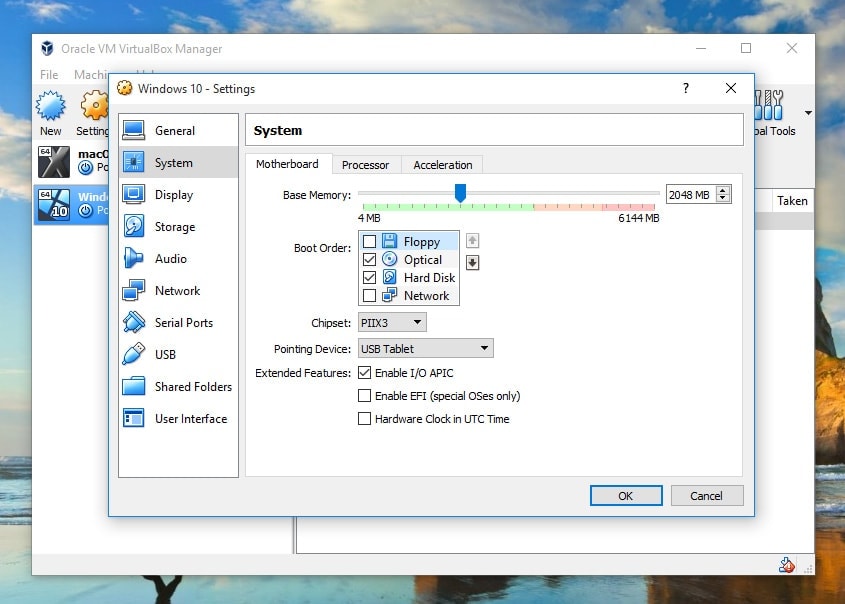
VirtualBox
This virtual machine is ideal for developers with hardcore Windows-nostalgia. VirtualBox lets you install the NT and Server 2003 versions as well as older releases like Windows 3.x or even IBM OS/2 on 2018 computers of the latest generation.
Apple users have the same delight in using VirtualBox on their machines, and the option to host a client Mac VM session is a plus for any developer out there. Since Apple only allows their systems to work on their trademark hardware, you will not be able to run macOS Mojave on a virtual machine using VirtualBox unless you have a Mac.

Windows 10 in VirtualBox in macOS Mojave
One of the best aspects of using VirtualBox is its portability that allows you to transfer a virtual machine from one host to another, regardless of the operating systems. Additionally, this hypervisor enables you to run several guest windows at the same time on the same machine.
Another great feature of VirtualBox is the seamless mode, which lets you run Windows applications and macOS side-by-side. The hypervisor optimizes system resources and hardware performance to reward you with the experience of running the guest seamlessly within the host. This process is available under the GPL 2 (If you're using VirtualBox OSE) and free of charge.
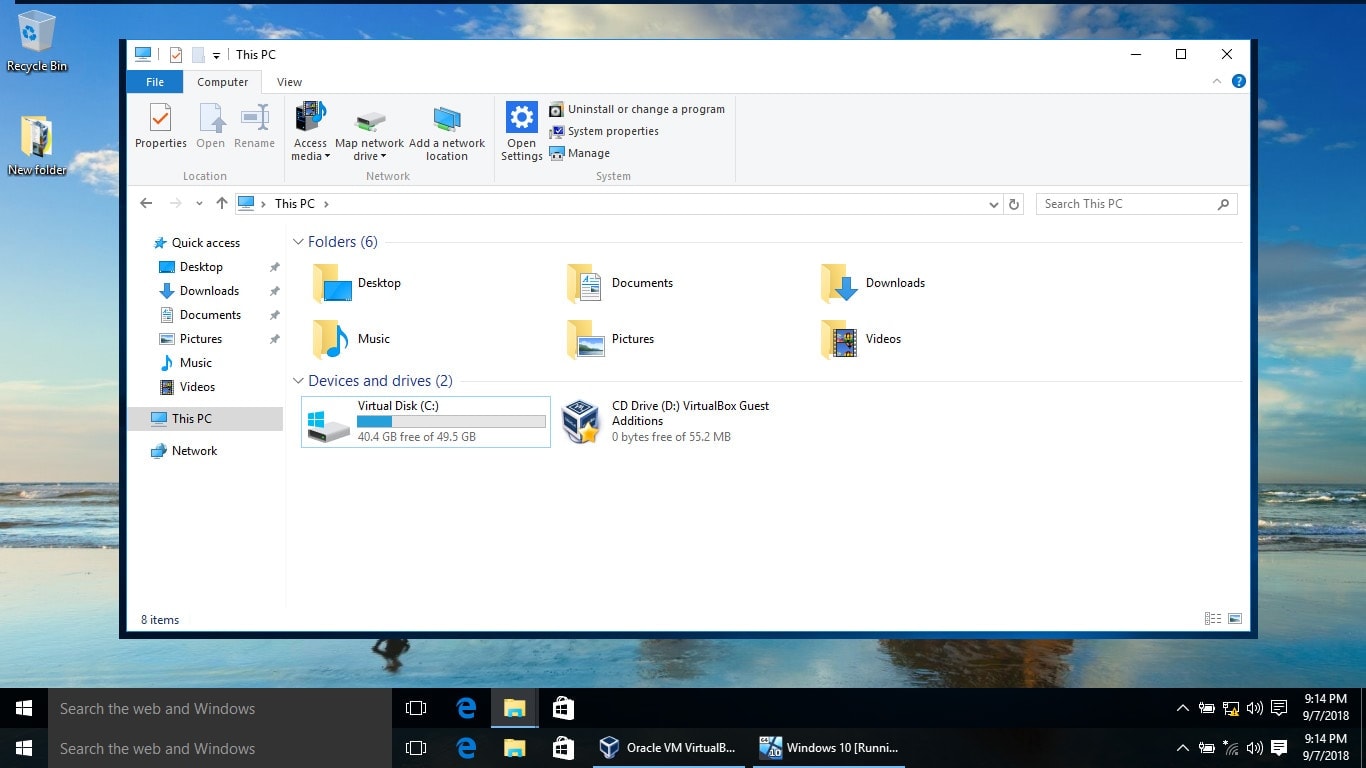
Seamless Mode in Virtualbox
VirtualBox should be your go-to virtual machine if you are using older hardware. It provides you with a reliable resource of Guest Additions that are available for free and enables you to transfer files and data between the host and the guest regardless of the operating systems. More than that, this open source hypervisor supports USB devices, 3D virtualization, and video.
VirtualBox new users can find a great source of information and tutorials on the Oracle website, along with a long string of pre-built virtual machines. Tutorials and how-to guides are also available if you get stuck at any point during the installation process.
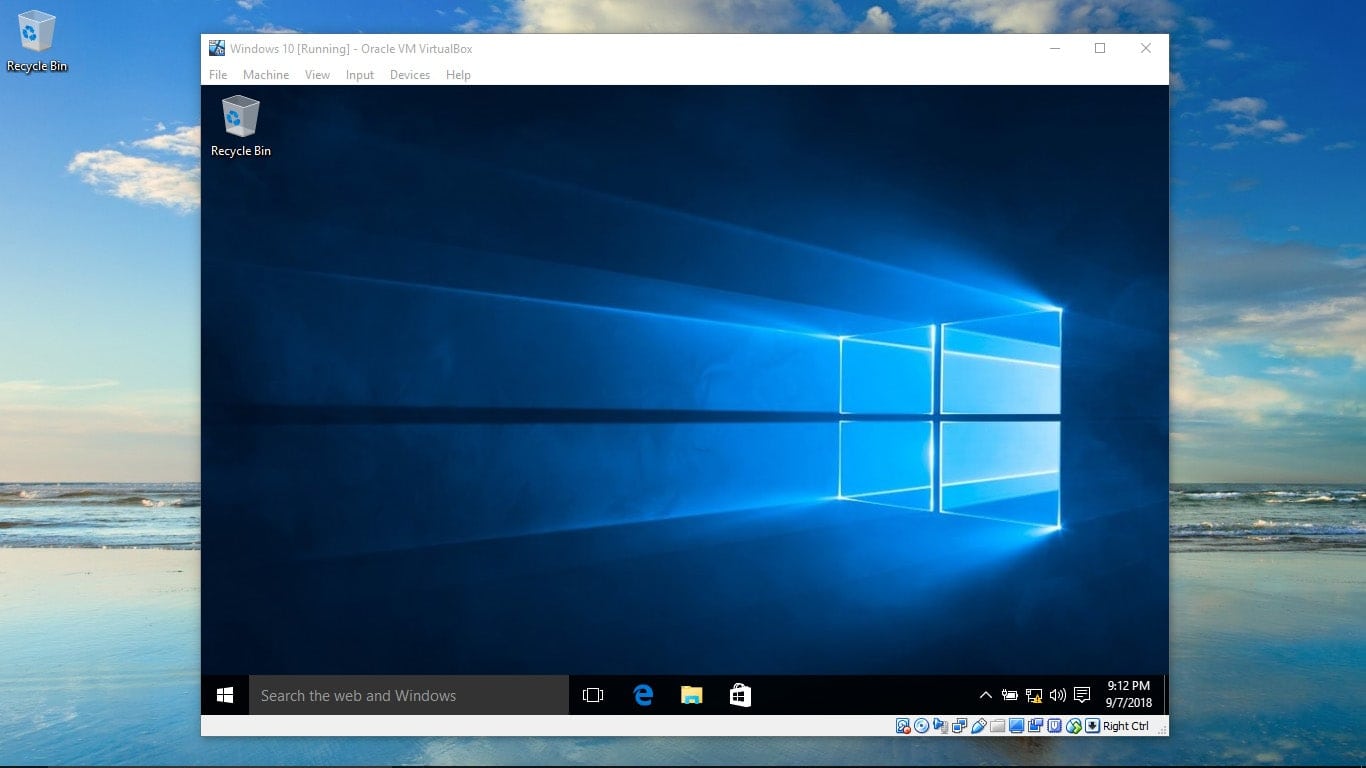
Windows 10 in Virtualbox
So far, VirtualBox has garnered over 100,000 registered users that form a busy and enthusiastic community that you can also join to gain access to the latest software releases. Here are the main features of VirtualBox in a nutshell:
2. VMware Fusion Player (free, M1/M2 and Intel Macs)
VMware Fusion Player is a software that lets you run Windows, Linux, and macOS on Intel, M1 and M2 Macs. It’s a useful tool for developers who want to build apps and test them.
The latest version of VMware Fusion Player supports macOS 13 which means you can use it on macOS Ventura as well. It’s one of the most popular tools because of the ease it provides in letting users run two operating systems.
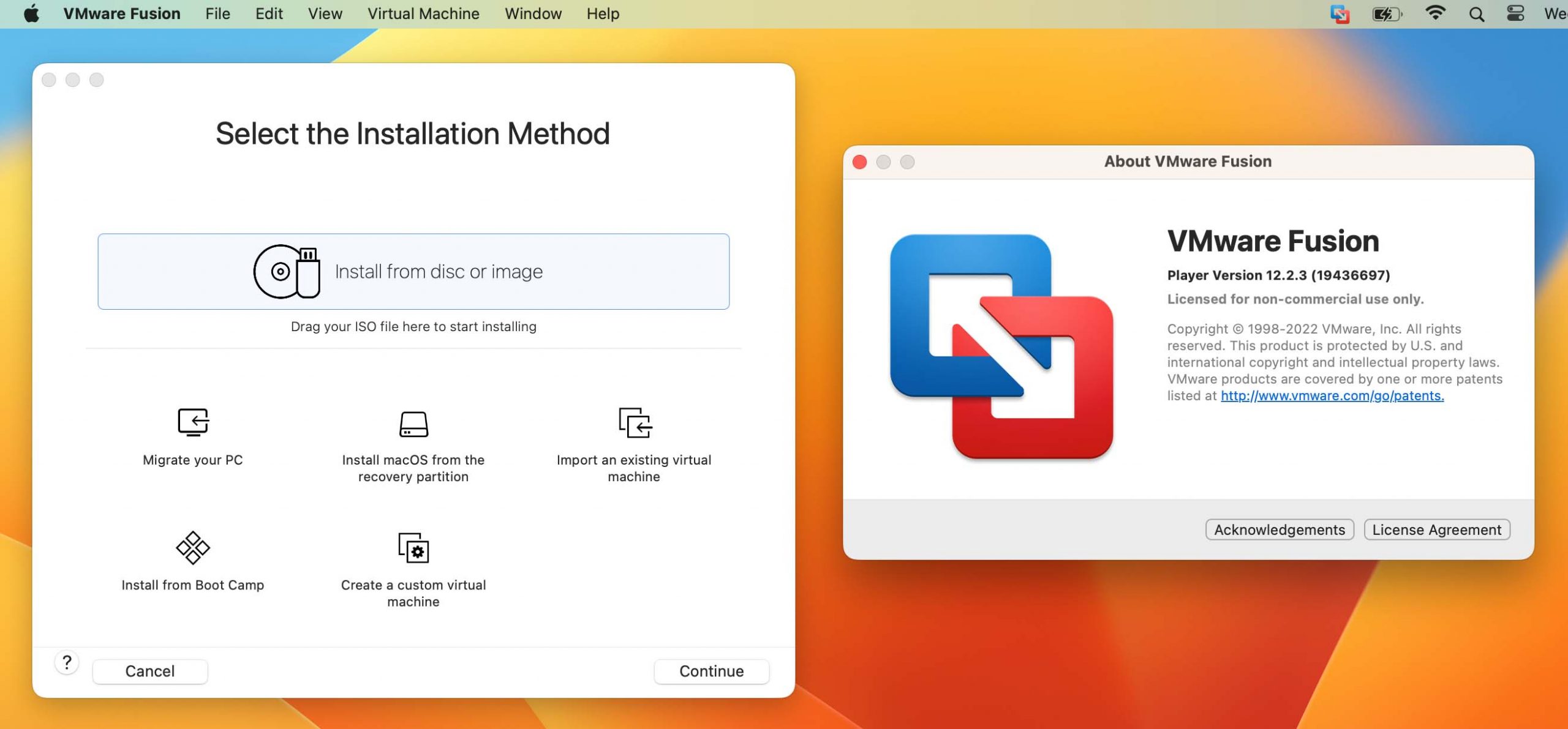
VMware Fusion also allows people to install windows software they otherwise wouldn’t be able to because of operating system incompatibility. For example, with VMware Fusion, you can install Notepad++ while you’re on your Mac. And the best part is that you don’t even have to create Windows Partition on your disk.
VMware Fusion Player has a feature called “Unity mode.” It lets you open Windows applications alongside macOS. All you have to do to enable it is go to the settings in your virtual machine and in the Options tab, choose Unity.
Another thing called “VMware Tools” lets you add more exciting features to your virtual machine. These can be 4K display support if you have a 4K monitor and even sharing and copying files from one OS to another, making the entire experience seamless.
Free Install VMware Fusion on Mac?
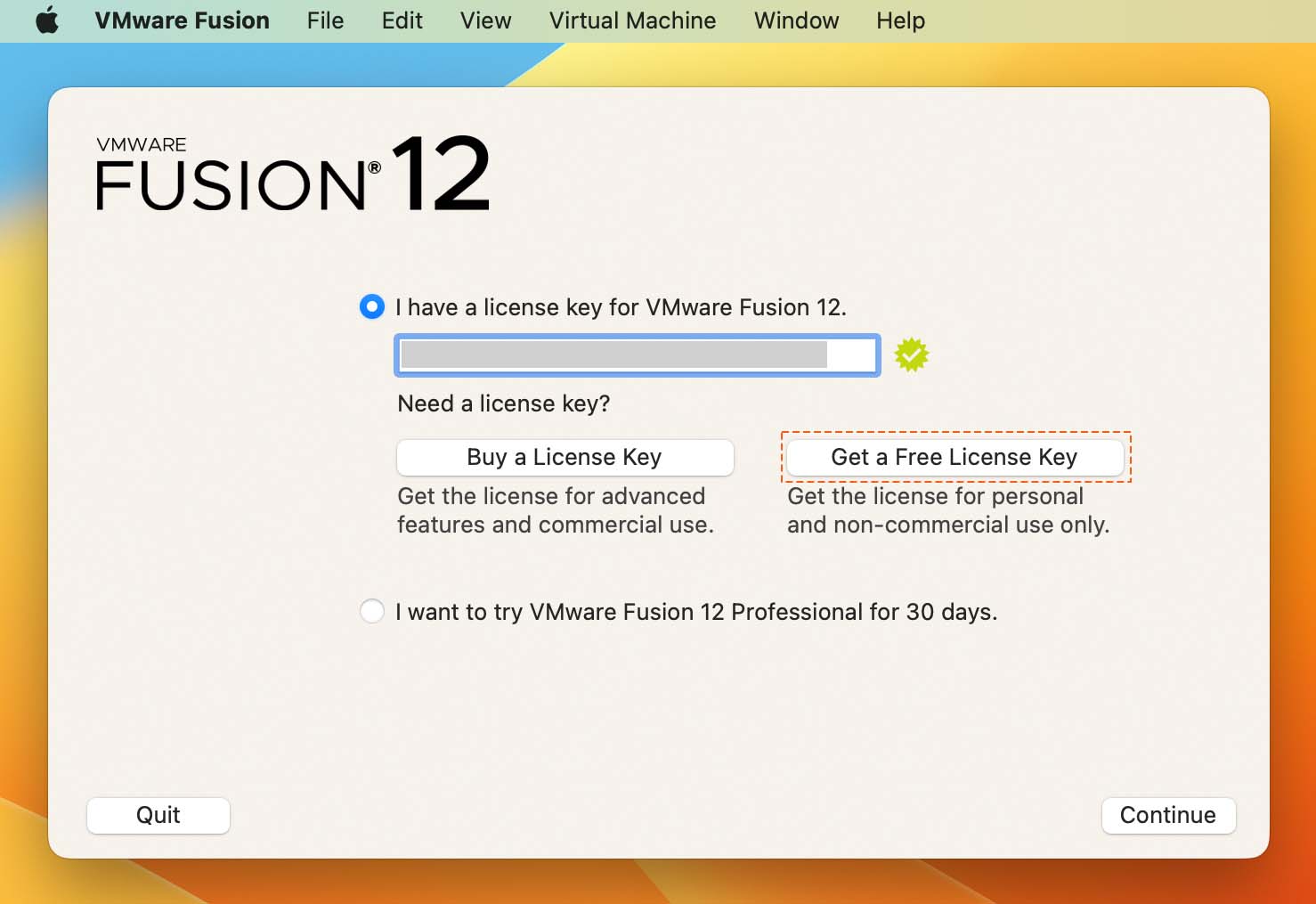
- First, go to the VMware site and create an account as an open-source contributor, student, or home user for non-commercial purpose.
- When you’ve signed up, you’ll get a license key for free. Click on Manually Download to download VMware Fusion for Intel Mac. With M1 and M2 Mac, you'll have to download VMware Fusion ARM here.
- Open the VMware Fusion installer and choose “I have a license key for VMware Fusion 12.” Enter the license key you received when you signed up. Click on Continue.
Once you’ve installed VMware Fusion, you’ll have to download an OS installer to go ahead with installing a virtual machine on your system. For example, if you want to install Rufus for Mac, you’ll have to download the Windows 10 installer.
With VMware Fusion, you can install multiple operating systems on your Mac. The size of the virtual machines will depend on your system’s memory, but you can create virtual machines that can use up to 32 CPU cores, 128GB of RAM, 10TB of virtual disks, and 8GB of vRAM. But for these things to work, your system has to be capable of handling them.
3. Parallel’s Software (Mac M1/M2 and Intel)
If you are new to Virtual Machines, Parallels Desktop is probably the best choice for you. This is firstly because it helps you locate the ISO installer file and will help you in downloading this to your desktop. It can also help you find an Android, Ubuntu or Windows image depending on what software you want to run and finally it will help you create an install from the Recovery Disk on macOS.
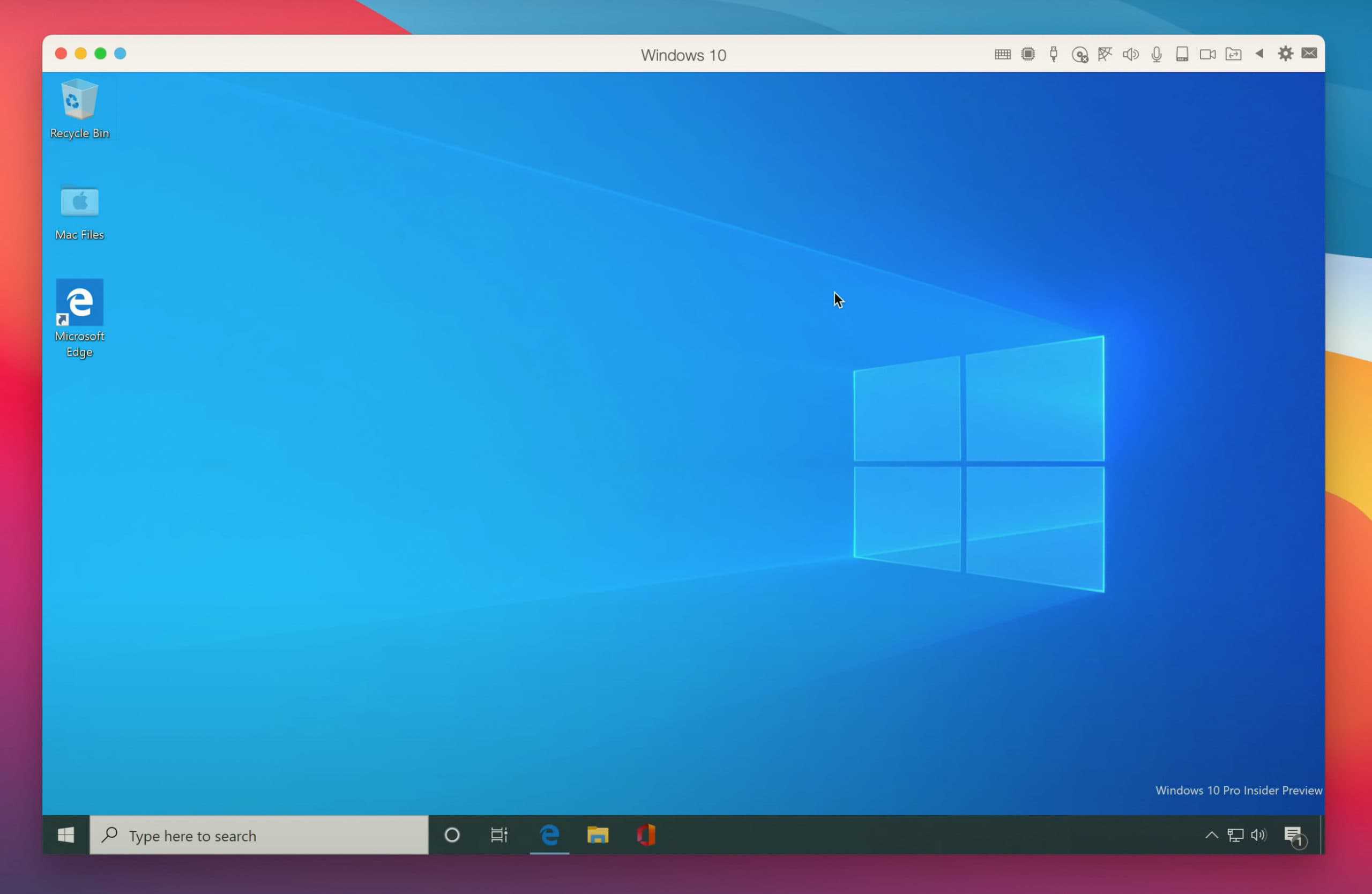
This software as we have mentioned already helps you to run Windows, Android or Linux operating systems on your Mac without having to restart the machine. It also enables you to install a Virtual Machine to run Mac OS from disk recovery if you so desired.
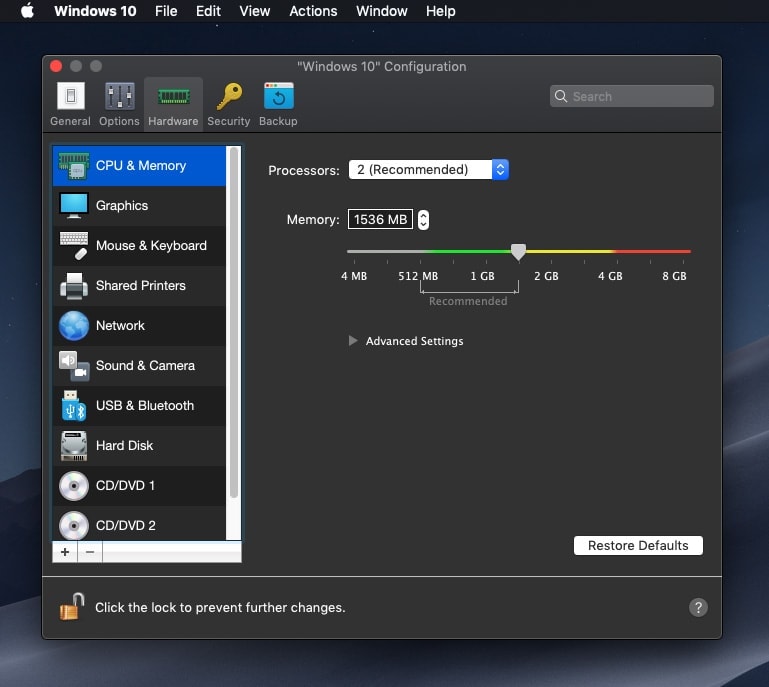
However, like all of these solutions, each of them has advantages and disadvantages. They are as follows:
Pros:
- It works with Mac M1 which will enable you to run Windows 11 ARM and Windows 10 ARM.
- It is effortless to use and perfect for newbie’s. It has a one-click install, and then you can connect to your Parallel’s Virtual Desktop over the internet. As we’ve mentioned as well, it helps you find and download the installer file. This means if you have very little knowledge about Virtual Machines you can still use it.
- Another useful feature is called ‘one-click tuning’ which allows you to cater your experience depending on productivity, games, design, software testing or even app development. The software itself will provide the performance depending on your intentions and purpose.
- The standard edition supports up to 8GB VRAM use and four vCPU’s. If you are an average user of Virtual Machines, this should be more than enough resources to run macOS.
- Coherence mode allows you to run Windows alongside Mac OS. You can also share files and folders using a simple drag and drop feature between both of these operating systems.
- The guest tool as we’ve mentioned allows 3D graphics in your Virtual Machine making the experience more optimal and seamless.
Cons:
- Removing a Virtual Machine through Parallel’s desktop is hard for newbie’s as there are plenty of edits and remove buttons, but many of these don’t actually close down and remove the Virtual machine.
- If you require more resources such as RAM and CPU, you will need to upgrade to the Pro Version to have these features.
4. VMware Workstation Player (Windows, Linux)
VMware is one of the markets leading developers of virtual machines. Their trademark hypervisors include VMware Fusion (macOS) and Vmware Workstation (PC). Both applications have the same features and ease of use, but each of their configurations is tailor-cut to the respective operating systems.
VMware Workstation Player for Windows or Linux is free of charge if you use it for personal purposes. However, if you want to upgrade to the Pro version you will have to pay for the license key, which may set your budget back with at least $100.
VMware Workstation has one of the largest databases of followers in the IT industry mainly due to the high standards of virtual machine software that the company has been upholding since its market launch over 20 years ago. Users are delighted at the possibility of running advanced 3D solutions on a hypervisor that supports both DirectX 10 and OpenGL 3.3 and maintaining video and photographic quality throughout the entire process.
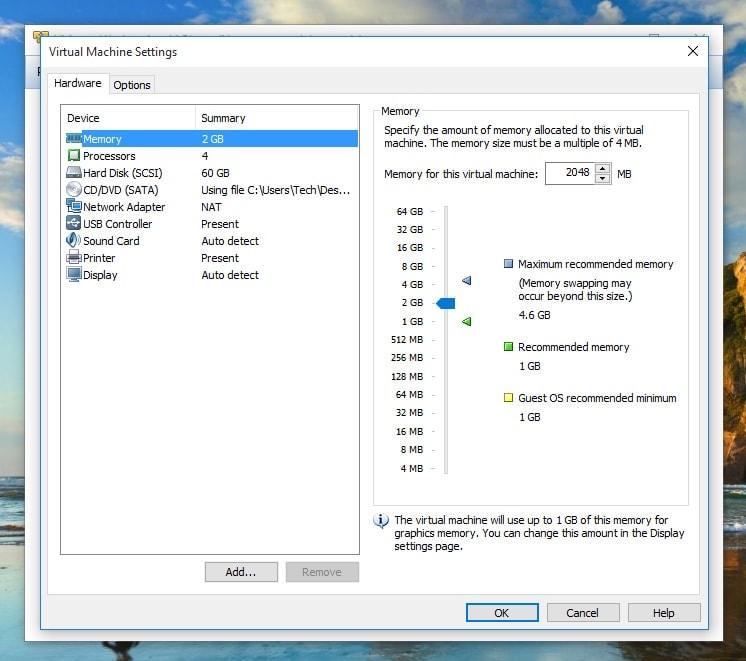
VMware Player
An interesting feature of VMware Workstation Player is the snapshot system that allows you to create multiple instances of the virtual machine and set several rollback points during a testing process. This way, if anything goes wrong, you can return to a previous version or clone, also known as isolated duplicates to resume your progress.
If you choose the Workstation Player as your virtual machine, you will be able to host over 200 guests and share files and data between them and the host at a seamlessly high rate. Also, you will be able to connect to vSphere, which is VMware’s cloud storage system, and which can act as a remote data center for your hypervisor.
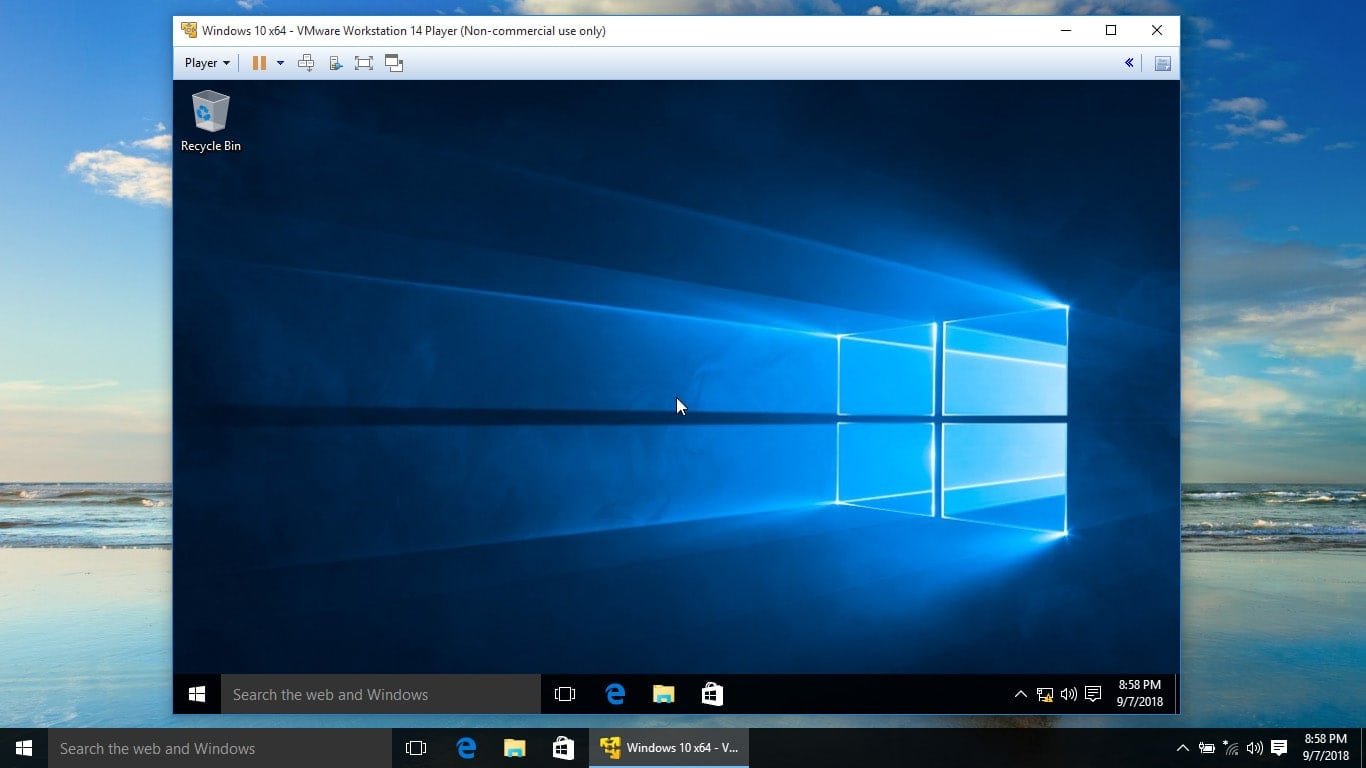
Edit your caption text here
The Vmware Workstation Player is a reliable virtual machine, but it falls short when you compare it to its paid Pro version. Even if both can support 4K displays with ease, the free application runs slower with every host you add to the virtual machine, starting with the second one. Also, it makes cloning and the snapshot system almost impossible to use at a decent speed. If you are looking to use this software for enterprise purposes, your best choice would be to go for the Pro license.
5. QEMU Free Virtual Machine (Mac M1 and Intel, Ubuntu).
QEMU is a free open-source emulator and virtualizer for full-system emulation, user-mode emulation, and virtualization. It can run operating systems and programs made for one machine (e.g. an ARM board) on another machine (e.g. an Intel x86 computer). It uses dynamic binary translation to emulate the machine’s processor to run various operating systems. QEMU, when used as a virtualizer, can execute the guest code directly on the host CPU to achieve close to native speeds. Virtualization is supported using the Kernel-based virtual machine (KVM) module in Linux. QEMU also emulates user-level processes to allow applications compiled for one architecture to run on another.
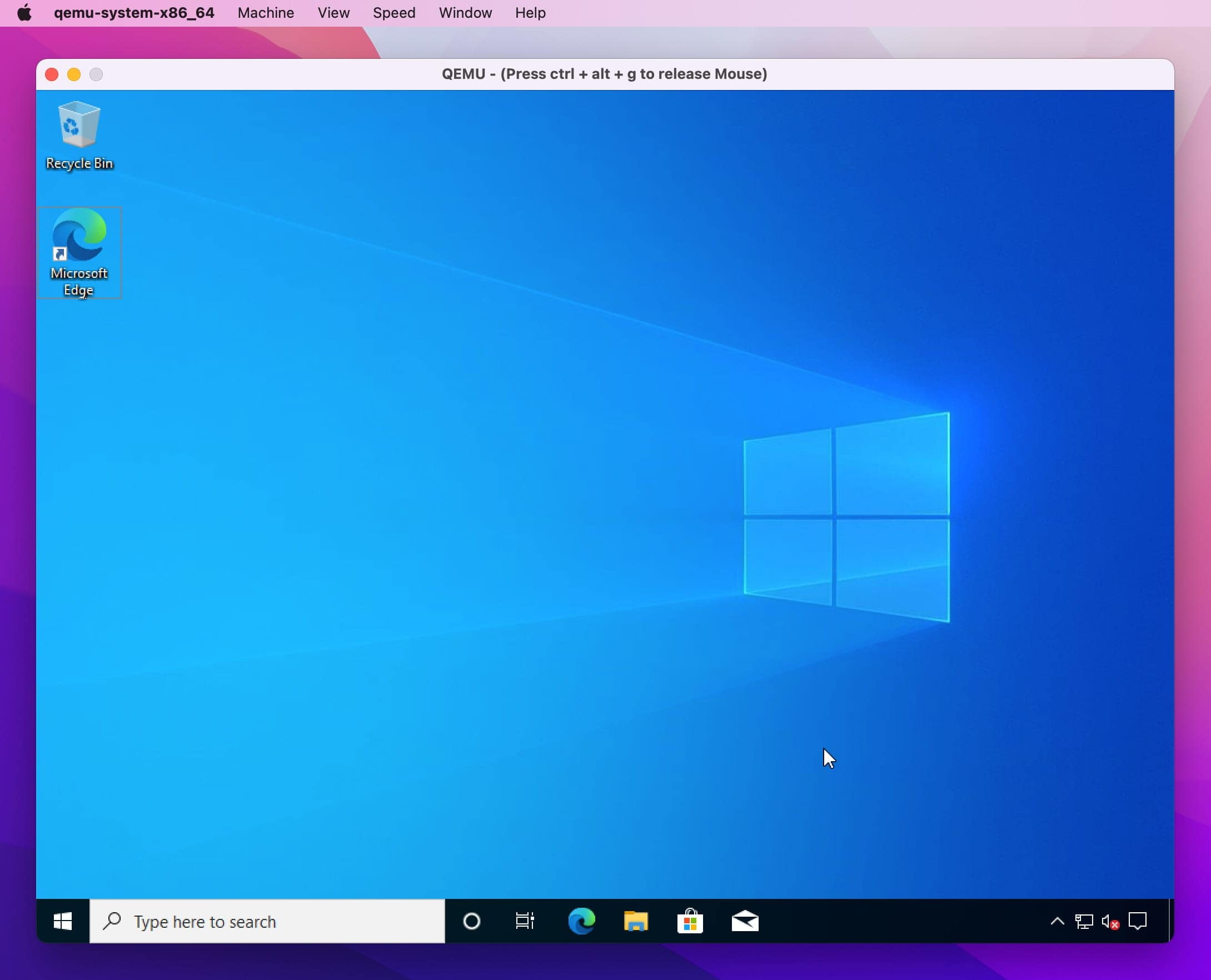
QEMU and VirtualBox both have features that the other doesn’t have. Ideally, QEMU is better-suited for running on Linux as it has better integration, has a smaller footprint, and runs faster. It supports a wide range of hardware and can use the KVM when running an architecture that is the same as the host architecture. Meanwhile, VirtualBox is a virtualization solution limited to AMD architectures.
As Apple has moved from Intel-based processors to its own custom processors with the M1 chip, users who are looking to run Windows software on Mac M1 need to follow a few setup processes. With the right configuration, you can run Windows software on M1-enabled Macs with QEMU.
6. Hyper-V (Windows)
Hyper-V is a household virtual machine tool for Windows. The company released this hypervisor for Windows Server in 2008, and it has slowly but gradually become one of the favorite software applications for developers and IT professionals.
Hyper-V is ideal for new developers mainly due to its ease of use and implementation. A good way to put it is that with the help of this virtual machine new-entry level programmers can achieve a high level of productivity and performance in a short period of time.
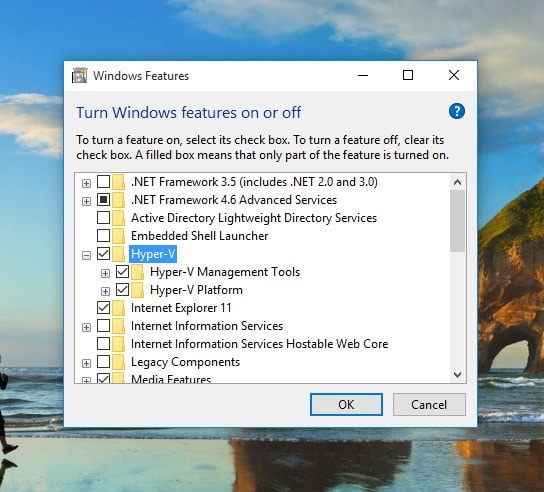
Install Hyper-V
Hyper-V is perfectly integrated with Windows 10 and compatible with a significant number of servers. The software can be installed within a Windows Server or as a standalone unit, also known as Hyper-V Server
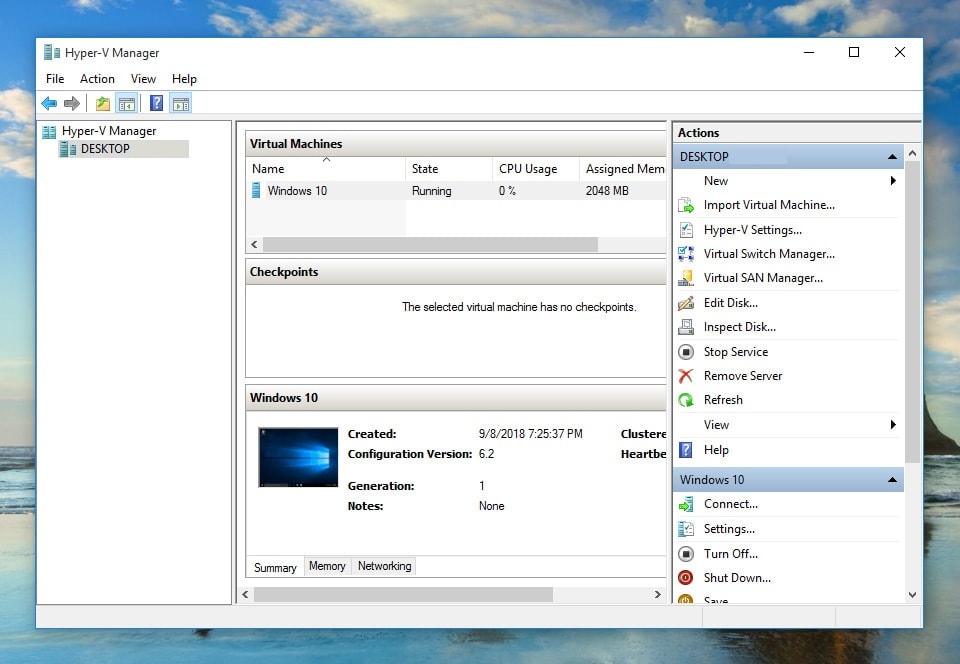
Hyper-V manager
One of the greatest advantages of using Hyper-V as your main virtual machine is the ability to take snapshots of your virtualization process and clone several versions of the VM in a secure and isolated environment for future use.
Another impressive feature of this hypervisor is the Virtual Switch. Hyper-V uses this tool to give you extensive connectivity and enable you to connect your virtual machines to virtual networks and physical networks alternatively.
The Hyper-V Virtual Switch allows you to view statistics of the virtualization process between machines and display an overview image for the administrators. It also employs resource tracking, which balances network availability and studies bandwidth usage and the number of virtual machines to ensure a good distribution of resources and reliable performance.
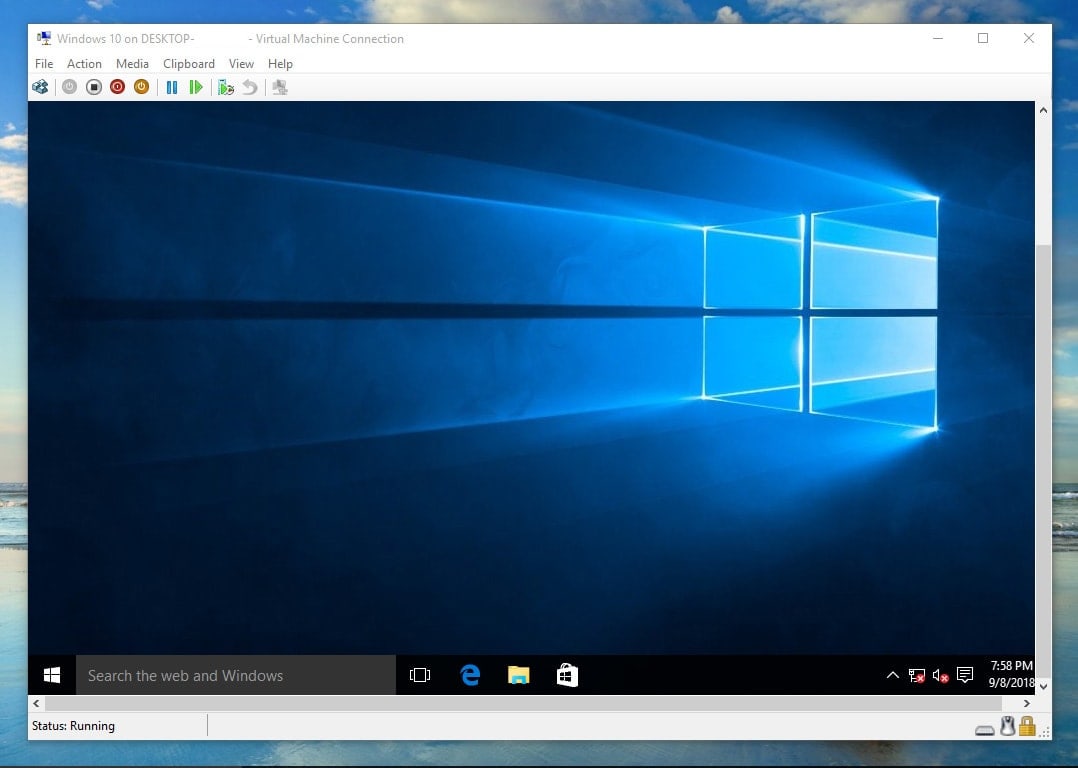
Windows 10 on Hyper-V
All in all, Hyper-V should be a reliable choice for Windows users. Here are the main features of this hypervisor in a nutshell:
The best free virtual machine software in 2024 gives you a good idea about virtualization and its significant importance for IT professionals and developers. This type of applications grows in popularity with every passing month as they offer more and more solutions for users who need to get several operating systems running on the same machine.
Depending on your hardware (PC or Mac) you can choose between several reliable free virtual machine applications that will run smoothly and efficiently. Most of the hypervisors on the market, and especially the ones discussed in this article have a short learning curve, which makes them ideal for new users. If you are looking for a way to expand your knowledge and use of several operating systems, then virtualization is the thing for you.







Hyper-V
has not localhost showing this message.. have to vertual box or others soft ?
Hi. Can you explain? give me a screenshot?
I have install more than 4 virtaulbox on my Dell laptop but the virtualbox is very slow any help with that or probably if there is any virtual machine I could change to
Hi. Do you install Guest Tool for VirtualBox?
Can I run Hyper – V from a Windows workstation or do I really need to run it from a Windows Server?
You can run Hyper-v in all version of Windows.
Nope. Not Home version of windows 10
Virtual Box is now available for Linux.
Hi guys, which of these VM software would be suitable to create a client/server or domain networking environment to practice doing server and network management?
Hi Ray. You should use VMware Workstation (Not Player).
Wow… Why didn’t you write VMware Fusion (Mac) on your post. If not, everyone doesn’t know anything about VMs will thought that it didn’t have VMware for Mac :((((
Nobody seems to ever talk about the sound issues. They just say “Oh it only fails to provide sound with” local emulation versus as a server serving emulation to another machine. Well VirtualBox on Windows10 has sound on both Windows emulation and Linux emulation. HyperV has sound on neither and VMWare has sound on Windows emulation only not for Linux according to my own tests.
Does VirtualBox also have some type of remote access similar to VMWare Workstation?
Yes, my friend!