Apple has transitioned from Intel-based processors to its own silicon processors with the M1 chip. For users who want to run Windows software on Mac M1, there are a few setup processes required. It may seem a little tricky, but with the proper configuration, you can run Windows software on the M1-powered Macs.
The Cupertino giant decided to create its own System-on-a-Chip (SoC) hardware to ensure better integration with its software to deliver a powerful user experience. The tight integration of the hardware and software makes the M1 chip outperform its Intel-based counterparts by a significant margin.
Earlier, with Apple’s Boot Camp, it was easier to install an Windows 10 to run Windows software on Mac. However, on M1 Macs, Boot Camp does not function, and hence other solutions are needed.
3 Ways to Run Windows Software on Mac M1
Windows software can be run on Mac M1 by installing the ARM version of Windows. You need to register as a Microsoft Insiders user to download Windows 10 ARM or Windows 11 ARM. Microsoft offers a beta version of Windows 11 on ARM Insider Preview.
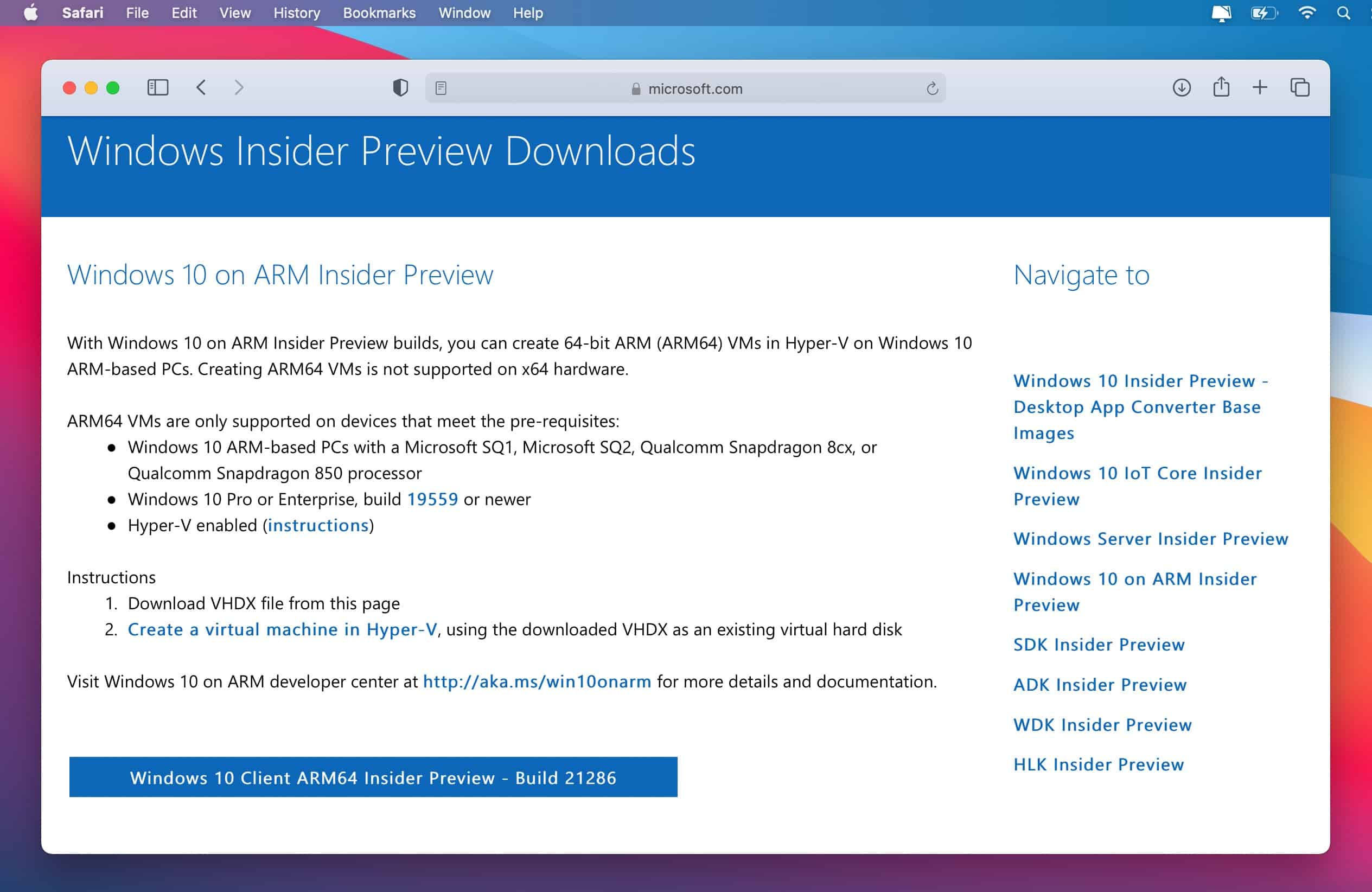
After downloading the ARM version of Windows, you need virtualization software to run Windows on M1 Mac. Once you’ve set up ARM Windows on your Mac, you can run Windows software.
1. Parallels Desktop 17
Parallels Desktop 17 for Mac has full native support for M1 and Intel-based Macs. Mac users can enjoy a smooth experience of running Windows on Mac. There are many improvements from previous versions and Parallels enables you to run more than 200,000 Windows software without performance issues.
The seamless sharing of content between Mac and Windows along with the Coherence mode to use Windows apps like Mac apps, make Parallels Desktop 17 a solid solution.
A Virtual Machine (VM) is similar to a computer inside a computer. However, it is software-based and runs on dedicated amounts of RAM, memory, and storage. Parallels has made it possible to run an ARM-based Operating System (OS) in a virtual machine on M1-powered Macs.
Follow the steps below to run a Windows 10 ARM copy on M1 Macs:
Step 1: Download and install Parallels Desktop 17 for Mac.
Step 2: Select Install Windows or another OS from a DVD or image file.
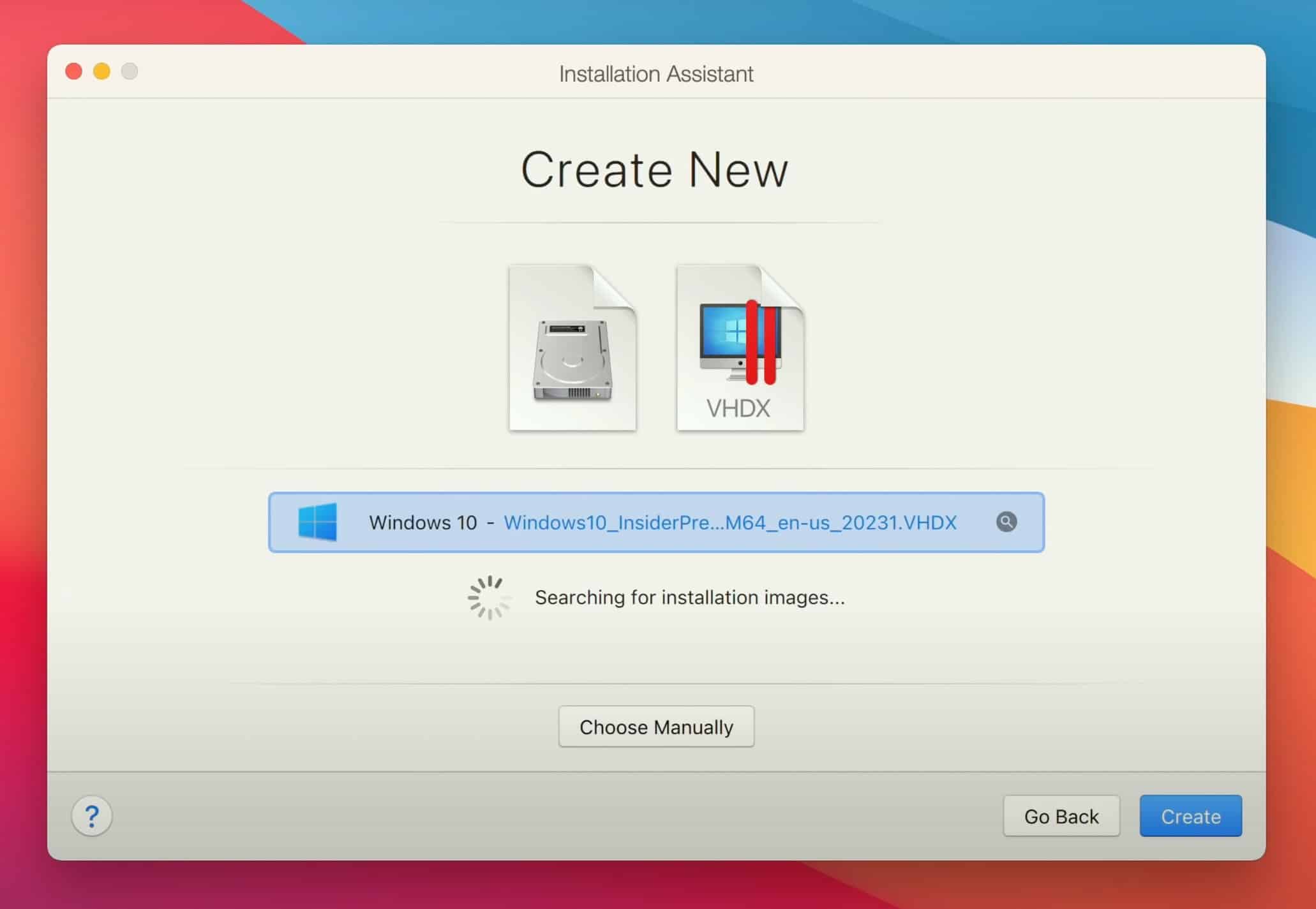
Drag the Windows 10 ARM copy you downloaded as a Microsoft Insiders user. You can also click Find Automatically to find the ISO file.
Step 3: Click on Continue, Select Productivity as the primary use of Windows.
Step 4: Close the Configuration window and click on Continue to finish the installation
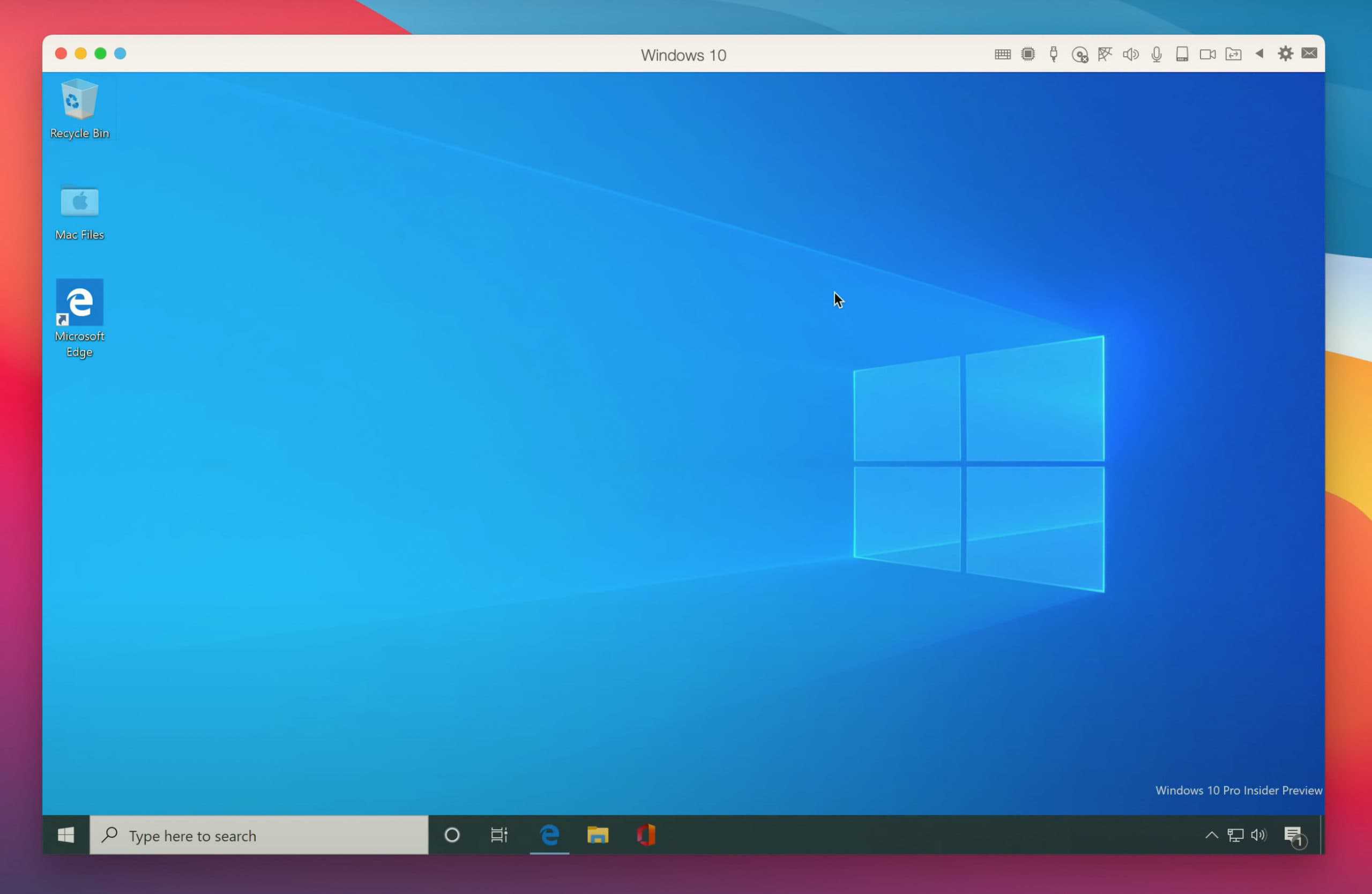
Now, you can run Windows 10 through Parallels Desktop 17. Remember to update the virtual copy of Windows 10 as it is a beta release and updates are available regularly for bug fixes and improvements.
2. CrossOver
Apple apps are optimized for M1 Macs. However, other apps with x86-64 instructions running on Intel-based Macs need to transition to the new ARM64 architecture. Since the transition can take time, Apple has released Rosetta 2, a translator to translate apps with x86-64 instructions to run on M1 Macs.

CodeWeavers' CrossOver software can run Windows software on M1 Macs. CrossOver functions like a translation layer for Windows software to allow them to run on macOS.
The layer-upon-layer translation works and you have to test the Windows software you like to use on M1 Macs. A few software and games have been tested to work perfectly without issues on the M1-powered Macs.
3. QEMU
QEMU is a free open-source emulator and virtual machine software. QEMU uses dynamic binary translation to emulate the machine’s processor to run various operating systems. It can be used with Kernel-based Virtual Machine (KVM) to run virtual machines at close to native speeds. QEMU also enables emulation for user-level processes to allow applications compiled for one architecture to run on another.
The difference between QEMU and Parallels Desktop is while QEMU is a machine emulator, Parallels Desktop allows seamless functioning of Windows and macOS apps by giving users more control and options.
Since QEMU is an emulator, you can run Windows on Mac M1. All you have to do is to create a virtual machine with an ARM processor type. You can install QEMU with the Homebrew package manager by installing a package called “qemu”.
When you need to switch between two operating systems, you need a solution that is effective and works seamlessly. While Parallels Desktop seems like the most user-friendly option, it is a paid subscription. Meanwhile, QEMU is free, but you need to have an understanding of how emulation works to create virtual disks and configure specific hardware. CrossOver works great if the software you’re looking to use on M1 Macs runs without any problems.

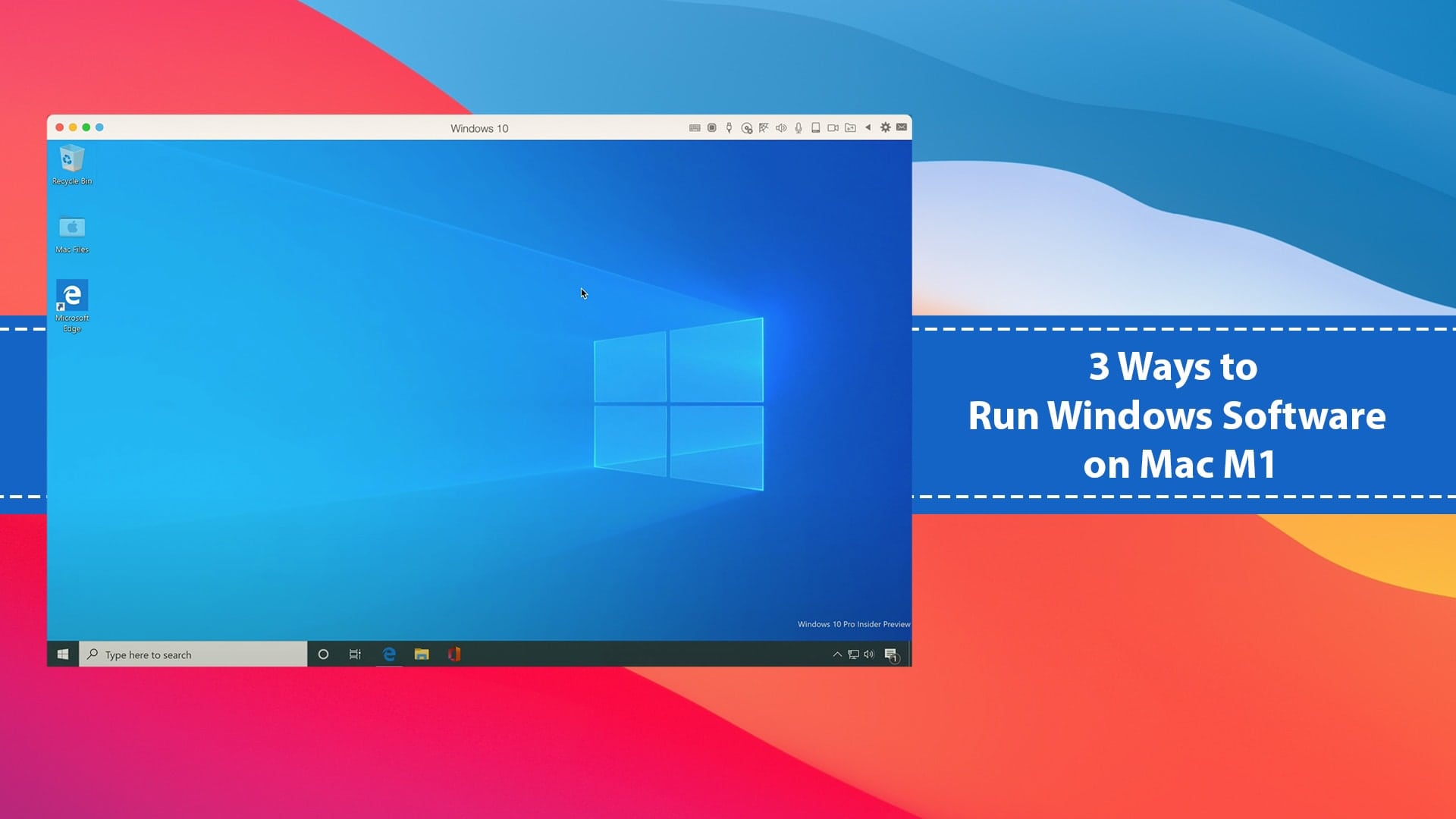






Leave a Comment