You can install Windows 11 on Mac and experience the latest and upgraded operating system from Microsoft. If you don’t want to wait for the Windows update to push for an upgrade to Windows 11 (a process that can take months), you can be proactive and get a copy of Windows to check out the latest features and the new design of the latest operating system.
This tutorial will help you fix "Boot Camp Stuck Downloading Support Software" and "Can’t install the software because it is not currently available from software update server" when you install Windows 11 with Boot Camp Assistant.
How to Install Windows 11 on Mac
Windows 11 installation differs based on whether your Mac has the Intel chip or the M1 chip. We’ll take a look at both options for installation.
Option 1: Install Windows 11 on Intel Mac with Boot Camp
Step 1: Download Windows ISO
A Windows ISO file allows you to do a clean installation of Windows or upgrade the existing Windows OS you’re using on your Mac. There are a few ways to get the Windows ISO file.
You can download a Windows ISO directly from the Microsoft website. The goal is to create a custom Windows installer that will install Windows 11 on Mac. For now, you can skip the product key and run the new operating system completely free.
We use Windows 10 ISO to create a custom Windows 11 Installer for Mac, because Boot camp is not support new version of Windows 11.
The easiest way to download ISO file is directly from Microsoft. Follow the steps below.
- Navigate to the Windows 11 ISO page, Windows 10 ISO page.
- In the “Download Windows Disk Image (ISO)” drop-down menu, select Windows version.
- Click Download
- Select the language and click Confirm
- Click on the download button to download the ISO file
Step 2: Move Windows ISO to Download Folder
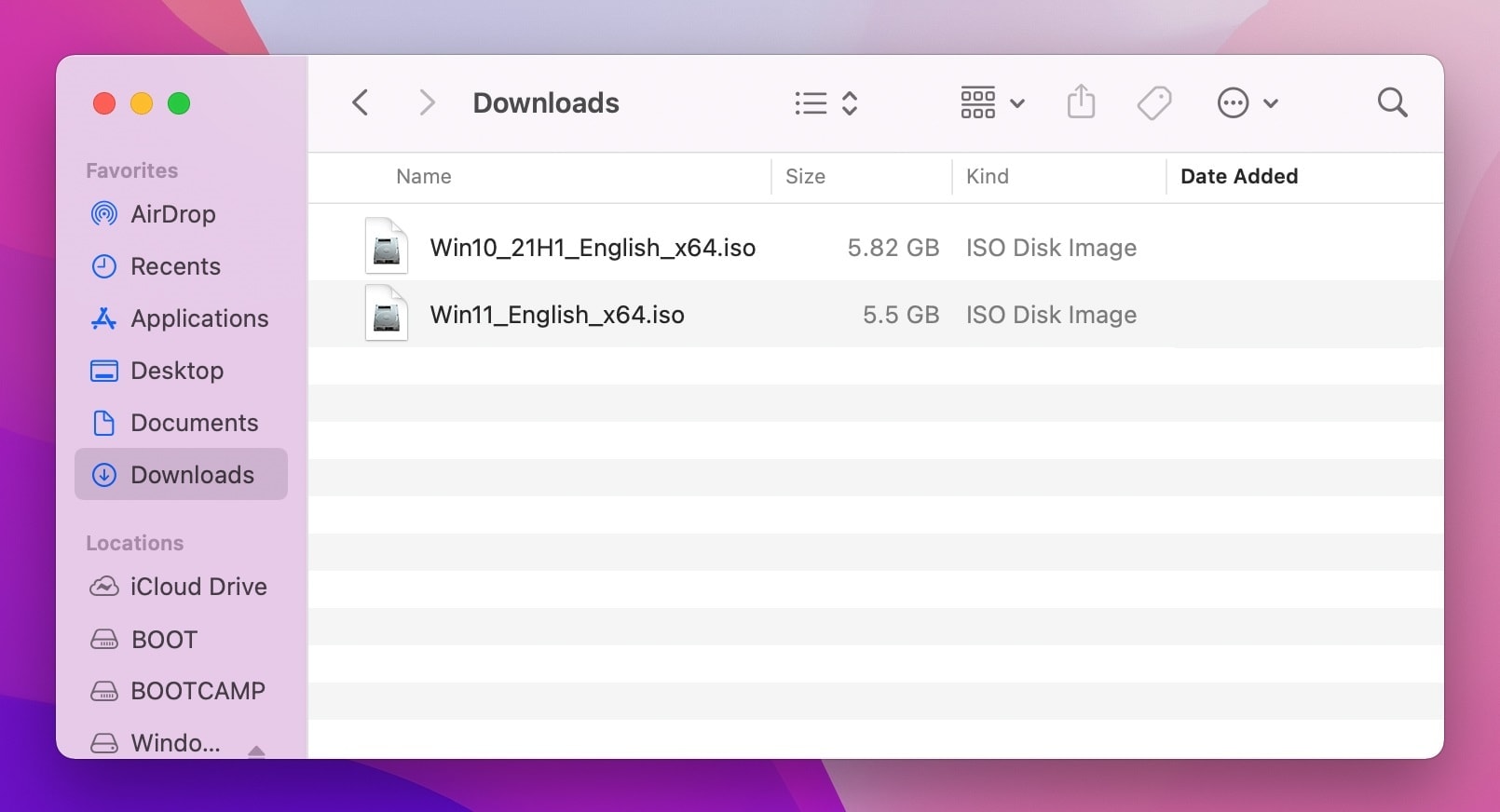
Step 2: Open Terminal, go to Application/Utilities then click Terminal.
Step 3: Create a new DMG Partition with Format UDF in Temporary folder
# Create a DMG Image File
hdiutil create -o /tmp/Windows11.dmg -size 5500m -volname Windows11 -fs UDF
# Mount DMG to your Mac
hdiutil attach /tmp/Windows11.dmg -noverify -mountpoint /Volumes/Windows11
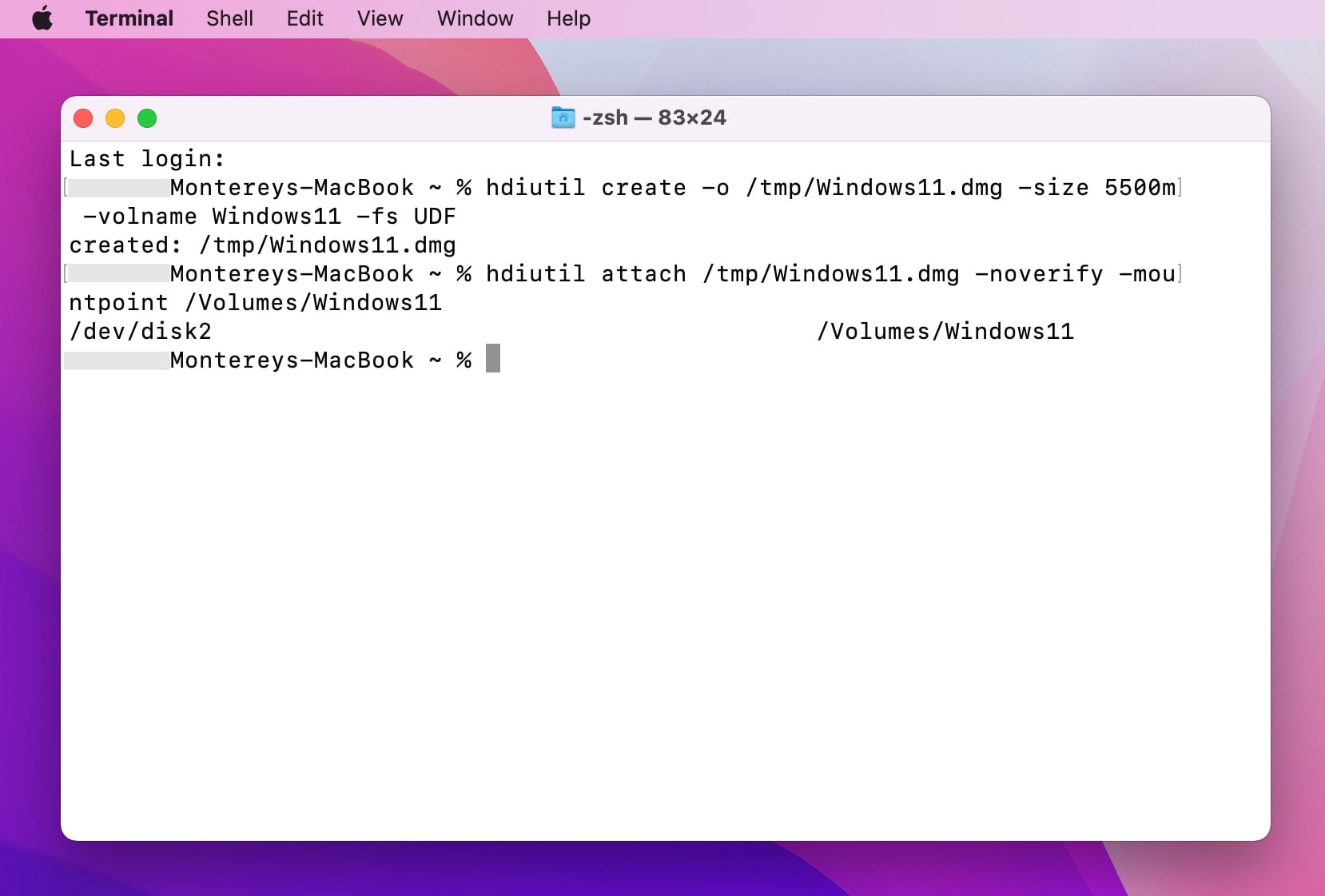
Step 4: Mount Windows 10 ISO image and Copy Files
# Mount Windows 10 ISO with a name of Win10_21H1_English_x64.iso
hdiutil attach /tmp/Windows11.dmg -noverify -mountpoint /Volumes/Windows11
# Now copy all files except install.wim to Windows 11 volumes.
rsync -avh --progress --exclude=sources/install.wim /Volumes/CCCOMA_X64FRE_EN-US_DV9/ /Volumes/Windows11
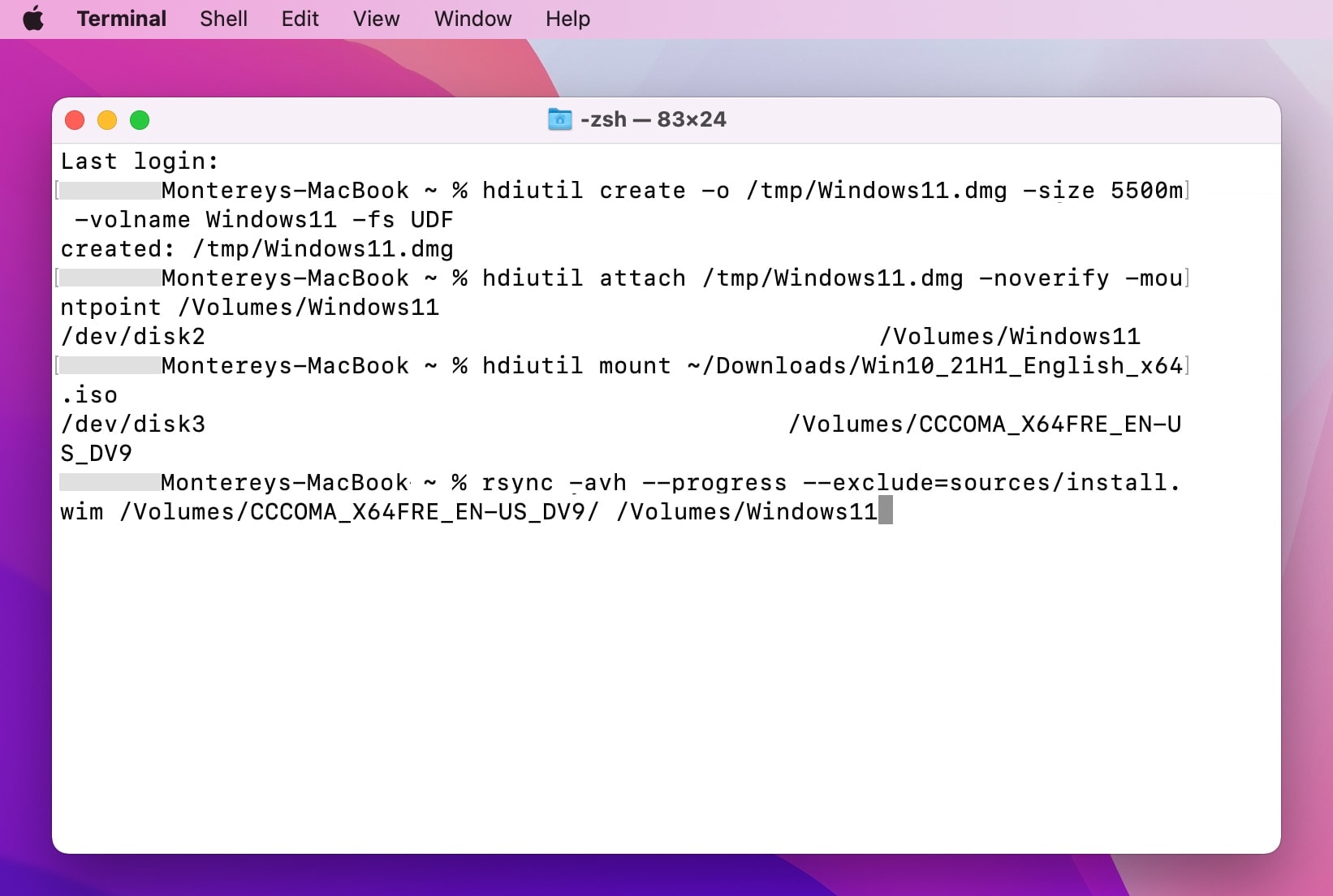
Step 5: Mount Windows 11 ISO image
# Unmount Windows 10 ISO
hdiutil detach /Volumes/CCCOMA_X64FRE_EN-US_DV9/
# Mount Windows 11 ISO
hdiutil mount ~/Downloads/Win11_English_x64.iso
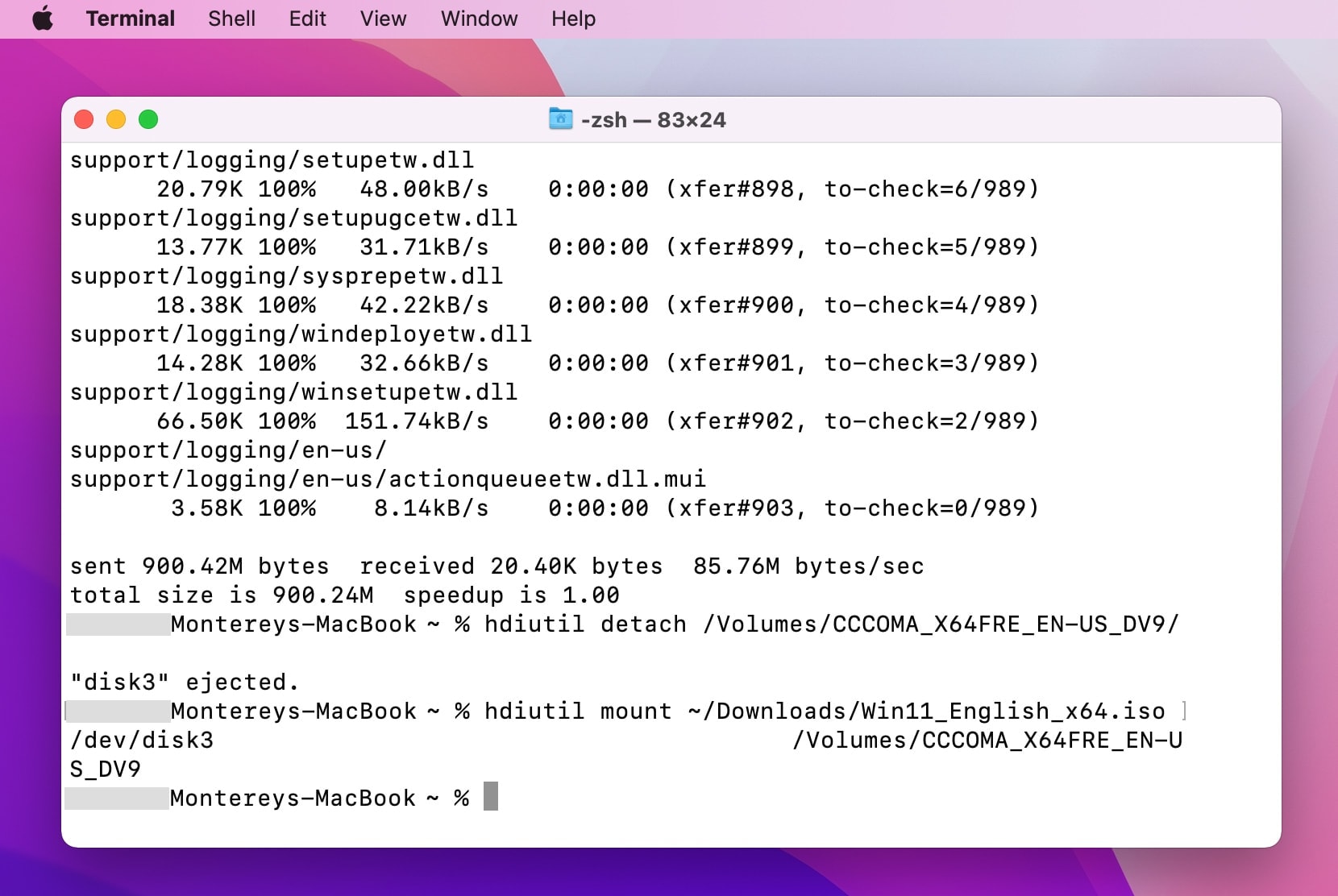
Step 6: Copy Install.wim to Windows 11 Volumes and Create ISO Image
# Copy Install.wim to Windows 11 Volumes with sudo commands
sudo cp /Volumes/CCCOMA_X64FRE_EN-US_DV9/sources/install.wim /Volumes/Windows11/sources/
# Unmount Windows 11.ISO Disk Image
hdiutil detach /Volumes/CCCOMA_X64FRE_EN-US_DV9/
# Unmount Windows Volumes
hdiutil detach /volumes/Windows11
# Convert Windows11.dmg to ISO
hdiutil convert /tmp/Windows11.dmg -format UDTO -o ~/Desktop/Windows11.cdr
# Move this image to your desktop
mv ~/Desktop/Windows11.cdr ~/Desktop/Windows11.iso
# Delete Windows11.dmg in Temporary folder
rm /tmp/Windows11.dmg
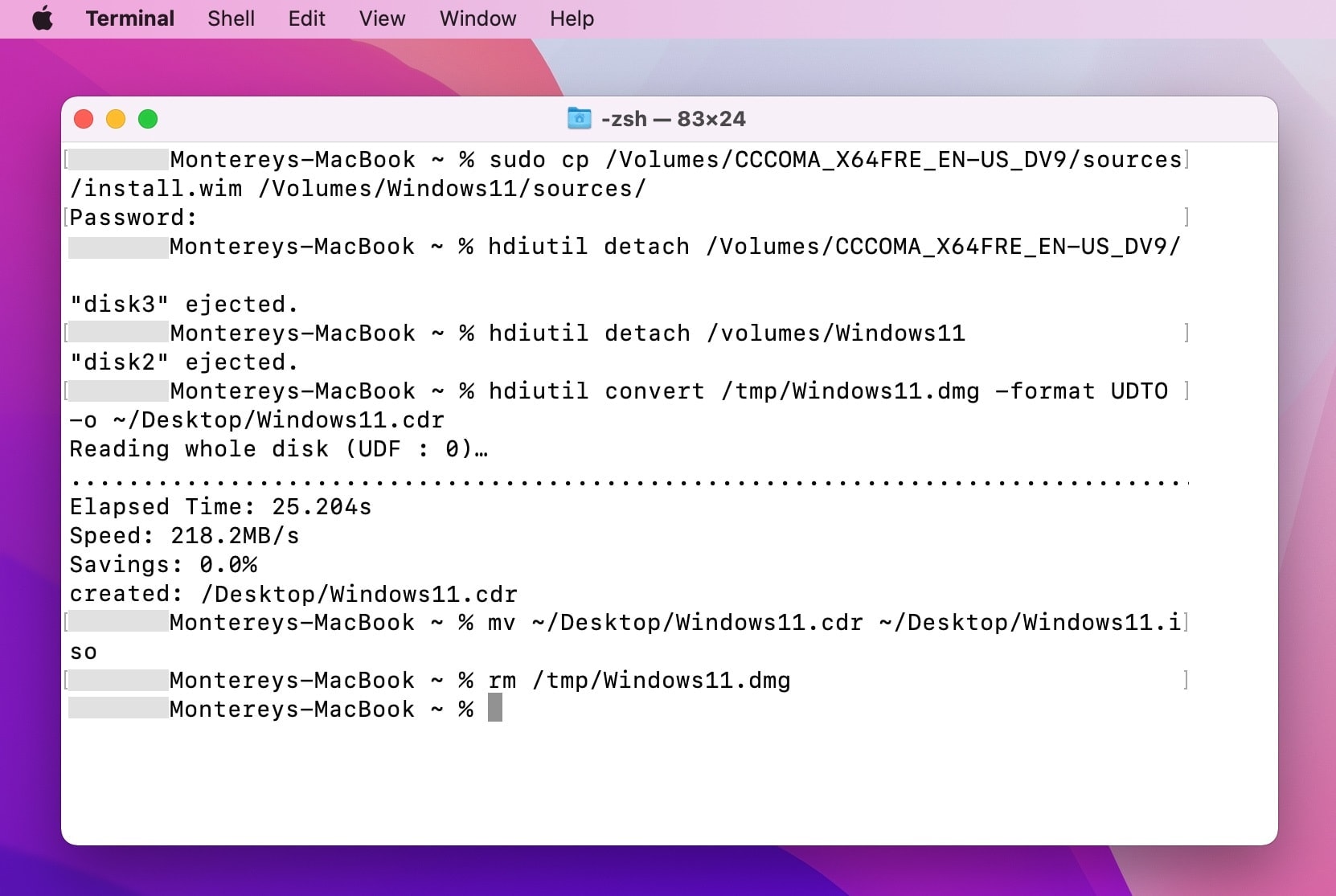
Step 7: You will use Bootcamp to install Windows 11 on Intel-based Mac. You will need a Custom Windows ISO file for the process. Open Applications then select “Utilities”. Select Boot Camp Assistant from the Utilities window. Before continuing with the new Windows installation, remember to create a backup of your data.
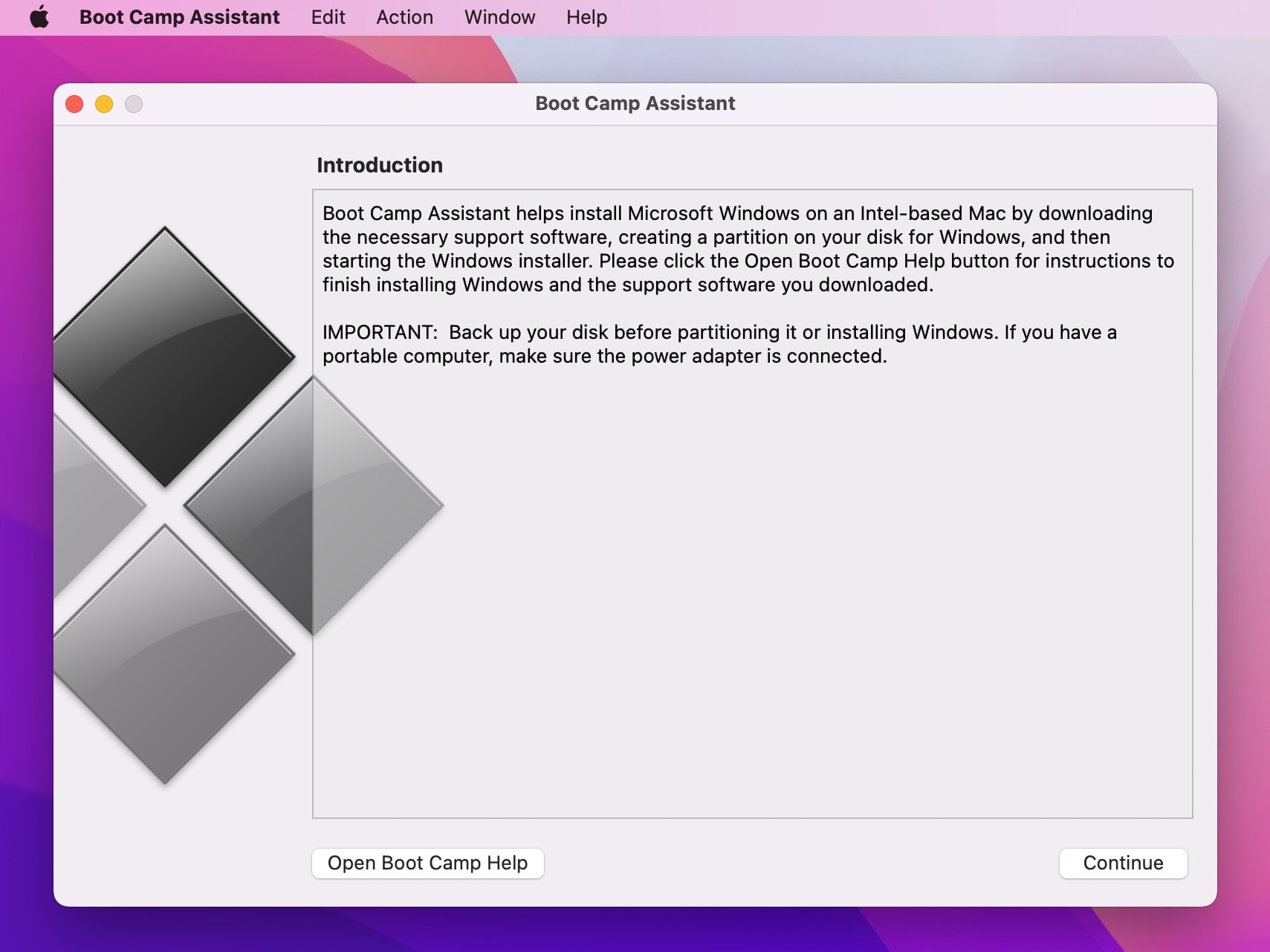
Step 5: On the introduction screen, click Continue to move to the next screen. Choose the downloaded ISO image from where it is located internally. Choose the partition size for Windows 11. Remember, while Apple recommends 128GB, you at least need 40GB for the installation. Depending on the storage space on your Mac, choose the partition size.
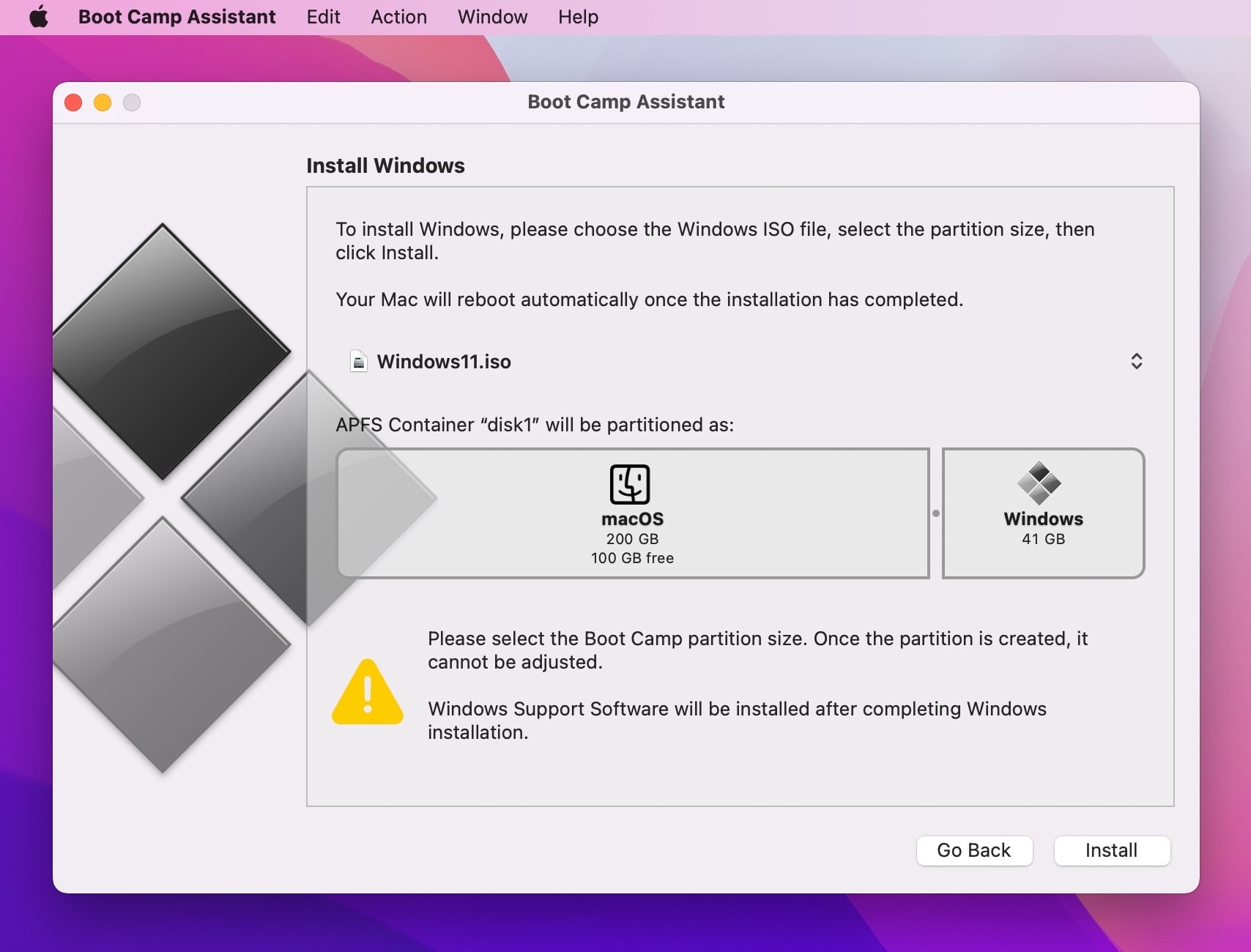
Step 6: Click Install and the Boot Camp Assistant will start creating the Windows partition and download Windows support software
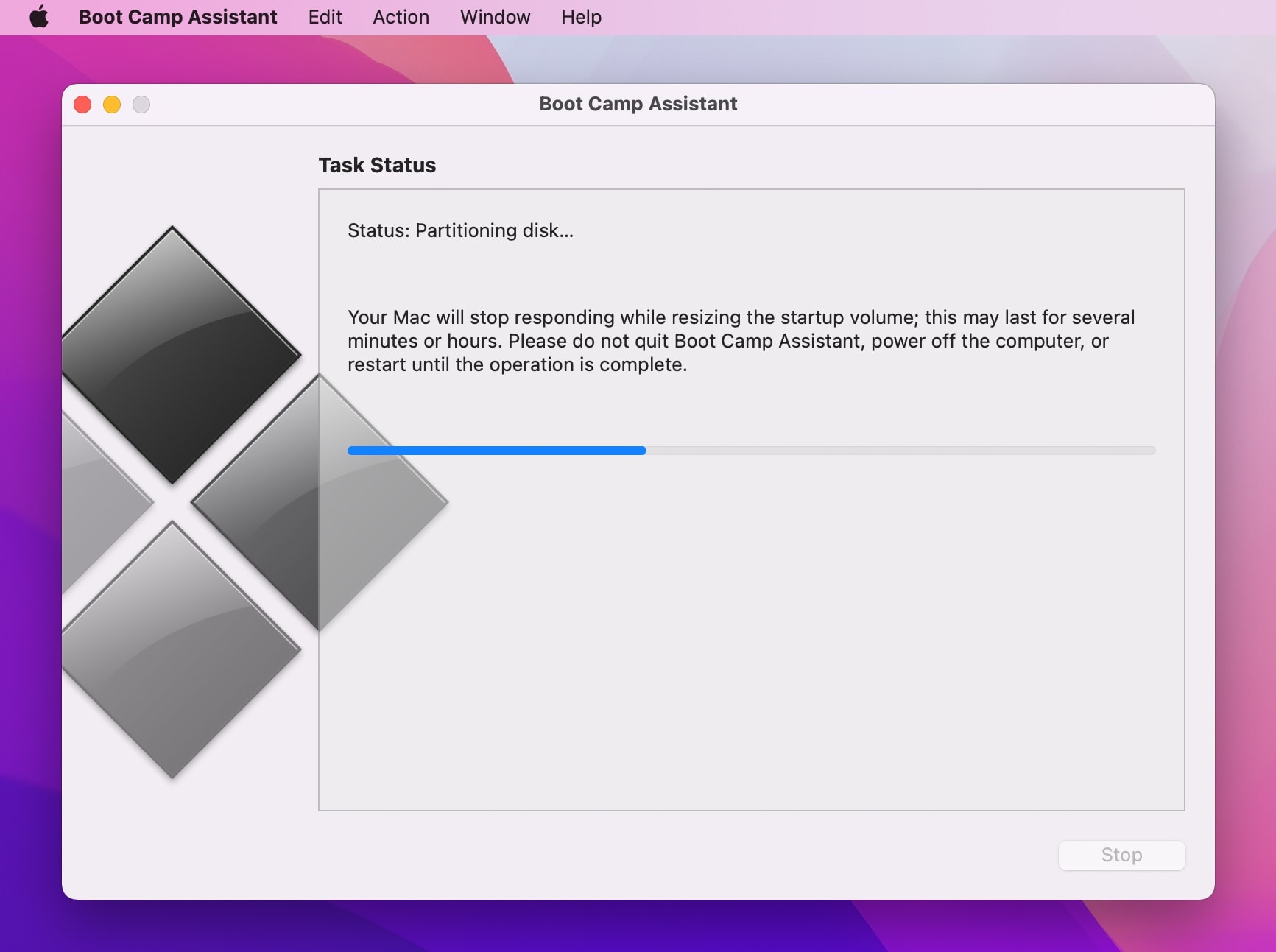
Step 8: When the installation is complete, your Mac will load Windows and open Boot Camp Assistant.
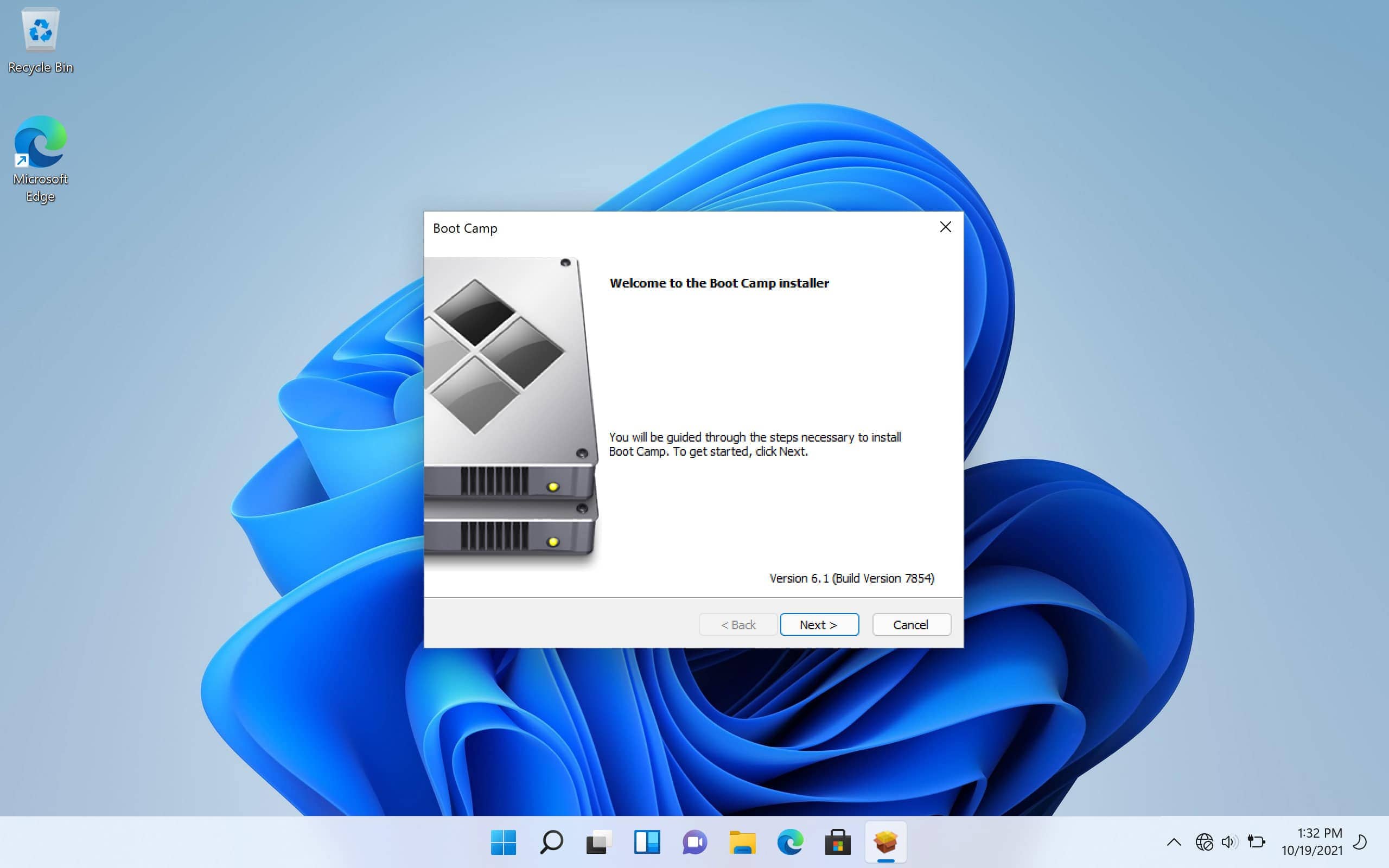
Click Next and Install for Boot Camp Assistant to start downloading and installing the necessary Windows drivers. Once the process is completed, click on Finish.
Option 2: Install Windows on M1 Mac
Since Boot Camp is not supported on M1 Macs, we have to look for other ways to install Windows. The different architecture of M1-enabled Mac computers requires a different process to run the latest operating system from Microsoft.
The best way to install and run Windows on M1 Mac is with a virtual machine. At the Apple Worldwide Developers Conference in June 2020, Apple showed Parallels running a Linux virtual machine. Parallels Desktop 17 for M1 Mac has been launched to run ARM-based Windows OS. The application has full native support for M1 and can run over 200,000 Windows software without any issues.
3 Ways to Run Windows Software on Mac M1
With a virtual machine, you can run Windows 11 OS and Windows software on dedicated amounts of storage and RAM. Parallels also enables seamless sharing of content between Mac and Windows. You can also use the Coherence mode to use Windows apps like Mac apps.
Whether you’re using Intel-based Macs or M1 Macs, you can install the latest Windows OS and check out the new improvements.

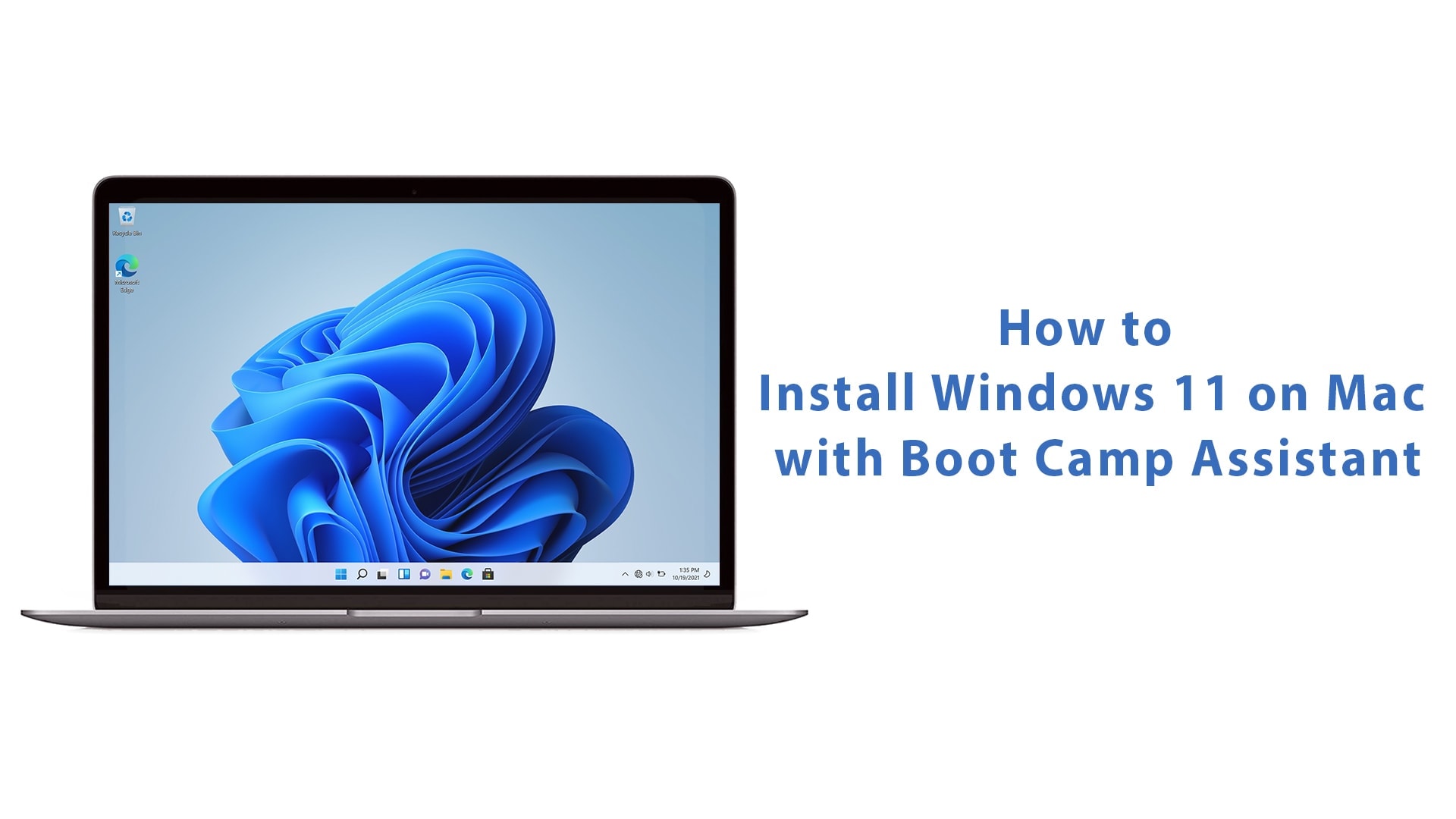






Also, I had to use a size of 6500 mb for the DMG file as 5500 was giving warning of the space being insufficient in later step.
John, thank you so much for creating and publishing this tutorial! It works perfectly (after correcting for the step 4 error) with no registry needed for TPM or other issues!
You should consider fixing step 4, as mentioned above by Diego, so that people don’t run into problems.
Not working – Windows 10 iso is not recognised
You can follow this tutorial: https://techsviewer.com/how-to-install-windows-11-on-mac-without-boot-camp/
Thanks for the instructions. Everything worked perfectly. There’s a typo in the terminal instructions in Step 4.
# Mount Windows 10 ISO with a name of Win10_21H1_English_x64.iso
hdiutil mount ~/Downloads/Win10_21H1_English_x64.iso
Thanks a million!