Mac Terminal is an app that comes installed on all Macs. It allows you to control your Mac using commands entered into a text-based interface. With Terminal, you can do everything from managing files and folders to editing system settings and more.
The Terminal program is often used by programmers to enter their commands and interact with the operating system. It’s available for both Linux and Mac, Mac users who love command lines and programmers will not be able to ignore the Terminal on Mac. Recently we have seen that Windows has integrated a Linux subsystem to run Terminal on Windows, but this does not replace or alternative for using Mac terminal application instead!
The Terminal is a powerful tool that allows you to install Xcode and Python with just the simple commands and you can use Termminal and Home Brew to manage Packages and Applications on your macOS. The Terminal on Mac has a library of many free software often called Packages and you can easily install applications from github.
Have you ever wanted to quickly get into the Terminal app on your Mac? People who use Macs or programmers often ask if there's a keyboard shortcut to open Terminal quickly, right? The answer is no. In this tutorial we will learn how create an easy-to use key combination that opens up terminal with Shortcuts and Automator on Mac.
How to Open Terminal on Mac using Keyboard Shortcut
1. Using Shortcut Built-in Apps
This Shortcut app from Apple lets you automate every single task with just one button. And it has all the features in Automator too! The user interface is simpler so this should make things easier than ever before and allow for quick access to run your custom scripts. Once there, you can quickly add your own custom keyboard shortcuts to open any commands or programs of choice with just one tap!
Shortcut is only available on Macs using macOS Monterey or Ventura, but if you're running an older macOS version, there's still a way to get those same functions with Automator.
In this tutorial we'll show how to creating shortcuts that open Terminal and then add the short key. The first step is to open the Shortcut, you can do this by going into your Spotlight search or Launchpad > Utilites and selecting "Shortcuts" icon.
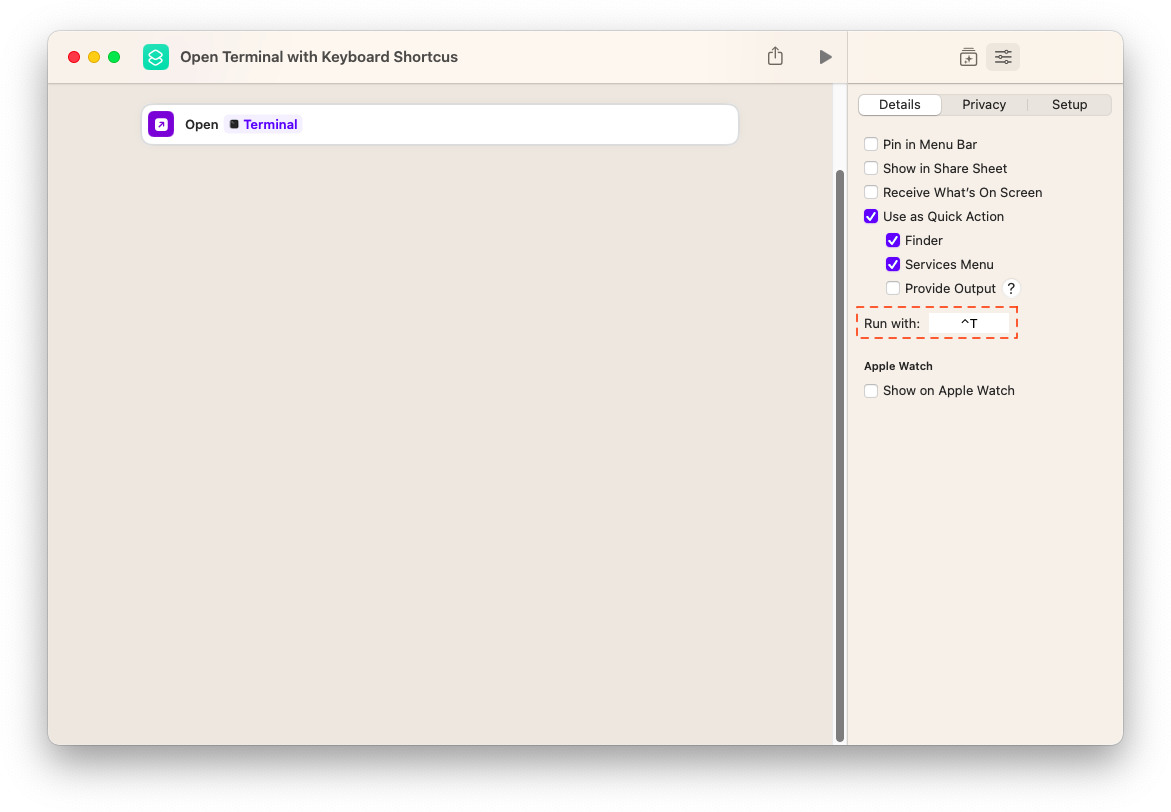
Once you open the Shortcut App and click on New, a screen will appear where there are many different task for creating your shortcut. Next, in the search section we find "Open App" and drag it over to be placed into a new shortcut. Next, in the Open App you will be able to find and open Terminal app.
Then go to Settings > Details, then click Run With where user can choose your keyboard combinations to run this shortcut.
2. Using Automator
Are you working with an older version of macOS, such as Big Sur or Catalina? Lucky for you, Automator is here to offer a helping hand! This powerful app comes equipped with similar functionalities found in the Shortcuts App and can even be used to open up Terminal instantly.
Get started by opening up Automator on Launchpad or through Spotlight Search and make your own personalized shortcut for one-click to open terminal action. Start by selecting 'New' and choosing 'Quick Action'.
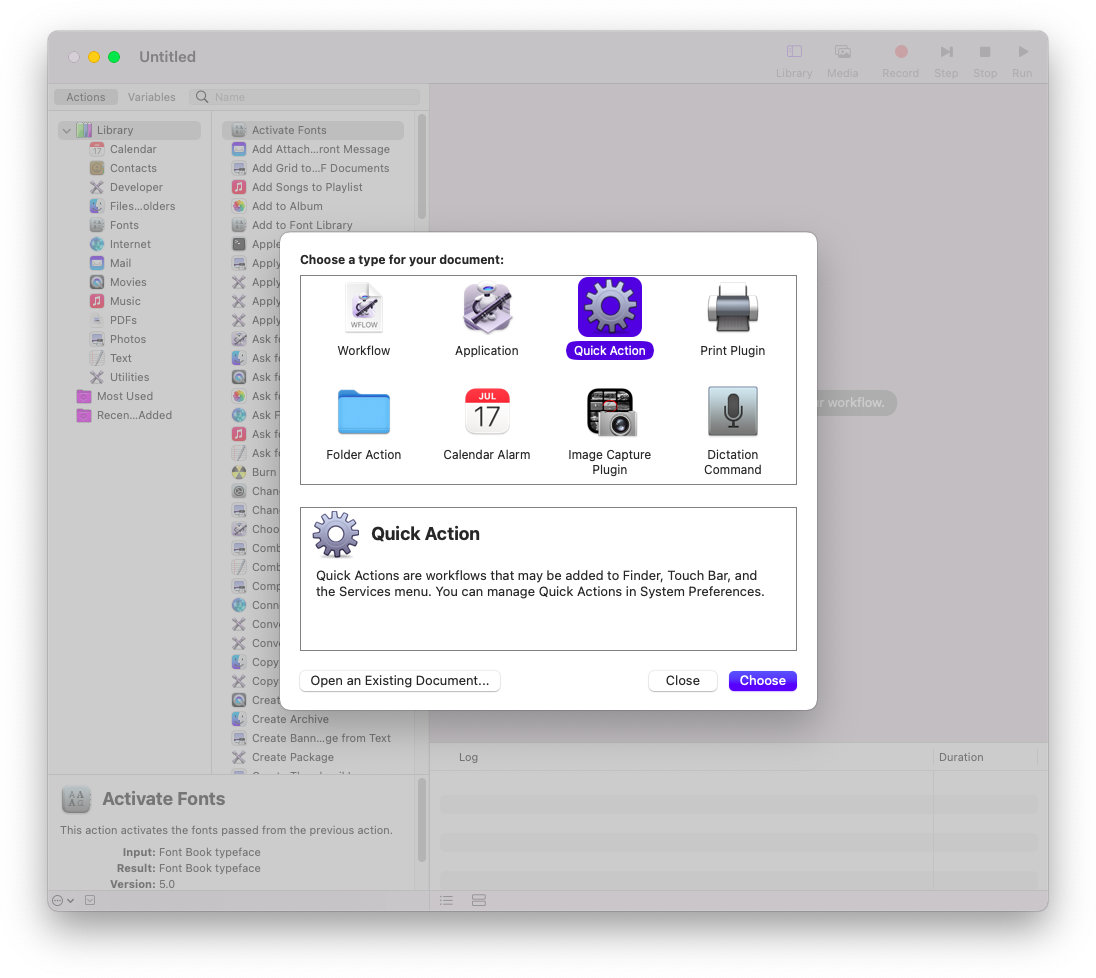
Search for the Launch Application function then drag it into your Workflow section. With Launch Application, you can quickly searching and opening Terminal then save your Quick Action with any name of your choice.
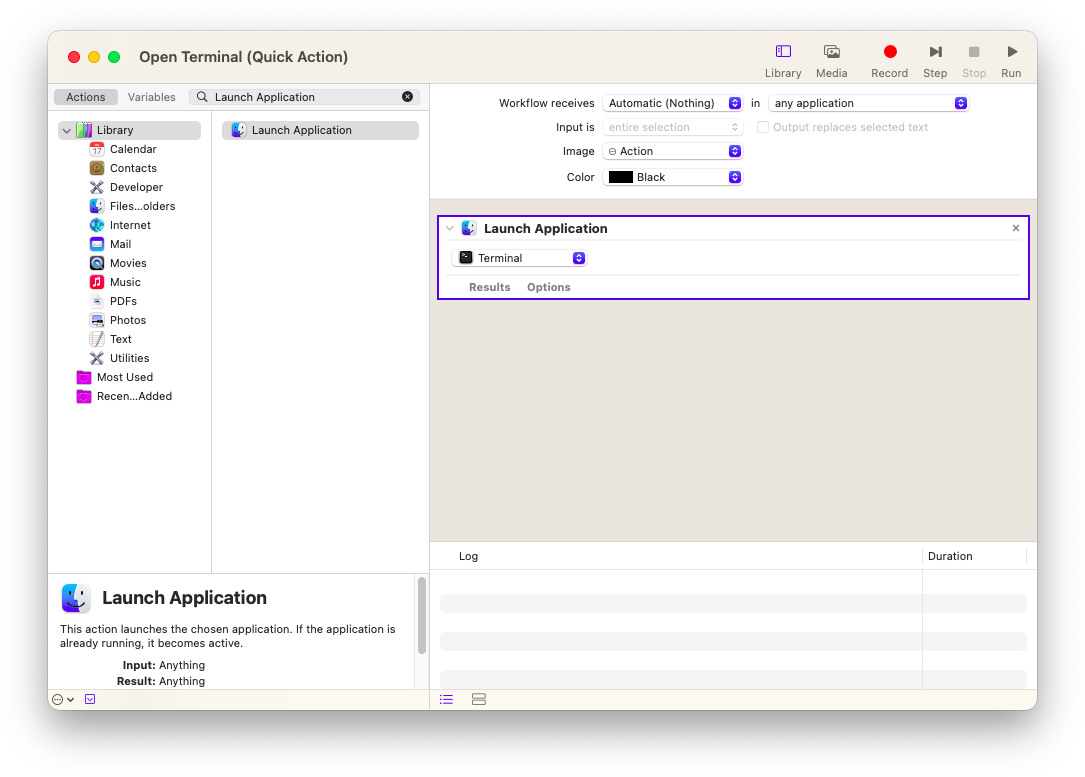
To quickly open Terminal with a keyboard shortcut, simply head over to System Preferences and select Keyboard. In the bottom Services section you'll find your Quick Action and add your own custom keyboard shortcut! Here's how to create the perfect "Open Terminal" with Automator Quick Action!
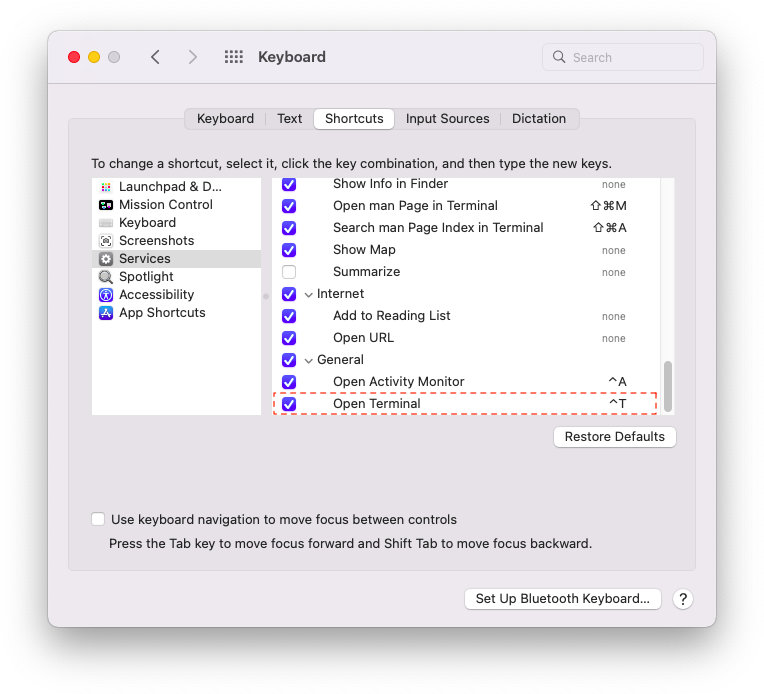
With the keyboard shortcut, you can easily open Terminal and use special commands to solve any issues in no time! So make sure you're always ready with this life-saving tool.
The newest versions of macOS come with the Shortcuts App, allowing Mac users to quickly and easily create their own shortcuts for Terminal. For those using an earlier version, Automator is a great alternative! Should you have any issues or questions during setup - don't worry; we're here to lend a helping hand!

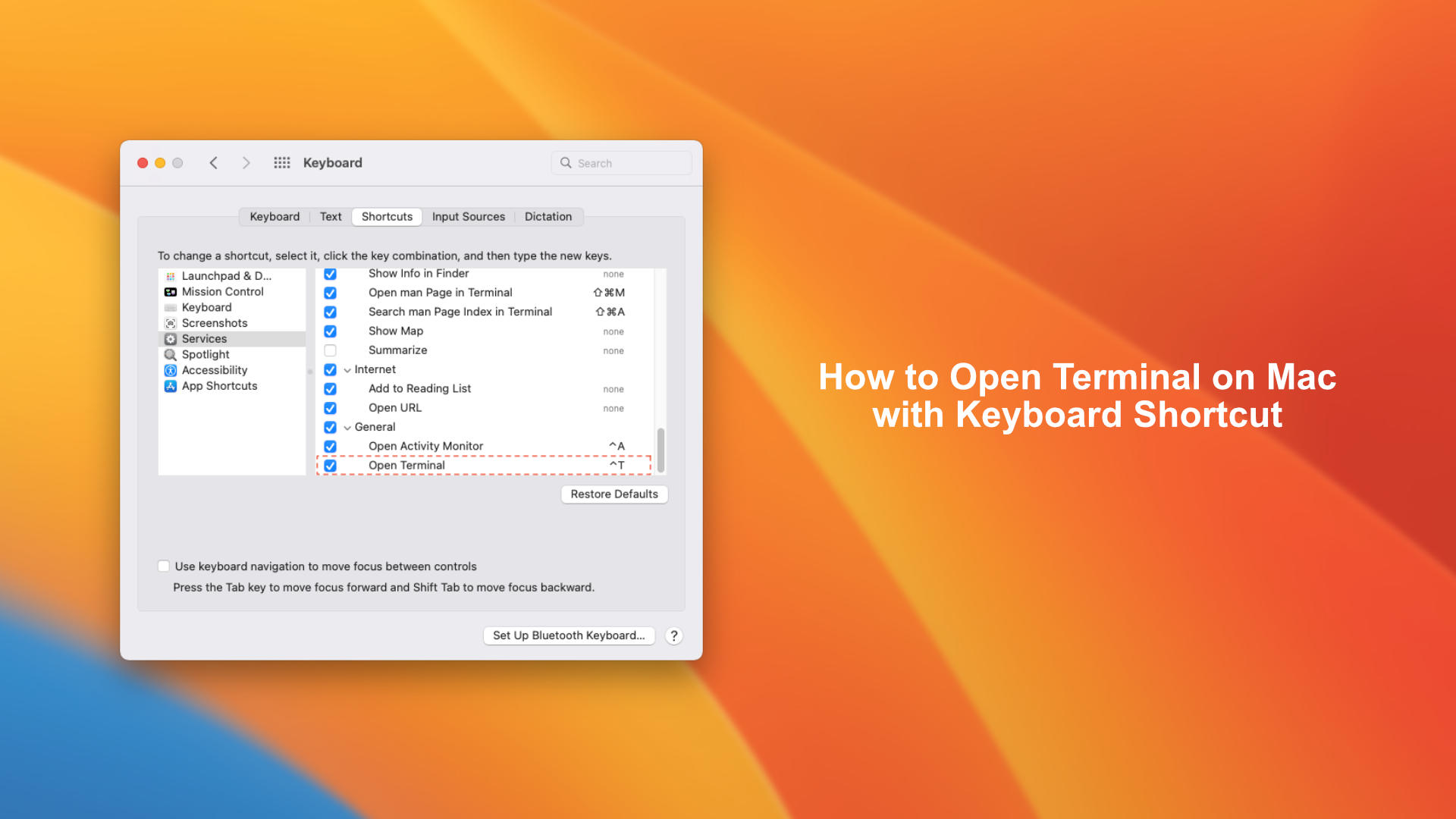
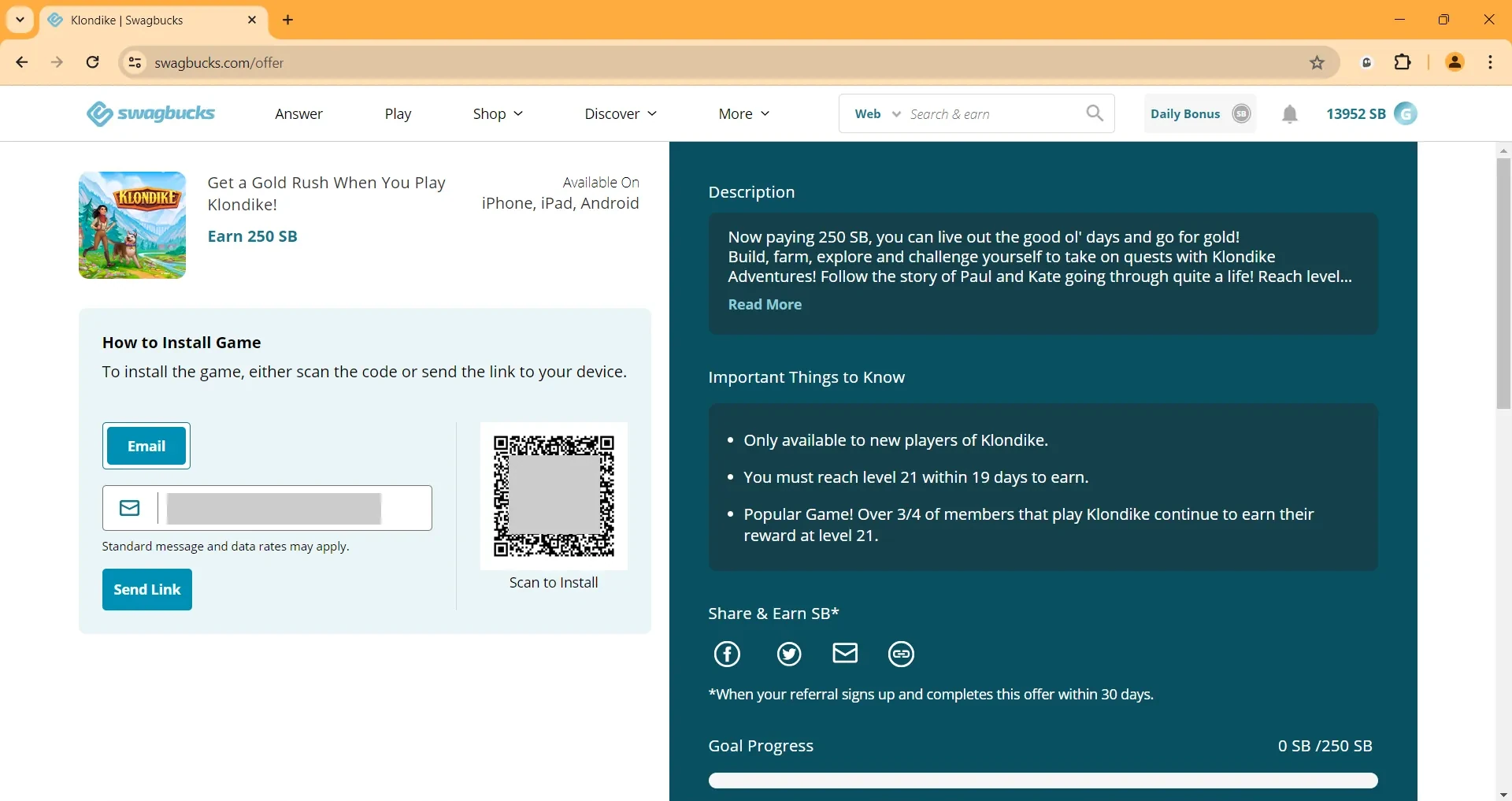






Leave a Comment