ProperTree is a well-known application designed for configuring the parameters within the Config.plist file created by OpenCore, thereby improving the functionality of macOS on your PC or laptop. While ProperTree typically performs seamlessly on older macOS versions, it may encounter issues such as the Black Screen error when used with more recent macOS releases like Monterey or Sonoma.
There are several reasons why ProperTree might fail to function, with the primary one being its Python-based architecture. Users can encounter problems if Python is not correctly installed on macOS or if certain essential Python libraries are missing, which can result in improper support for ProperTree.
This article will guide you through the process of addressing the Black Screen error in ProperTree. The first step involves ensuring the correct installation of Python and all relevant Python libraries. Subsequently, we will use ProperTree's tools to build a fully functional application tailored to your needs.
1. Installing Python on macOS using HomeBrew
There are several ways to install Python, but we'll guide you through the process using HomeBrew, a package manager for macOS. HomeBrew simplifies the Python installation process and ensures optimal functionality. Additionally, HomeBrew allows us to install python-tk, which can help fix issues related to tkinter, a common cause of GUI-related problems in ProperTree.
Step 1: Install HomeBrew
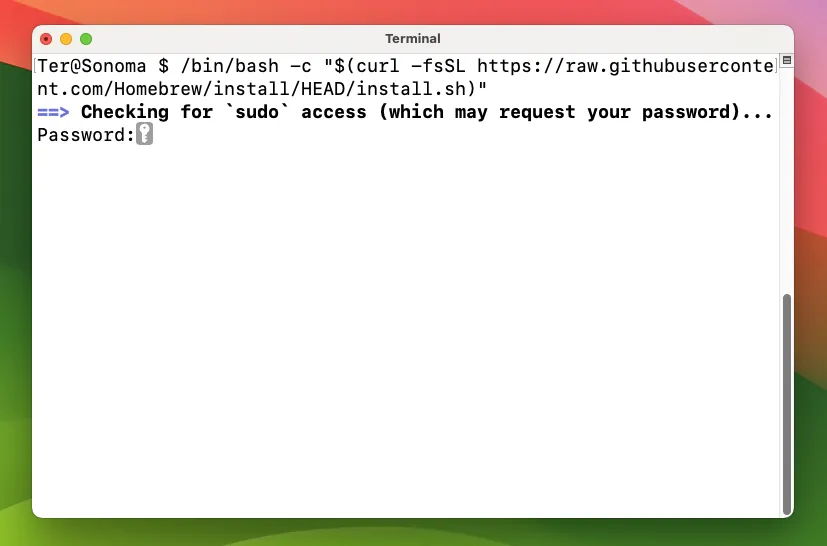
Install HomeBrew
- To begin, open Terminal. You can find it by searching in Spotlight or navigating to the Applications > Utilities folder.
- Next, run the following command to install HomeBrew:
/bin/bash -c "$(curl -fsSL https://raw.githubusercontent.com/Homebrew/install/HEAD/install.sh)"
Step 2: Install Python
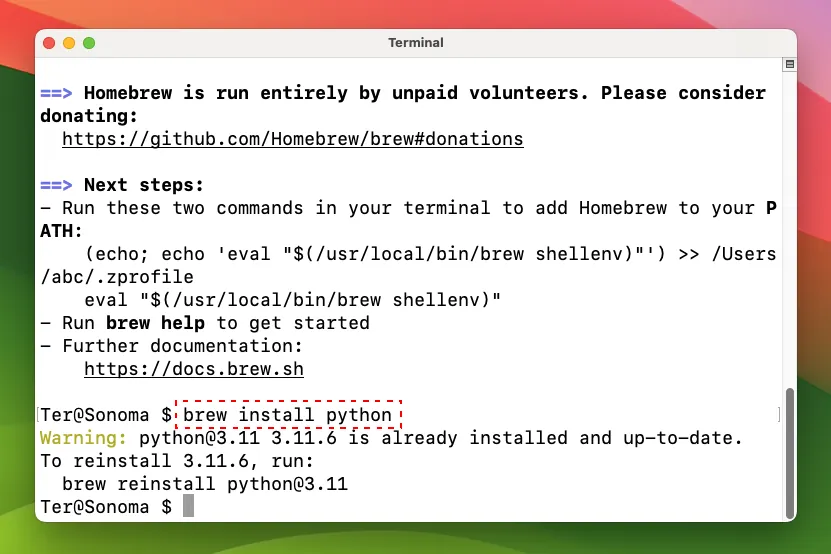
Install Python with Brew
- Once HomeBrew is installed, proceed to install Python. Use the following command:
brew install python
Step 3: Install Python GUI Library (python-tk)
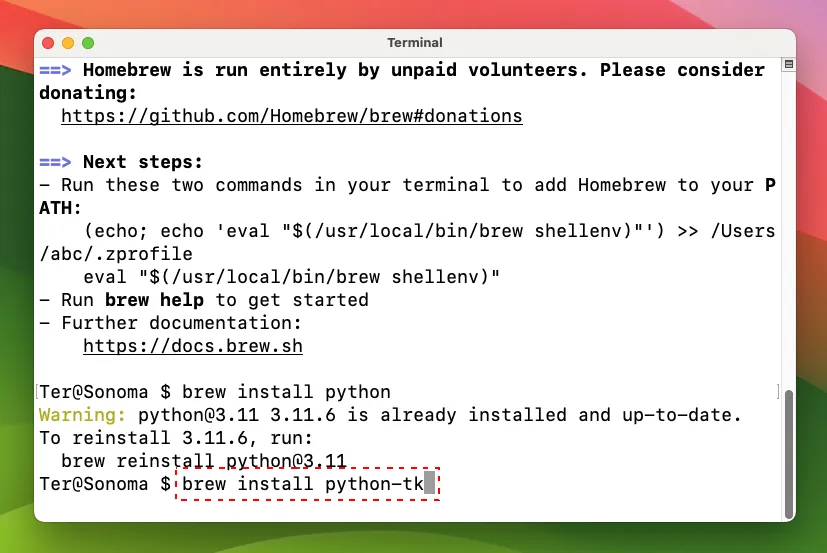
Install Python-tk with Brew
- To address potential GUI-related issues in ProperTree, you can install the Python GUI library using HomeBrew:
brew install python-tk
With these steps completed, you'll have Python and the necessary libraries installed on your macOS system, ensuring ProperTree functions correctly and resolves any Black Screen issues.
2. Recreate the ProperTree App
The next step is to recreate the ProperTree App with the new Python version we just installed, and the download of ProperTree that comes with the tool provides the necessary resources to accomplish this.
Follow these steps to recreate the ProperTree application:
Step 1: Locate the buildapp-select.command Script
- Begin by opening the ProperTree folder. Inside the folder, navigate to the "Script" subfolder.
- Look for a file named "buildapp-select.command" and open it.
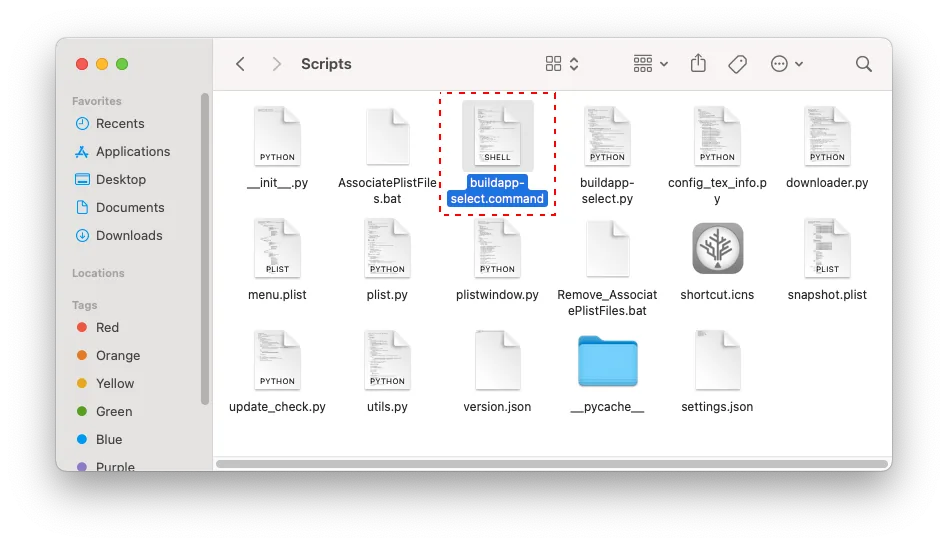
Run Buildapp in Scripts folder
Step 2: Select the New Python Version
- Within the "buildapp-select.command" script, you will be prompted to choose the Python version you recently installed. In this guide, we are using Python with new tk 8.6, but the number may vary based on your specific Python installation.
- Select the appropriate Python version, which is typically indicated by a number, and press "Enter" to initiate the process of recreating ProperTree.
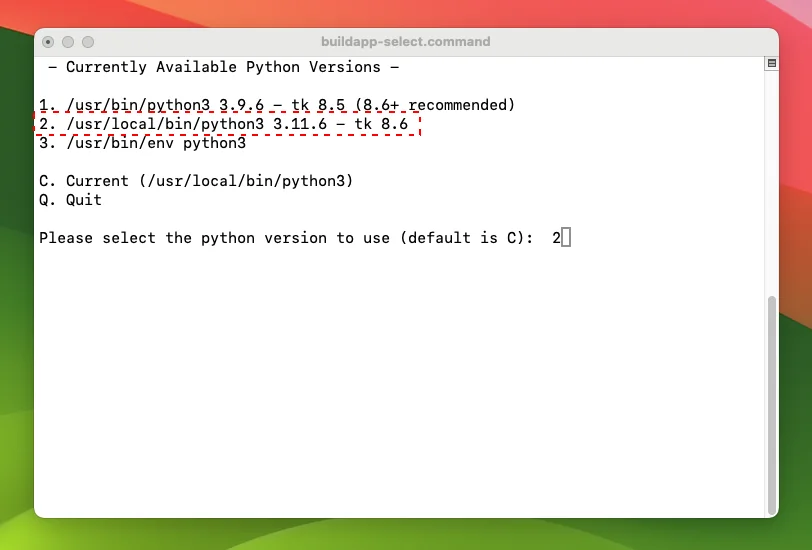
Select Python Version
Step 3: Access the Recreated ProperTree App
- After the process is complete, go back to the ProperTree folder.
- Here, you should now find the ProperTree application. Open ProperTree, and you'll notice that it functions with a complete GUI interface, and the Black Screen error has been successfully fixed.
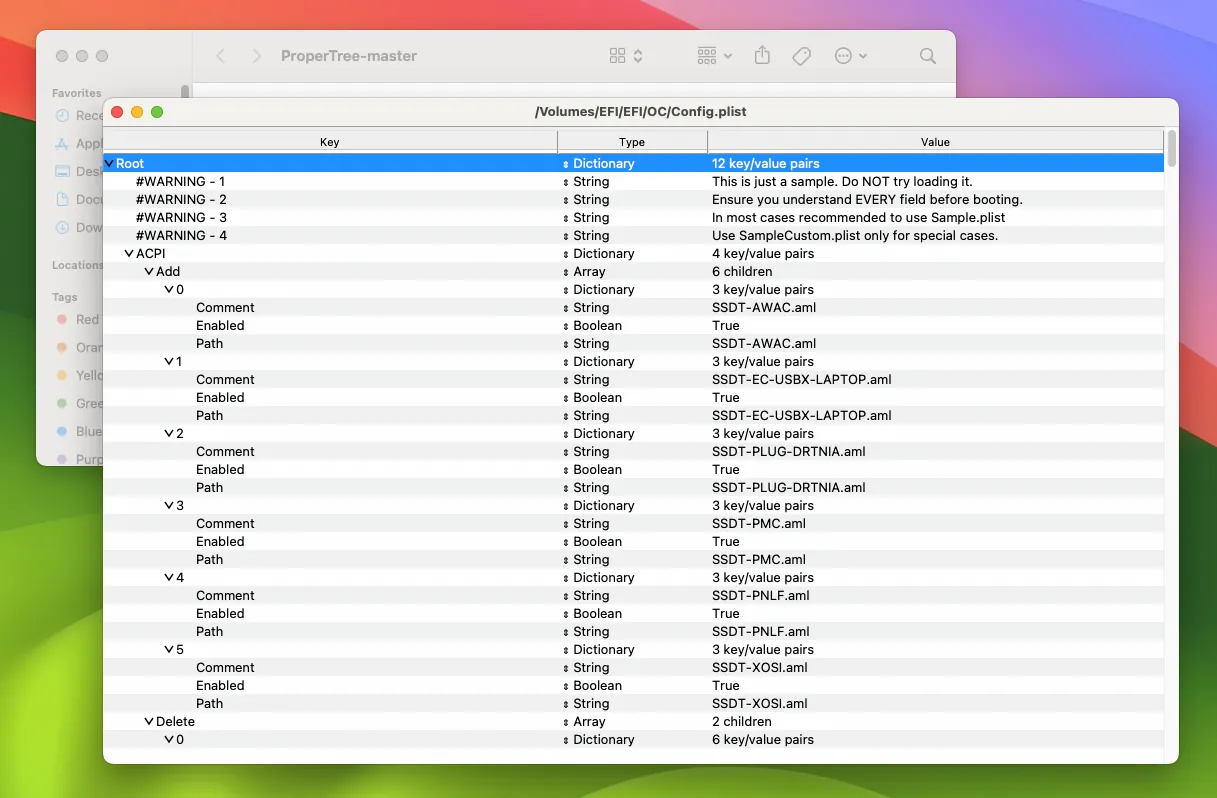
ProperTree on macOS Sonoma
You have now successfully recreated ProperTree with the desired Python version, resolving the Black Screen issue and ensuring ProperTree operates as expected.
In conclusion, if you've encountered the frustrating issue of ProperTree displaying a Black Screen on your macOS, this guide has shown you the way to resolve it. By correctly installing Python using HomeBrew and addressing any missing Python libraries, you can ensure that ProperTree functions smoothly on the latest macOS versions.
By following the steps outlined in this article, you can not only install Python and its required libraries but also recreate ProperTree with the newly installed Python version. This not only resolves the Black Screen problem but also guarantees ProperTree operates with a fully functional GUI.
Having a properly functioning ProperTree application allows you to fine-tune your Hackintosh configuration with ease, enhancing the overall performance of your system. So, don't let the Black Screen issue hold you back – follow this guide and get ProperTree up and running flawlessly on your macOS.

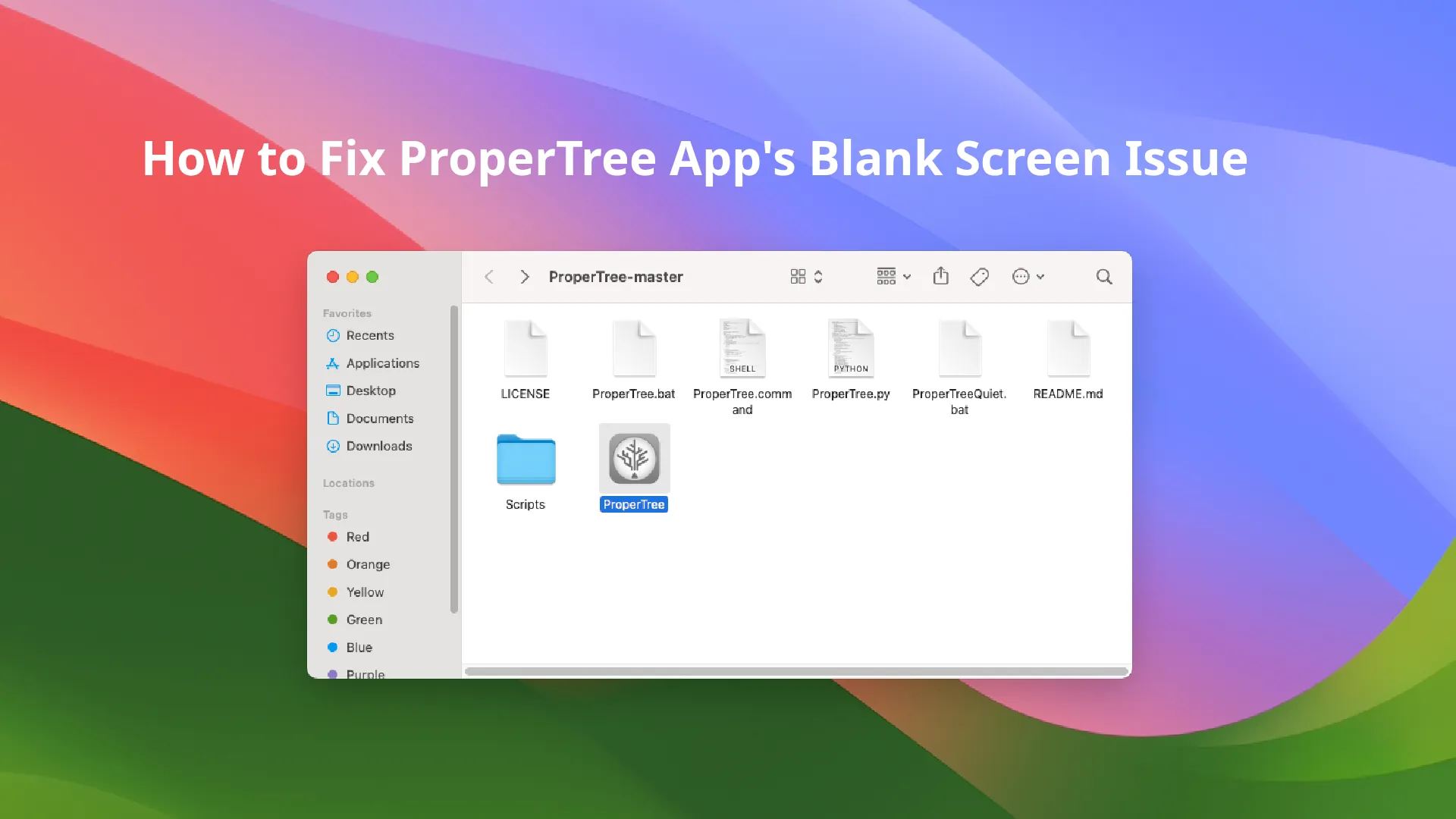
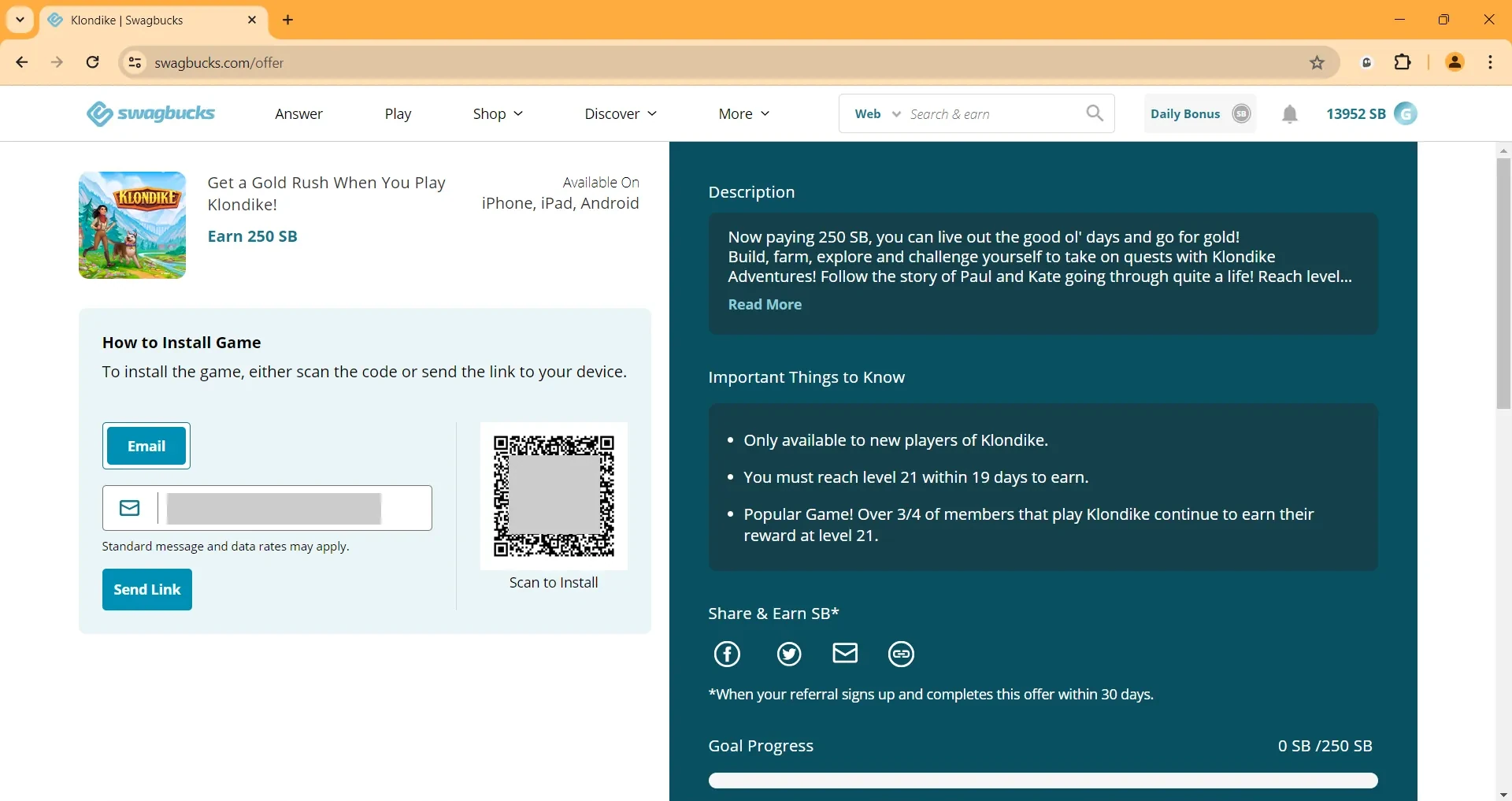






Leave a Comment