One problem a lot of mac users face is storage issues especially if there is more than one Operating System on the mac. Apple File System (APFS) is the system file that allocates disk space on demand. When a single APFS container (partition) has multiple volumes, the container’s free space is shared and can be allocated to any of the individual volumes as needed. Each volume uses only part of the overall container, so the available space is the total size of the container, minus the size of all volumes in the container.
Most times, running Catalina or any other operating system on your mac means you will have to partition your Hard Disk or Solid State Drive. Partitioning a disk divides the disk into individual sections, each of which acts as a separate volume. However, with APFS, there won’t be a need to partition your disk in most cases.
Now you have learned how to create new APFS partitions on your mac but what happens when your APFS partition gets filled up? Your current drive starts to show the warning banner "your startup disk is almost full". If you chose to delete the partition and create another one, you will lose a significant amount of data, so the only viable option for you is to merge or add free space to APFS partition. You want to increase your disk space, Merge or add free space to APFS Partition, but the Disk Utility application on macOS Catalina does not allow you to merge or add a free space partition for an APFS Container disk. In this tutorial, we will find out why this problem and how to resize, expand or add free space on APFS Container Partition.
How to Merging and Adding Free Space To APFS Partition
For older partitions with HFS type, partitioning is very simple. You can use Disk Utility in macOS to split, add, resize or expand in the older versions of macOS, but the newer versions of macOS like Mojave or Catalina have a problem with Disk Utility. In fact, macOS Catalina forces users to switch to an APFS partition and the Disk Utility application cannot partition the APFS Container partition, or even merge disk but you can add it to another partition. In this article, we will reveal how to use Terminal to partition an APFS container disk and help you fix this problem.
1. Check Free Space with Disk Utility
Open Disk Utility, by going to the search or pressing Command + Space. Click on View in the left corner and select Show all hard disk, click on Partition button, you will see how many GB of free space you have on each partition. You will see that you can't delete it or resize it, or add it to the APFS area with Disk Utility.
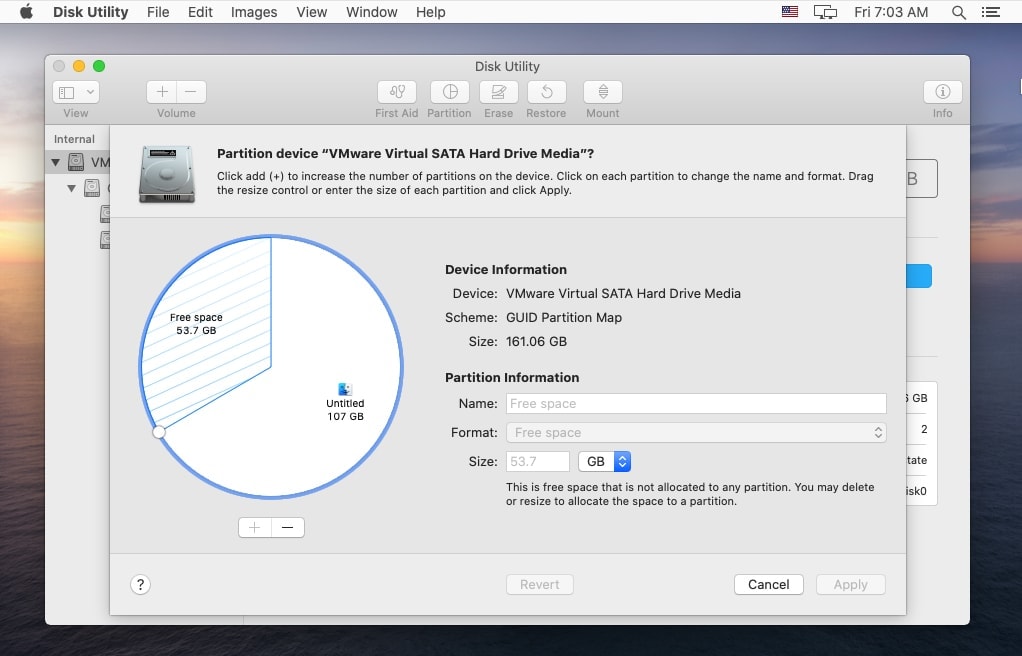
2. Use Terminal to Move the Free Space Partition into APFS Container
Launch the Terminal by searching for “terminal”. Next, display all the available drives on your macOS by typing this command: “diskutil list”
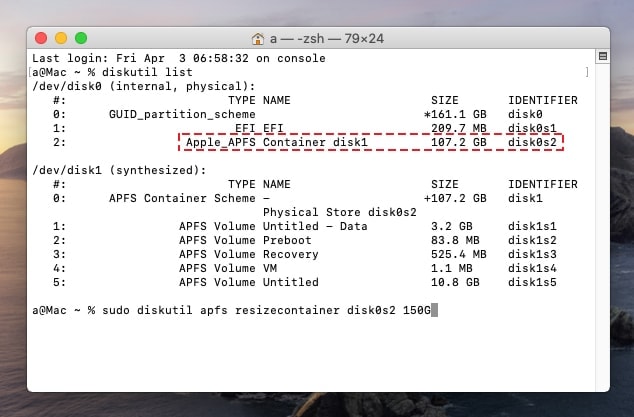
The main disk will be labelled “disk0” and the “disk0s2” disk is the APFS Container disk1 partition. Our goal is to move free space to disk0s2. Next type in the command:
“sudo diskutil apfs resizecontainer disk0s2 150G”
After a successful transfer, you can see that the APFS partition is already full of 150G. You can check again with Disk Utility to double-check the disk space. Alternatively, you can Resize your APFS Container Disk by using the command “sudo diskutil apfs resizecontainer disk0s2 *size*” (with Size is your new disk size).
3. Free Up Space APFS Partition.
If you have converted free space into APFS but you do not have enough hard disk space to use, you can use specialized software to help clean and increase hard drive capacity. Clean My Mac is the software you need to help you clear cache, including your web browser cache, System Cache and Software cache. This software also helps you to uninstall apps completely, without leaving any junk files on the macOS. Another vital function is to protect macOS against security and privacy issues.
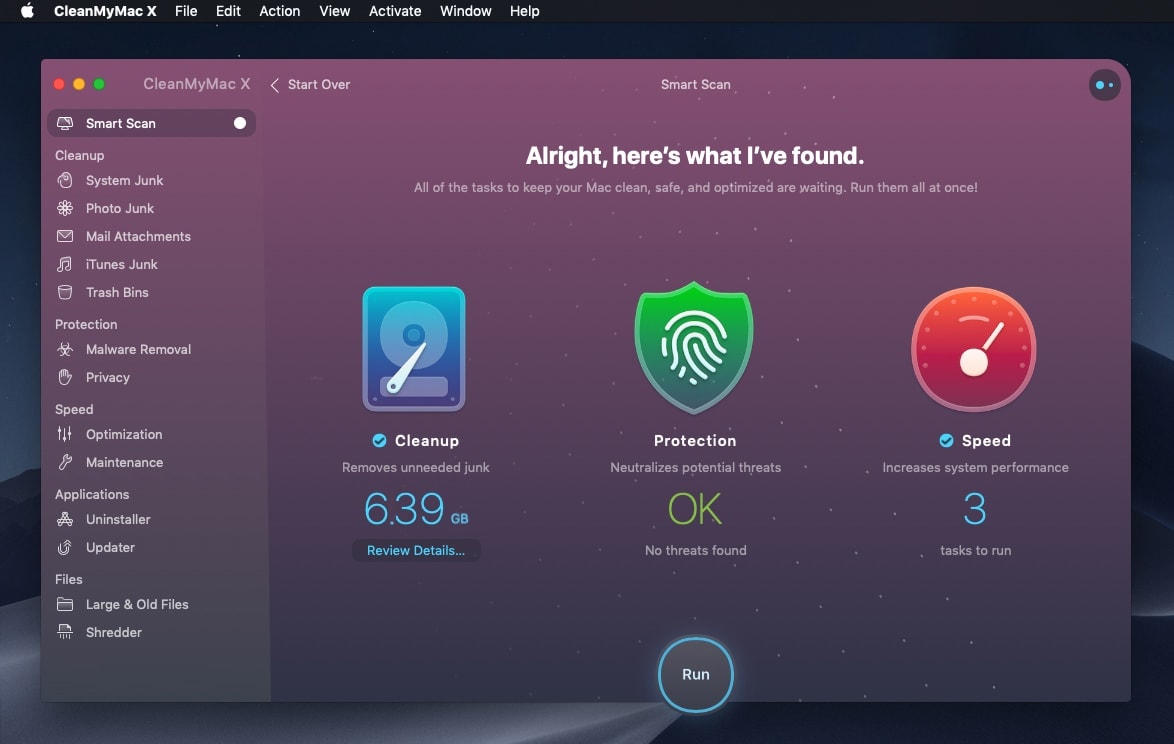
Another software to use is Gemini. Gemini will help you find duplicate files quickly and find files that take up a lot of hard drive space, so you can easily delete them without affecting your data. With these two small applications, you can create a lot of space on your APFS partition.
In this article, we have talked about what partitions are, what APFS partition is, how to create, merge and add space to an APFS partition. If you encounter any problems during the merging or expansion process, kindly leave a comment below. We will always be in touch and ready to help you solve the issues. Thank you.

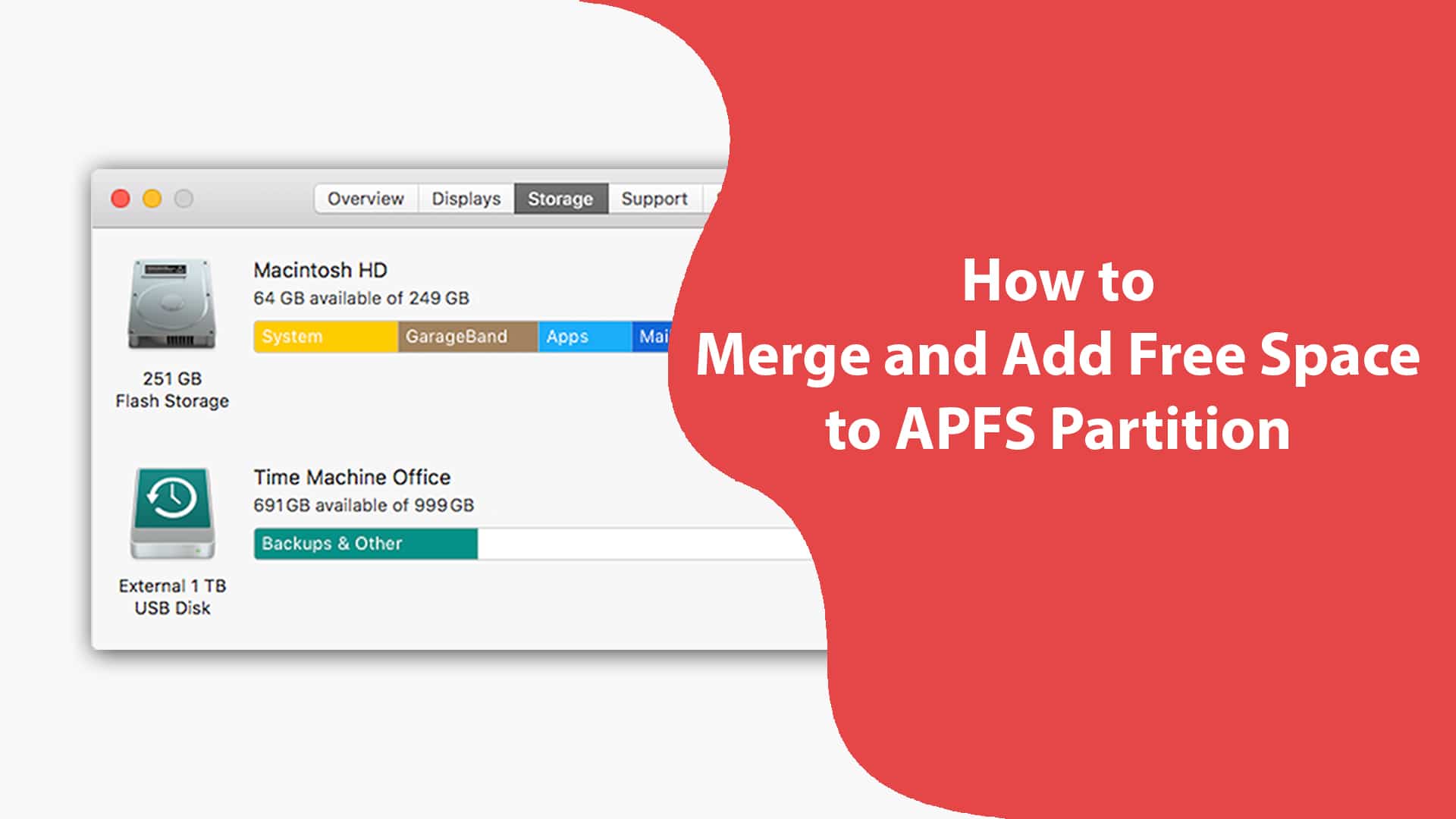






Leave a Comment