Python is an interesting programming language that can be used on Windows. With this fascinating programming language, you can unleash your creativity and develop custom applications to tackle your day-to-day tasks.
Installing Python on Windows requires some careful consideration. One simple mistake during setup can lead to hours of troubleshooting. One of the most common culprits is the pesky PATH issue, causing your Python commands to go unrecognized. But don't worry, we've got you covered! In this guide, we will walk you through the most accurate way to install Python on Windows.
So, let's make Windows more fascinating and unleash the power of Python to create something extraordinary. Get ready to dive into a world of limitless possibilities and make your computer work wonders.
How to install Python 3.11.3 on Windows
Ready to elevate your Python game on Windows? Well, there are endless possibilities to explore, and the installation process may vary depending on your software preferences. Some users may opt for Notepad++ while others swear by Visual Studio Code, but one thing remains constant: the need to execute commands through Command Prompt (CMD). To simplify the process, this guide will dive into various ways to set up Python with CMD, so that you can install any program of your choice with ease.
Start by visiting the Python website and downloading the Python installer. Once you have it on your computer, it's time to install it. But here's a secret sauce for a seamless installation process - when you launch the Python installer, don't forget to check the box that says "Add python.exe to PATH". This nifty little feature will establish a direct path to Python in Command Prompt (CMD).
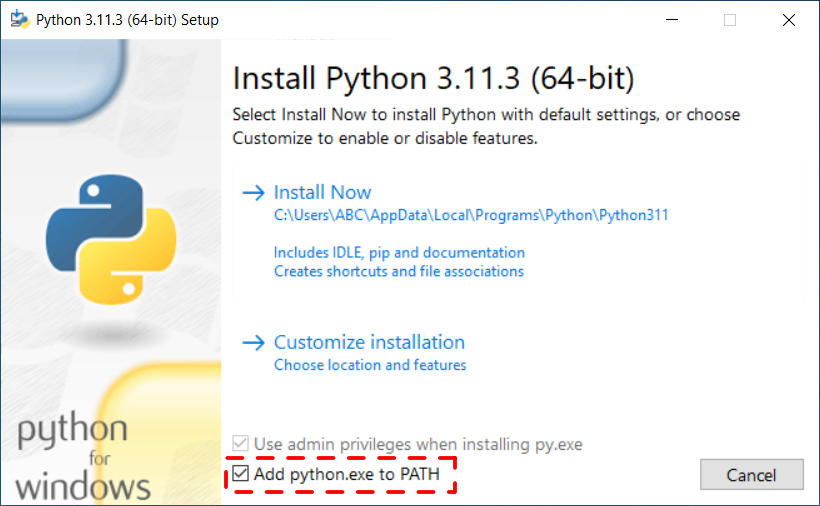
Once you've completed the installation of Python, open CMD from the Windows Search menu. Then, test any Python command and check if the screen displays the image below. If it does, congratulations! You've successfully installed Python and are now equipped to run any program.
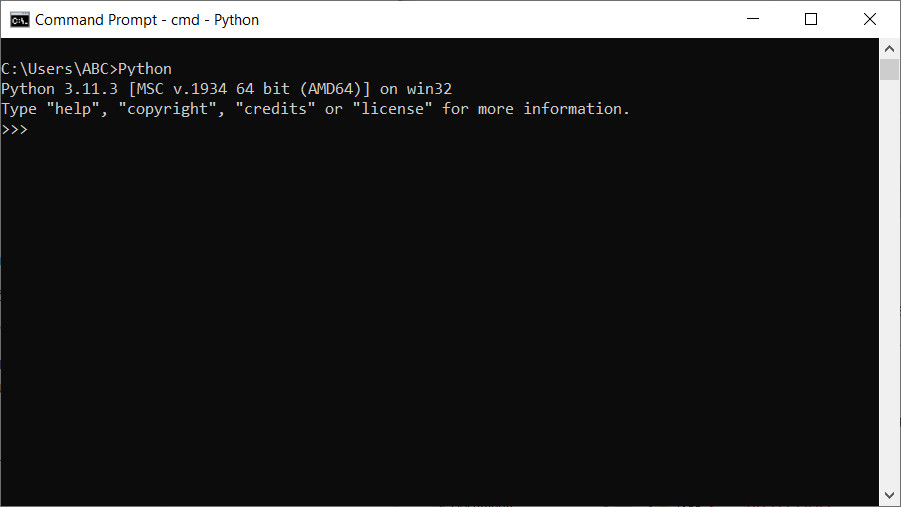
If you see the error message 'Python is not recognized' due to misconfigured settings during installation, don't fret. We'll proceed to the next steps to troubleshoot and resolve these issues
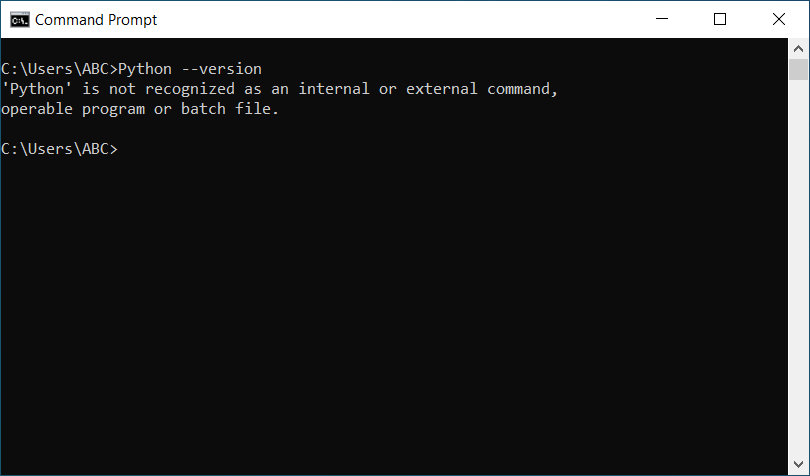
To get started, navigate to the Environment Variable in the Windows Search section, and then double-check whether the following settings are properly configured or not.
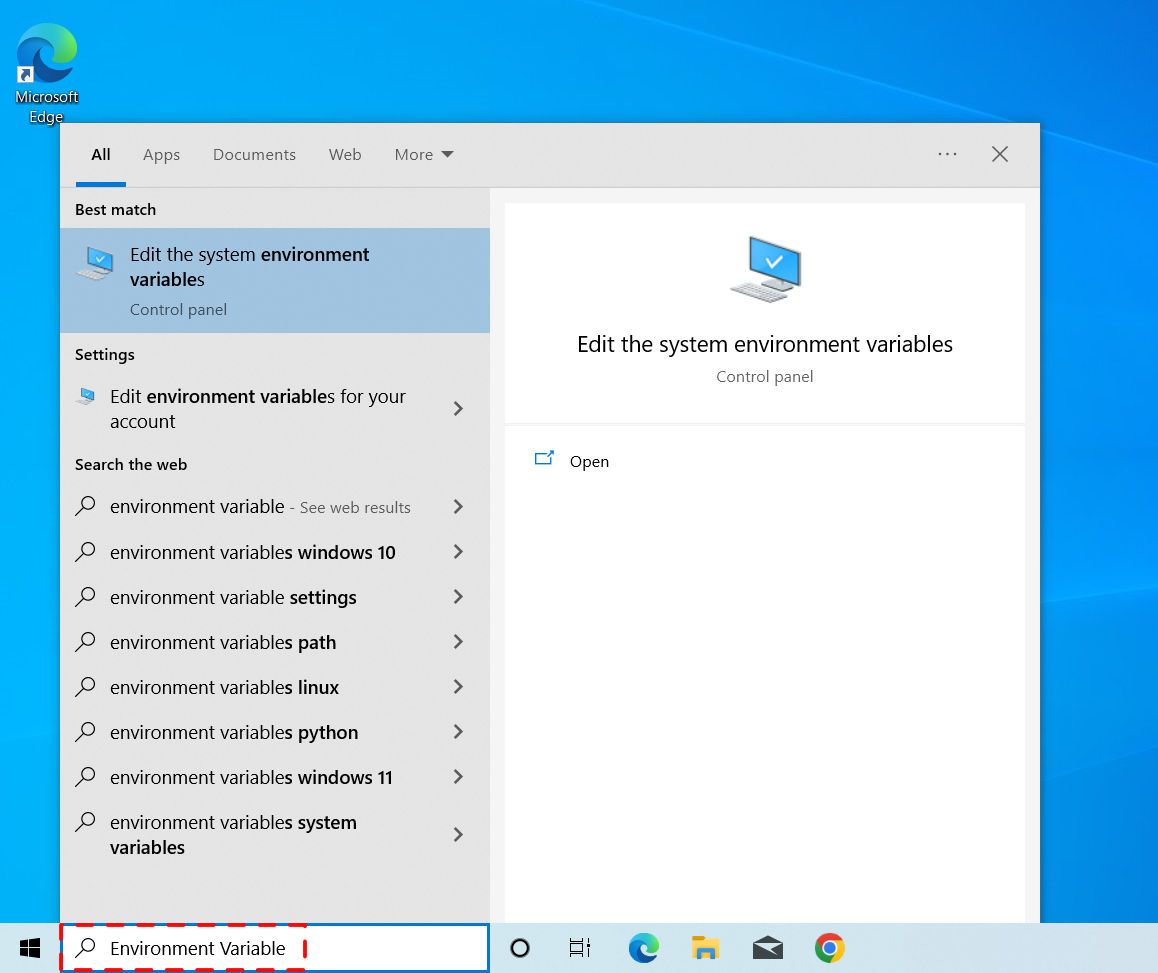
To continue, click on the "Environment Variables" button and then select "New" to create a new path, in case you haven't found this setting before.
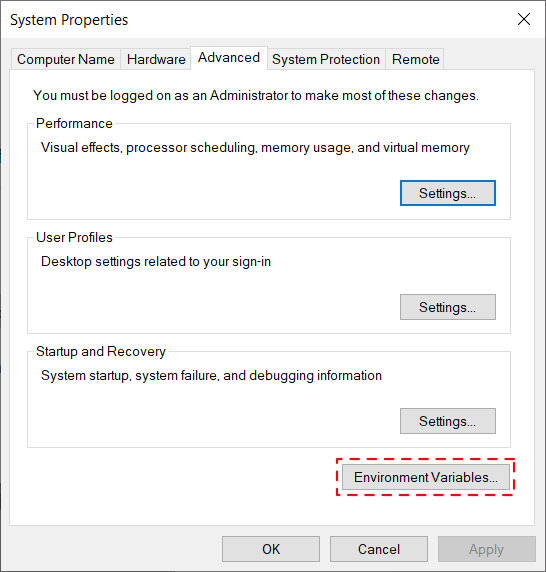
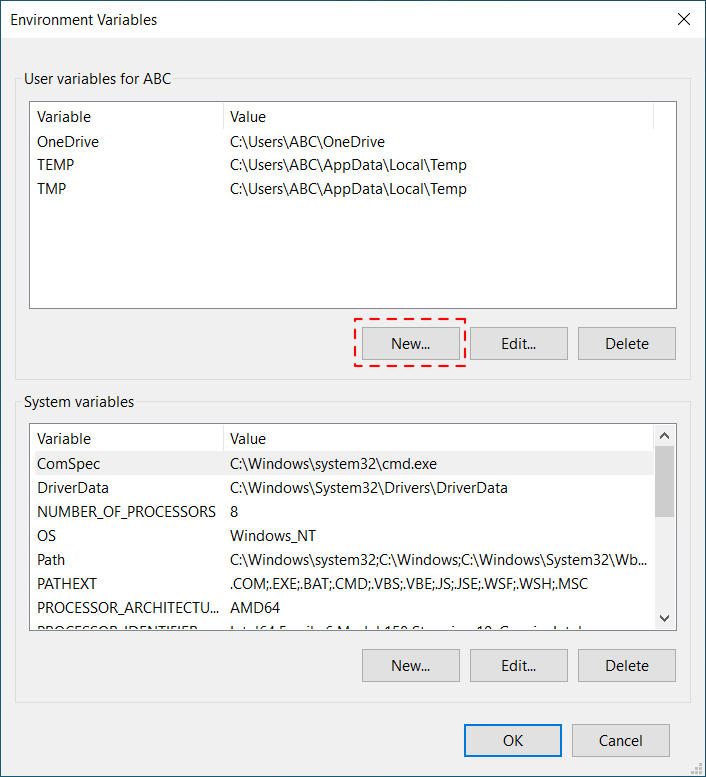
To add a new path, click on the "Environment Variables" button, then select "New" and add the Variable name as "Path" and the Variable Value as the path to the Python folder on your Windows machine. This folder is typically located at "C:\Users"Your User Name"\AppData\Local\Programs\Python\Python311". Make sure to double-check that the path you provide matches the location where you have installed Python.
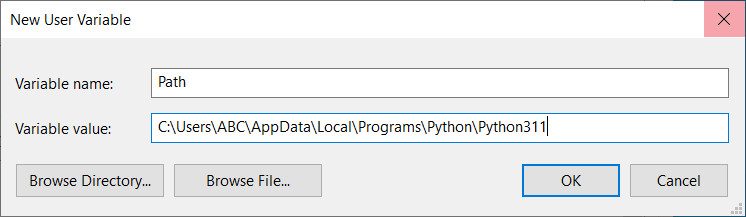
Once you've completed the previous steps, test your Python commands in CMD and see how flawlessly Python works now!
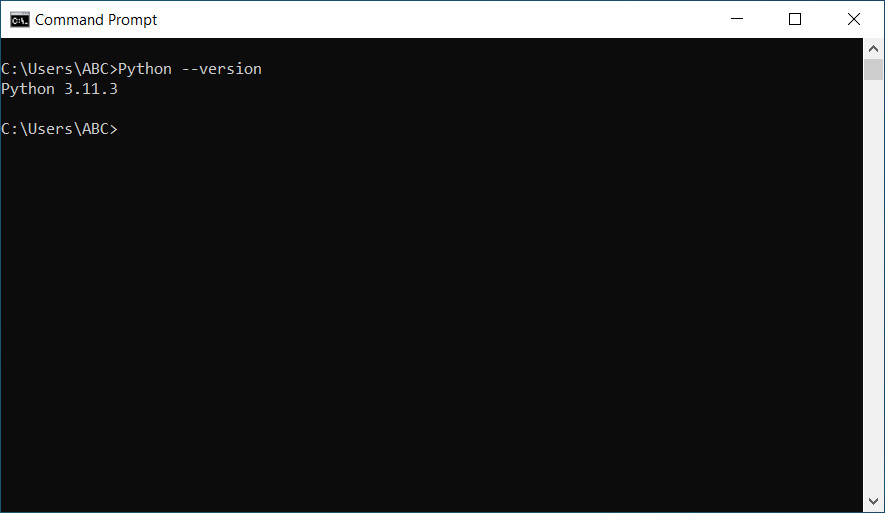
Installing Python on Windows is a relatively easy process, but it requires careful attention to a few important details. A Python installation guide for Windows will help you through the process. The first step is to download the latest version of Python from the official website. During the installation process, make sure you select the "Add Python to PATH" option, which will ensure that Python can be accessed from the command prompt.
Once Python is installed, you can open a CMD and test the installation by running some basic Python commands. If everything works correctly, you can start using Python to write and run scripts, build applications, and work with data. Python is a powerful and flexible language that can be used for a wide range of purposes, from scientific computing and data analysis to web development and machine learning. Whether you're a seasoned programmer or just starting out, installing Python on Windows is an important first step that will enable you to take advantage of all the benefits that Python has to offer.

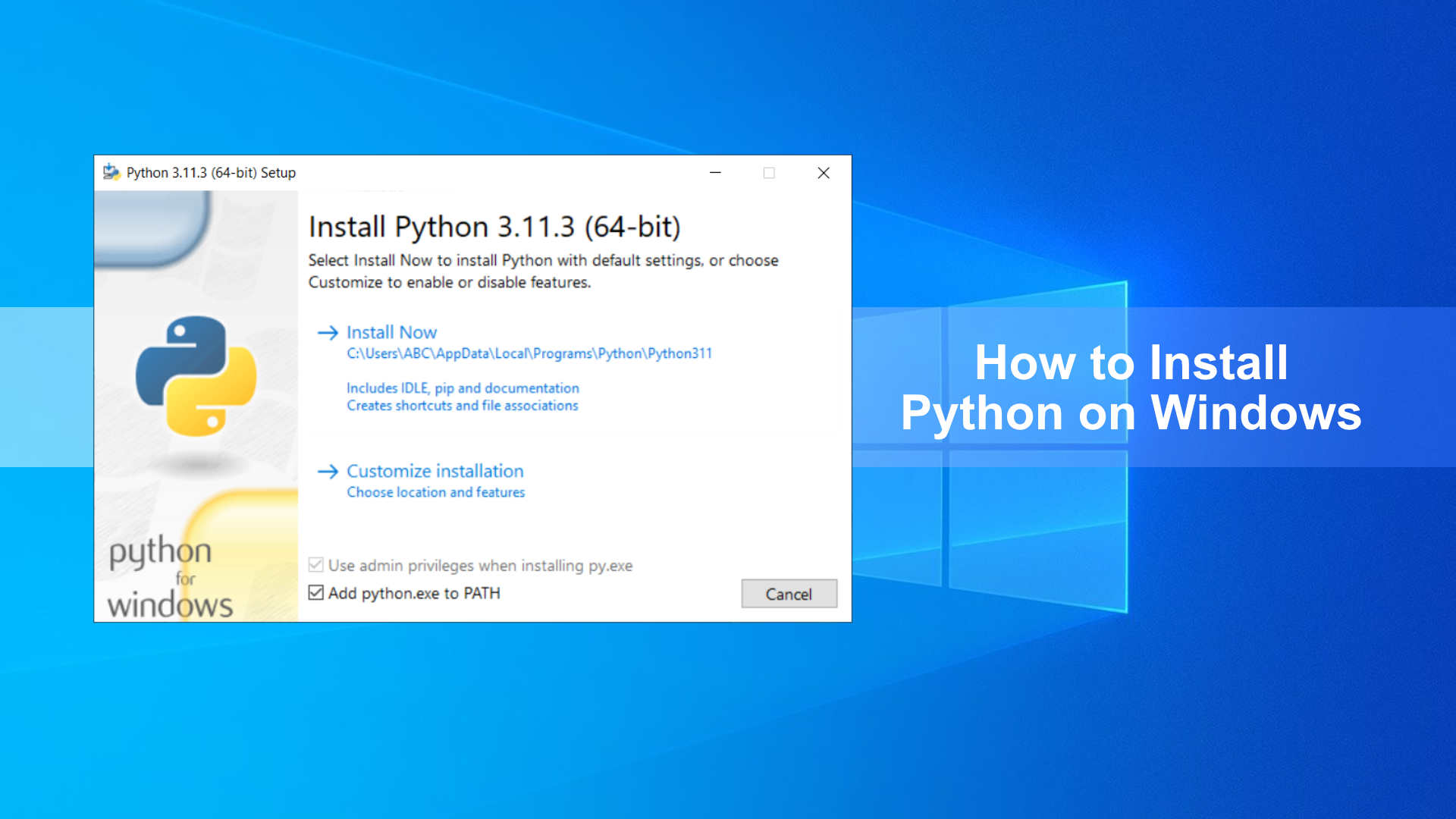






Leave a Comment