Apple released macOS Sierra on September 30, 2016. After more than six years since the official release, macOS 10.12.6 Sierra is still regularly updated by Apple to fix security issues and bugs. There are many who bought their first Mac computers with Sierra installed as the default operating system. For those who’d like to use macOS Sierra and want to switch back to the familiar old experience, the way to do it is to download mac OS Sierra and install the operating system on Mac.
However, if you’re running a newer version than macOS Sierra, you’ll not be able to find it on Mac App Store. You’ll need an alternate way to get the macOS Sierra download files from the Apple support site.
New Version of macOS Sierra
The latest macOS 10.12.6 improves the security, stability, and compatibility of your Mac. The new version has made a few notable improvements to deliver a slightly better experience. Some of the improvements in the newest version of Sierra are:
- Security and stability improvements in Safari
- Auto Unlock improvement with Apple Watch
- Microsoft Office compatibility improvement when using iCloud and Documents
- Resolution of printer and printer software issues
- Security update of iCloud and Xcode
Why You Can’t Download macOS 10.12 on a Mac with New Operating System
You cannot download Sierra for Mac from the Mac App Store. This is because App Store has removed it. However, you can download the Sierra InstallOS.pkg from the Apple support site. You will have a problem with installing the operating system as you’ll run into the error “this version of macOS 10.12 cannot be installed on this computer”.
Your Mac will give you an error when you‘re trying to download and install macOS Sierra with newer OS. To solve this problem, we have created this article to show you how to download mac OS Sierra and return back to a familiar user experience.
What is InstallOS.pkg?
When you download macOS 10.12 from the Apple Support Site, Safari downloads the corresponding old installers from the App Store as a disk image named InstallOS.dmg or InstallMacOSX.dmg.
You have to open the disk image and then open the .pkg installer inside the disk image. This will extract an app named Install macOS Sierra.app in Applications folder.
How to Convert a InstallOS.pkg to Sierra.app
There are two ways in which you can convert InstallOS.pkg to Install macOS Sierra.app. The first option is to use a virtual machine to convert a .pkg file to a .app file. The second option is to use the Recovery Assistant on your Mac. We will use Recovery mode to convert pkg image file.
How to Download macOS Sierra
1. Download InstallOS.pkg from Apple Server
Follow the steps below for macOS 10.12 download on your Mac.
Step 1: Open Safari and navigate to the Apple Support Site.
Step 2: Find the latest version of macOS Sierra available and click on the link to download.
Step 3: Open InstallOS.dmg and you’ll see a file named InstallOS.pkg
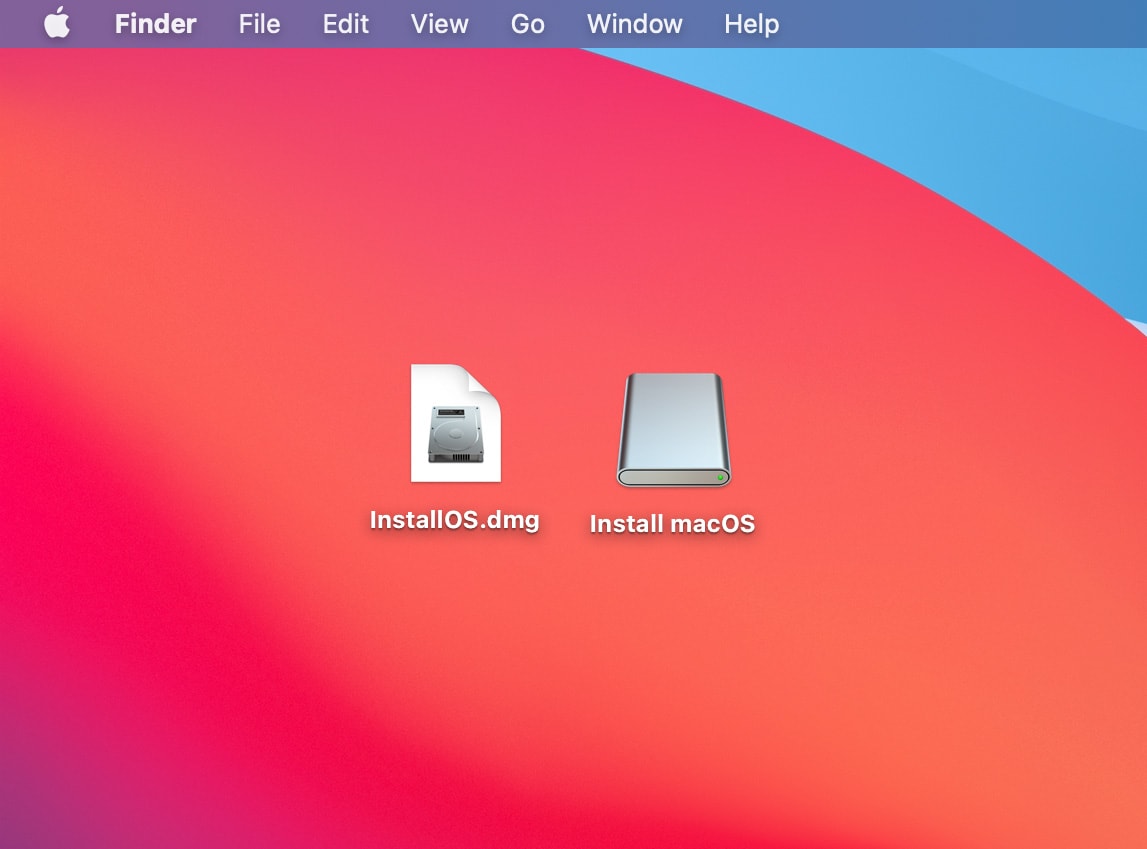
Step 4: Insert a USB drive where you want to keep your the macOS Sierra operating system.
Step 5: Copy the InstallOS.pkg file into the USB drive.
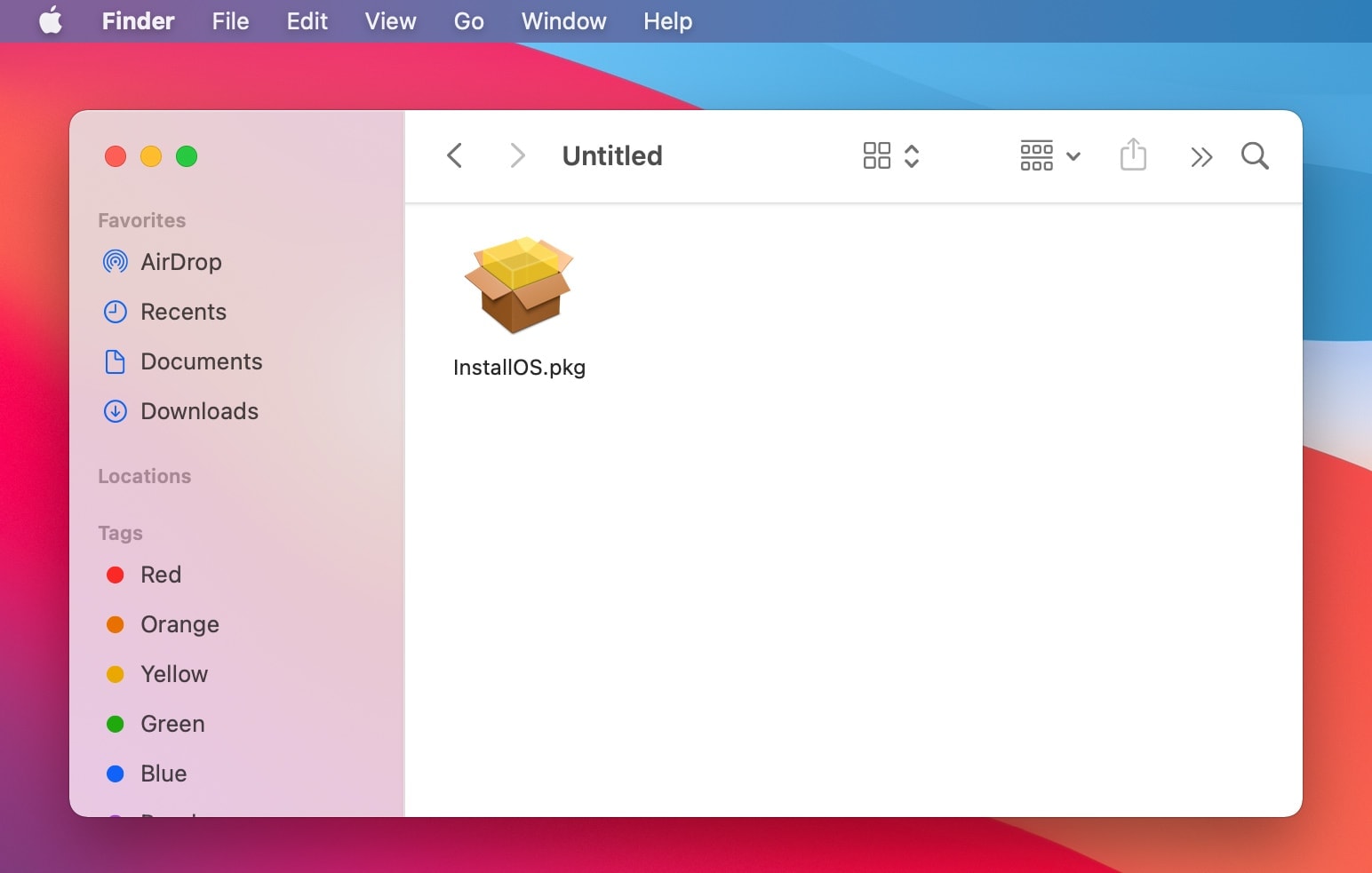
2. Convert InstallOS.pkg to Install macOS Sierra.app
Step 1: Restart your Mac. Hold Command + R key combination to enter Recovery Assistant.
Step 2: Click on Utilities > Terminal to open a Terminal window.

Step 3: Connect USD Drive to your Mac
Step 4: Type the command ‘diskutil list’ to see the list of disks attached to your Mac. Find your USB Drive in the list of attached disks. Untitled is the name of our USB drive. You may have renamed your disk differently.
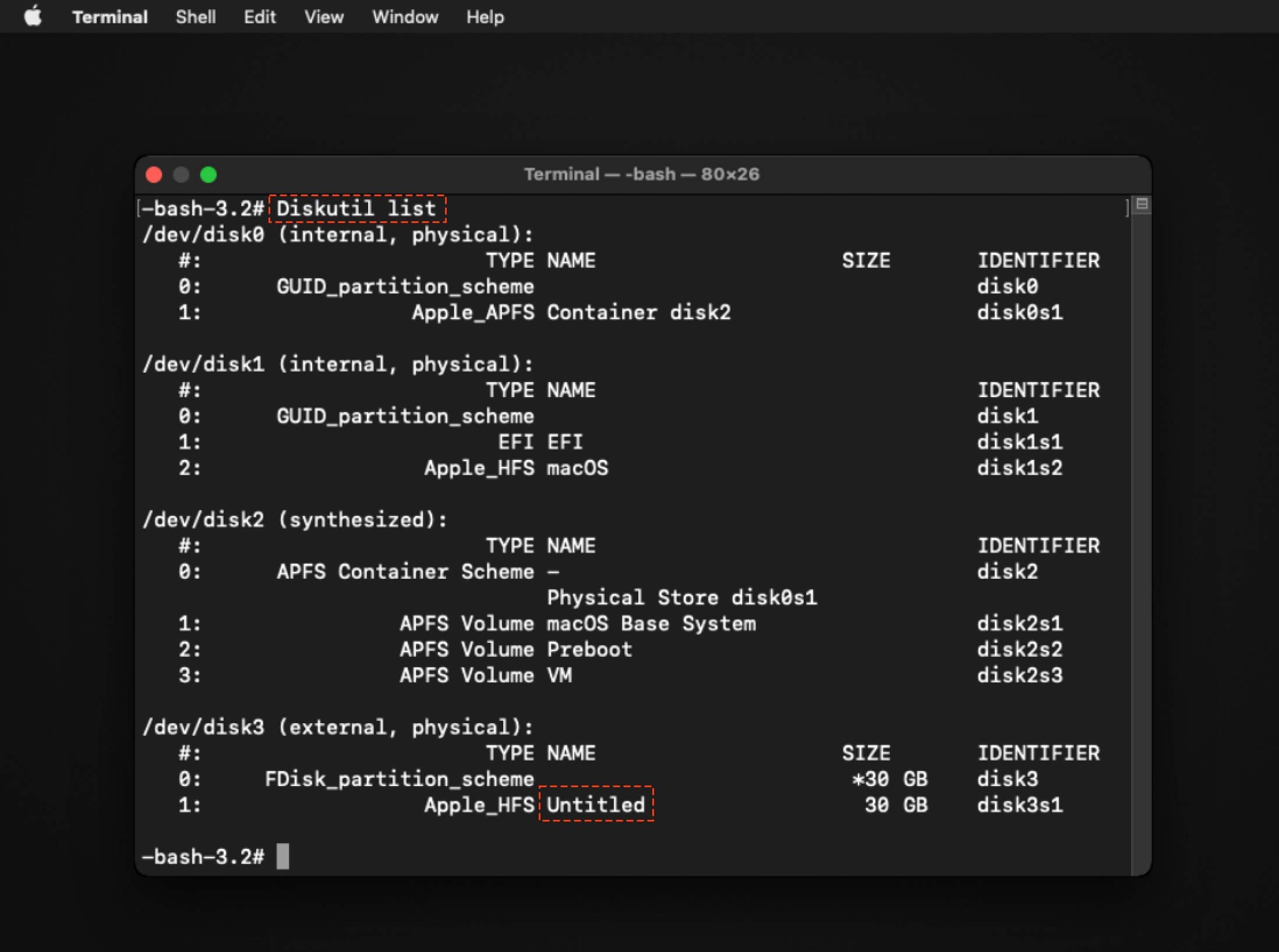
Step 5: Convert InstallOS.pkg to Install macOS Sierra.App
Type this command:
# Go to your USB Drive, Untitled is the name of my USB drive
cd /Volumes/Untitled
# Type ‘ls’ to see the directories inside the chosen disk. You’ll see InstallOS.pkg listed in this USB Drive.
ls
# Type this command to convert InstallOS.pkg to App file
Installer -pkg InstallOS.pkg -target /Volumes/Untitled
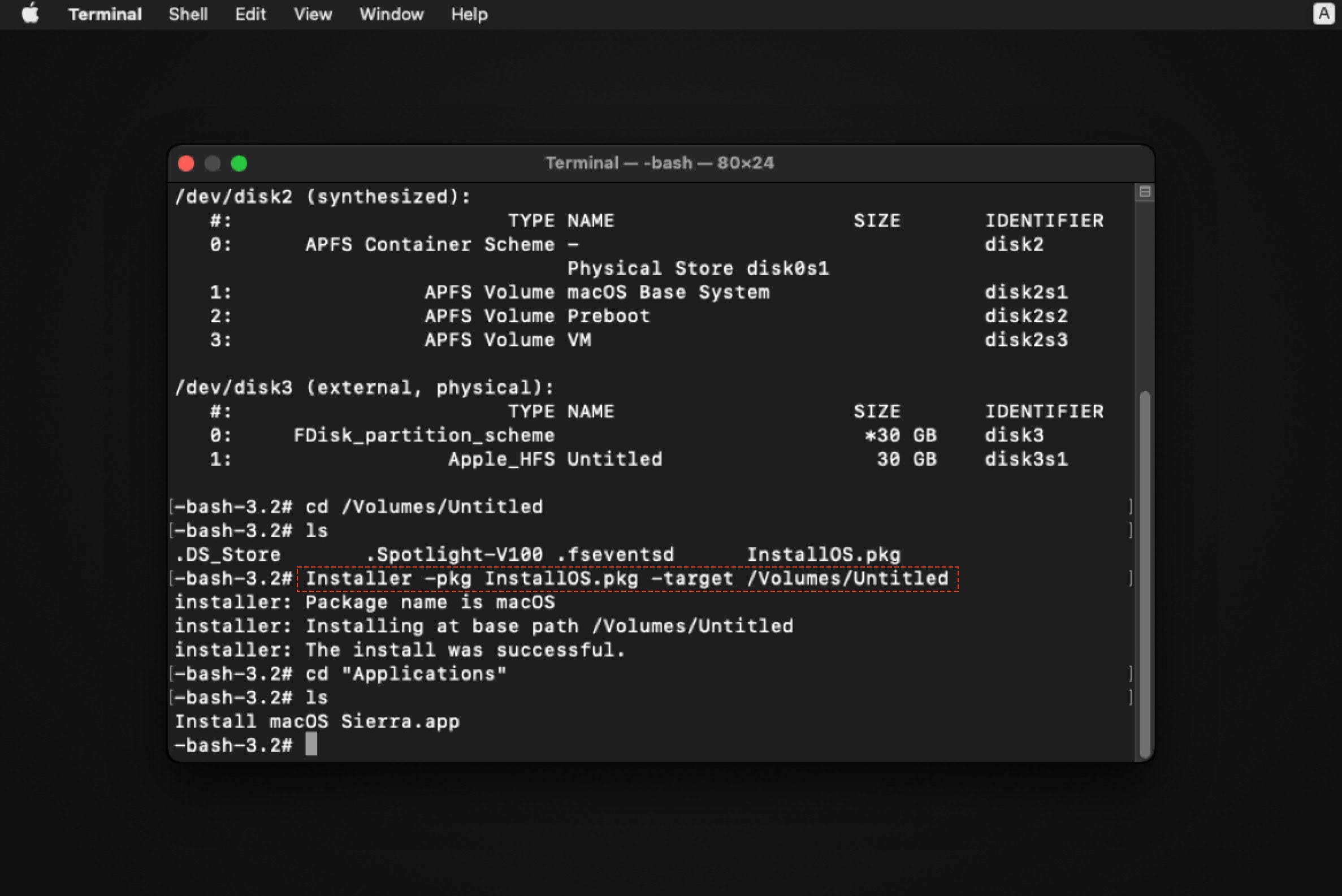
Go to your USB drive with this command: cd /Volumes/Untitled/Applications, and use ls command to see the Sierra.app in this folder.
You can now restart your Mac. Open your USB Drive and you’ll see two new folders Applications and Library along with InstallOS.pkg. Open the Applications folder and you’ll see the Install macOS Sierra application.
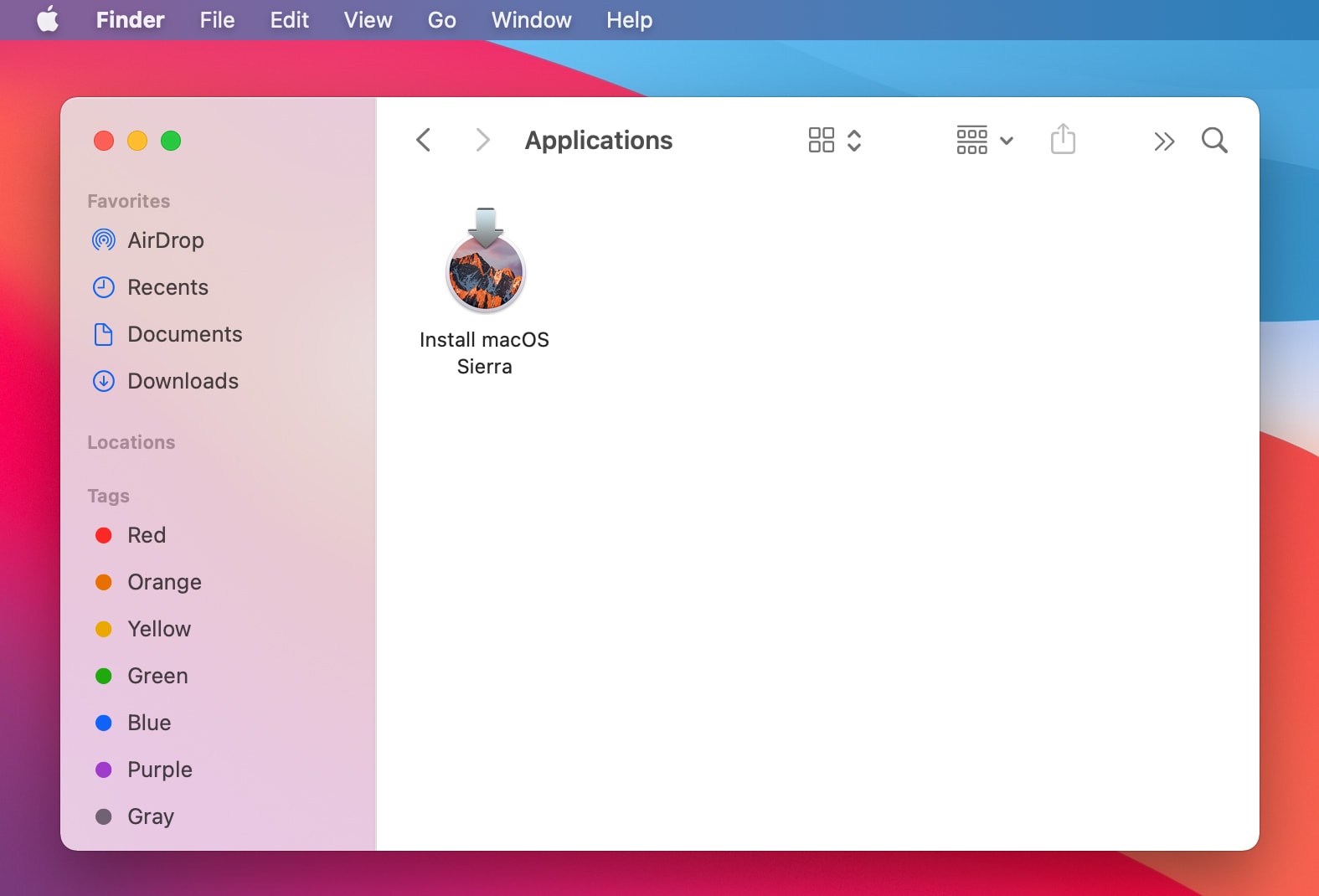
That’s it. You have now converted InstallOS.pkg to Install macOS Sierra.app. As long as your device is compatible to run macOS 10.12 Sierra you will not have any problems. This method works for every Mac user. So, if you’re looking to download Sierra and return back to the familiar settings and functions you once loved using, then it is time to download the latest version available on the Apple Support Site.

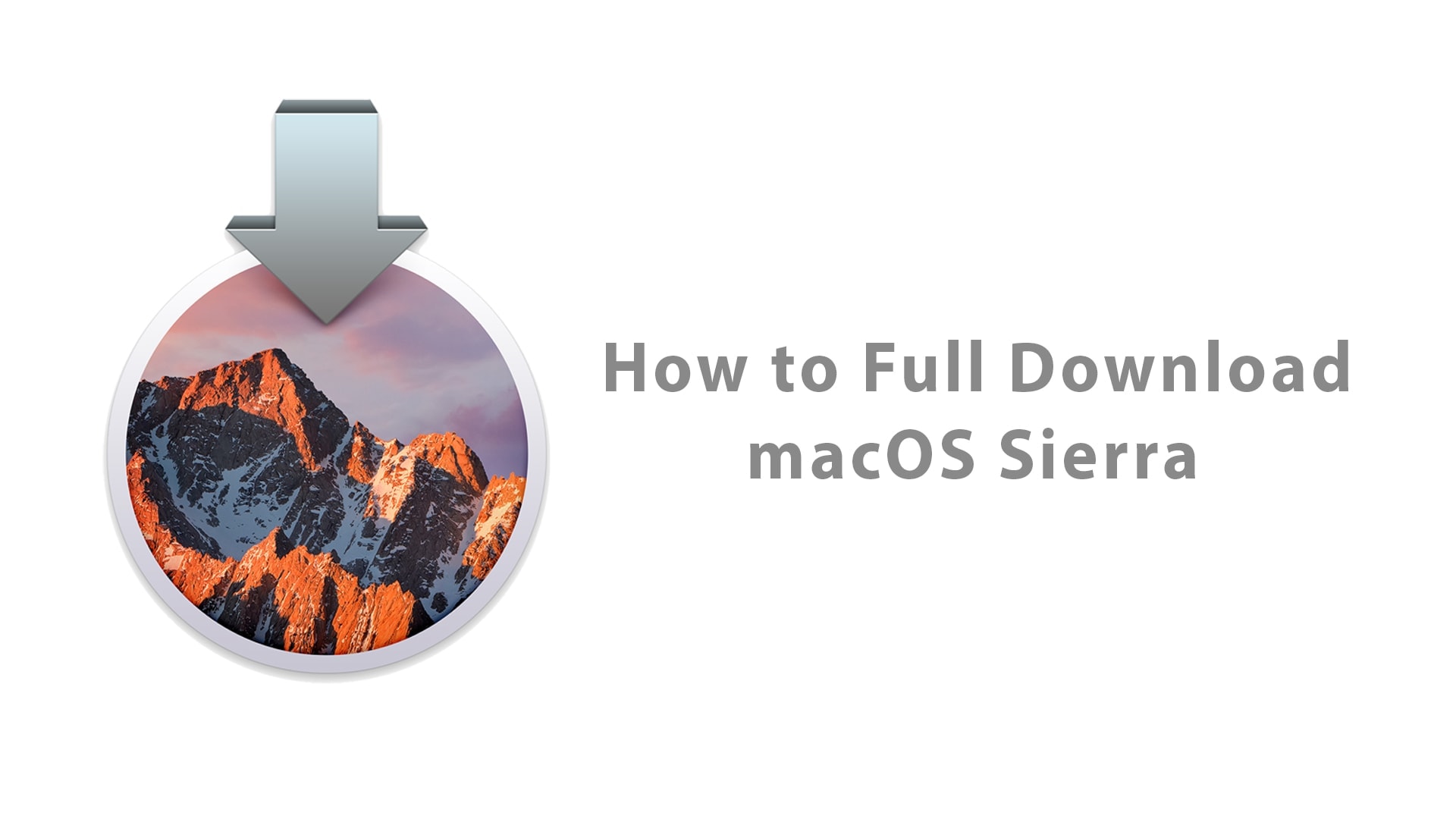






Leave a Comment