VMware Fusion Player allows you to install and run operating systems such as Windows, macOS, Linux, and other x86-based operating systems as virtual machines. With the VMware Fusion Player for Mac, you can get a personal use license for free to run operating systems without rebooting your Mac.
A valid VMware account will let you get VMware Fusion free for Mac. Fusion Player can be used for free by open-source contributors, students, home users, and others using the software for non-commercial purposes.
We will take a look at the various features of VMware Fusion Player to understand why it’ll be useful for testing, development, gaming, and other purposes.
VMware Fusion Player Features
1. Install Any Guest Operating System
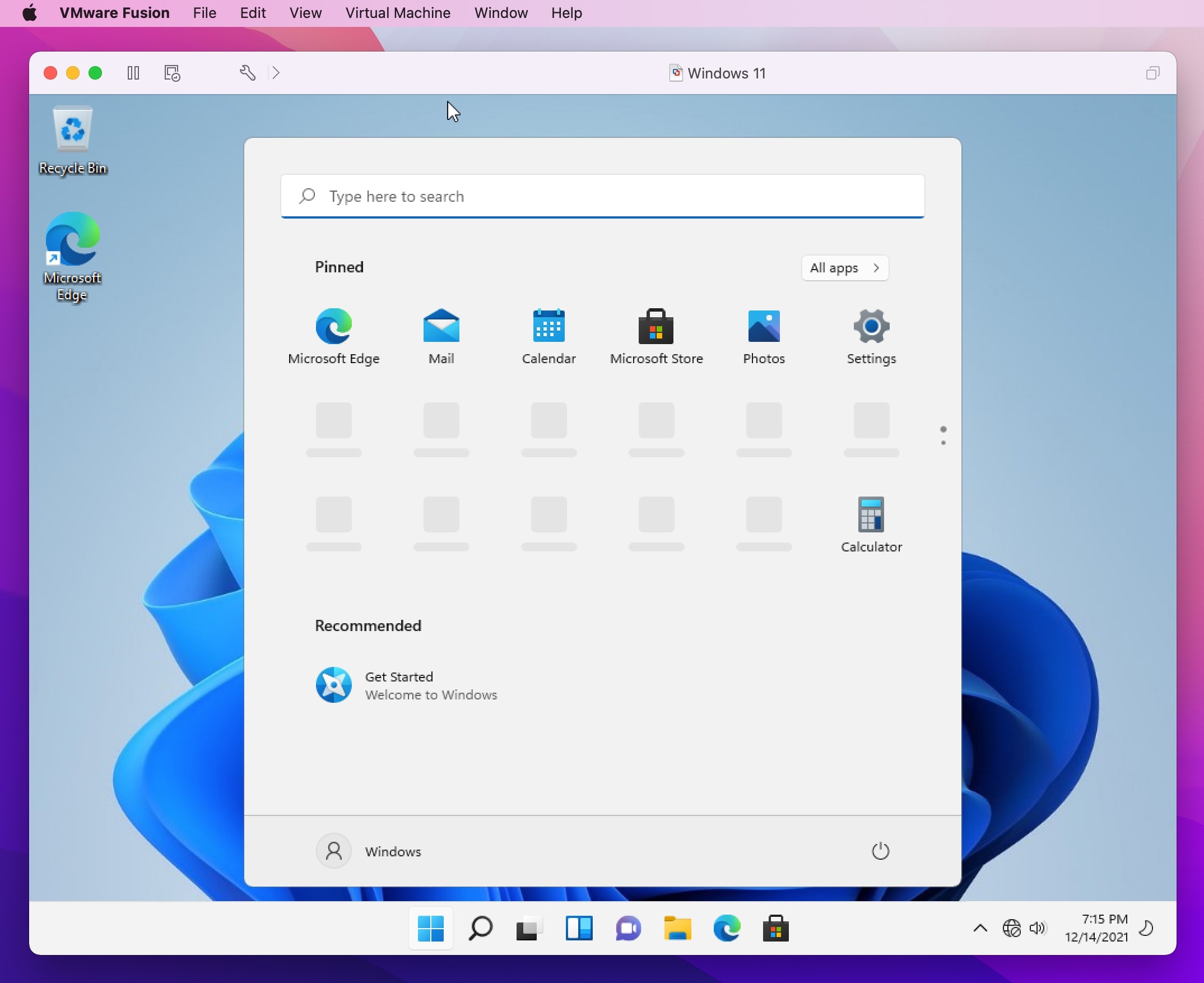
VMware Fusion Player lets you install and run any guest operating system. It delivers a secure and powerful desktop sandbox to run Windows, Linux, macOS and other operating systems on the Mac. When you require different environments for testing and development needs, VMware Fusion Player will meet your needs as you can run different operating systems, from lesser-known Linux distributions to the latest Windows OS without rebooting your Mac.
2. Unity Mode
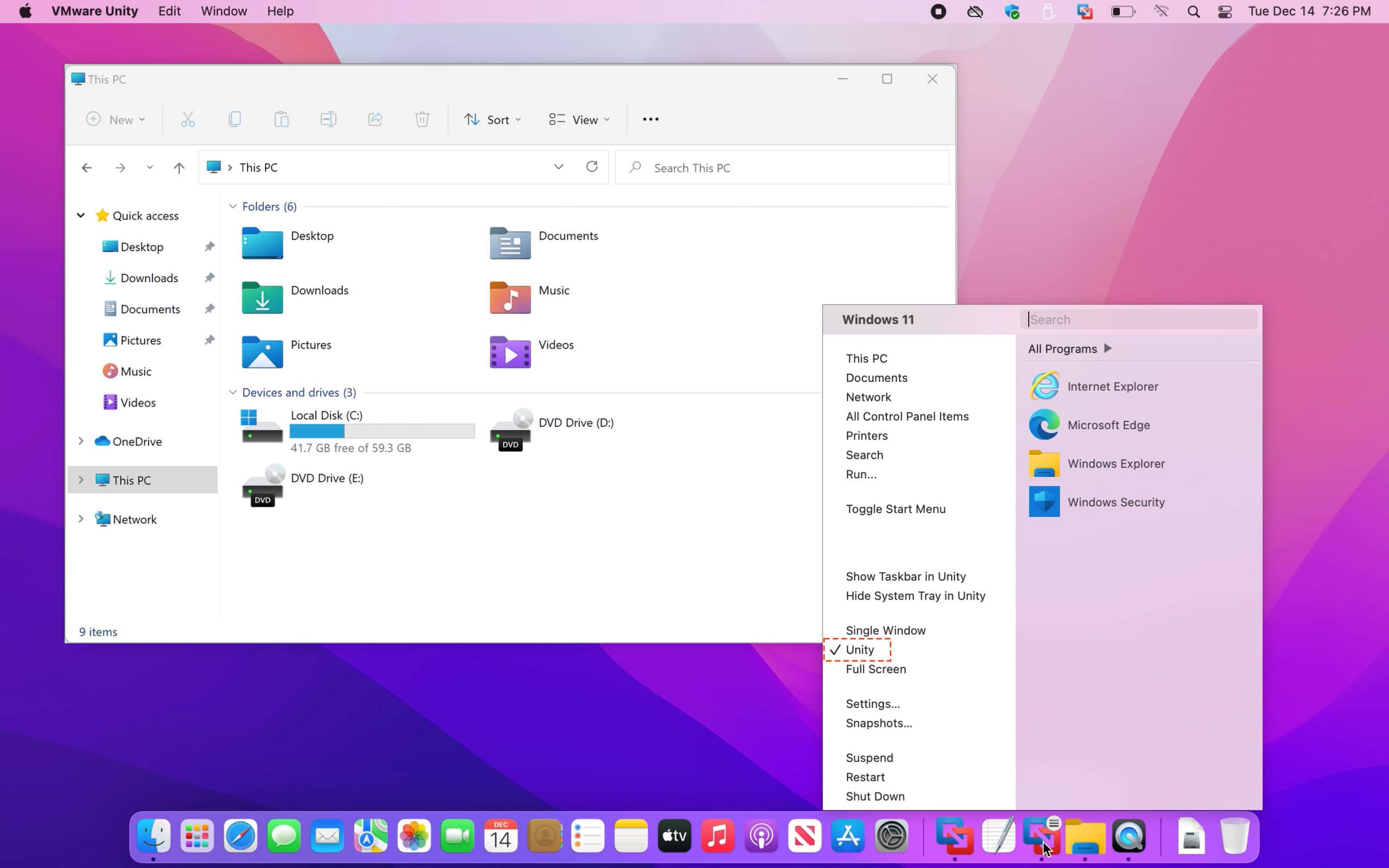
Unity mode allows you to display applications directly on the host system desktop. This is convenient if you like to keep all the tabs on one desktop and not switch between the host system and virtual machine.
All the applications that are open in Unity mode will appear on the taskbar of the host machine, the same as host system applications.
You can configure Unity mode for a guest operating system by going to VM > Settings, clicking the Options tab, and selecting Unity.
There are Unity mode options you can configure to easily identify and switch between host applications and virtual machine applications. You have to note that you cannot configure Unity mode settings for a remote virtual machine or a shared machine.
3. VMware Tools
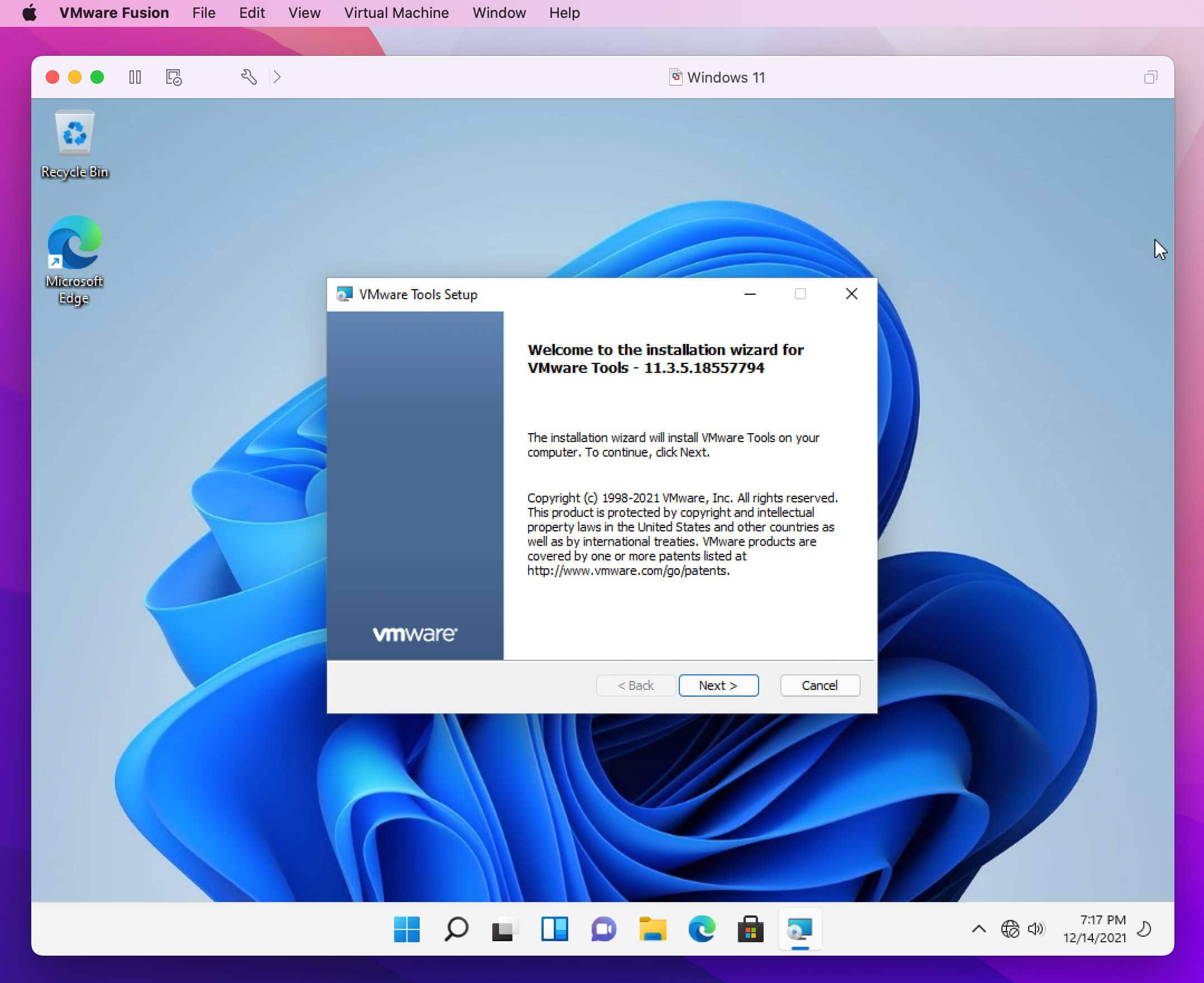
VMware tools allow you to add additional functionalities to your virtual machine. If you have a 4K monitor, install VMware Tool then you can get 4K display resolution support for your virtual machines.
Sharing and copying files and folders from the host machine to the virtual machine is as simple as a drag and drop. VMware Tool makes it easy for users who are switching between multiple virtual operating systems to drag and drop files and folders across operating systems.
How to Free Install VMware Fusion Player for Mac
You can get a free installation of VMware Fusion Player with a personal use license. To obtain a license, you can create a VMware account and get a license key.
1. Create a VMware Account
For open-source contributors, students, home users, and others who want to use VMware Fusion Player for non-commercial purposes, the application is available for free. You can go to the registration site, fill in the Create an Account form to sign up, and free install VMware Fusion Player.
2. Login and Get License Key for VMware Fusion Player
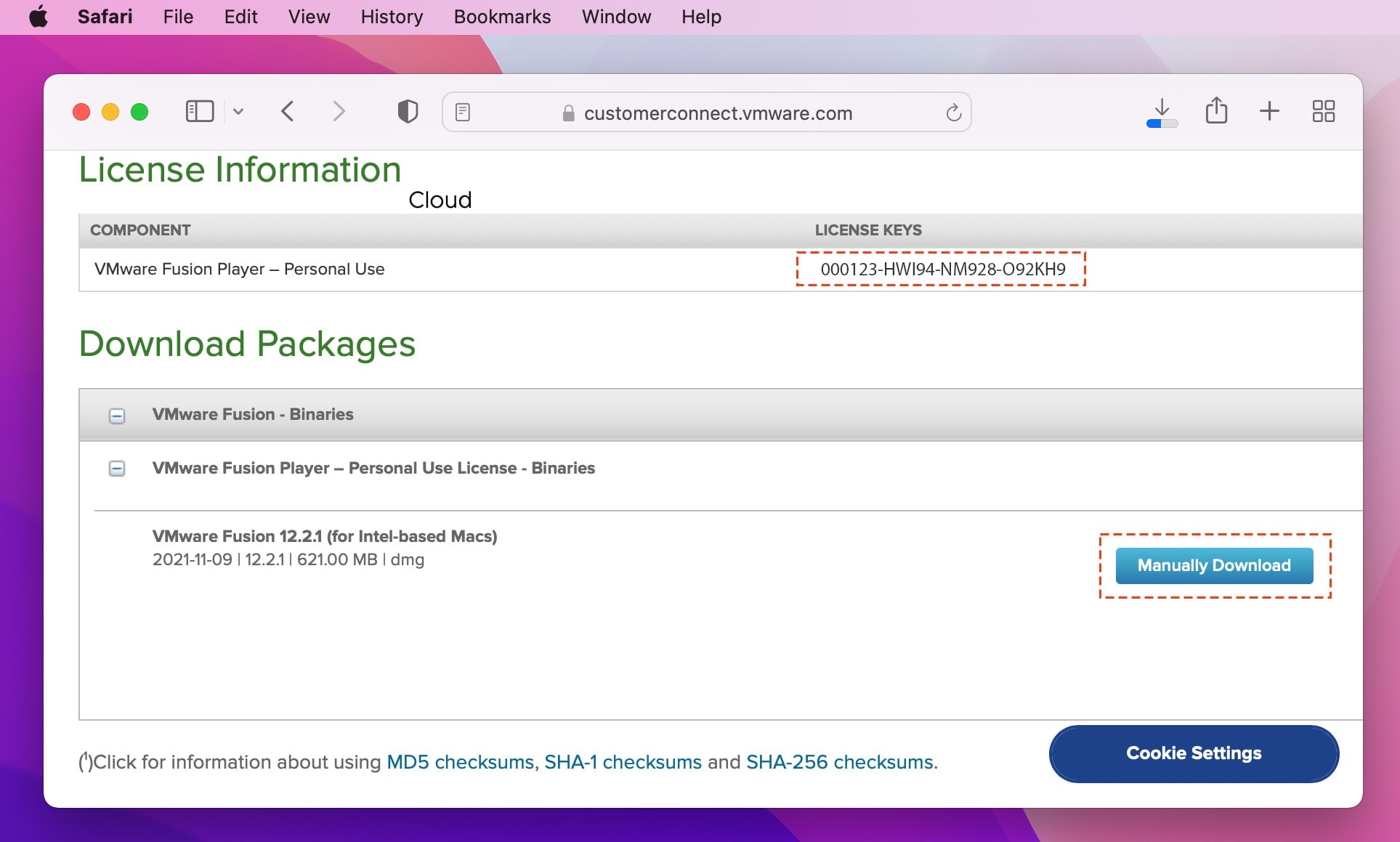
After registration, you can log in to your account. You’ll see the license key that is needed to activate your license for VMware Fusion Player.
3. Install VMware Fusion Player
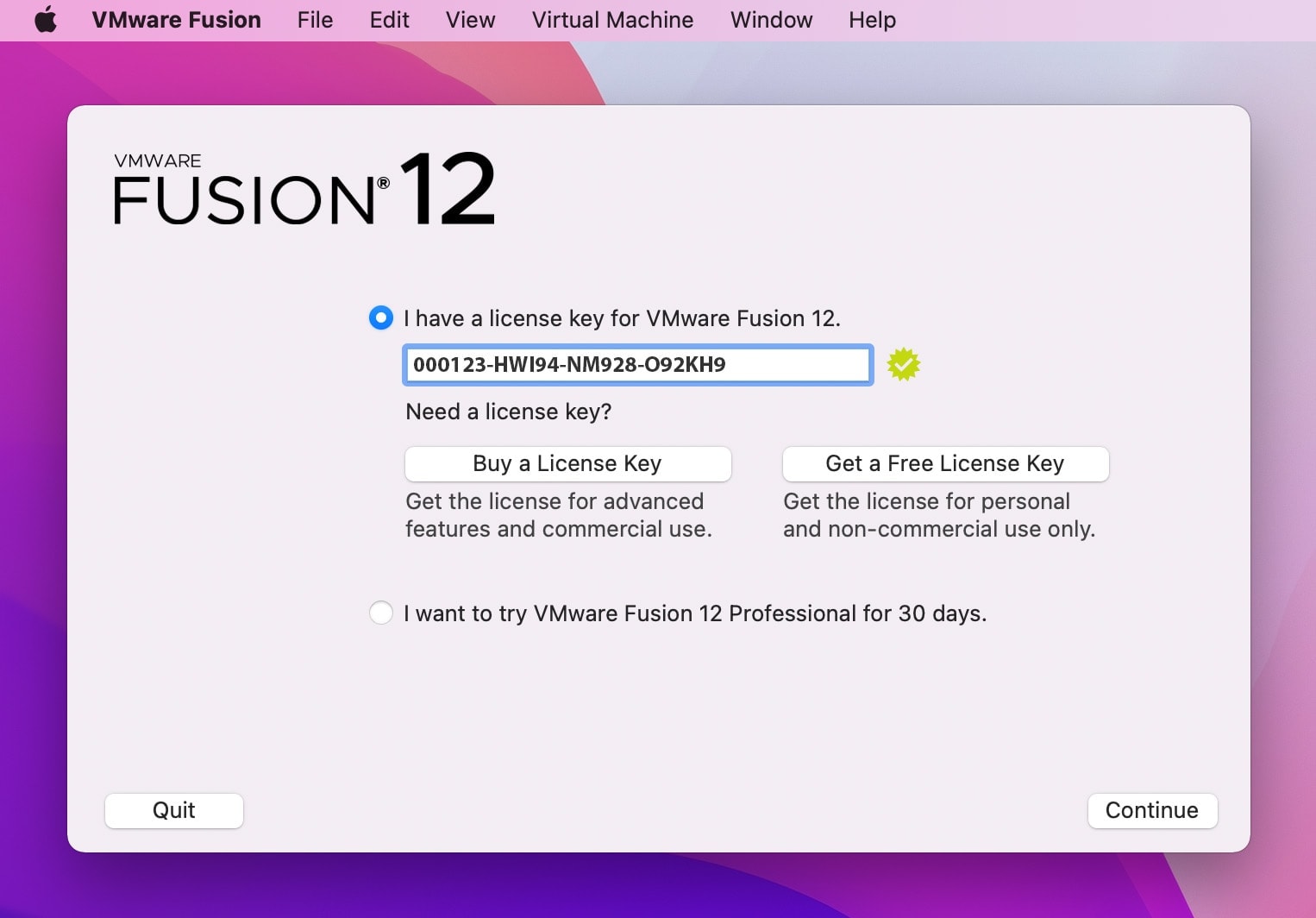
Now, you can go ahead and download the .dmg installer. Once you open the application, you’ll be prompted to enter the license key to proceed. Enter the license key and proceed with the installation process to get VMware Fusion free for Mac.
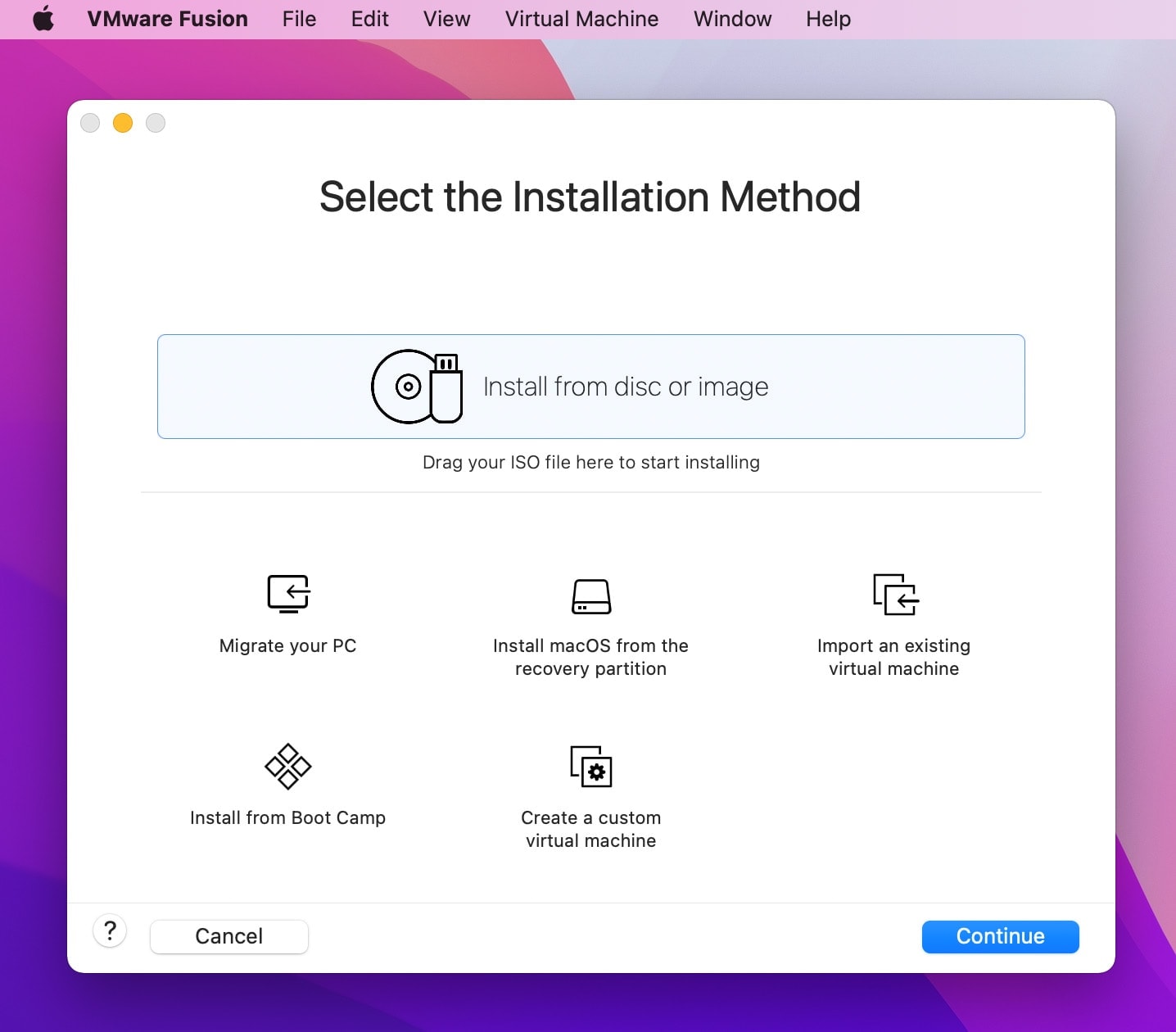
You can create large virtual machines if you have the available hardware with VMware Fusion free for Mac. Users can create virtual machines with up to 32 CPU cores, 128GB of RAM, 10TB virtual disks, and 8GB of vRAM are also possible if you have the hardware for the requirements.
Virtual machines allow you to develop and test applications across different operating systems. They also enable gamers to install and run games on compatible operating systems without the need to partition the disk and have separate operating systems. The convenience of running different operating systems on one host machine for free make VMware Fusion Player a preferred virtual machine software program.

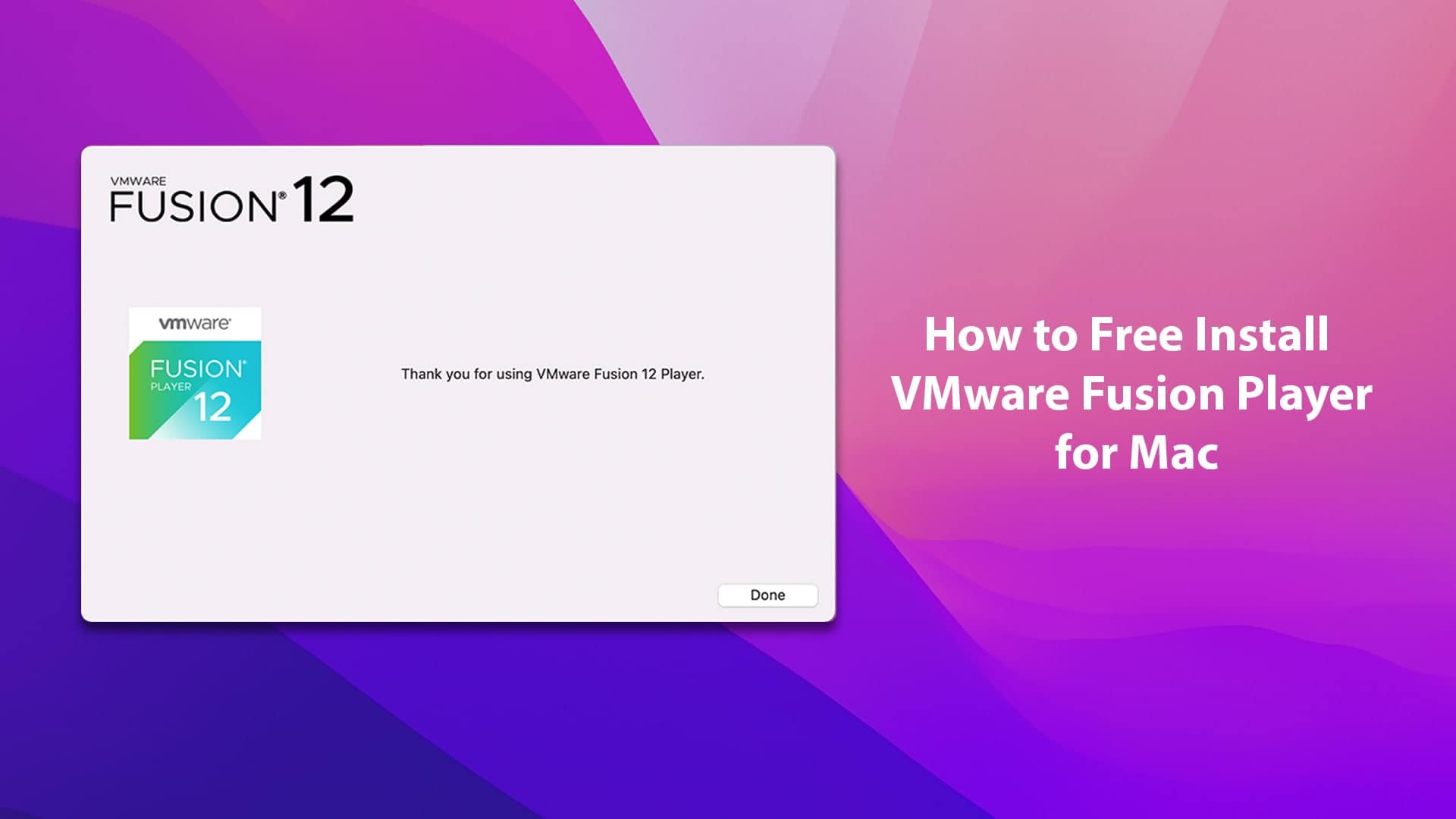






Leave a Comment