One of the newest features introduced with the release of macOS Monterey is the Shortcuts app. Shortcuts app allows users to automate manual and repetitive tasks to save time to focus on creative tasks. Some examples of automation that can be created with the Shortcuts app include finding Mac IP address. When you’re a user with a powerful computer like Mac, you must focus on automating all manual tasks so that you can truly focus on the tasks that will require creativity.
What is Mac IP Address (Public and Local IP)
Your Mac will have two IP addresses - public IP address and local IP address. If you are wondering how to find IP address on Mac, we will show you exactly how you can do it. We will see how you can check both the public and local IP addresses on your Mac.
A public IP address is also known as an external IP address and it is assigned to your network by your internet service provider (ISP). No one will know your identity except the ISP who assigned you the public IP address. Although the real person behind the public IP address cannot be known by other internet users, an approximate guess of your location can be made.
Local IP addresses are assigned to every device on your network. Your Mac and your router will have local or private IP addresses. The local IP address will only be known by your home network.
IPv4 and IPv6
IPv4 is the most widely used version of the internet protocol (IP) that is used to identify devices on a network. It uses a 32-bit address scheme and can store more than 4 billion addresses. IPv4 carries almost 94% of the internet traffic.
IPv6 is the recent version of the IP that is being used to meet the need for more internet addresses. It uses a 128-bit address scheme and can store 340 undecillion unique addresses.
If you want to quickly find out your public and local IP addresses, you can do that with a single click of a mouse button when you have created a simple shortcut using the Shortcuts app. Once you’ve created the shortcut, you can conveniently find the IP address on Mac by running the shortcut.
How to Find IP Address on Mac
Let us look at how to find IP address on Mac. You can find the public and local IP addresses by creating similar but individual shortcuts for both.
Follow the steps below to find the external or public IP address on Mac.
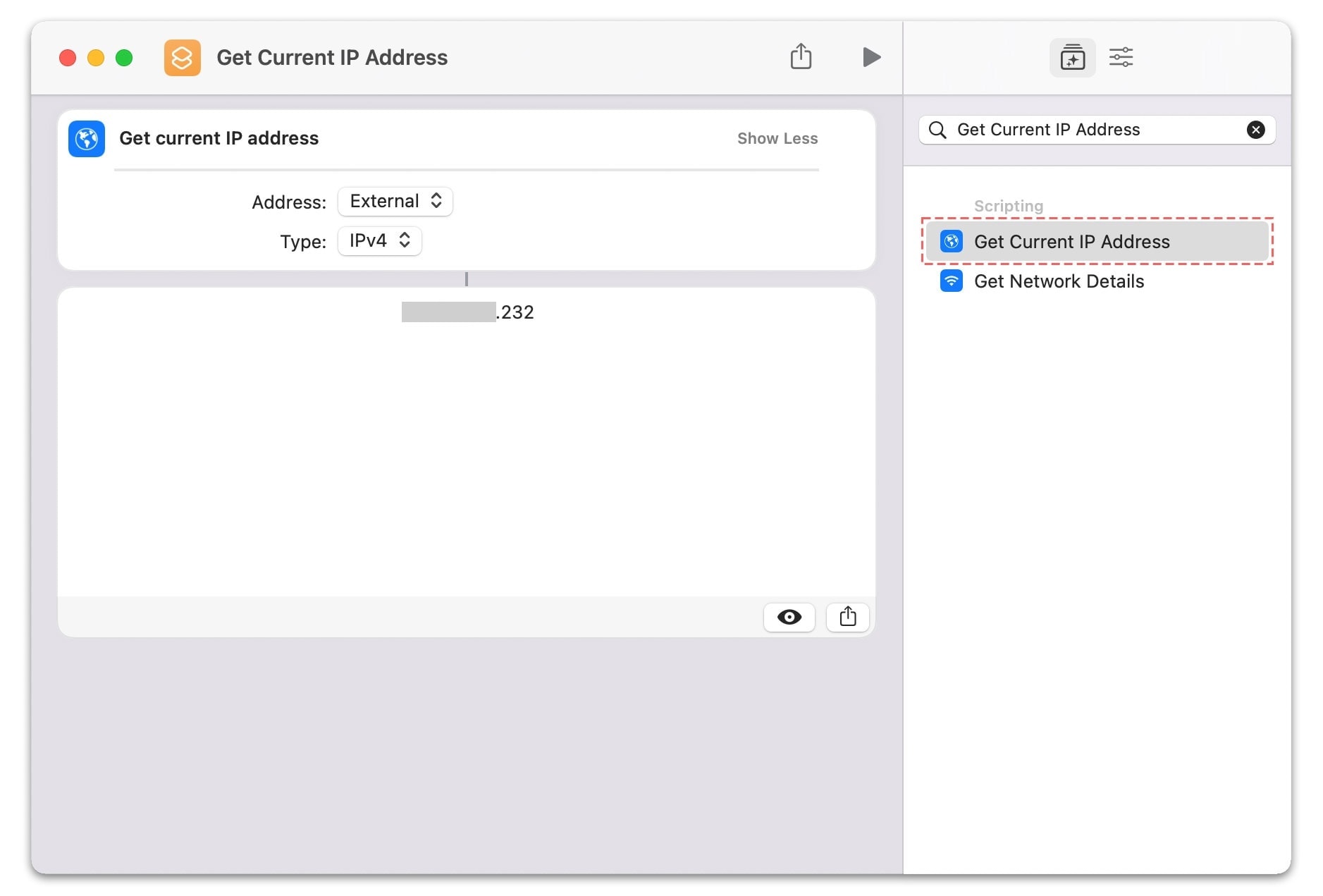
Step 1: Open the Shortcuts app in Application Folder on your Mac.
Step 2: Select the ‘+’ button on the top-right of the application screen to create a new shortcut.
Step 3: Type ‘Get current IP address’ in the search bar and drag the shortcut option to the left window to start building your shortcut.
Step 4: Choose the Address option as ‘External’ and Type as ‘IPv4’ or ‘IPv6’.
Step 5: Name your shortcut as ‘Find Public IP address’ and add an icon of your choice and color to identify it.
Step 6: Click on the ‘Shortcut Details’ option in the right sidebar and enable ‘Keep in Menu Bar’. This will add the shortcut to the menu bar and will make it easier for you to find the public IP address on Mac.
Step 7: Click on the ‘Play’ button to see the shortcut in action. It will display the public IP address on Mac.
To find local IP Address on Mac, choose the Address option as ‘Local’ and Type as ‘IPv4’ or ‘IPv6’. Click on the ‘Play’ button to see the shortcut in action. It will display the local IP address on Mac.
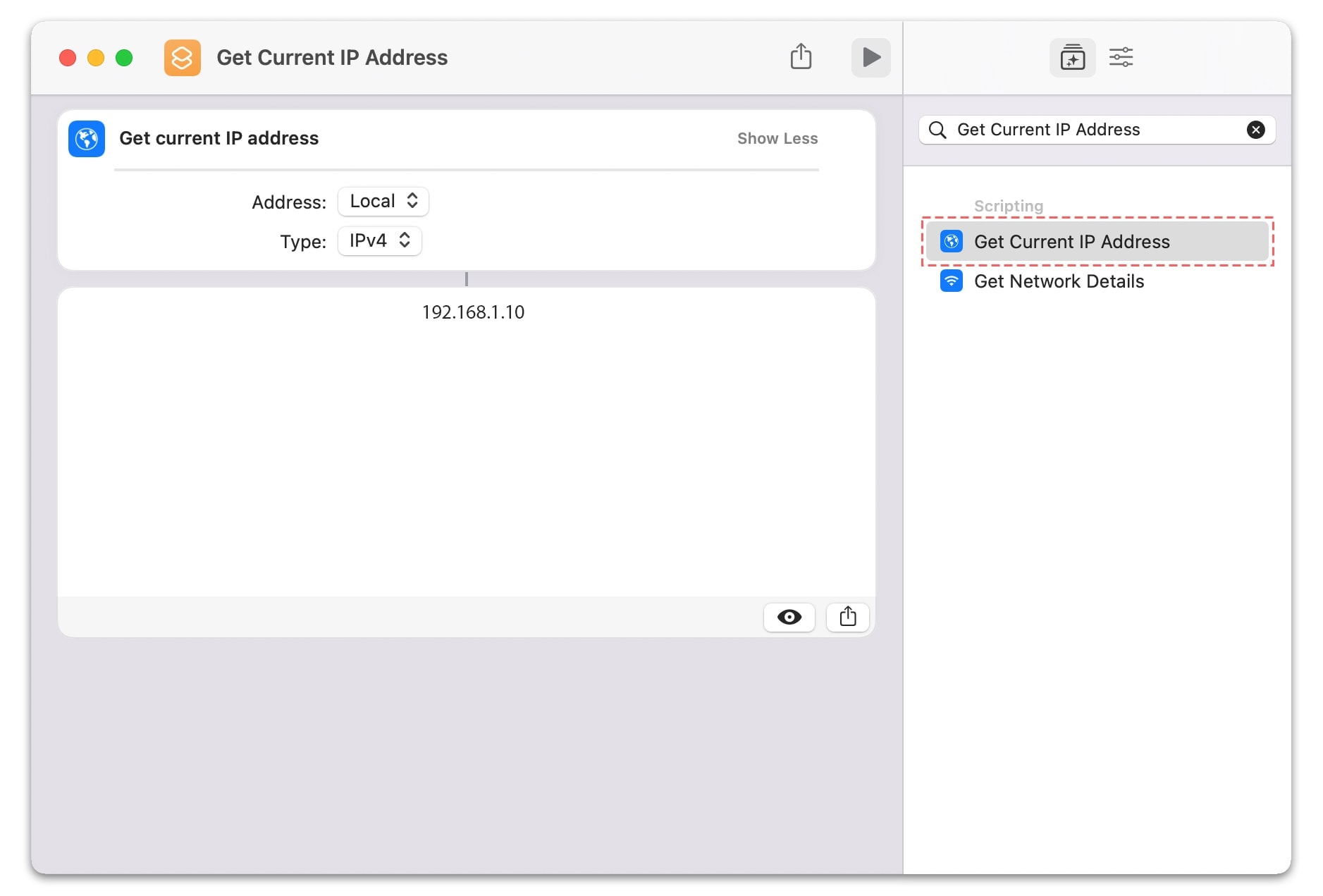
Hide Mac IP Address
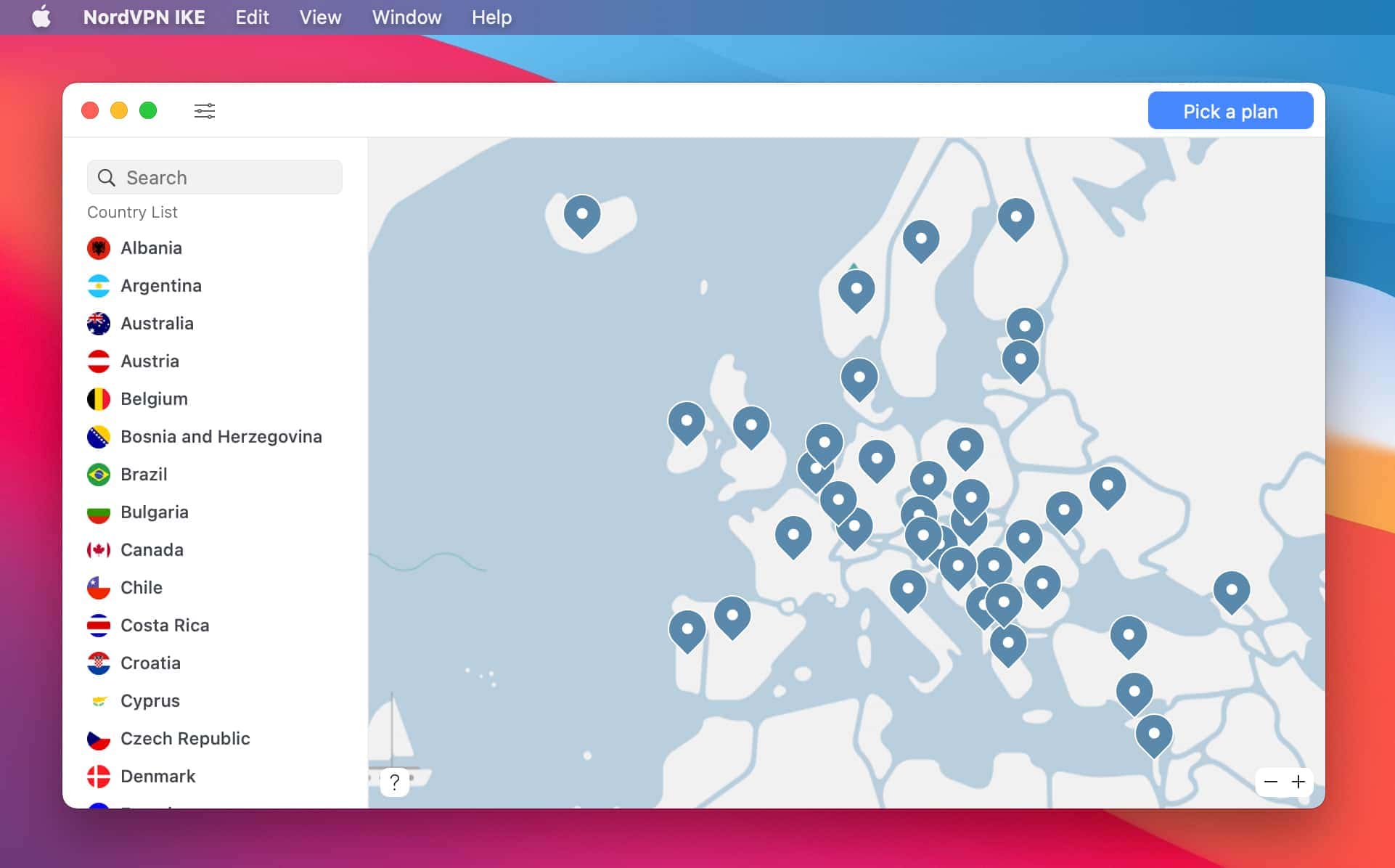
Your digital identity can be stolen and used for malicious purposes if you aren’t careful enough. You must be careful visiting websites that aren’t secure and always make sure you and your data are protected to avoid falling prey to attackers and hackers.
Hiding your IP address is the best way to protect yourself from potential attacks from malicious actors. Using a virtual private network (VPN), you can instantly hide your IP address and give the impression to the website you’re visiting that you’re from another place in the world.
The advantage of using a VPN is that it hides your IP address and encrypts all your online activity for maximum security. Your privacy will also be ensured when you use a VPN.
A trustworthy VPN application like NordVPN will allow you to enjoy online security and privacy without any additional work other than clicking on a button to connect to a private VPN server.
After you’ve turned on the VPN, you can check the public IP address using the shortcut you created to confirm that you’re connecting to the internet from a different part of the globe. Shortcuts app makes it easier to find Mac IP address. When you have created your shortcut, you only need to execute the shortcut with a single click to know your public and local IP addresses on Mac.

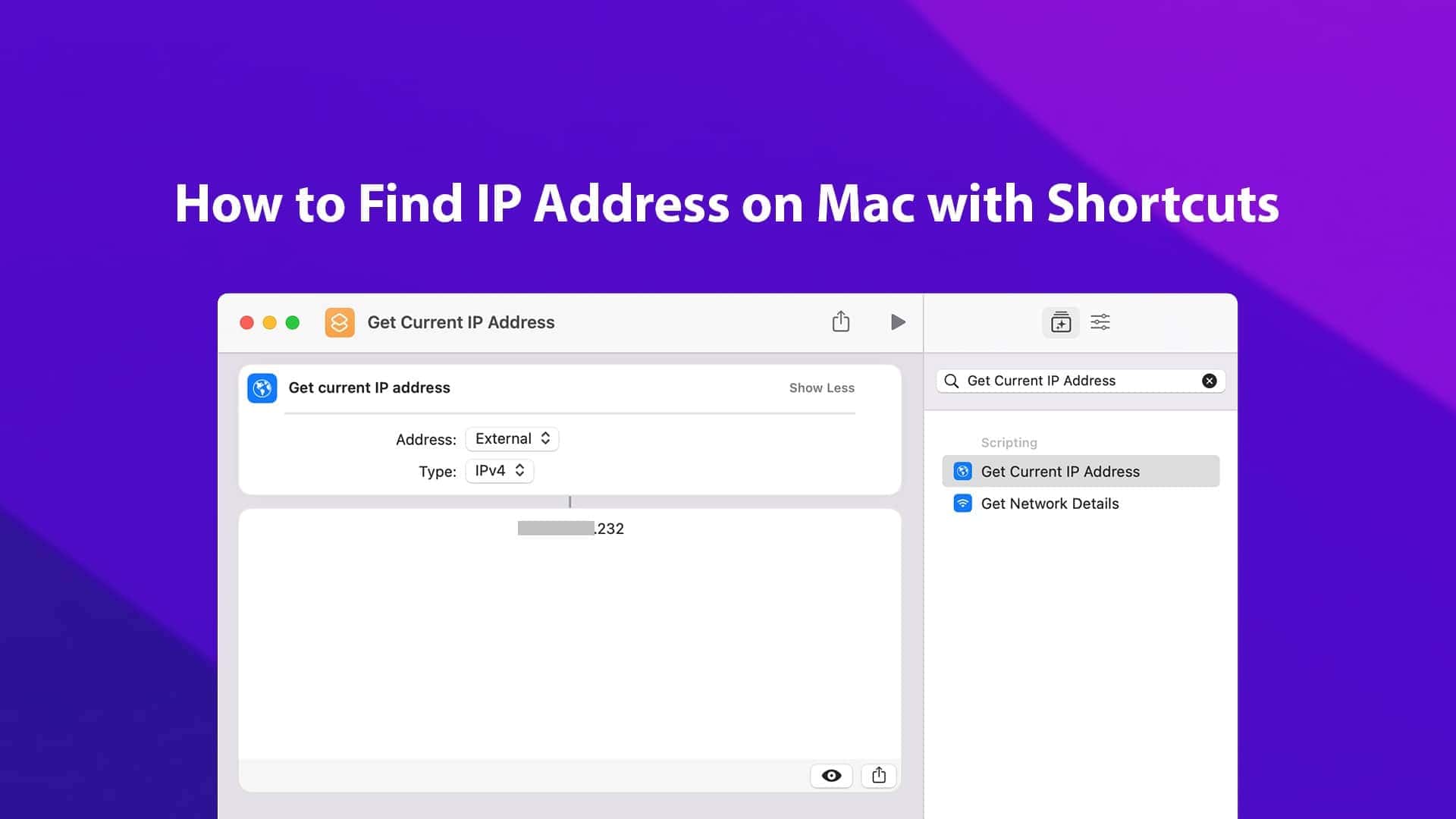






Leave a Comment