In order to have the latest updates on apps, and also be able to have the newest app features, it is essential that you have access to the latest version of the macOS. Apple has of recent times announced the latest versions of some of their operating systems. After going through the beta phase successfully, it is now time to release to the public. Don’t be left behind. Use our simple steps to update yourself into the new macOS in Virtual Machine.
How to Download macOS Installer in Virtual Machine
Download macOS 10.15 Catalina
Apple has released the latest version of the macOS Catalina; the macOS Catalina Final. If you’re a tech lover, don’t waste any further second, and download it ASAP! The process is no rocket science, and we’re going to explain to you in simple steps how to go about it.
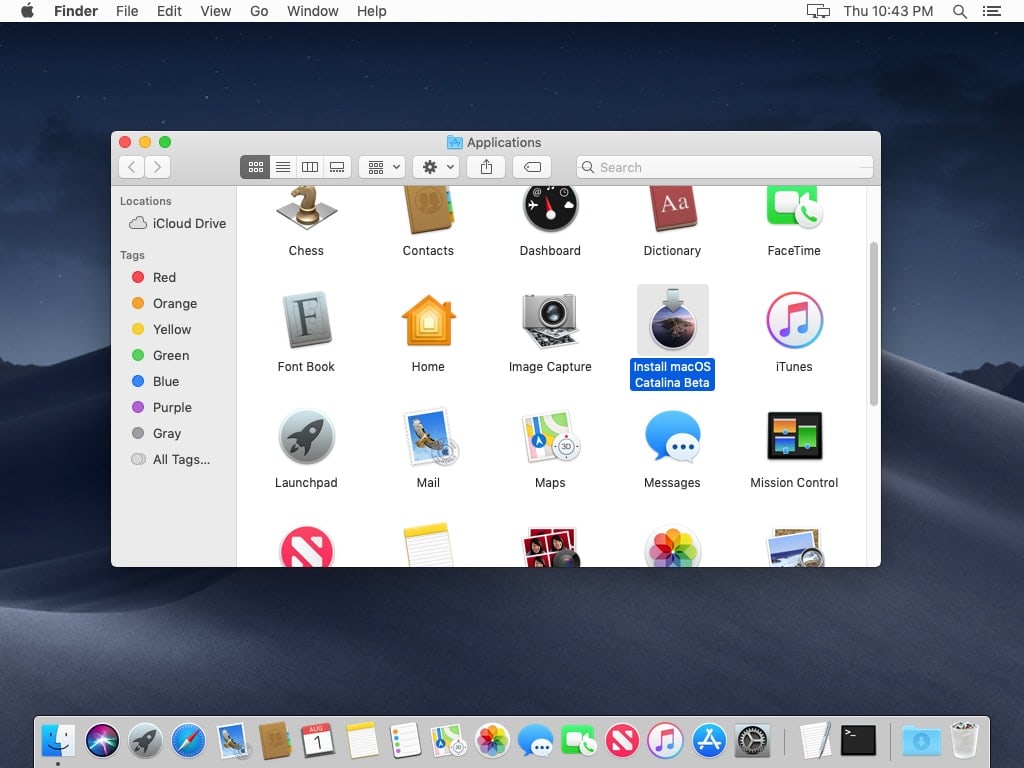
- Good news to those who already have the macOS already installed on their Virtual Machine as they’ll be able to run it.
- Back up all your data. This is for safety purposes. In case something goes wrong, you’ll have all your files and folders safe and sound.
- Open macOS Catalina download link and click "Get" button.
- After finishing the download, it will automatically install itself. Follow the steps provided and have it updated over the next few months.
Download macOS 10.14 Mojave
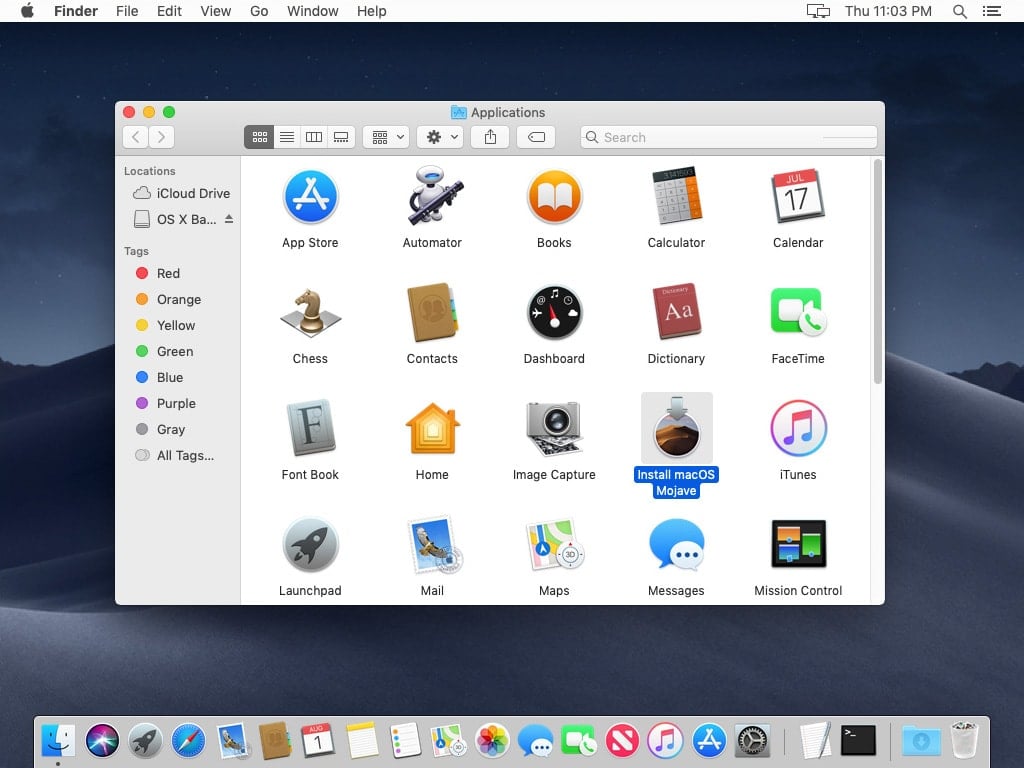
Apple released the beta version of macOS 10.14 Mojave early this year, and its final version is out already. If you’re looking to download and install it in your device, follow these simple steps:
- Just like macOS 10.15 Catalina, the first step is back up all your files and folders as a precautionary measure in case something goes wrong and you lose all your data. You don’t want that to happen, do you?
- Go to the Apple Store of your current macOS and search for macOS 10.10 Mojave. Click on the ‘install’ button and then ‘continue’ to proceed.
- Alternatively, you can open the macOS Mojave Link and download it. The download will be saved on the Application folder. Once complete, follow the instructions to install it. It's important to note that you might be required to provide the administrator's name and password, so make sure you have them at hand.
Download High Sierra Installer
If you’ve been persistently looking for a way to download High Sierra installer without success, today’s your lucky day. Here is how you go about it.
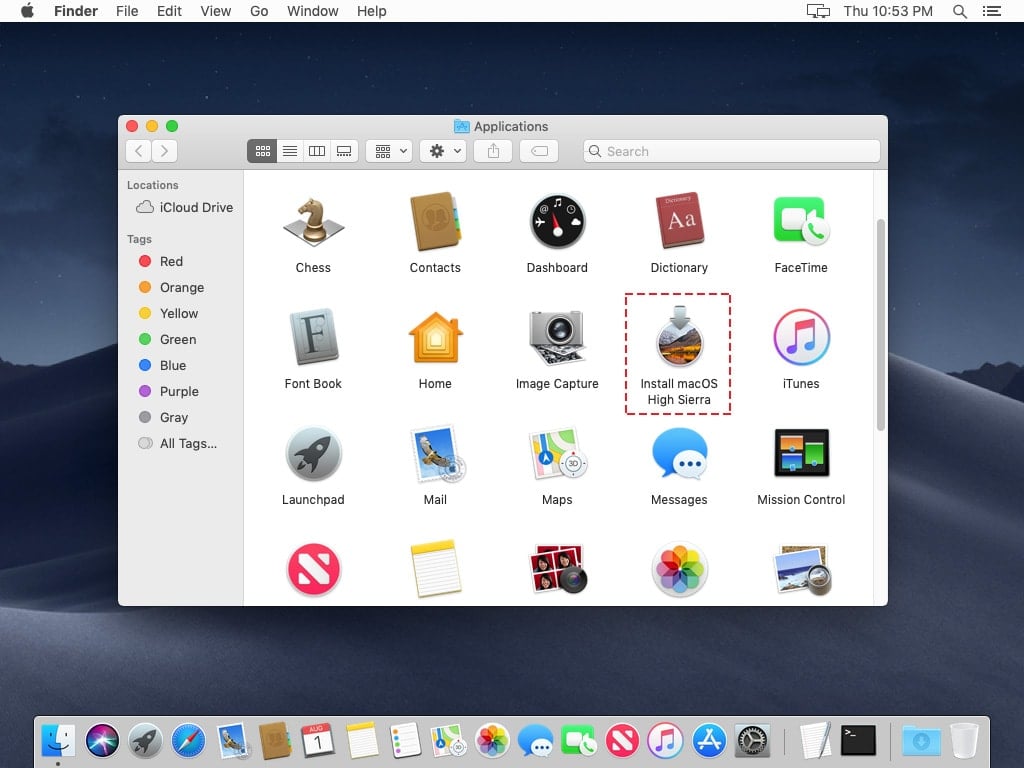
- Open High Sierra Download Link that will direct you to the Apple Store directly. A ‘Get’ button that is blue in color will pop up. Click it to begin the download. It will then ask whether you want to download now or later. Click on ‘Download now’ to begin the download immediately.
- After the download is complete, the High Sierra Installer will be saved on the application folder.
- You can now install and run it on your device. Please note that at times you will be required to convert it into an iso file so that you may install it in the virtual box.
Download macOS 10.12 Sierra
If your device isn’t compatible to macOS 10.12 Sierra, you can upgrade it. Here’s how:
- Check for the compatibility of your device. Your device, among other requirements, should possess at least 2 GB RAM and 8 GB of storage space.
- Make a back up of all your files and folders in case something goes wrong and you lose all your data. This is a precautionary measure. Also, ensure that you have a reliable source of internet connection. The download will take long, and unreliable connection will inconvenience you greatly.
- Get the Download link for Sierra. The link will direct you to the macOS 10.12 Sierra page. Note that if you’re using Mojave, an ‘update not found’ message will appear. Your Mac must have macOS High Sierra or its earlier version for the download to take place.
- After the download is complete, the installation will begin automatically. Click on the ‘continue’ icon and follow the instructions. The installation will take a long period, so we advise that you do it in the evening before retiring to bed, and leave it overnight.
Download OS X El Capitan or Yosemite
Lastly is the OS X El Captain or Yosemite. How do you go about their download? We’ll show you how. But first, we'll tell you why you might need to download an older version of macOS or OS X. The software that you're relying on might not be working properly, and thus the need for the older macOS version comes. Also, you might be a developer, and so you'll need to run your software on multiple mac OS versions to ascertain that the software is OK.
- Open the Apple store. Click on the ‘Purchase’ icon.
- Scroll and search for the version of Mac OS that you want.
- After finding it, click on install. Note that clicking install doesn’t actually install it, but rather downloads the app. It is then saved to your application folder.
Working with macOS has never been easier. The processes are simple and fast. They are ‘Do it Yourself' processes, and they don't come with any complex processes. Apple has once again shown its prowess in the technology world, and we salute them.

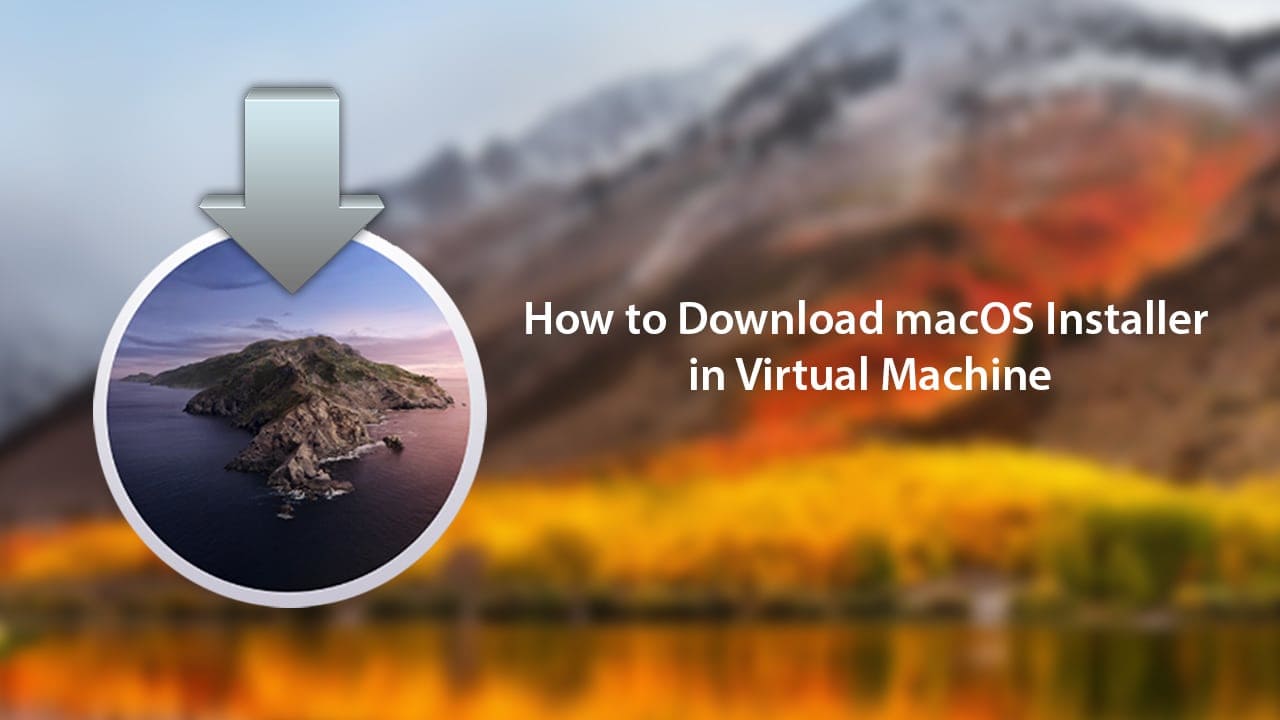






Hi,
Maybe my english is not good enough but, I add use virtual box many time to install linux or window in my mac. Now, I need to have an earlier version of macos. Even after reading your tutorial, I can’t find the way to install high sierra on my virtual box.
I had save the install link of high sierra but, can’t find the way make it running. Already do a virtual disk and a high sierra environment but, can’t find the way to let the machine use the install to create the macos in the virtual machine.
From mojave is can not update to catalina
Hi. I’m making a tutorial about this problem. Hope you wait!
I have the same problem as bazza, I cannot update to catalina from mojave
Do you follow this tutorial: https://techsviewer.com/how-to-upgrade-macos-catalina-in-virtual-machine-to-the-latest-version/.