Are you aiming to develop iOS apps but you don’t have a computer that can support Apple’s operating system? You don’t have to worry, as you can run Xcode on your Windows computer. Xcode is a trusted app development program for macOS that makes it easy for people to develop iOS, macOS, tvOS, and watchOS programs alike. Xcode has been available as a freeware program with open-source elements since 2003 and is working on version 10.1 as of January 2019. The Apple Developer website offers downloads of prior versions too.
You must know how you’re going to load Xcode on your Windows PC regardless of what version of Xcode you wish to utilize. But why would you want to work with Xcode on your Windows PC? Simply put, you should consider using Xcode so you can produce iOS-friendly versions of apps you might have created for other operating systems. You can also use this to get a better sense of control over how well you can create these apps.
With that in mind, it’s time to look at how you’re going to access Xcode for Windows PC. There are five solutions you can consider.
5 Ways to Install Xcode for PC
1. Rent a Mac Online
Your first choice is to rent a Mac online. Specifically, you’re not going to get a physical Mac computer out to your home. Instead, you will get a cloud-based computer to work for you. A cloud-based Mac works in that an entity will have a series of Macs that are connected online. You will sign in through one of these Macs with a remote desktop connection or RDP. After that, you will get access to a Mac from any Windows PC. Services such as Mac-in-Cloud and Mac-Stadium will provide you with access to these Macs. You can pay for monthly access to these services online.
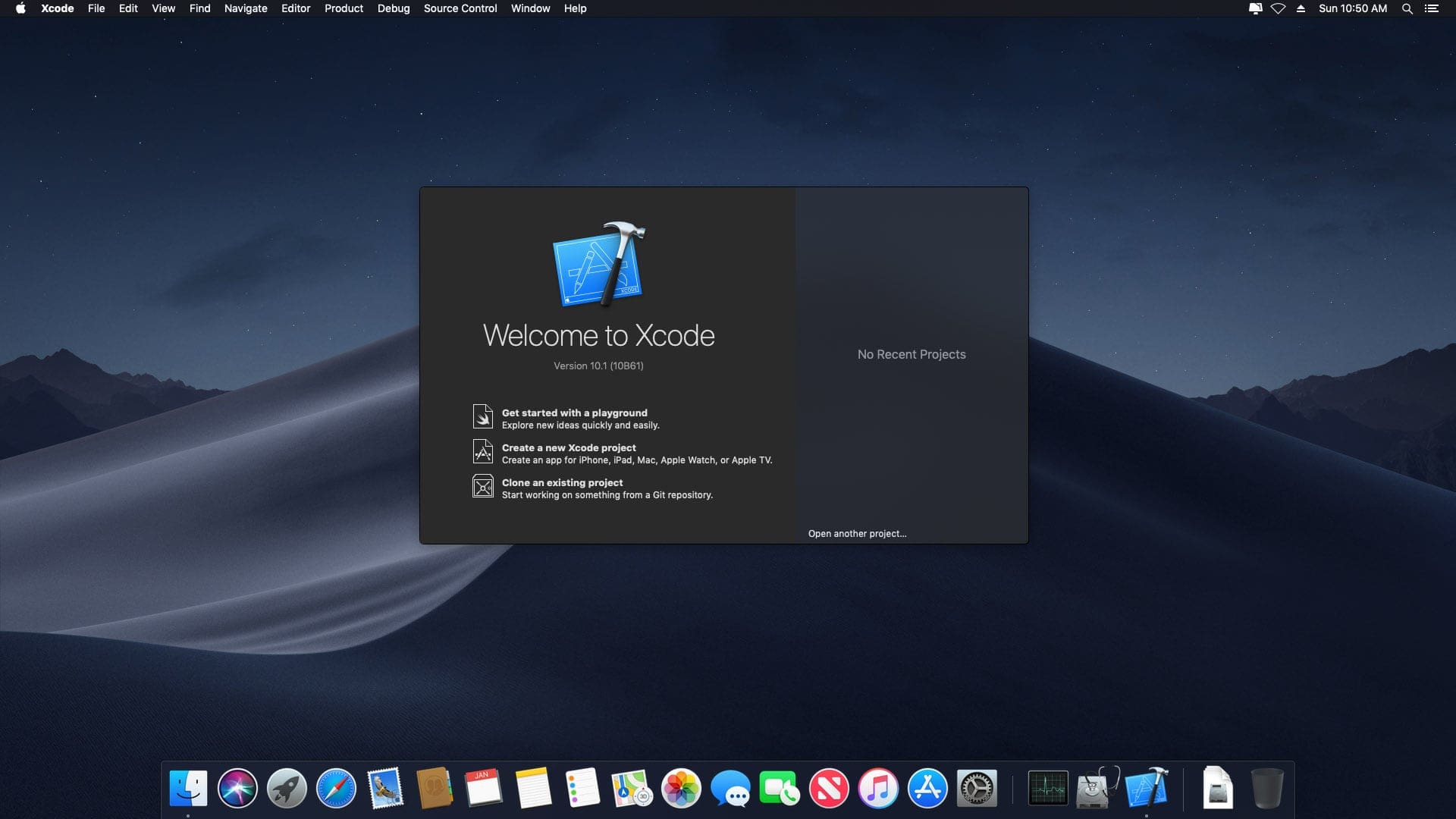
You can use the Remote Desktop Client that comes with your Windows or Linux PC to access the RDP in question. You can log into your Mac PC and then install Xcode so you can start using your app.
Cloud-based Macs are available in many forms. You can get a dedicated Mac where you have full access to an individual computer in a data center. A Mac Build Server that can be used to produce iOS apps can also be hired with the Build Server utilized to create apps for you.
2. Use VirtualBox to Run Xcode on Windows
Your next choice for looking run Mac on Windows is VirtualBox. VirtualBox is a free program that lets you create a virtual machine that runs on macOS. You have the option to share files between operating systems when you use VirtualBox.
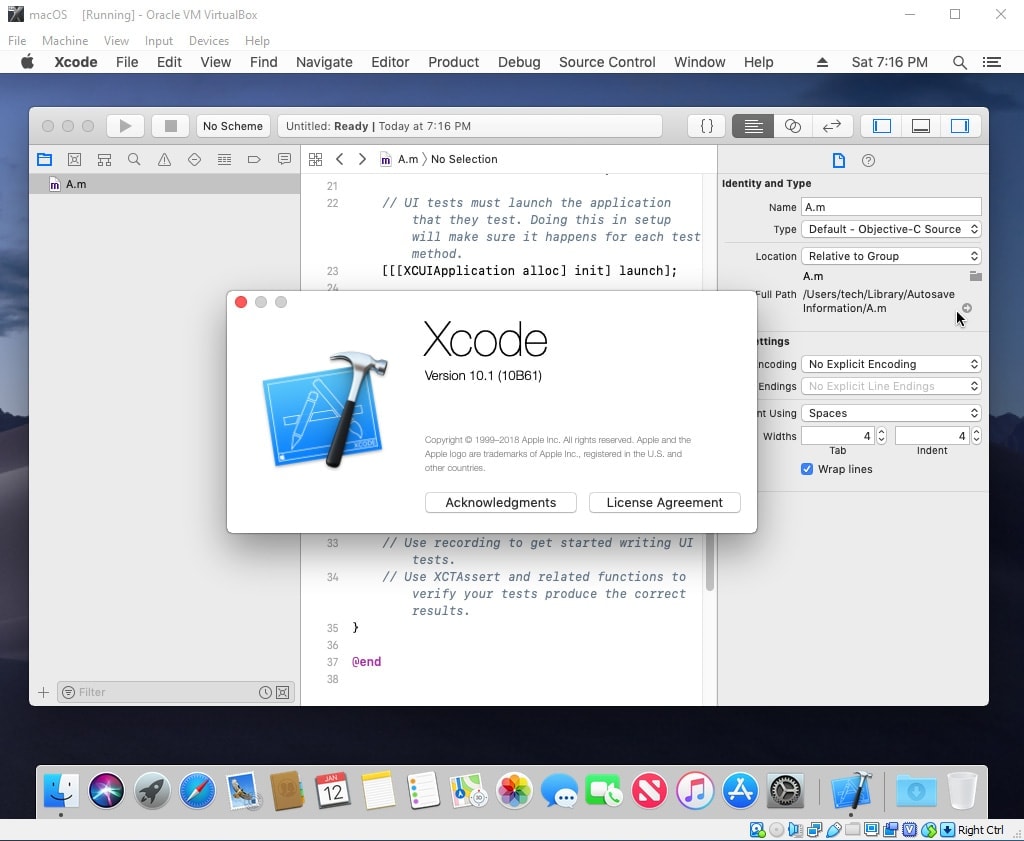
The process of getting a new macOS setup going on VirtualBox is easy to follow. After you install VirtualBox and get a new virtual machine running, you can edit your virtual machine by increasing its video memory and cores to make it easier for macOS to run. You will need to run the proper code for macOS through the command prompt, although that code should be easy to find online.
3. Use VMware Player (free)
VMware Player is a useful program you can utilize when aiming to run a second operating system on a single computer. VMware Player lets you run a Mac virtual machine on Windows.
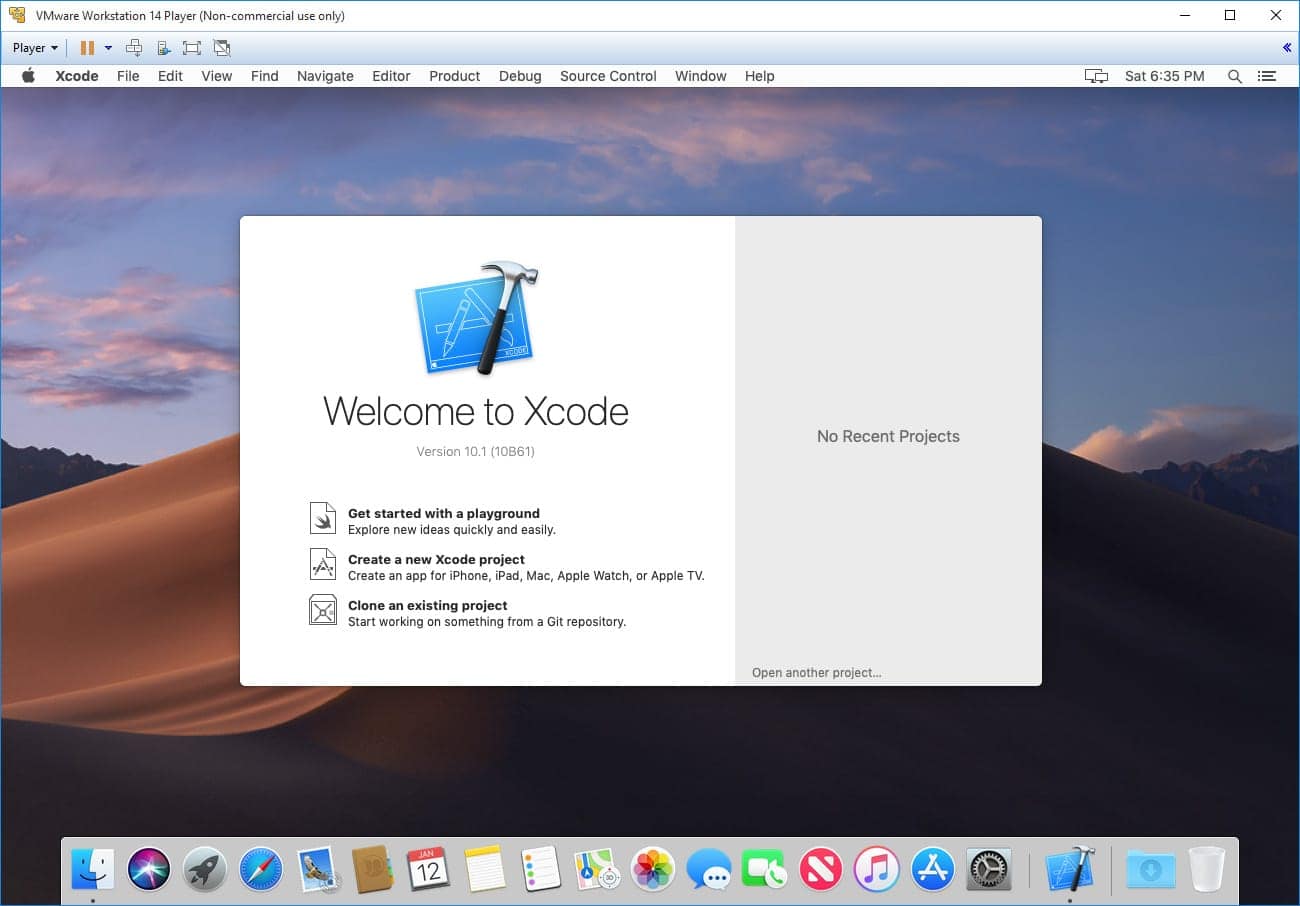
The design of Vmware Player lets you isolate a desktop from your device and will enable things like the cut-and-paste and shared folder features on your original operating system. A restricted virtual machine is fully encrypted and password-protected, thus ensuring that only authorized users can interact with the data being read on the computer. The privacy settings and networking functions on your macOS setup will be different from your native one. More importantly, it will be easier for you to load Xcode on your computer when you get VMware Player to work for you.
4. Get a Mac Mini for the Home or Use At the Office
The Mac Mini is a small portable computer that offers full connections to various HDMI, USB and Thunderbolt connections. This also does well with producing Xcode programs. Remote software can then be utilized on your PC to control your Mac Mini. A remote access program such as Screens may help.
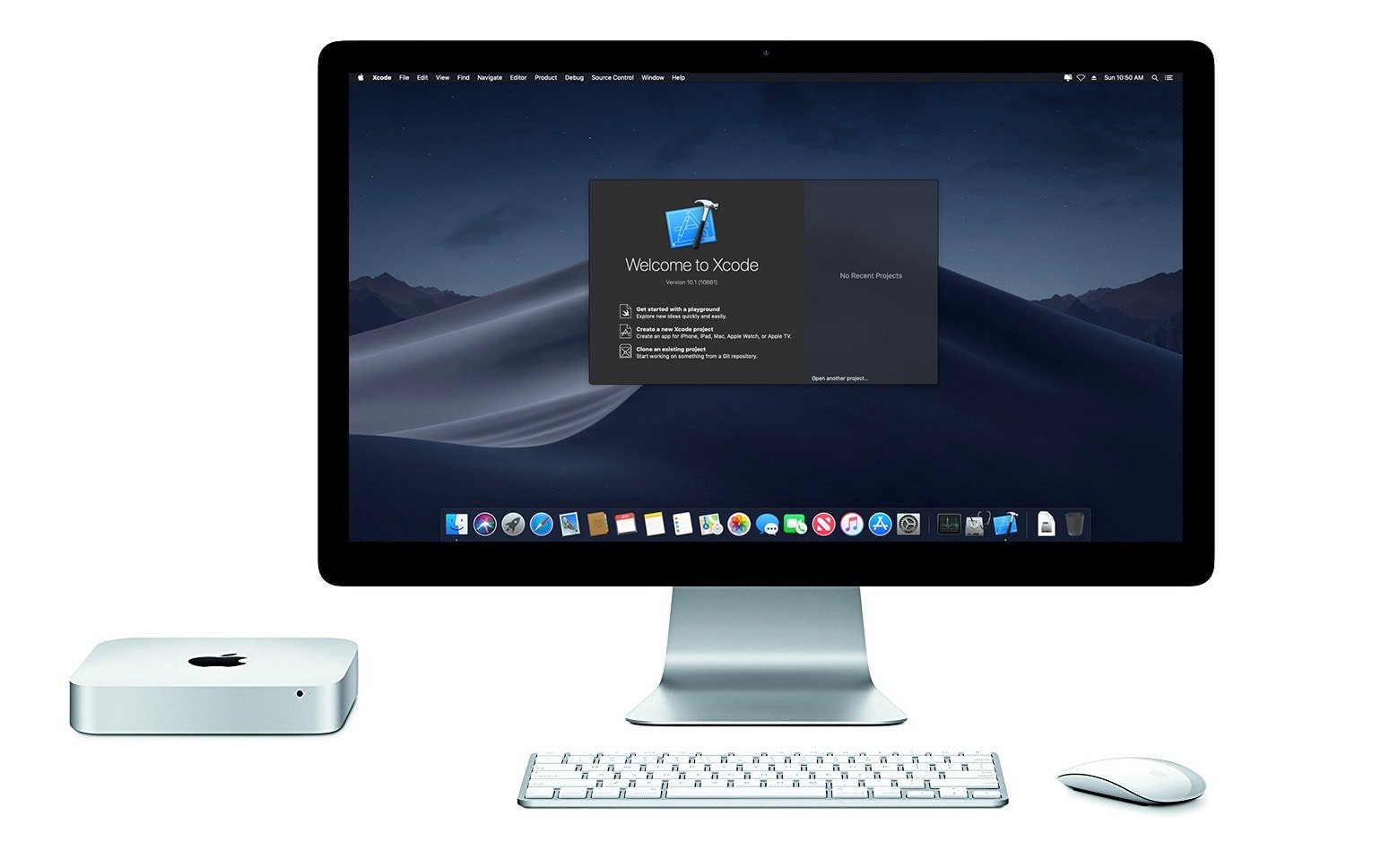
You can also use your home PC to control your Mac if that Mac Mini is in an office. The key is to create a proper connection and to identify the data surrounding your Mac Mini’s connection.
5. Build a Hackintosh
You can produce a unique PC that can run macOS called a Hackintosh. The setup would require an extra bit of effort and is more technical. But the good news is that there are many resources out there that will help you with building such a computer. The Hackintosh community is very technical, so be sure to look carefully at the ins and outs of what the environment has to offer.
Bottom line
Xcode will be easy for you to set up on your Windows PC when you complete the right functions. You have many options to consider when getting online and making your computer easy to access. Take a look at all of these points so you’ll have an easier time with getting online and making the most out of your Xcode experience. You will have the ability to continue to produce apps for the iOS and other Apple systems right off of your Windows PC, a point that is very helpful if you wish to expand your reach.

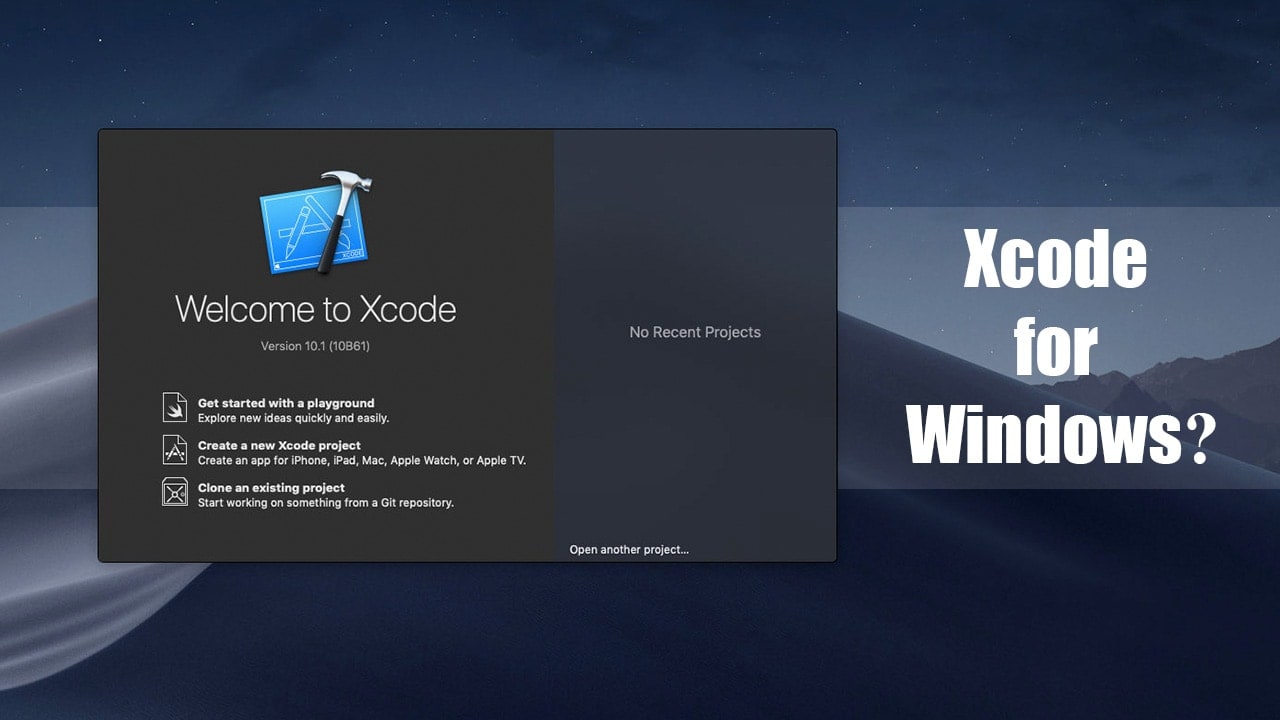






Could you please update/create a new version of your virtual box Mac VM guide? I could only find the one from Virtual box 5.22, rather than version 6.x.x 🙂
Hi. All Image is working with new VirtualBox 6.x.
Hi all, I followed VBox 6.x with Mojave tutorial, but in VBox it always show me gray screen. No way to install configure macOS…
Hi. Give me a screenshot link? Do you close VirtualBox before run commands in step 5?