There are many passwords that you have to remember and at times you will find it difficult to remember a password. Wi-Fi passwords are particularly difficult to remember especially after staying for a while without having to type one.
So, what happens when you forget a password to a Wi-fi? With Keychain Access application on your Mac it is very easy to view a saved Wi-Fi password on your Mac. The Keychain, for those who do not know, is an application available in macOS operated computers and is used to store and retrieve passwords.
How can you use the Keychain Access to view saved passwords? Here is a step by step guide on how you can do this.
Step 1: Open Keychain Access
There are two ways how you can do this. The first is to use the spotlight search. Type the words “Keychain Access” in the menu bar at the right side of the top.
The other method is to open the Applications folder then the Utilities folder and double click on “Keychain Access”.
Step 2: Find the network whose password you are looking for
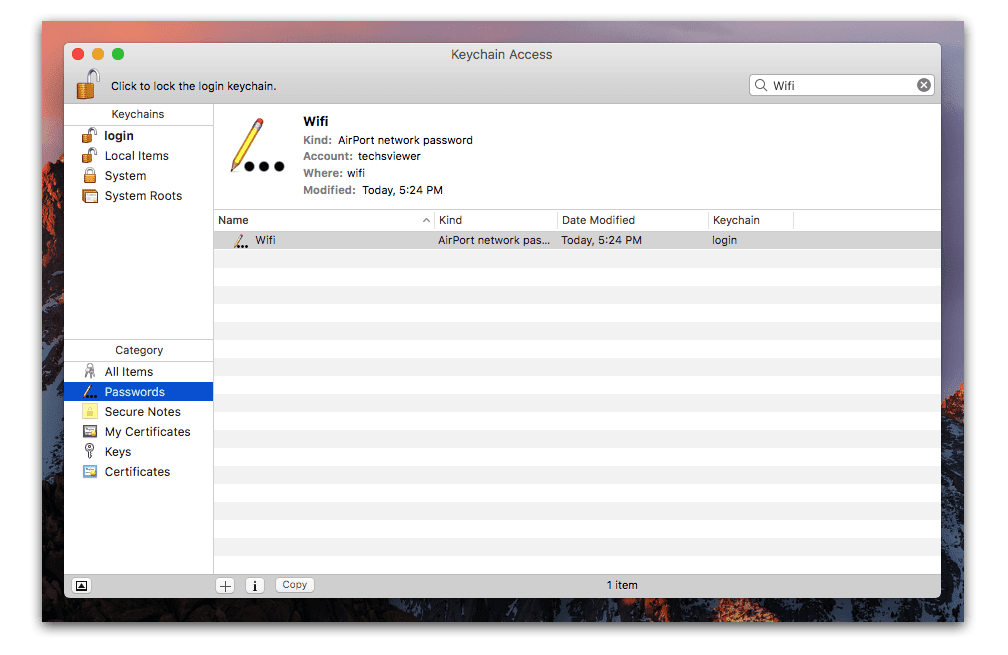
In the list of keychains present at the top left side, select “Category” and in the subcategories below this select “passwords”. Search the name of the network you are looking for or scroll through the list to find the Wi-Fi network whose password you would like to change. Double click on this.
Step 3: Authenticate and View the Password
The previous step will open a new window with details about the Wi-Fi network. These will include the name, type, your account and other details.
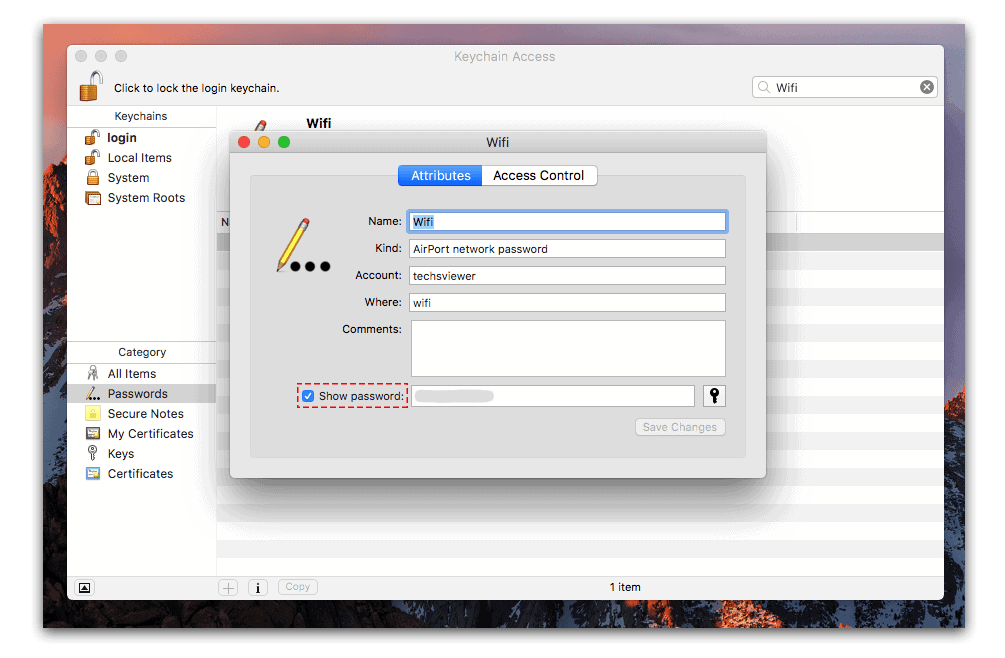
Check the box next to the “show password” field. You will then be prompted to authenticate by providing an password. Click on “allow.”
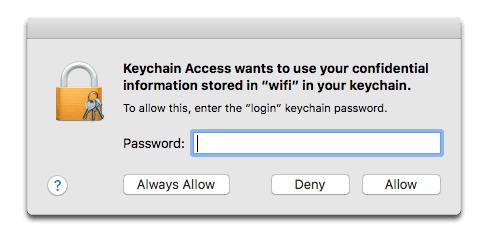
This authentication permits the Keychain Access application to make the Wi-Fi’s password visible. You can see this in the previous window in the text box to the right of the “show password” box. You can opt to save the changes, that is keep the password visible or just leave it as it was.
It is really that easy to find a saved Wi-Fi password on your Mac. Thanks to this great feature of the Keychain Access application. This however is not all that this application can do. It is one of the best password management apps out there. What is more it comes free of charge with every Mac you buy.
Other than saving and helping find passwords to Wi-Fi networks, you can also use keychain access to save and find passwords to applications and internet passwords.
It is important to note that in order to use the above method to find a password it has to be saved in the first place. If you are forgetful therefore, always choose to remember passwords so you can get access to them when you can no longer remember them in the future.

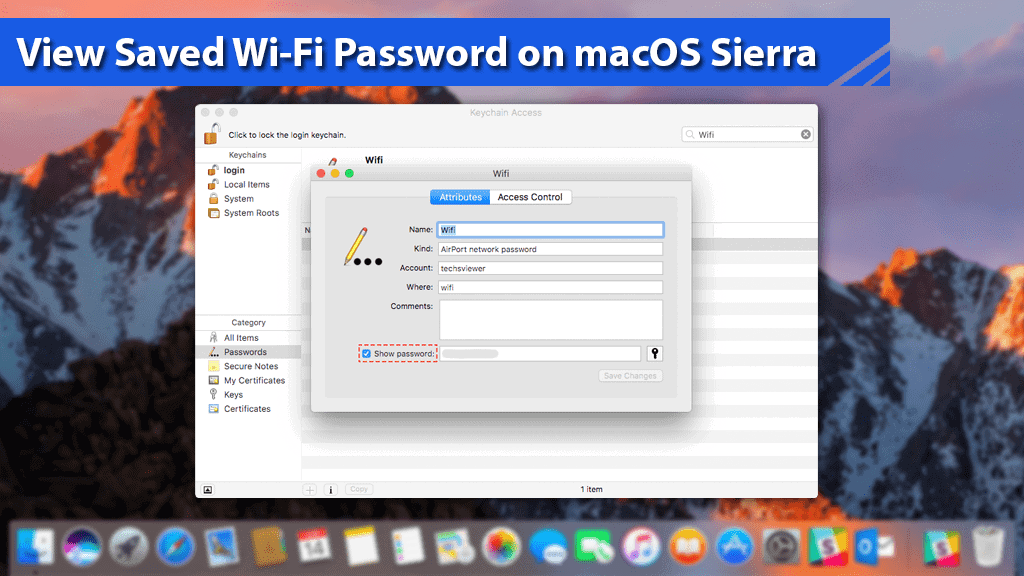






Leave a Comment