When it comes to running Windows on a Mac, the landscape has seen some changes with the introduction of Apple's M1 and M2 chips. These new processors have brought about advancements in performance and efficiency, but they have also led to some limitations. One notable change is the lack of support for Boot Camp, a utility that allowed users to install Windows natively on their Mac machines.
Due to the architecture differences between the M1 and M2 chips and Intel processors, Boot Camp is no longer compatible with the latest Mac models. This means that if you want to run Windows on your new M1 or M2 Mac, you'll need to explore alternative options. One popular solution is the use of virtual machine software.
In this guide, we will explore the best software to help you run Windows ARM on Mac M1 and M2. We will analyze the advantages and disadvantages of each software to ensure that you can choose the best ones confidently.
1. VMware Fusion
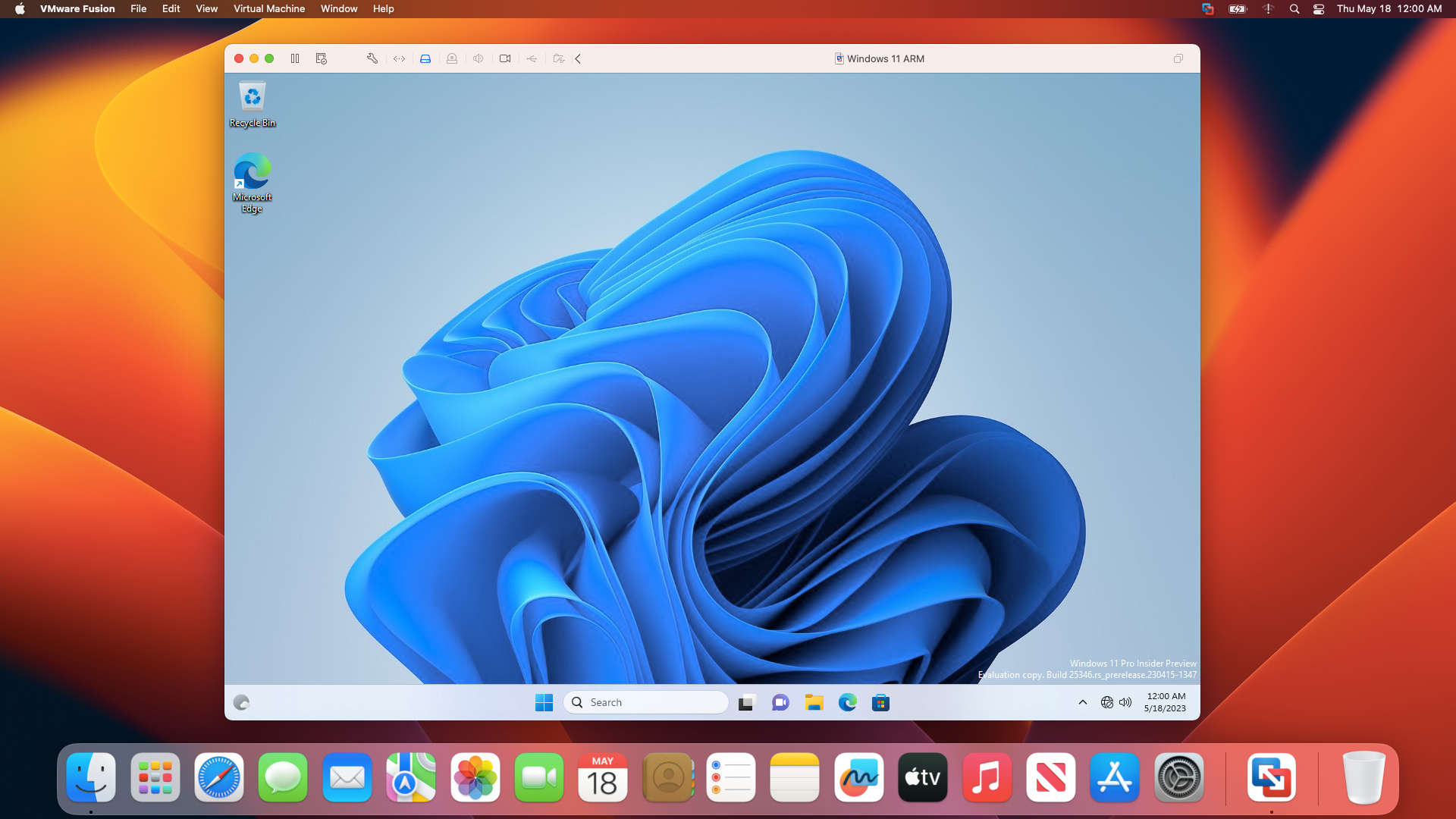
Let's delve into the world of Virtual Machine software for running Windows on Mac, where VMware Fusion takes the spotlight with its two versions. For personal usage, the free VMware Fusion Player is an ideal choice, while for other purposes, the paid version offers additional features. The best part is that both versions fully support the latest M1 and M2 Mac machines.
At present, Windows 10 ARM and Windows 11 ARM can be downloaded directly from Microsoft, but in VHDX file format designed specifically for Windows' Hyper-V virtual machine software. To run these ARM versions on VMware Fusion, you need to convert the VHDX file into VMware Fusion's VMDK virtual disk format. Once the conversion is done, you can effortlessly launch Windows ARM on VMware Fusion, enjoying a seamless experience on your Mac.
One of VMware Fusion's standout features is its Unity Mode, which allows you to seamlessly use Windows applications and features within macOS. To enable Unity Mode, you simply need to install VMware Tools, enhancing the integration between the two operating systems.
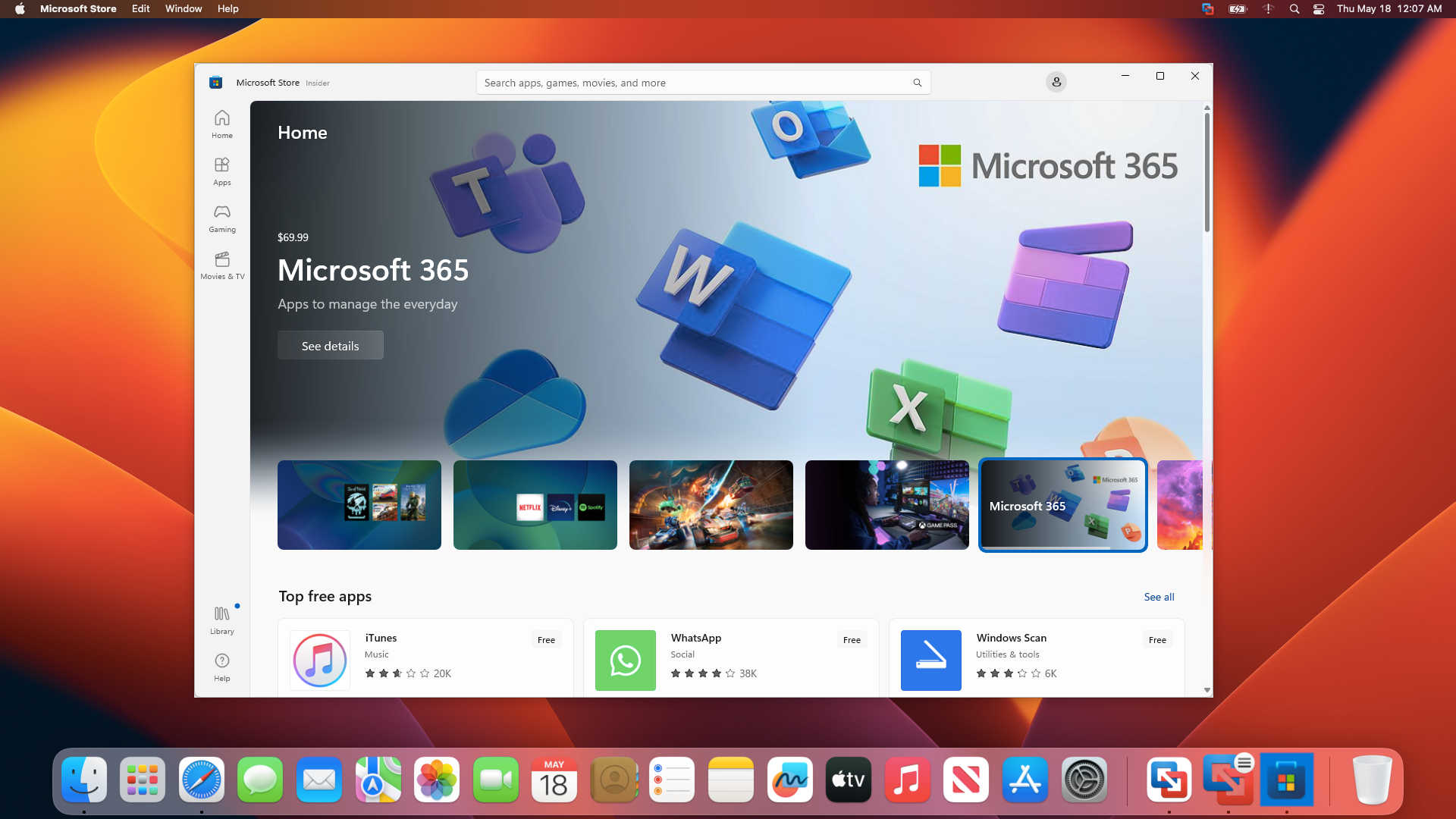
When installing and using Windows ARM on VMware Fusion with M1 and M2 Mac machines, VMware ensures a stable system performance without compromising the speed of macOS Ventura. Even with a modest allocation of around 2GB of RAM, Windows 11 ARM runs smoothly and reliably. Considering its effectiveness and no-cost advantage, VMware Fusion Player stands as the top choice for users seeking a free and efficient solution.
2. Parallel Desktop 18
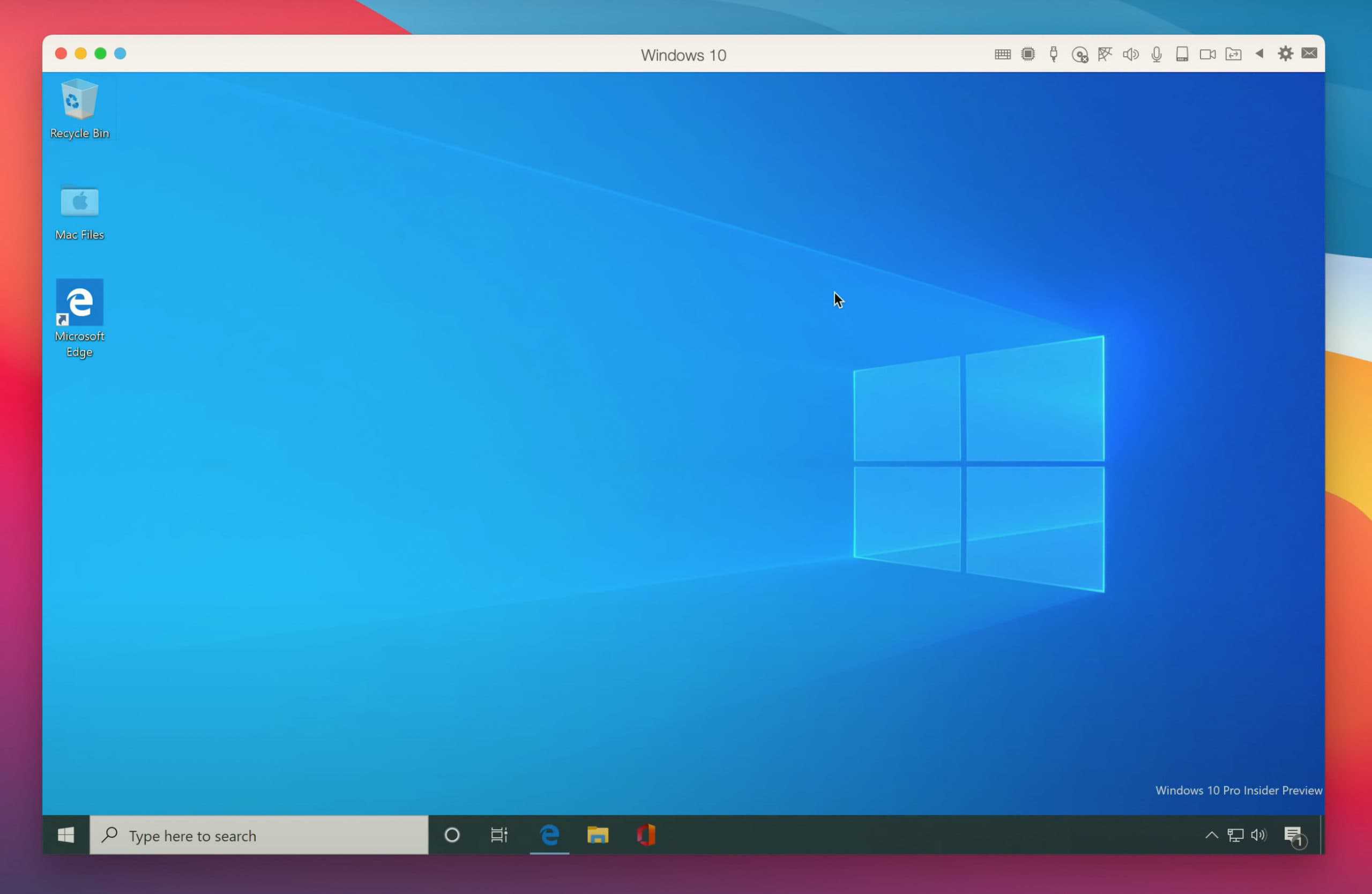
Parallel Desktop stands as one of the most renowned virtualization software options for Mac users. Available exclusively as a paid version, it offers a plethora of excellent features. The process of downloading and installing Windows 11 ARM on Parallel Desktop is a breeze, thanks to the user-friendly Install Assistant. This helpful tool effortlessly guides you through the entire process, allowing you to have Windows 11 ARM up and running on Parallel Desktop with just two simple mouse clicks.
Similar to VMware's Unity mode, Parallel Desktop introduces its own Coherence Mode. In this mode, you can seamlessly work with Windows applications directly on your macOS screen. The Windows Software icons conveniently appear in familiar places such as the Dock, Menu Bar, or Launchpad, making it incredibly easy to locate and launch your favorite Windows applications on your Mac.
Parallel Desktop proudly takes the lead as one of the pioneering applications to support M1 Mac. Its performance and the seamless interaction between the Mac and Windows environments eliminate any barriers that might hinder your productivity. Whether you need to work with Android apps or explore the realm of Ubuntu, Parallel Desktop empowers you to seamlessly access and utilize a wide array of applications from different platforms, without limitations.
3. Crossover on Mac
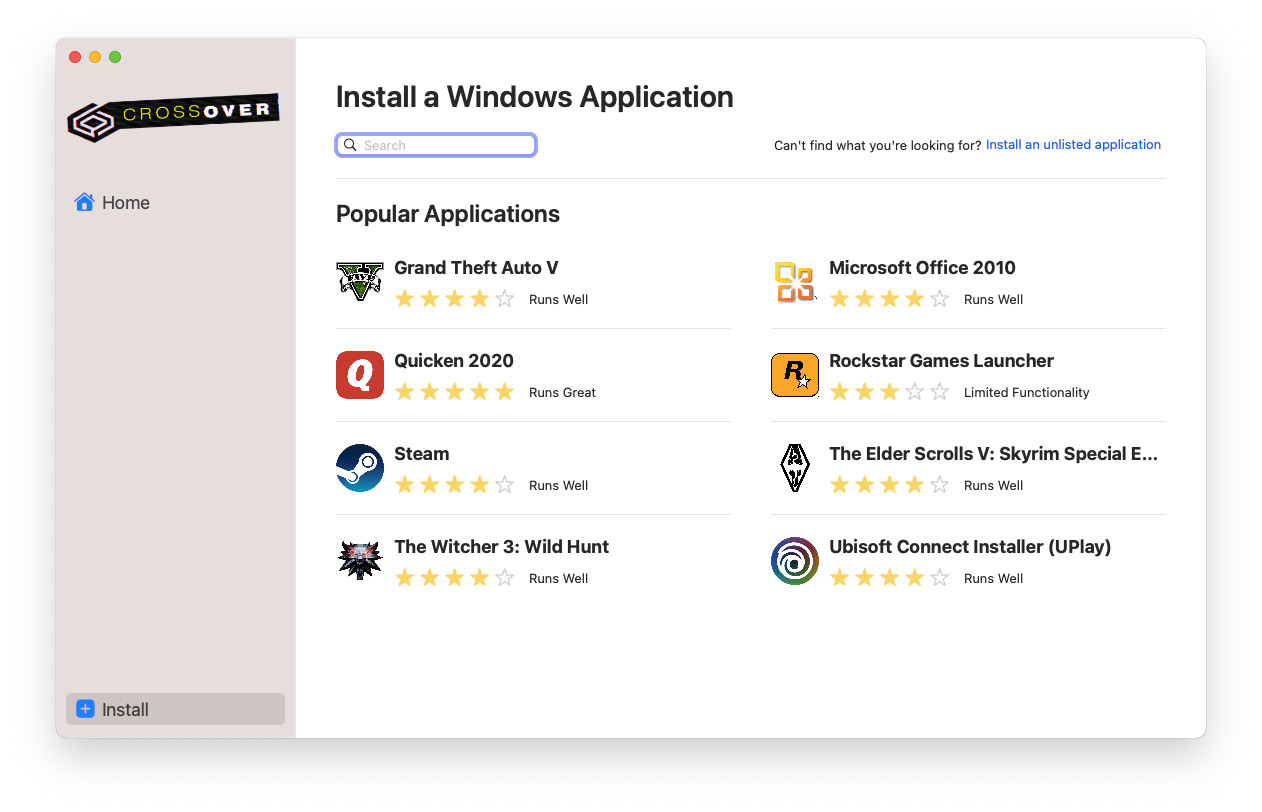
Crossover sets itself apart as a non-virtualization tool, eliminating the need to allocate RAM or CPU resources to a virtual machine. Instead, it employs libraries to directly translate Windows applications for seamless execution on Mac, even on M1 and M2 Mac machines. It's important to note that Crossover utilizes the Windows 10 platform, so it's advisable to consider application compatibility when making your selections.
While Crossover's application library may have certain limitations due to its translation-based approach, it remains a reliable solution for running Windows applications on Mac. Although there may be instances where the installation of new software poses challenges, Crossover offers effective resolutions, proving its efficacy in facilitating the smooth operation of Windows applications on Mac systems.
4. UTM
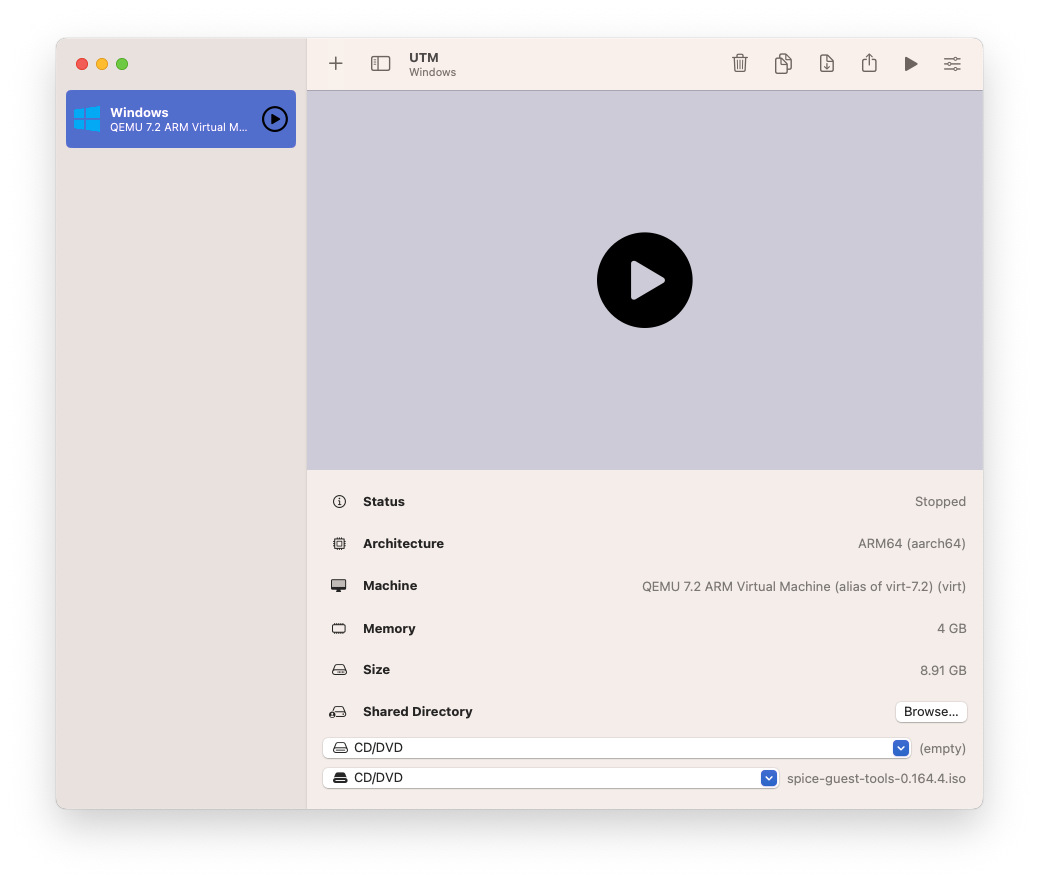
UTM serves as a valuable tool for customizing the features of QEMU, which is a renowned virtual machine software for Linux. When it comes to creating or modifying virtual machines on QEMU, we typically rely on command lines in the Terminal. However, UTM was developed to address this limitation of QEMU. With UTM, the process of creating and using QEMU becomes remarkably straightforward. Additionally, by utilizing the Spice Guest Tool, Windows optimization on Mac and effortless file sharing are made possible.
QEMU surpasses the role of a mere Virtual Machine Software and extends its capabilities as an emulator. It can execute operating systems with different architectures, enabling the running of ARM on x64 bit systems like Intel or AMD, and vice versa.
Currently, UTM is capable of installing Windows 11 ARM on M1 and M2 Mac machines. For new users, utilizing the built-in library of UTM can greatly facilitate the quick and easy installation of new operating systems.
5. VirtualBox
VirtualBox now has its first version specifically designed for M1 and M2 Mac machines that utilize Apple Silicon chips. However, it is currently in the Beta phase and does not support running Windows ARM on VirtualBox. If you are considering using VirtualBox as an alternative to Fusion or Parallel Desktop, we recommend exercising a bit of patience as we await the official release of VirtualBox with Windows 11 ARM compatibility.
When it comes to running Windows 11 ARM on new Mac machines, there are several options available, depending on your specific requirements. For a quick and convenient solution, Parallels Desktop is a suitable choice, albeit with associated costs. If you prefer a free option, VMware Fusion is available, but it may require more time for the installation process of Windows 11 ARM. Additionally, Crossover can be used for simple applications without the need to configure virtual machine settings such as RAM and CPU. VMware Fusion, Parallels Desktop and Crossover offer viable solutions for running Windows 11 ARM on Mac machines. Depending on your preferences and requirements, you can choose the option that best suits your needs.

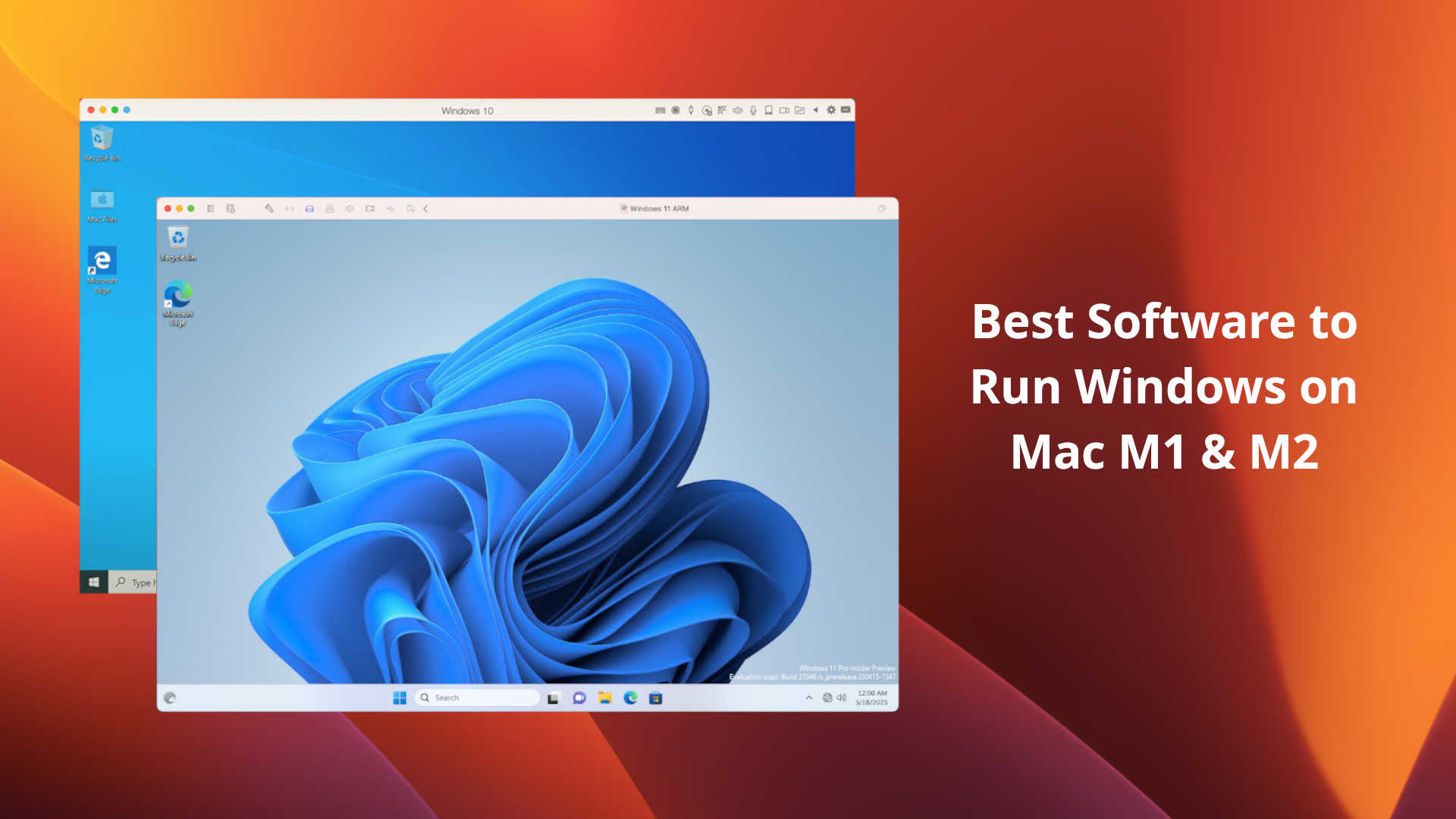






Leave a Comment