The removal of unnecessary apps on Mac is simple, but there are many issues. With the applications that come directly from App Store it can be done because all managed by apple; however with those downloaded from outside sources always leave junk files and folders which can cause problems when trying cleanly remove these items if you don't know what your doing. Some applications need their own tools in order to be uninstalled from macOS, and some times even when an app has been granted read-write permissions it's still difficult finding files related with that application.
You need to be careful when removing an application because there are five components that make the app: Binaries (.app), Preferences, Launch Services, Caches and Logs. Each of these files has a specific task related with executing or managing your mac app.
So you want to install the latest version of macOS Ventura, but need a little help getting rid of that pesky application? Don't worry- we're here for ya! Follow these easy steps and your problem is solved in no time. In this guide will show how to Uninstall Apps on macOS Ventura without Leaving Junk Behind.
How to Uninstall Apps on macOS Ventura
1. Manually uninstall apps on Mac
With your application downloading from the App Store, go onto launchpad on mac and hold down any chosen apps until they jiggle. Click Delete next to that specific one you want deleted then click delete twice in order for it be done!
Uninstalling applications from another source such as downloaded on the internet requires more steps. First, you need to go into your Mac's Applications folder, find and delete your application. Then go to the folders below and delete any files or folders that are related.
- /Applications
- /Users/"User Name"/Library/Application Support
- /Users/"User Name"/Library/Preference
- /Library/LaunchDaemons/
- /Users/"User Name"/Library/Caches
- /Users/"User Name"/Library/Logs
- /Library/Preferences
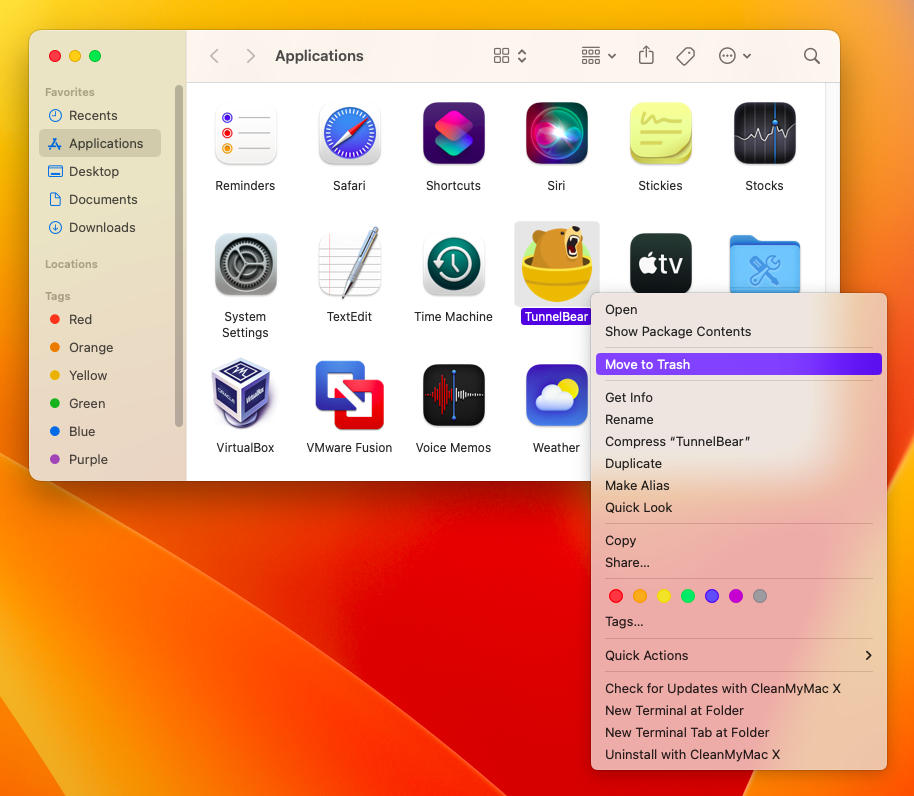
The last step in uninstalling app on your Mac is to empty the trash. If you don't do this, all files will still be on macOS even after cleaning out junk and deleting any unnecessary folders or files.
Mac app developers sometimes provide specialized uninstallers to help you remove their applications. These kinds of tools are usually included with downloaded Mac software from the internet. To make the process of uninstalling easier for you, just go to System Preference and find an Uninstall tab.
If you're running low on space, manually deleting the application can help your macOS work better and give more free disks for other important things.
2. Uninstall apps on Mac with a single click
The process of manually uninstalling an app can take a long time and there are some applications that can't be uninstalled in the usual way, so we need to use software specialized for this task, these programs will delete all junk files or clean up mac with just one click.
There are a variety of different applications that can be used on Macs, but in this tutorial we will introduce you to one very common and useful program: Parallels Toolbox. This all-inclusive tool not only allows for uninstalling apps from your Mac or cleaning up and removing duplicates file (and more!), but also lets users monitor their internet speed as well CPU temperature!
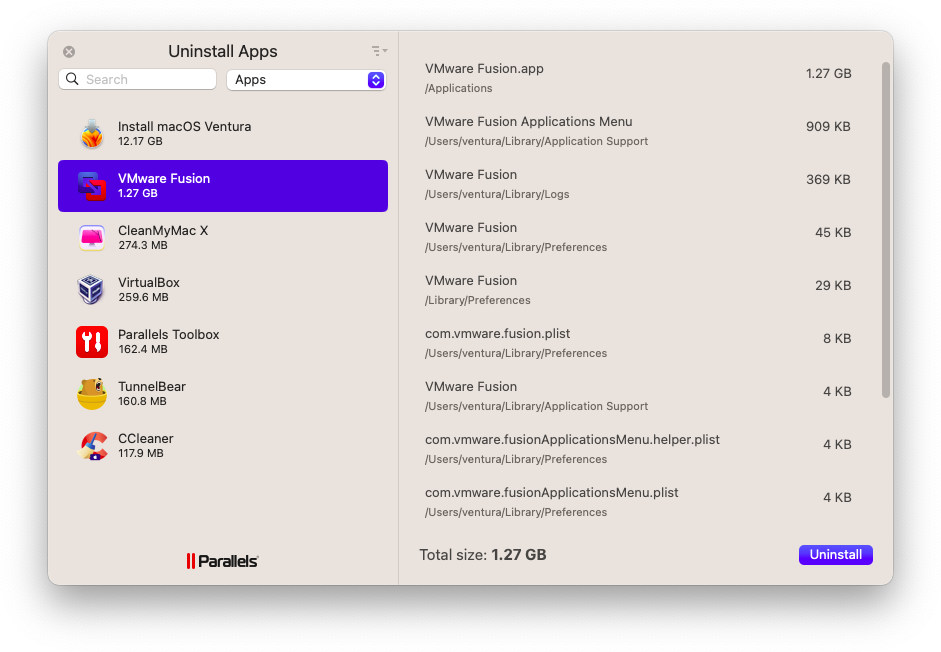
The Parallels ToolBox has a simple interface and many useful tools for both users, especially those on the go. For just $25 per year you get to enjoy 40+ productivity apps that are powerful as well! And with support from macOS Ventura including M1 & M2 Chip. If you are looking for a way to try out Parallels ToolBox before making the purchase, then this free trial version will let your get comfortable with all of its features.
3. Clean up your Hard Disk Space
If you need to find another program with more functions like Antivirus or Monitor System but still want the ability of completing an uninstall app, then consider Avast Cleanup. This software is also used on macOS and has all three features I mentioned above in its name!
Avast Cleanup is a powerful, yet simple-to use app that will keep your Hard Disk free from clutter on macOS. With this software you won't need to worry about optimizing speed as it does all the work for you!
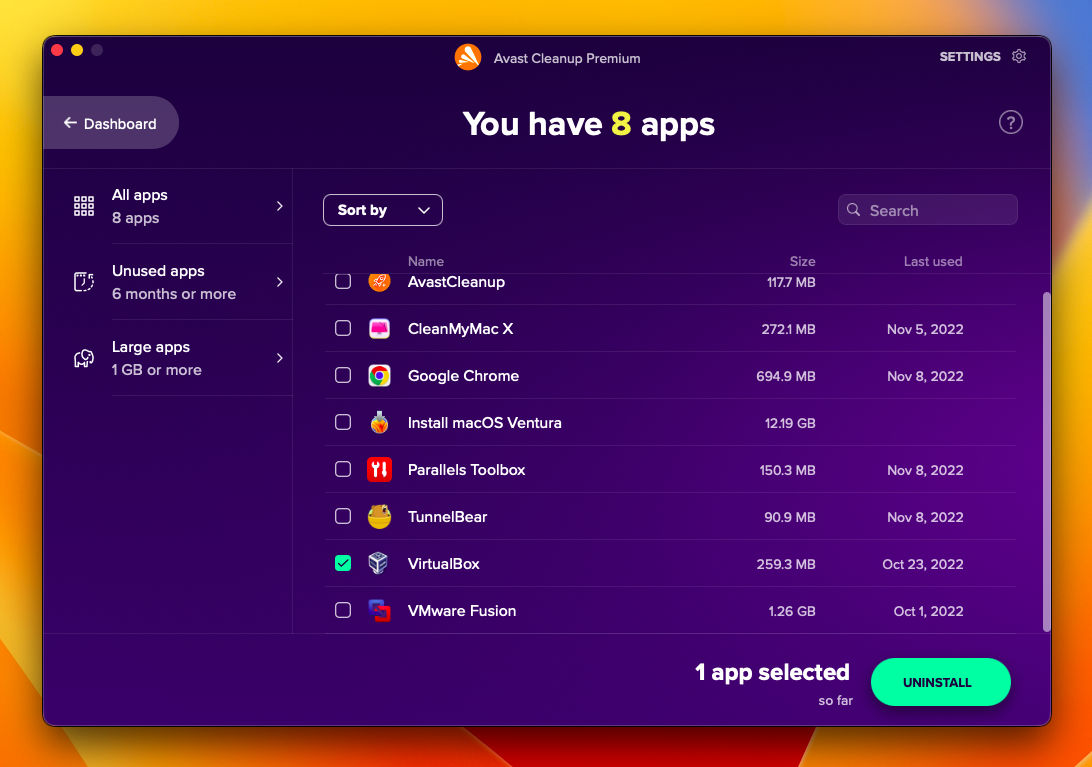
Avast Cleanup is a software that will allow you to organize your mac efficiently. The price of this program may seem expensive at first, but once it's installed and running on our computer we feel like there are no other programs out there quite like its features! You can try Cleanup software here before deciding whether or not its worth buying - just click the link below for more information about it.
There are three ways to uninstall apps on macOS Ventura. The first option is manual removal where each app must be deleted individually and with care; this can take up significant time if not done correctly or efficiently (depending on how much expertise one has). Another choice could involve using a third party software like Parrallels Toolbox and Cleanup Software which automatically removes unwanted files from your hard drive.

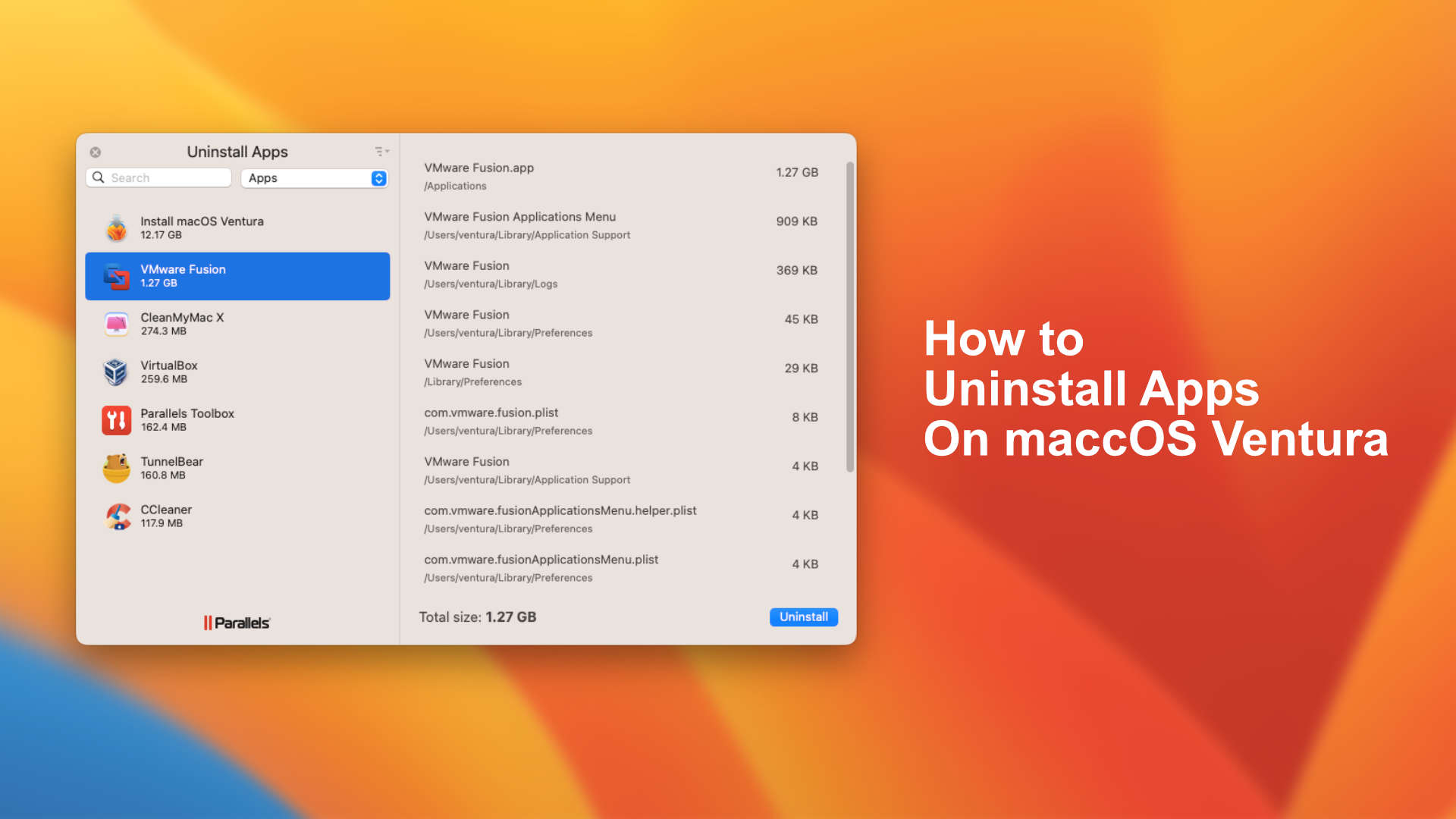






Leave a Comment