If my instincts are right, you are working or living in an environment that consists of both Windows and Mac computers. Well, this is inevitable considering that we are living at the helm of the golden age of information- where different operating systems are an indispensable requisite. The problem is, this versatility brings forth incompatibility. And more often than not, it results in a continuous and pestering headache more so when copying and transferring files.
The HFS+ file system is supported by macOS High Sierra and previous releases of macOS and OS X. In the newest macOS 10.15 Catalina, however, things have changed and now the supported drive types are the Apple File System (APFS) drives. This new file system unleashes the full potential of SSD drives for faster storage, easy retrieval of files, and securing files. Features added to this new file management system include snapshots, crash reporting, space sharing, and cloning to name but a few. Mac users upgrading to the Catalina need to convert their drives to APFS first.
Natively, Windows PC do not even "see" APFS and HFS+ formatted partitions. You could convert the drive to FAT32 or exFAT that both Mac and Windows can read. However, this is impossible if the HFS+ or APFS has over 1T data. What should you do? Here is a tutorial help you read Mac drive on Windows.
How to Read and Write Mac Drive on Windows PC
1. APFS for Windows PC
If a Windows PC is your main computer and you are looking for a way to read and write APFS formatted disks directly on it, APFS for Windows by Paragon is your idealist choice. This software goes against the grid to make it possible for you to read and write on such disks on your PC despite the fact that APFS formatted disks are natively incompatible with Windows devices.
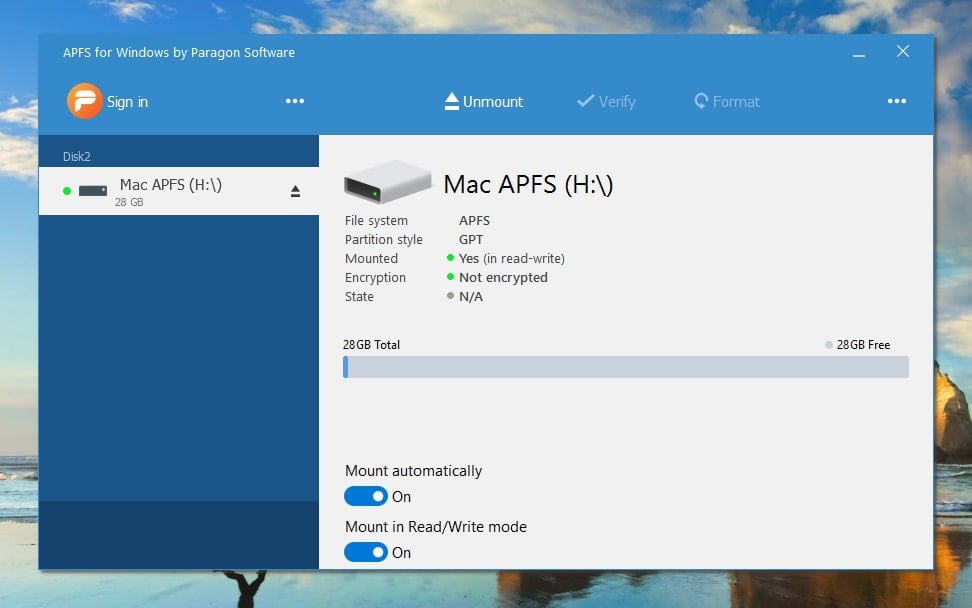
All you have to do is download APFS for windows and install it on your PC. After installation is complete, plug in your APFS drive and it will automatically show up on file explorer. Once set up, it grants you get unlimited access to all APFS type hard disks, flash drives and Solid State Drives directly on your windows personal computer without involving any more applications. You also enjoy the following features with APFS for windows:
- Fail-proof interoperability across compatible software and hardware.
- Prevention of data loss and a guarantee of data integrity.
- Reduced overheads, effective flow control, and minimized congestion.
- Economical usage of memory, processor and disk resources.
2. Mac Drive (APFS and HFS)
MacDrive is arguably one of the most versatile and reliable drives in the market. It comes with the capability to read both APFS and HFS file formats. Moreover, it is very intuitive and user-friendly. After you have downloaded and fully installed it on your PC, it will maintain an active background process so that every time you plug in an APFS or HFS drive it will automatically appear on the file explorer tab.
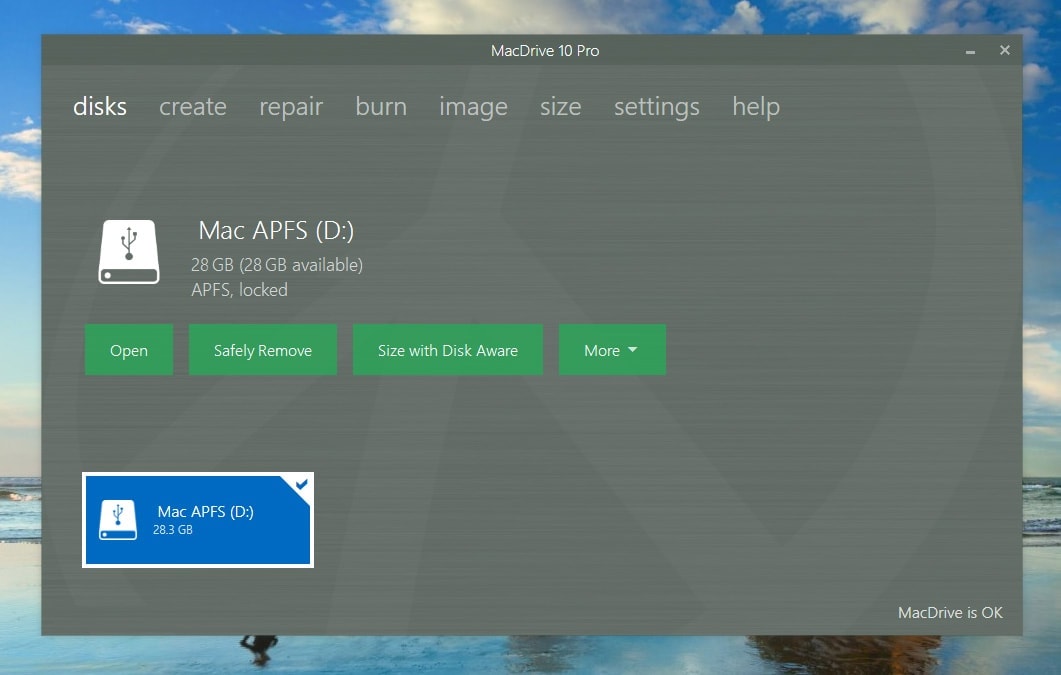
It is also equipped with cutting edge features that make it possible for you to create partitions from your windows PC. And in case your drive encounters any bugs or errors, there is a repair feature to take care of that. It can also handle virtually any drive from HDDs, Floppies to flash drives.
As a way to ensure customer satisfaction, MacDrive offers 5 days free trial and 30-day money-back guarantee just in case it was not what you were looking for.
3. UFS Explorer Standard Access
UFS is a benchmark software with the capacity to handle complex raid systems and virtual disks. Moreover, it can also facilitate data access to both APFS and HFS formatted drives giving you unlimited access to most Mac-formatted drives. Though it is not possible to view files on window file explorer, it comes with a user-friendly where you can’t enter simple commands and get direct access. You can also use the inbuilt search function to look files and once you get them, “right-click” and select “save this object to”. You can then choose a path and begin transferring your data.
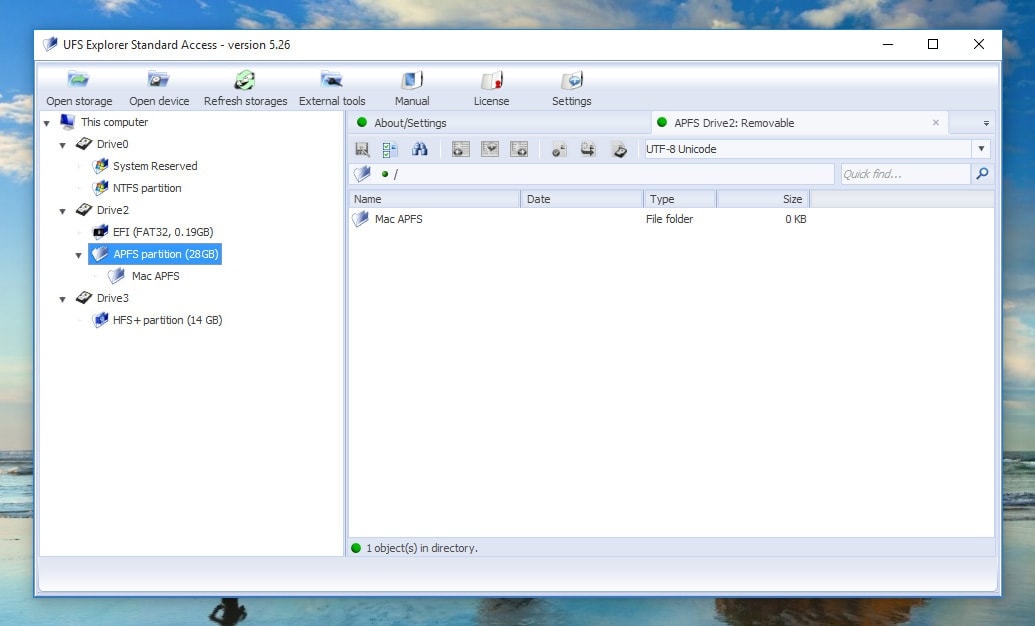
There is a free version for UFS explorer but this comes with limited features. If you want to unleash its full potential, you would rather opt to purchase a standard license which goes for only $25.
4. HFS for Windows
This is perhaps the best software that will grant you full and unlimited access to write and read HFS formatted partitions on virtually any MBR or GPT drives. And though it is a premium app that needs a subscription, it comes with an exceptionally high HFS stability, performance, full compatibility with Boot camp drivers, and automounting, a universal installer for both 64 and 32 bit systems disk management through a console and journaling support. With it, you have the freedom to write, copy and edit files SSD, HDD and flash drives formatted with Mac OS Extented.
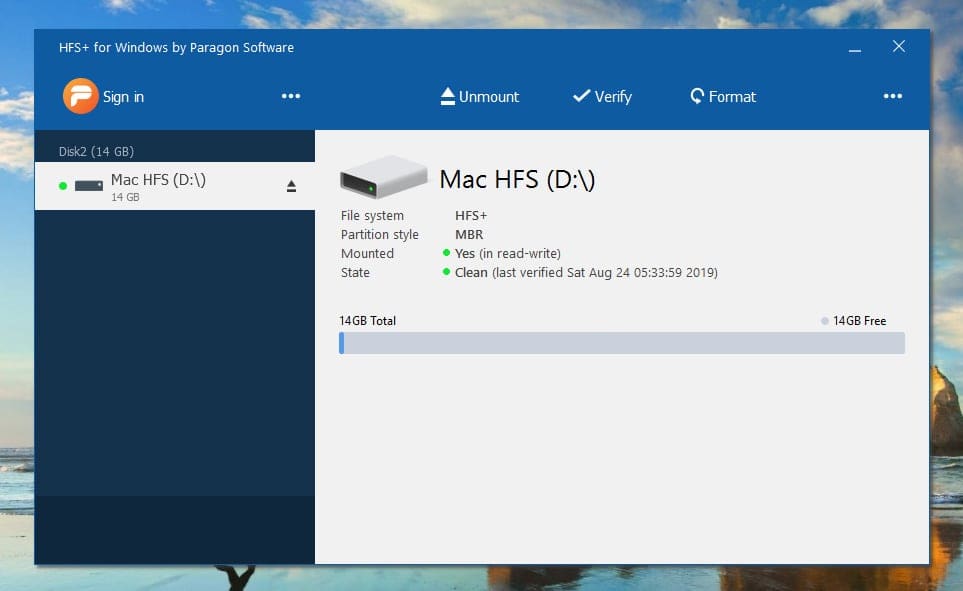
To use it, download HFS for windows (here) and install on your PC. Once the set up is complete, mount your drive and it will be visible on file explorer. Other benefits include:
- Unlimited access to HFSX and HFS drives.
- User-friendly. You just need to mount your disk and access all of your files.
- Economical use of disk resources, processor and memory.
5. Format the Drive as exFAT (This Will Erase Your Data)
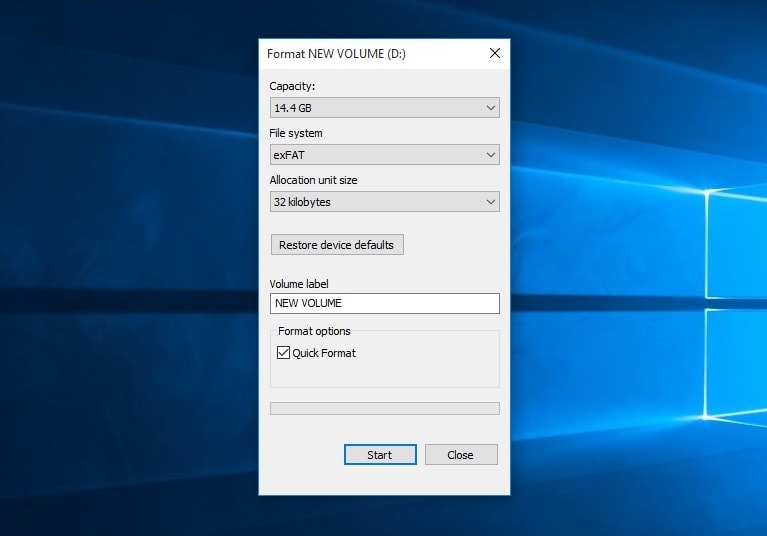
Have you heard of exFAT? Well, this is the new kid in school when it comes to file formats used in mobile devices and flash drives. It is ideal for you if you constantly use both Mac and Windows computer. Unlike FAT32, its code is light since it is optimized for flash drives. This means that it will not stall or slow your computer when running. ExFAT will come in handy when you are looking for bigger file sizes which its predecessor FAT32 can’t handle. In addition, it offers more compatibility. Even so, keep in mind that formatting your drive will erase all the data on it. Therefore, it is advisable to format your external drive as a last result and only if all the devices you have support exFAT.
Bottom line
With so many ways to break the incompatibility barrier between Mac and Windows, you should never be limited whenever you want to transfer files across devices. I mean with these tools, you have unlimited access to all of your data regardless of where it is.

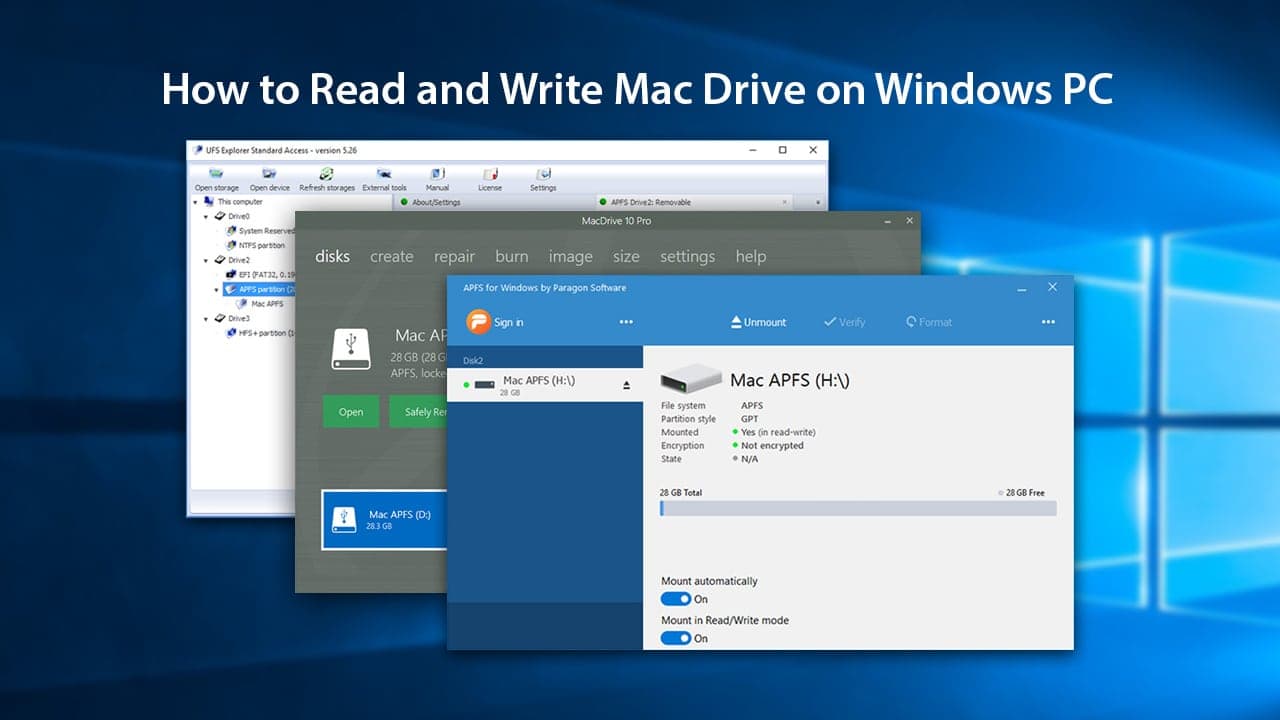






Leave a Comment