PKG is the file extension for software on macOS, iOS or Playstation. When you extract a package with this type of content it will decompress and open up to show what's inside. Sometimes people want only access Package contents without installing anything else. So in this tutorial, we will show you how to view the contents of a PKG file on both Windows and Mac computers.
The different types of PKG files are Software Installers or macOS installers (InstallAssistant.pkg), which depending on what you want to do with it will determine how open package contents is done. There's also other operating systems' software in pkg format. In this tutorial we will explore how to open Package Contents files with two very different type and we will learn how open package contents from Windows or macOS depending on your operating system.
How to Open Package Contents of PKG Files on Windows PC
To open Package Contents, you'll need some software. The free 7zip file compression tool is perfect for decompressing PKG files and can be found on Windows.
The process for opening Software Installer packages is as follows: Install and open 7zip, then select the PKG file. If there's a Payload file stored inside it, Double clicking on that Payload file to Open Package Contents.

For PKG files that are used by macOS Installers (InstallAssistant.pkg), we need to right-click and select Open Inside * from within this menu. After you have opened the Package Contents of PKG Files, extract it to any folder on your Windows PC.

How to Open Package Contents from Terminal on Mac
There are many ways to open PKG files on Mac, and one of the most common is using commands in Terminal. We can also use different commands depending on what type or kind pkg file it happens that we're dealing with!
With Software Installer PKG file types, The "pkgutil" command can be used to expand the contents of a Software Installer PKG file. This can be useful for inspecting the contents of the file, or for extracting the contents to a directory. To decompress the PKG with Payload files, we can use a combination of "pkgutil --expand-full" with expand-full will help us to decompress the Payload file and view the package contents.
To get started, we need to open Terminal. There are two ways you can do this: either through Spotlight search or by clicking on the Applications and then navigating Utilities folder to Open Terminal. Next, we use the "cd" command to go into folder containing this PKG file, and use pkgutil command to extract pkg file to "Package_content". No need to create a folder called Package_content because pkgutil command will help you with that.
cd ~/Desktop
pkgutil --expand-full Install.pkg Package_Content

With Software Installer PKG files have been installed or extracted with pkgutil commands, simply right-click on the PKG file you want and select Show Package Contents from within your menu. If this doesn't work, use pkgutil command to extract package contents.

To extract the InstallAssistantp.pkg file or macOS installer, you can use Installer – pkg in Terminal. Follow this link for more information on how to convert Installer pkg to app file.
Go to your folder with PKG file and extract to App file.
cd /Volumes/macOS
Installer -pkg InstallOS.pkg -target /Volumes/macOS
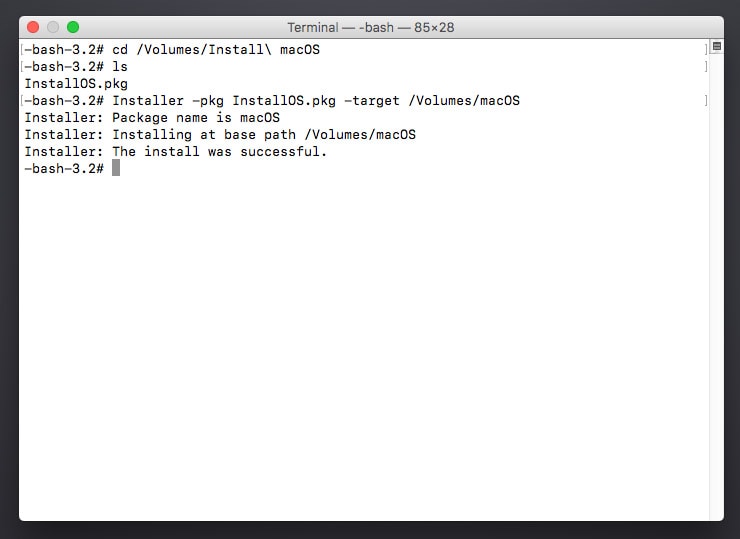
This guide will help you open package contents of a PKG file on Windows or Mac, depending on your operating system and type. If during extraction there are errors please comment below so we can offer assistance quickly!

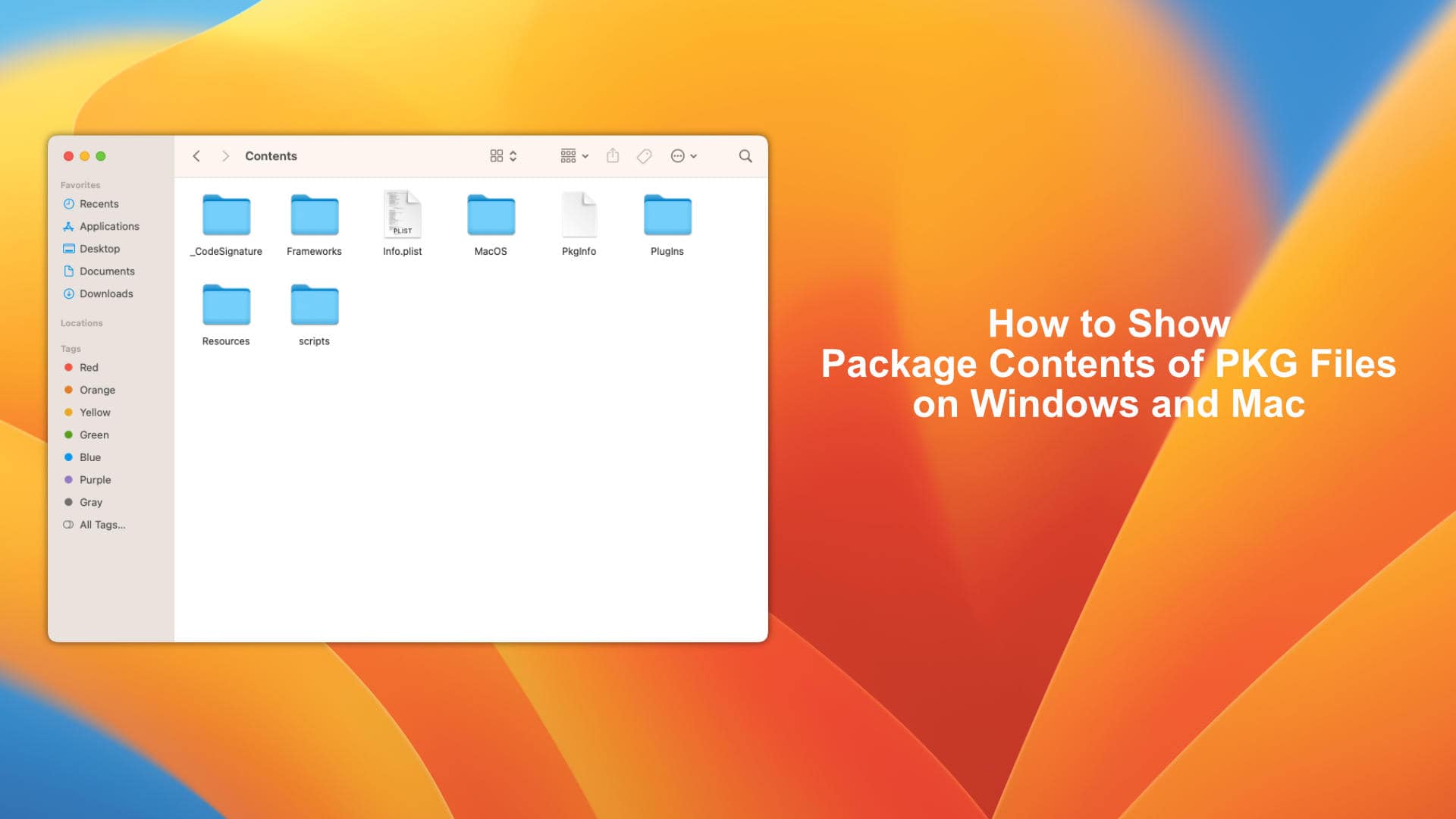






Leave a Comment