The Activity monitor is a very useful tool on macOS to find out what programs are running and how much memory or battery power you have in use. With this information, it's easy for users like yourself who may be wondering why their computer isn't performing as well when there aren’t any problems with its basic functioning! Activity monitor is the perfect tool for keeping an eye on your system’s performance. It will tell you exactly what programs are running, including those in background and allow to close any unwanted software with just one click!
To open the Activity Monitor, we have to go through Launchpad or use Spotlight search. But when your Mac is slow and running low on CPU power then it's difficult opening up that application because there are no Keyboard Shortcuts. To make it easier for you, we have created a keyboard shortcut that will open Activity Monitor on new macOS Ventura and with older versions of MacOS we can use Automator.
How to Open Activity Monitor on Mac with Keyboard Shortcut
1. Use Shortcuts App
Imagine a world where you could automate every single task with just one button. Well, this new app from Apple called "Shortcuts" might be able to help! It's an upgrade for Automator with all the features that are in it as well! The user interface is simpler too so this should make things easier than ever before and you can create key combinations for quick access and run your Shortcuts.
To open the Shortcut, you can go to your Spotlight search or Launchpad > Utilities and select "Shortcuts" icon. The program will appear on screen instantly!
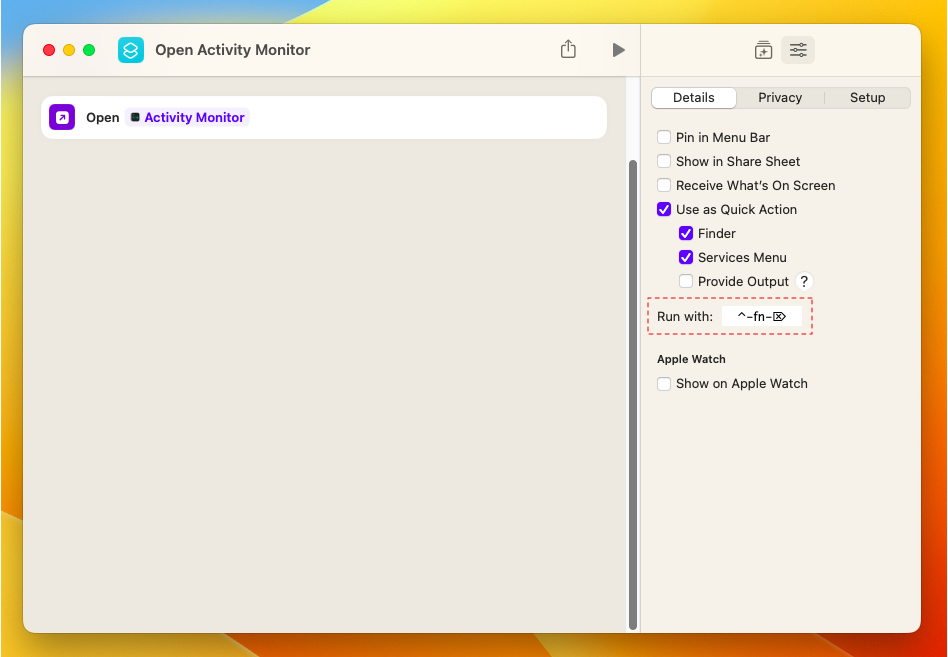
In order to create a shortcut help you open Activity Monitor, click New button. On the Search section on right side, find Open Application and select it from list then drag into Task section. Then go to Settings > Details, then click Run With section where user can choose key combinations to run your shortcuts. Lastly, save your new Shortcut with any name like "Open Activity Monitor using Shortcut".
You're done! You should now have a shortcut on your Mac that will open Activity Monitor with all of its features. When you press your key combination, the Activity Monitor will open quickly. The Activity Monitor is a new and exciting way to see what your computer's doing. It will even open faster if you use that key combination!
2. Use Automator App
With Automator, You can use it to complete tasks on macOS or opening Activity Monitor, which may be what you need if running an older operating system like Catalina or Big Sur! To start, we need to open Automator in either Spotlight search or by going directly into Applications > Utilites where it is located.
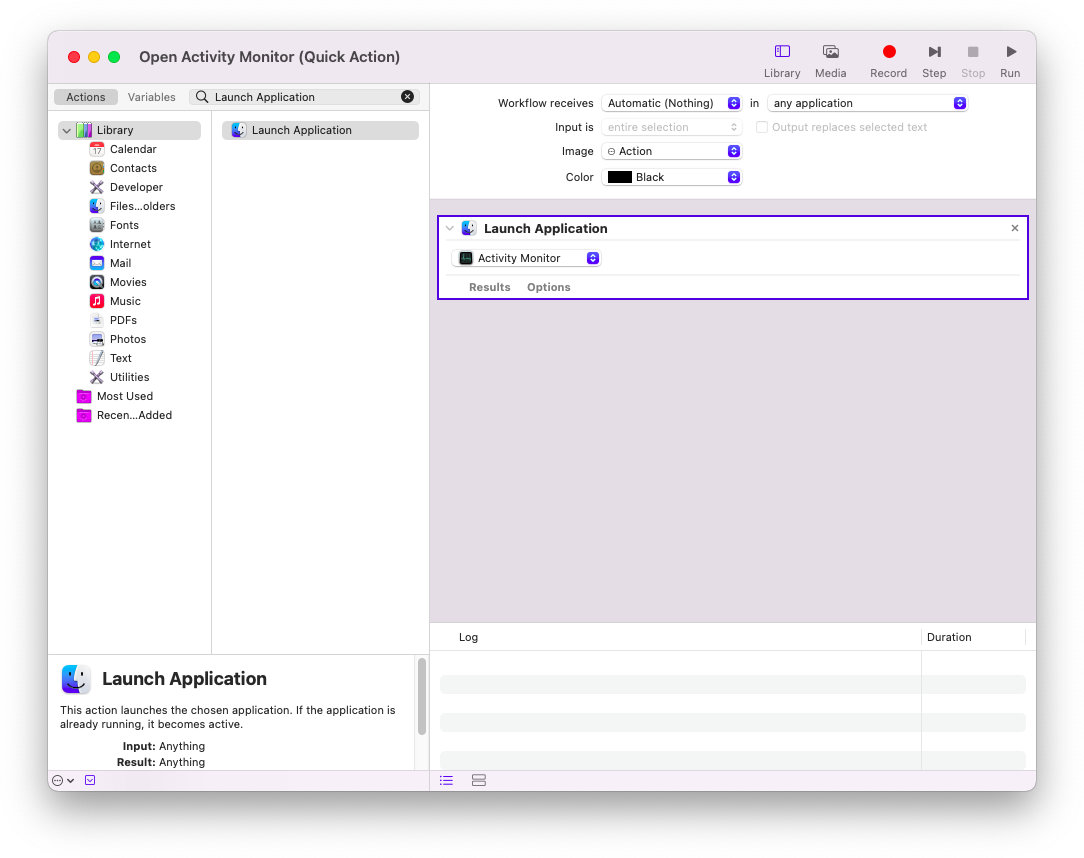
One of the great features Quick Action on Automator offers is that you can create a task to open an application with just one click. To set this up start by clicking "New" from within File and select 'Quick Action'. In order make sure everything works correctly select Launch Application in Search section and drag onto workspace next go ahead and choose Activity Monitor. You can save your Quick Action with any name you want!
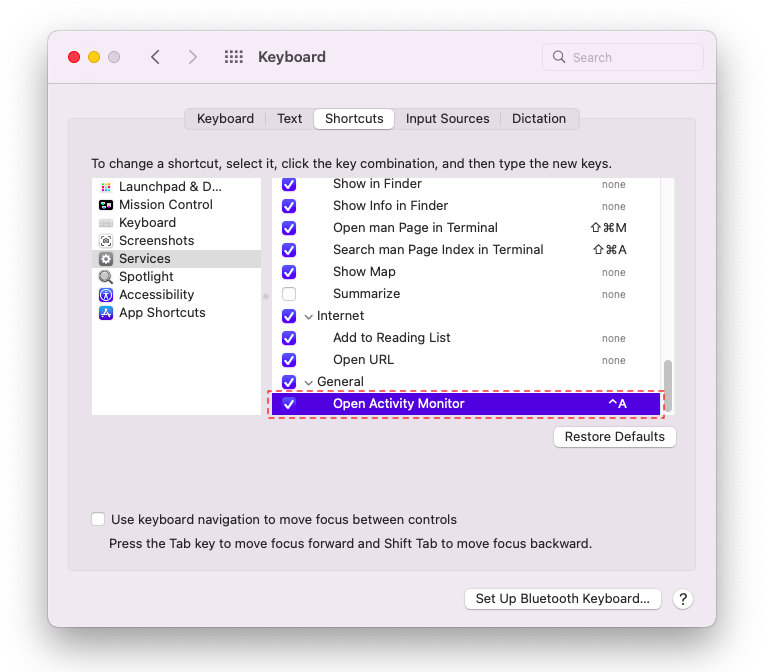
The next step is to add keyboard shortcuts. This will allow you run Quick Action without having open Automator or other apps on Mac. Go to System Preference > Keyboard > Service and find your Quick Action. Lastly, you can enter the key combination that will run your Quick Action.
3. Use System Monitor Application
The Keyboard Shortcut for opening Activity Monitor is very quick and easy to use, but you may find that it's not quite enough if what you want information on your Mac desktop. In this case we recommend using System Monitor Application which will give a more complete picture of all aspects related with performance status.
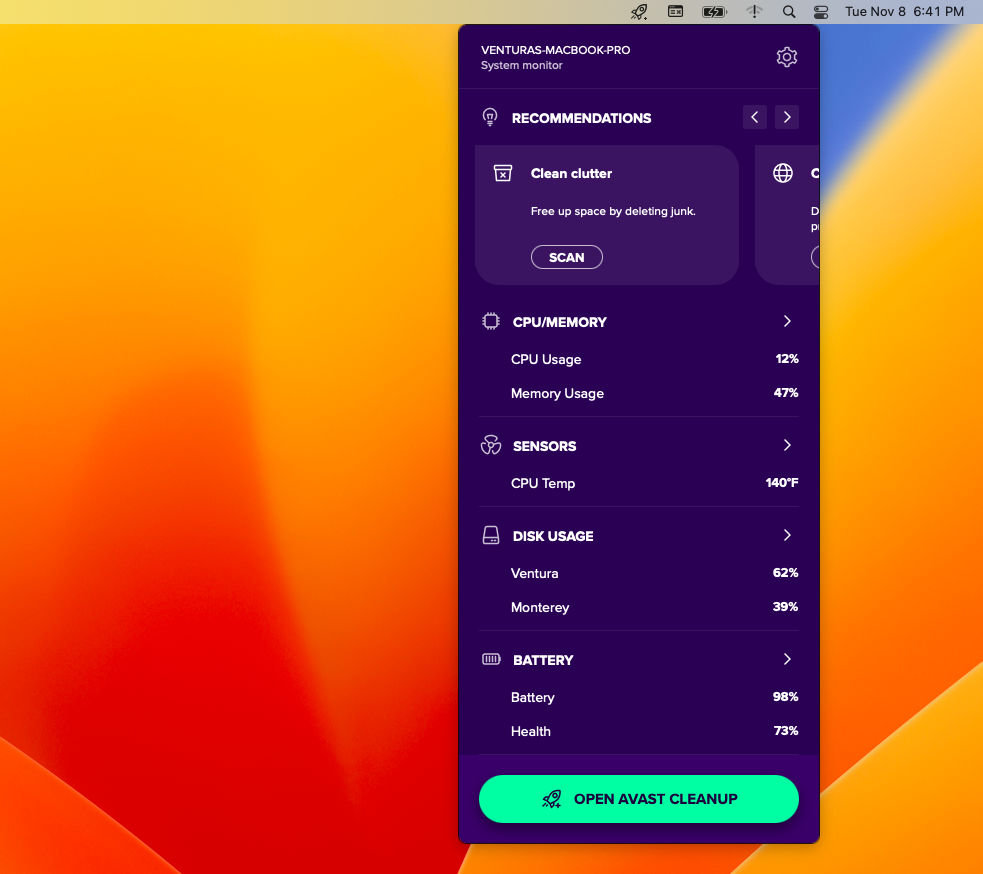
In order to keep your system running smoothly, it is important that you use the right tools. One such tool for this task would be Avast Cleaner which not only displays information about what's going on with regards as far as your Mac but also helps us clean out any unwanted programs or duplicate files found within them! You can download a 30 day trial before deciding whether purchasing goes ahead so don't miss out - click here now!
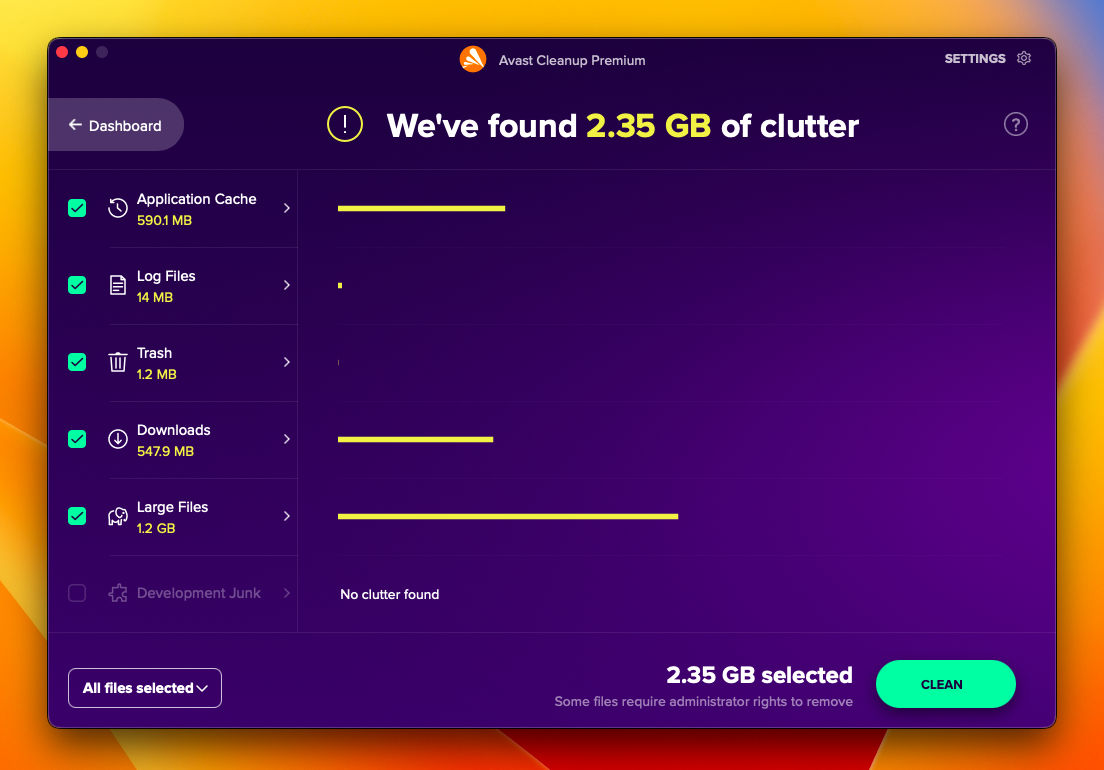
The Activity Monitor is a great way to monitor your system's performance. In this guide, we'll show you how quickly can open the application and create an easy-to use keyboard shortcut so that it will be at hand whenever needed! If you're experiencing any problems with your Mac, it's time to open Activity Monitor. A keyboard shortcut can help make this process much easier!

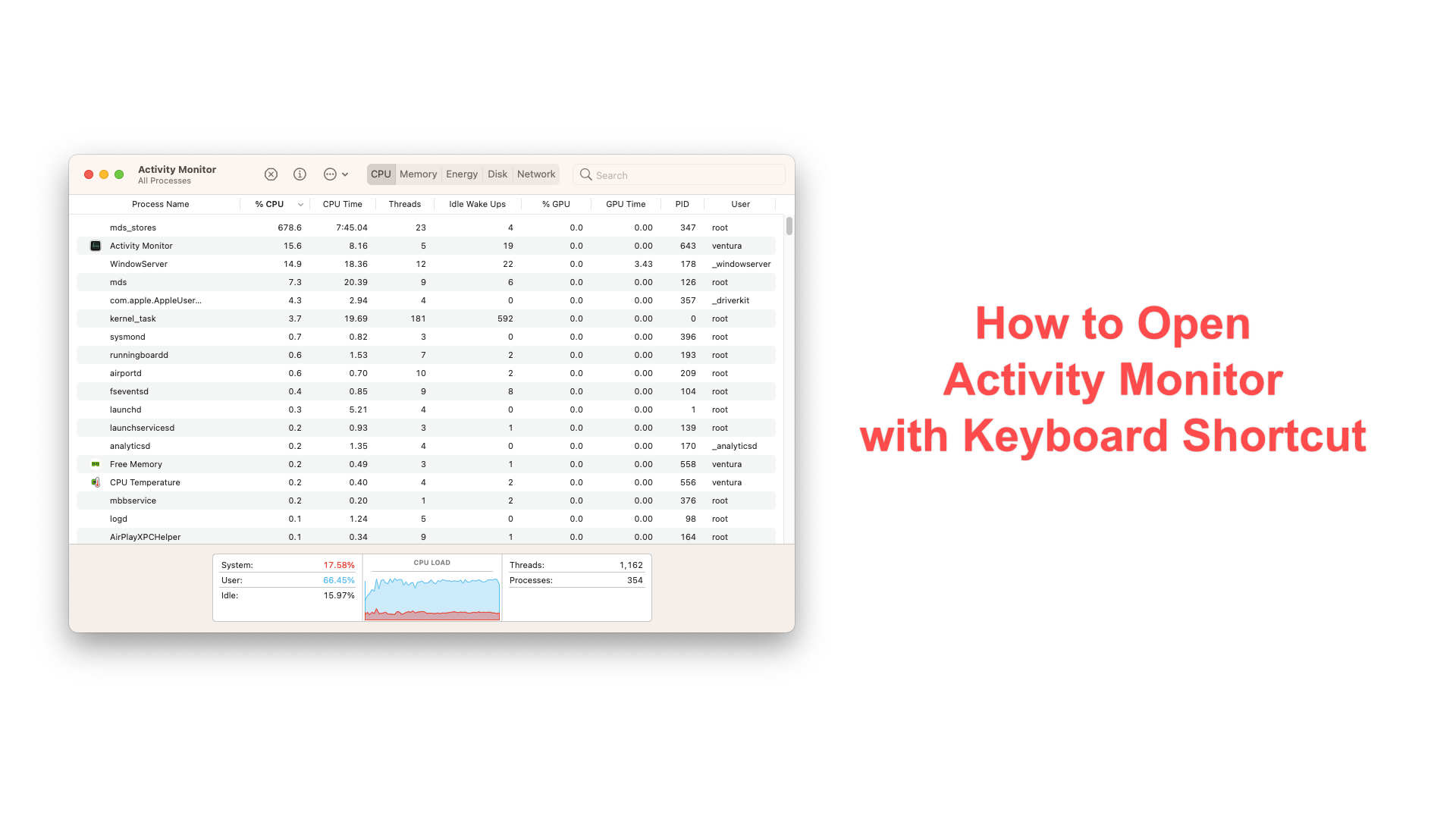






Leave a Comment