The introduction of the Apple Silicon aka Apple M1 Chip has been revolutionary for Apple’s new lineup of Mac M1 devices – MacBook Air, MacBook Pro 13”, and Mac mini. However, the shift from the x86 Intel architecture to ARM architecture to gain greater battery efficiency and tighter optimizations have made many apps incompatible to run on the new Mac computers. While existing Mac apps that haven’t upgraded support for Apple Silicon can still be run using the built-in translator called Rosetta 2.
Intel-based Macs used a feature called “Boot Camp” to install and use Windows on Mac. This was because both the Intel Macs and PCs had the same hardware architecture.
However, the entirely different architecture of M1 Macs makes them unable to run Windows. Boot Camp is not supported on the Mac devices with Apple M1 chip. Even if there is support planned for Boot Camp, you can only run the ARM version of Windows 10 that has its own limitations. Currently, only 32-bit programs are supported by the Windows 10 ARM version. This means that a lot of apps that are 64-bit will not work. Microsoft has recently released a new emulator to bring support for 64-bit x86 programs for Windows 10 ARM.
Parallels Desktop 17 for M1 Mac
Virtual Machines provide a way to run Windows 10 on Intel Mac computers. Popular programs like Parallels Desktop 16 enable running Windows OS on Mac M1 Chip.
Since the Virtual Machine programs depend on hardware virtualization features on Intel Macs, they must be modified to work with Macs running on the Apple M1 chip. The new ARM architecture presents a problem.
Apple showed Parallels running a Linux Virtual Machine at the Apple Worldwide Developers Conference in June 2020. Since existing versions of Parallels do not run on the M1 Macs, a new version has been launched to run ARM-based Operating Systems.
Parallel Desktop 17 for M1 Mac has been launched to run ARM-based OS in a virtual machine on M1 Macs with Apple Silicon. Even with the limitations, Windows 10 ARM works well with great performance and battery life. The work-in-progress product from Parallels is expected to clear existing minor issues and be ready for wider use when a stable version is released soon.
Windows 10 ARM
Installing Windows 10 on ARM gives the ability to run most Windows programs unmodified. However, the restriction is in the fact that a 32-bit emulator is needed to run desktop apps.
Windows 10 on ARM can run all x86, ARM32, and ARM64 UWP (Universal Windows Platform) apps. The x86 apps need emulation to run while ARM32 and ARM64 apps can run natively.
All 32-bit x86 Windows apps are supported on the ARM version of Windows. However, there is no way to run 64-bit x86 Windows apps. This is usually not a problem because many popular apps have 32-bit and 64-bit versions. You can choose the 32-bit version to download and use the apps. But if your favorite Windows programs are only available in 64-bit versions, you will not be able to use them on the Windows 10 ARM version.
Can you run 64-bit x86 Apps on Windows 10 ARM?
There is no provision to run 64-bit x86 apps on Windows 10 ARM version. You need 32-bit alternate versions of apps to download and use them. This is one of the limitations of Windows 10 on ARM.
However, Microsoft has announced and released the preview of a new emulator to bring support for 64-bit x86 apps on Windows 10 ARM. This is an important step in the journey towards making the Windows 10 ARM version more usable and available for a wider audience.
The new emulator which is available for preview is available for the Windows Insider Community. You can join the Windows Insider Program to try the emulation preview
How to Install Windows 10 on M1 Mac with Parallels Desktop
Parallels Desktop provides a simple way to install and use Windows 10 on M1 Macs. Follow the steps below to install and run Windows 10 ARM.
Step 1: Visit the Parallels Desktop 17 for Mac. Read the instructions, scroll down and download.
Step 2: You need a Windows 10 ARM VHDX image file for which you need to be a member of the Windows Insider Program.
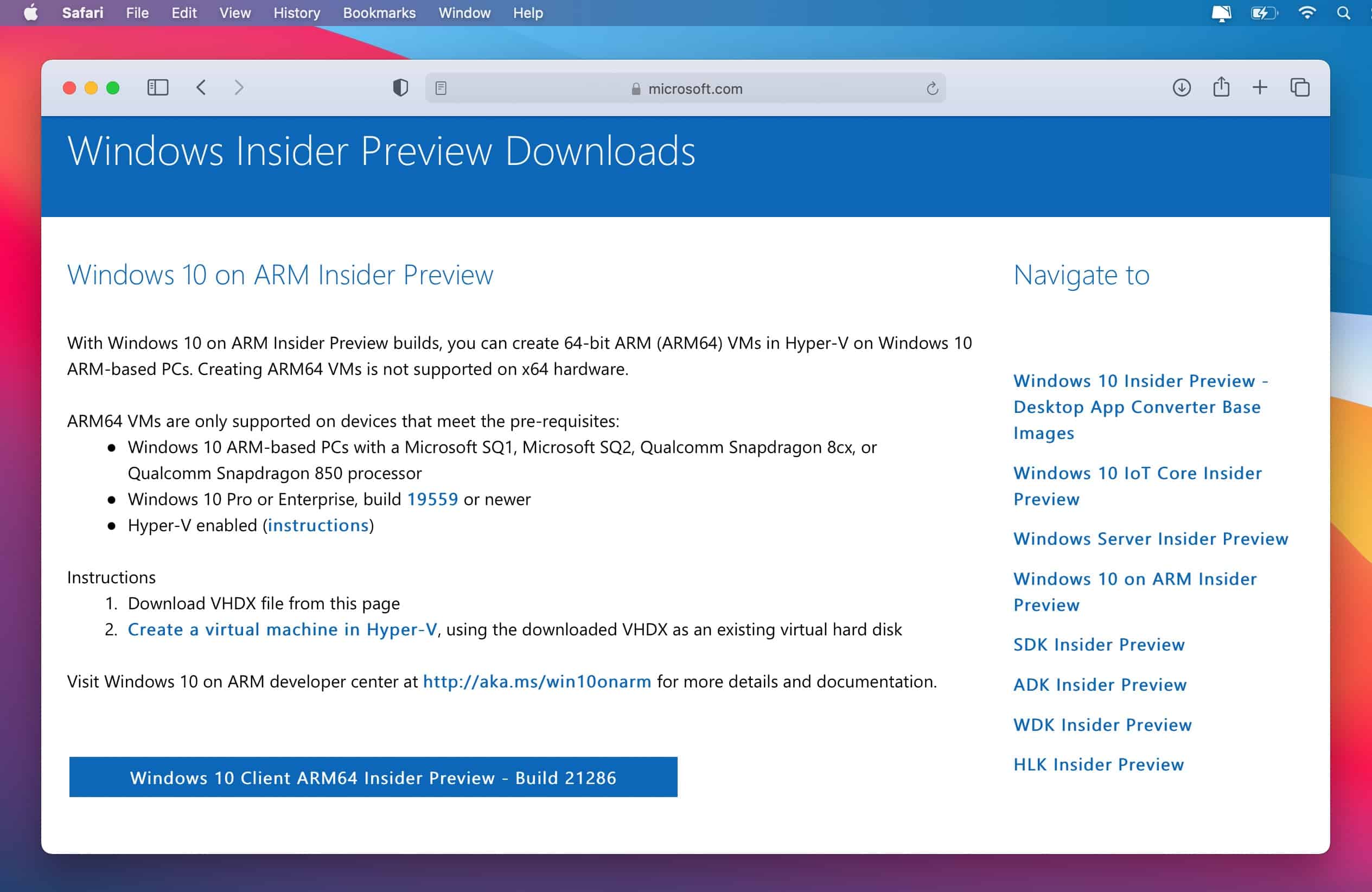
Step 3: After downloading the Parallels software and the Windows 10 ARM VHDX file, you can launch Parallels from your M1 Mac computer.
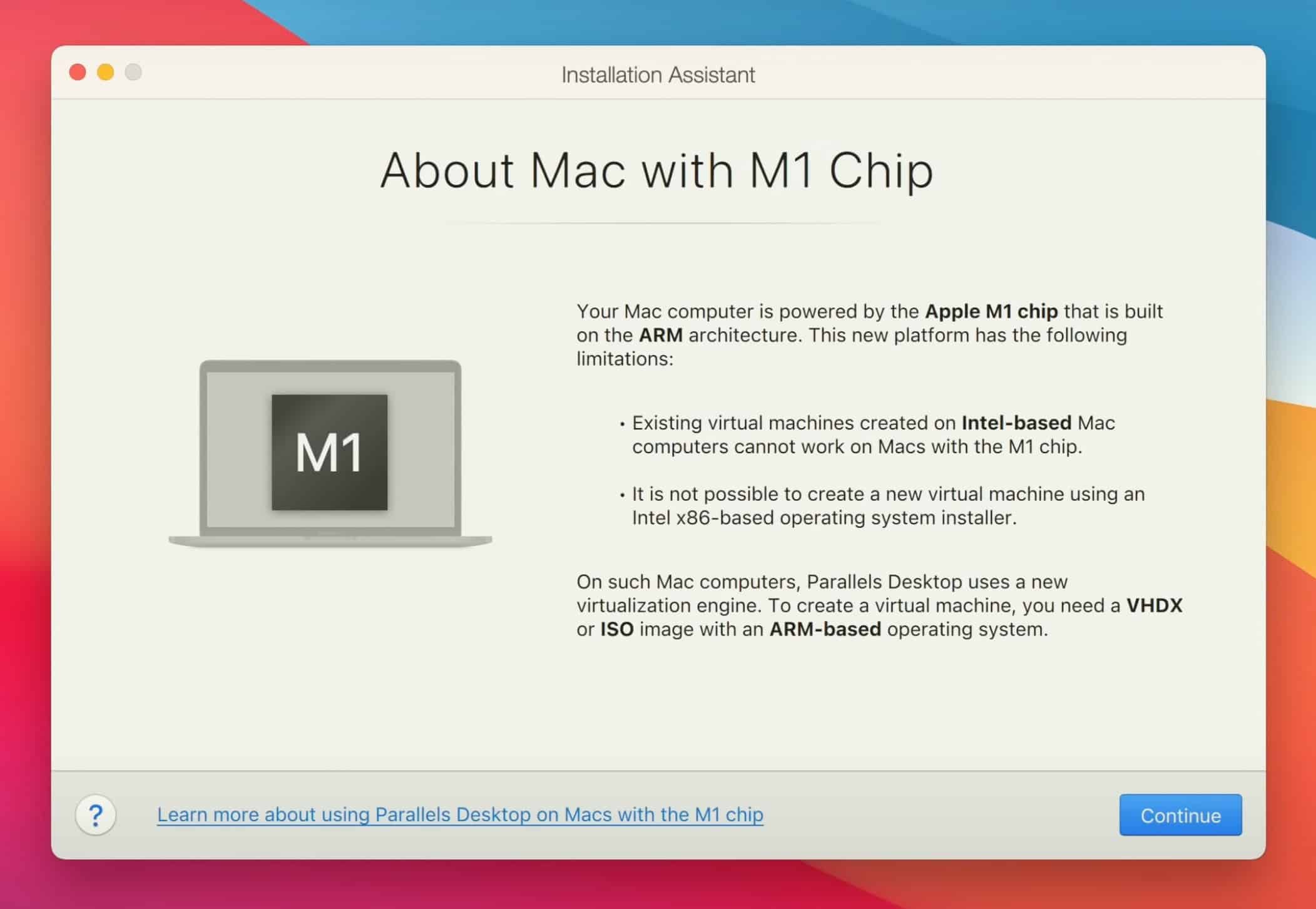
Step 4: Click on Windows 10 inside Parallels to launch Windows 10 ARM as a virtual machine inside the Parallels Desktop 17.
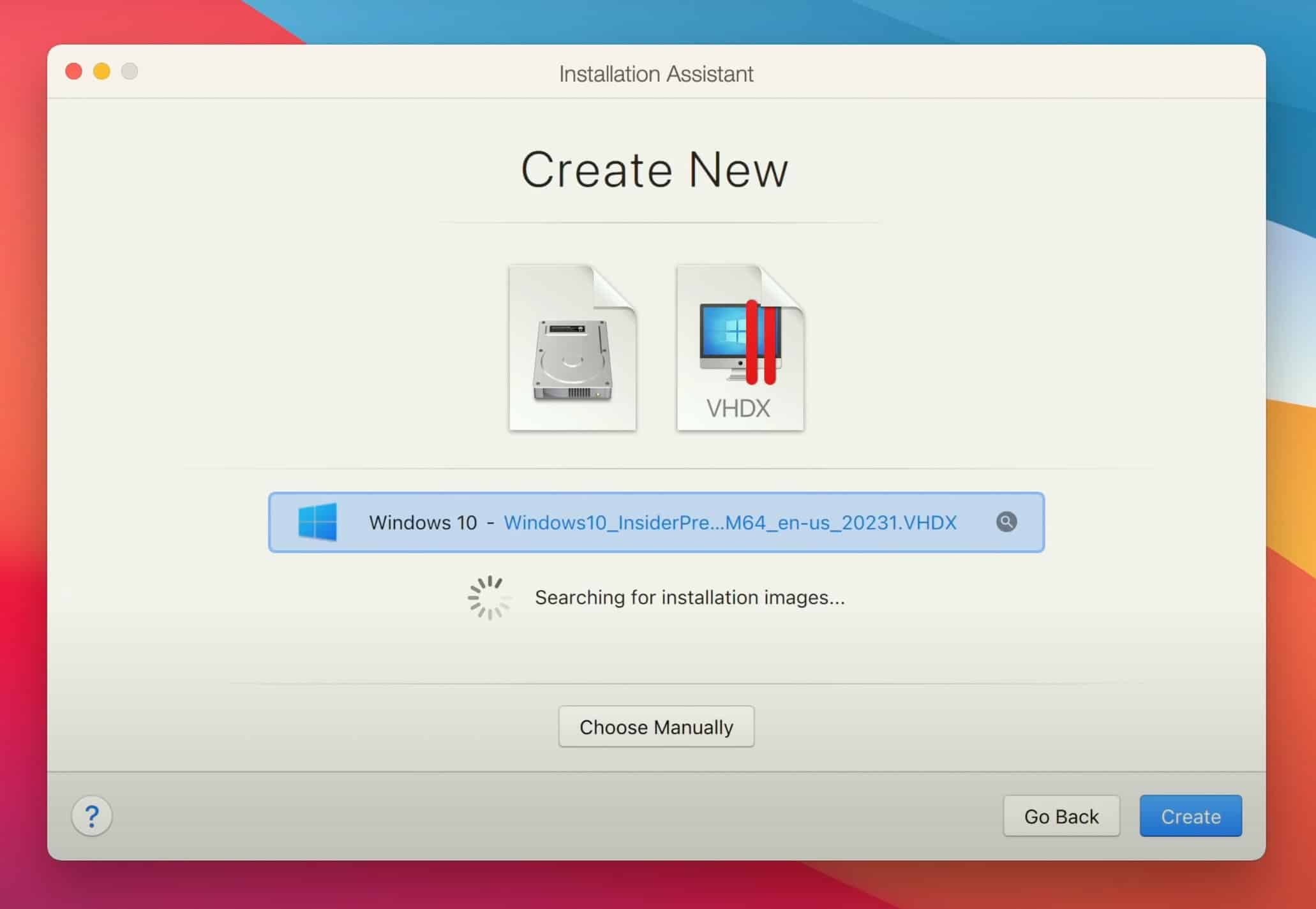
Step 5: You can use Windows 10 ARM normally barring a few issues due to the beta version limitations of the Parallels app.
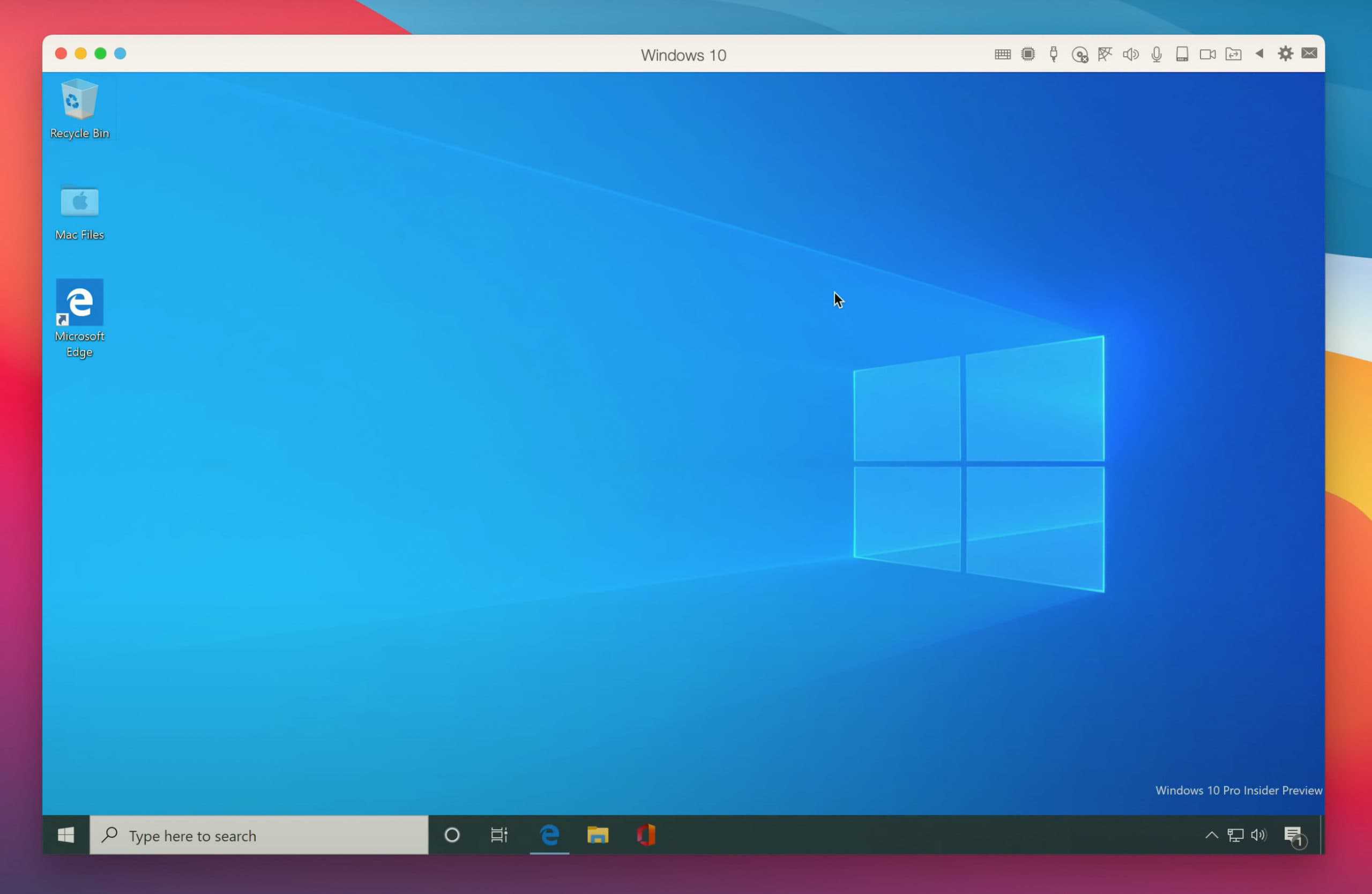
As Microsoft has released support for 64-bit x86 apps with a new emulator for Windows ARM and Parallels Desktop 16 beta continues to make improvements nearing a stable release, we will begin to see Windows 10 for ARM devices being run smoothly on M1 Macs in the near future.

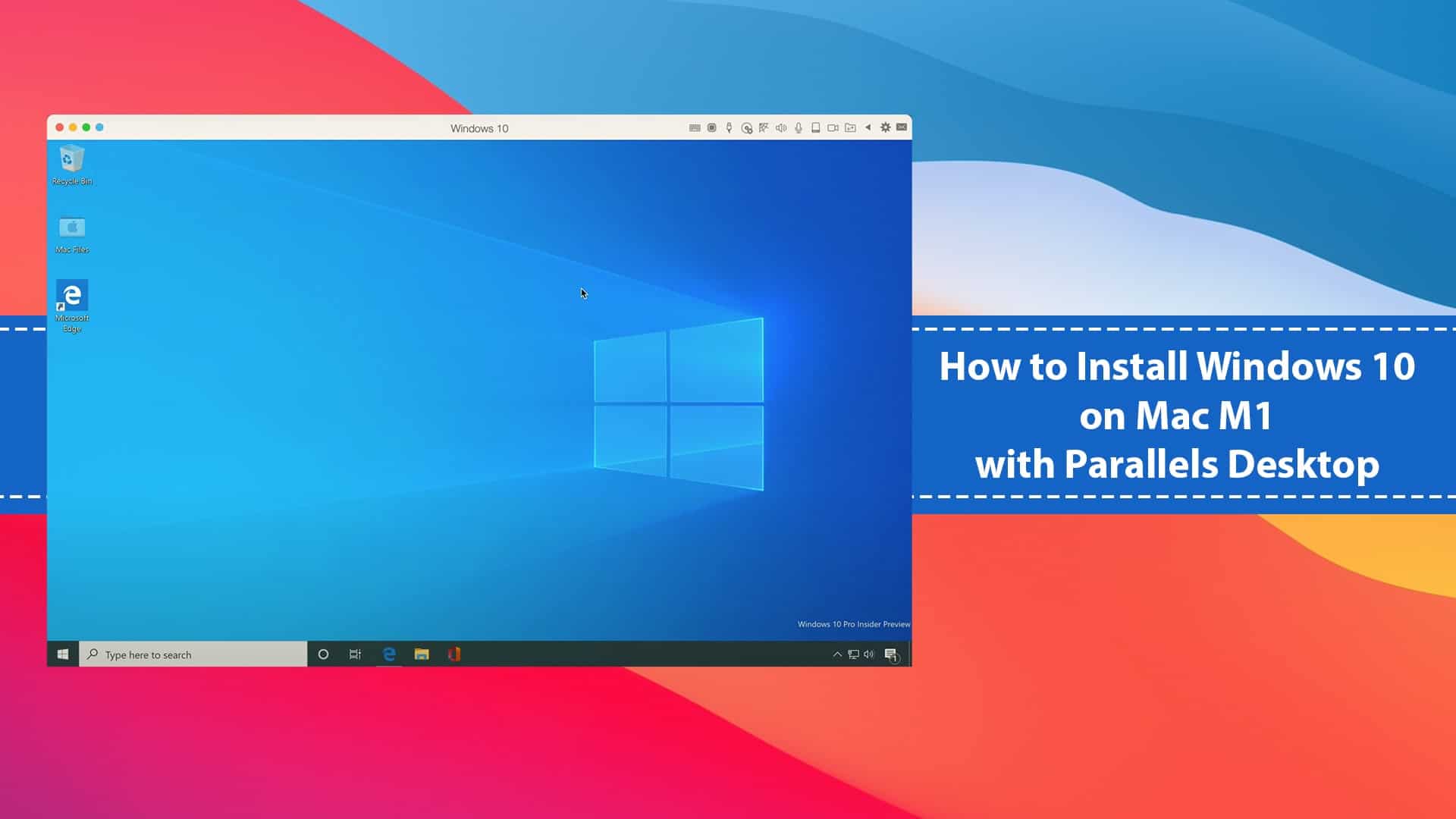






Leave a Comment