Even after more than four years since the official release, macOS High Sierra is regularly updated to deliver stable performance and security for its users. Apple improved the experience it delivered on macOS Sierra with the upgrade that focused on performance and technicalities. Many who bought their Mac computers pre-installed with macOS 10.13.6 High Sierra and want to go back to the same old experience, can download macOS High Sierra and install the operating system on their machine.
The problem with downloading macOS High Sierra is that if you’re running a newer version, you won’t be able to download it from the Mac App Store. You need an alternate solution for macOS High Sierra download.
Download macOS High Sierra If You’re Using a Newer Version
Your High Sierra download from the Mac App Store will not happen if you’re running a newer version of the macOS such as Big Sur or Monterey. When you open the macOS High Sierra Mac App Store link, you will get a notice “Update not found” or “The requested version of macOS is not available”. The way to download macOS 10.13 is to run a older version.
macOS High Sierra Hardware Requirements
Before you download macOS 10.13.6, you have to check if your Mac is compatible to run the operating system.
- MacBook Late 2009 and later
- MacBook Air Late 2010 and later
- MacBook Pro Mid 2010 and later
- iMac Late 2009 and later
- Mac mini Mid 2010 and later
- Mac Pro Mid 2010 and later
How to Download macOS 10.13.6 High Sierra
There are two ways to download macOS 10.13. We will take a look at both of them in this tutorial so that you can decide which one will work the best for you.
The first option is to use a virtual machine to download an older version of macOS. We will download macOS Sierra and then use macOS Sierra to download macOS High Sierra. The second option is create USB Bootable Installer to install macOS Sierra and then download High Sierra.
You can use a virtual machine to run an older macOS. VirtualBox, VMware, and Parallel Desktop allow you to run an older macOS on your Mac. If you want to use a free virtual machine, you can go ahead with VirtualBox.
We will install and run macOS Sierra on our virtual machine and then download to macOS High Sierra. Follow the steps below to run macOS Sierra on a virtual machine:
Step 1: You need to download macOS Sierra from the Apple support site then convert InstallOS.pkg file to Install macOS Sierra.app.
Follow this tutorial to convert pkg to app file: Download Install macOS Sierra App
Step 2: Download and Install VMware Fusion. You can free install VMware Fusion on Mac follow this tutorial: Free Install VMware Fusion.
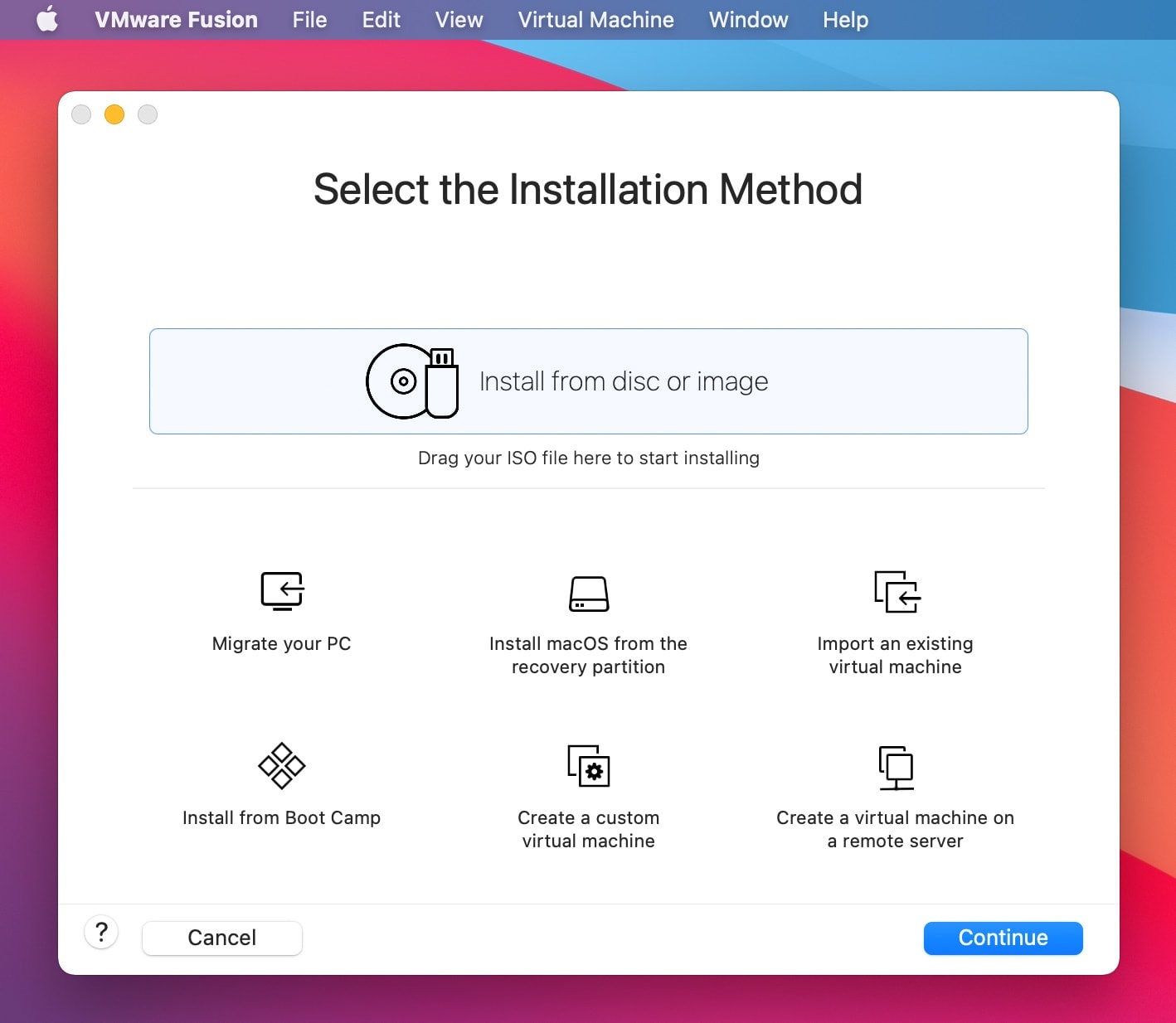
Step 3: Drag and drop the Install macOS Sierra.app to VMware Fusion. Click on Install macOS Sierra 10.12 and click on Continue.
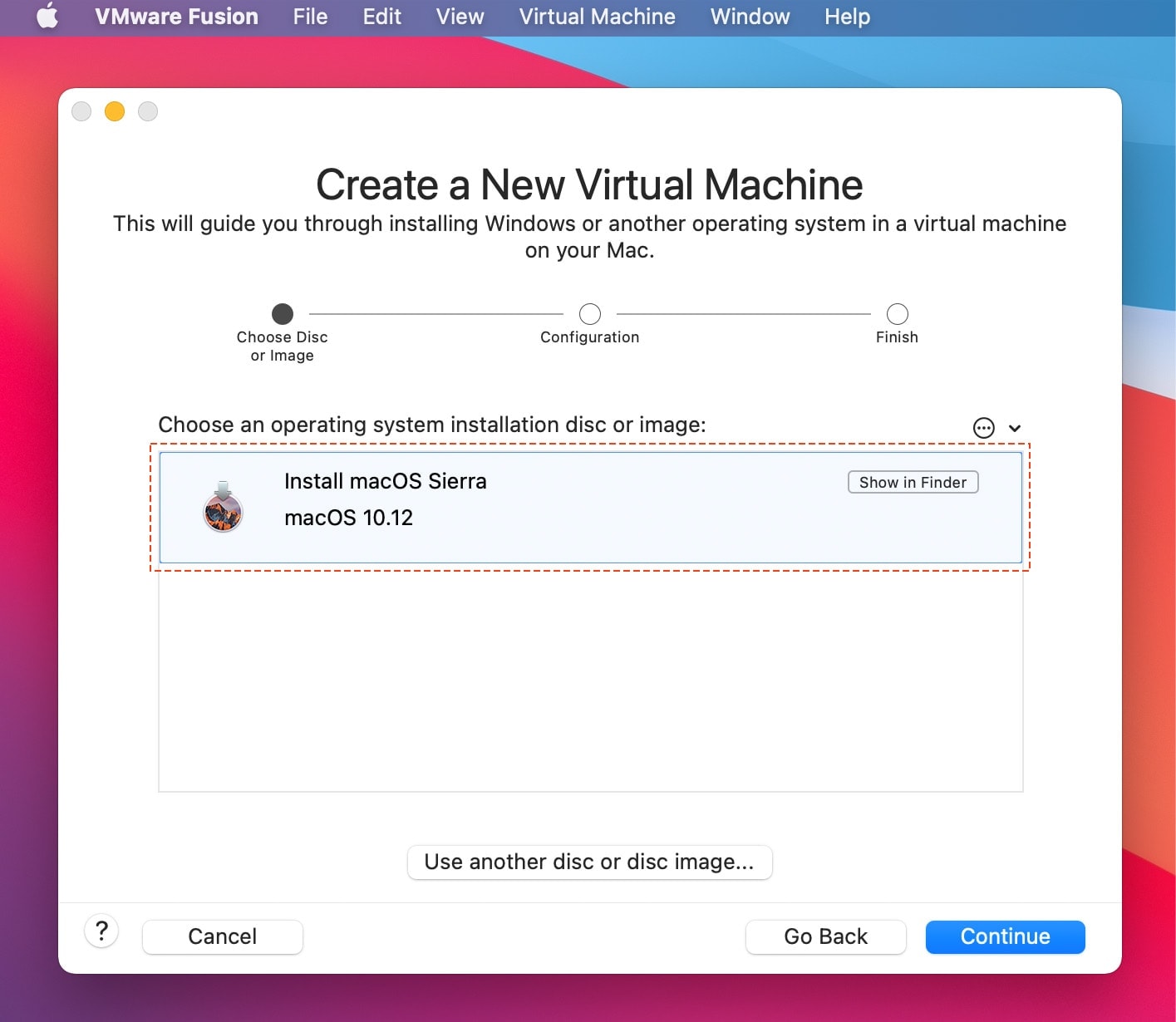
Step 4: Make any customizations to the virtual machine as needed and click Finish.
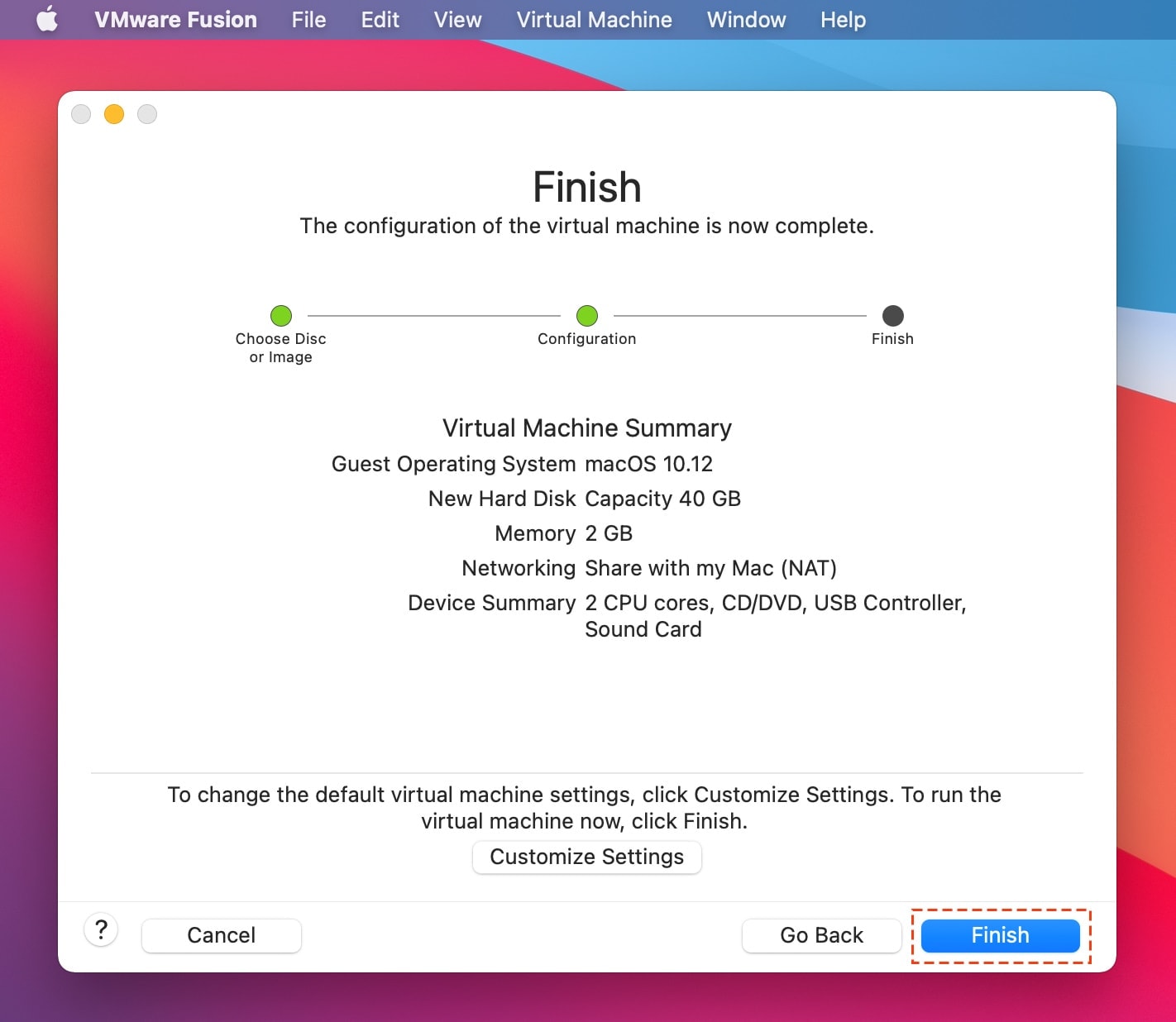
VMware Fusion will begin to create the installation medium. Your virtual machine will restart and the installation of macOS Sierra will continue.
Step 5: Select Install macOS Sierra and click Continue.
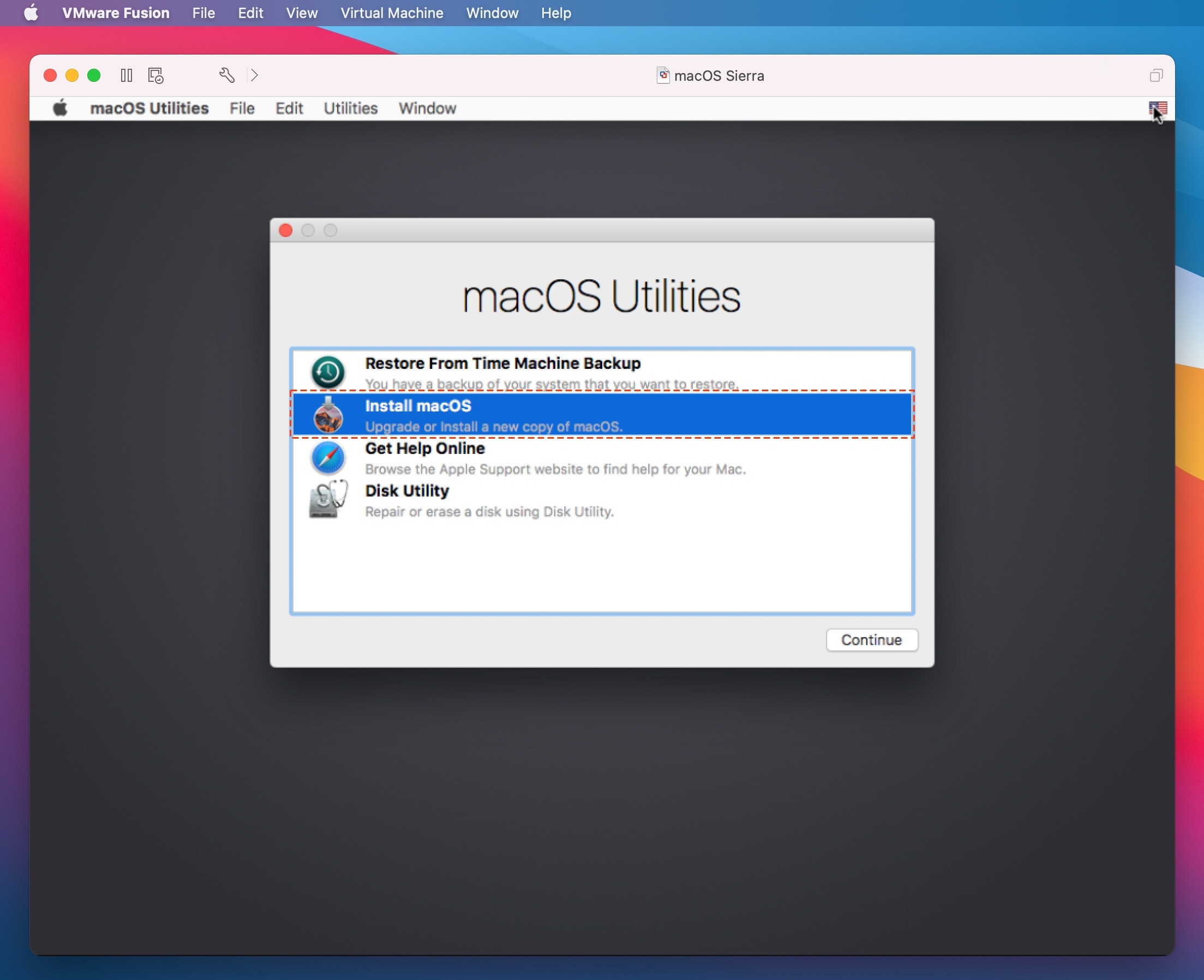
Step 6: Select Macintosh HD as the installation disk.
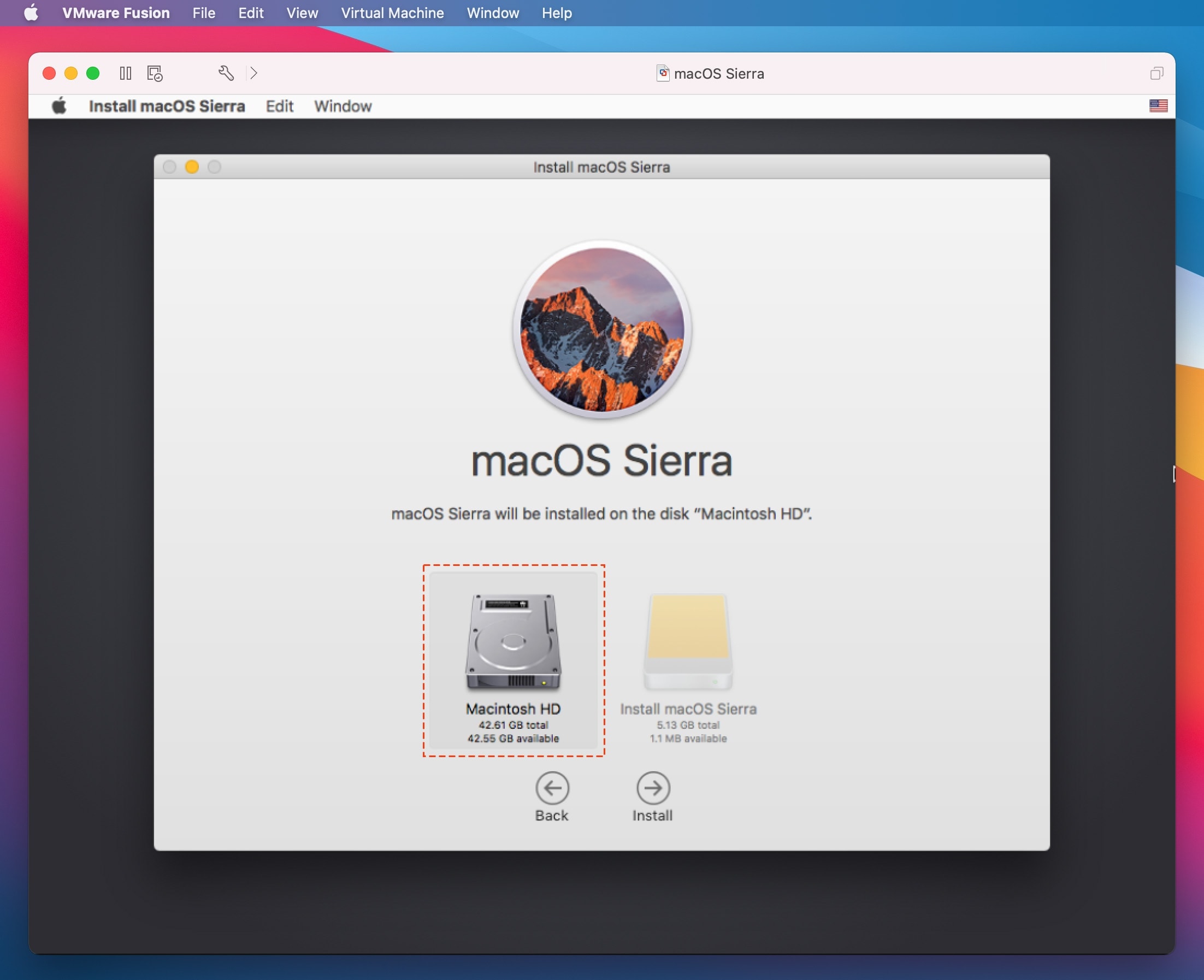
Now, macOS Sierra will begin to install on your virtual machine.
Step 7: Once the installation is complete, go through the initial setup of your new operating system. Select your country, keyboard layout, and time zone. Type in your account name, and password to create a new account.
Step 8: Now, you can go ahead and download macOS 10.13.6 from the Mac App Store. Click on the High Sierra download link to download the upgraded operating system.
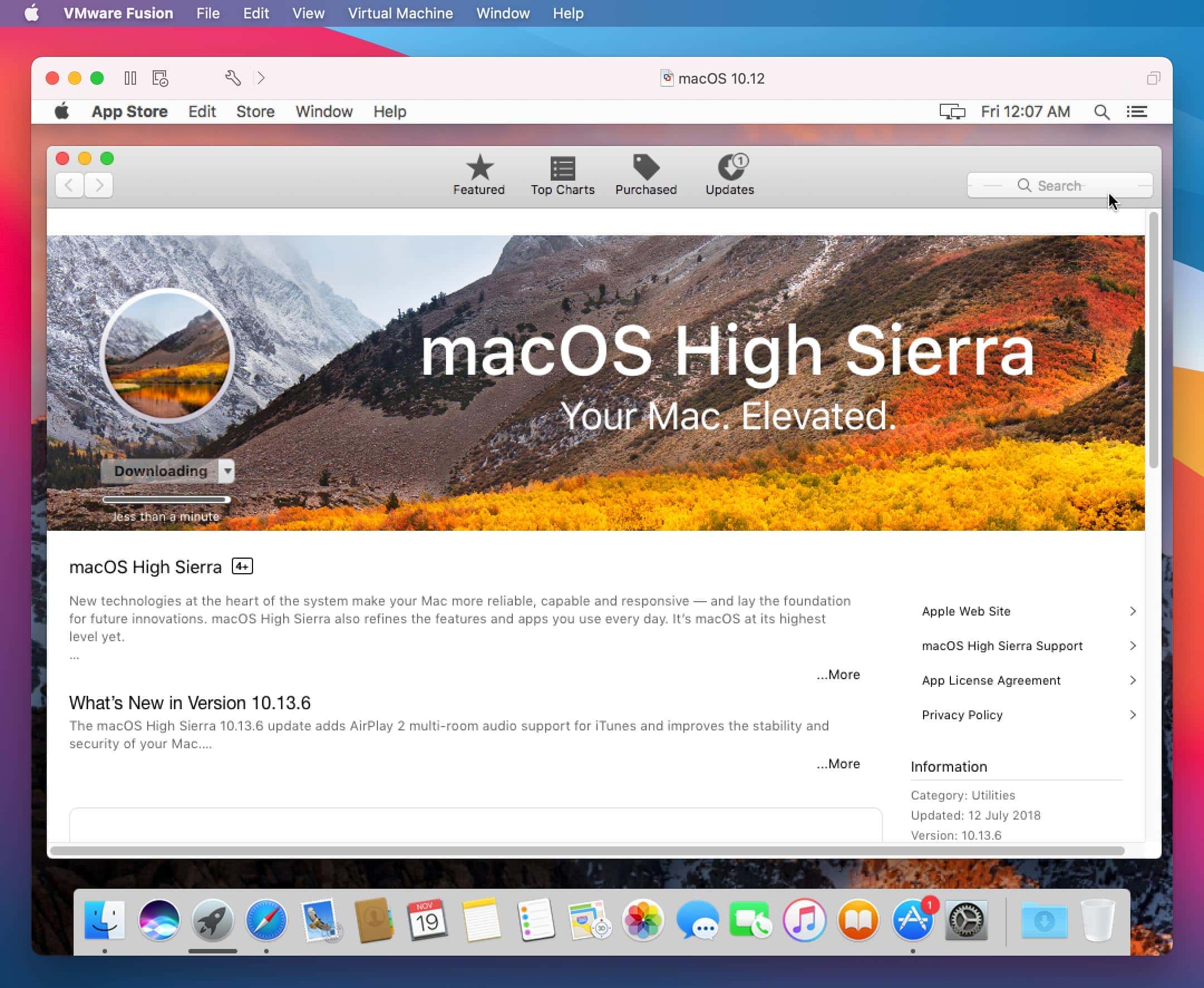
If you download the full-size Install High Sierra.App but ended up with 22MB, you can follow this tutorial to convert Installer to full size.
How to Convert macOS Installer to Full Size.
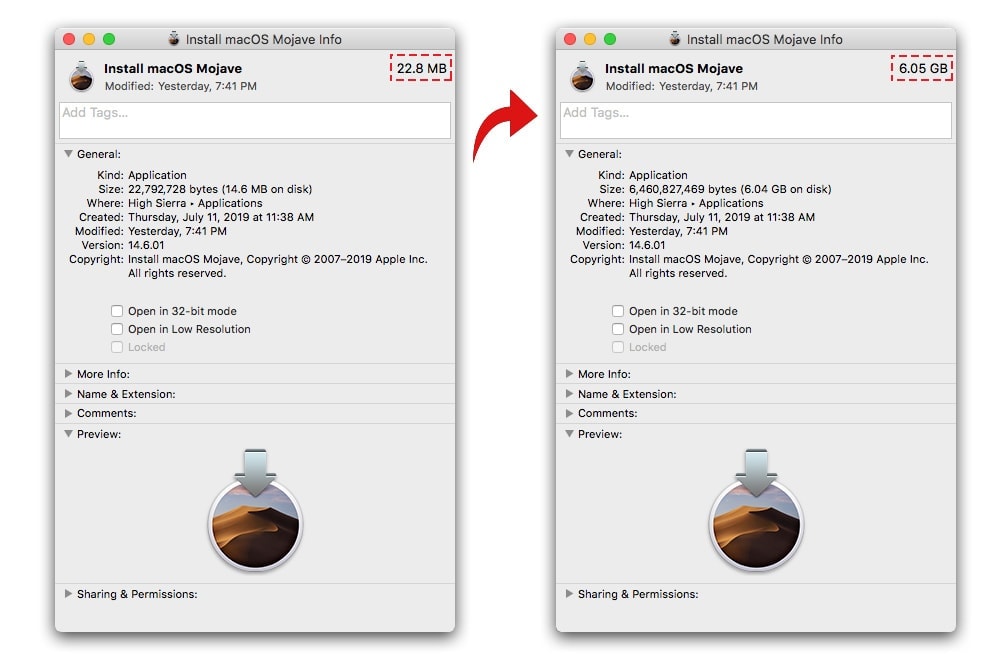
You will not face any problems running macOS High Sierra if your Mac meets the system requirements to run the operating system. Whether you choose the virtual machine method or the external disk method, by following this tutorial, you can download macOS High Sierra on your Mac.

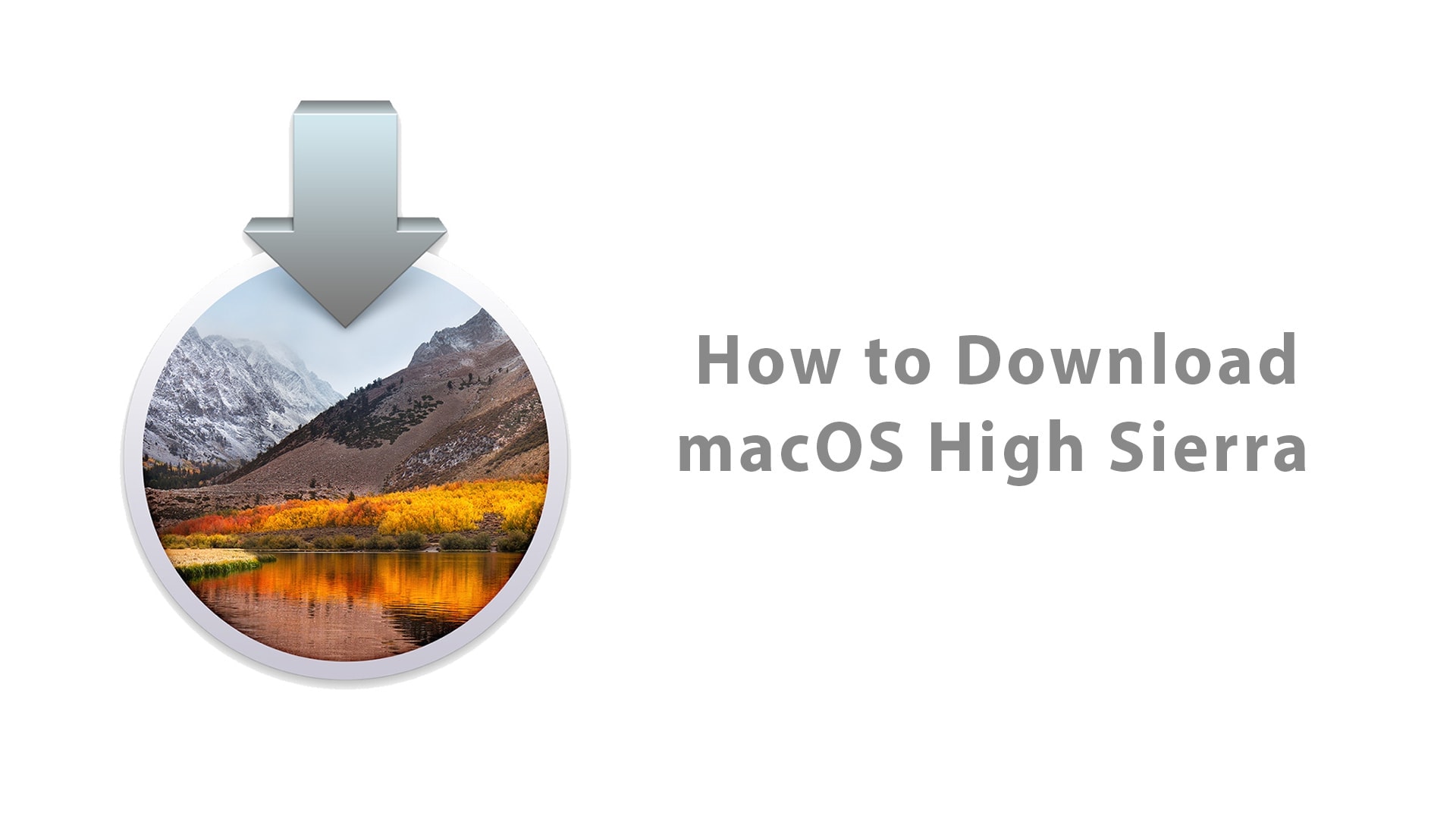






Leave a Comment