The Basesystem image, also known as the Recovery mode of macOS when you can run it is a powerful tool that lets users do many things. For example if someone wants to create macOS USB Installer on Windows or Install macOS on virtual machine they will need this image in order make those installations successful.
The Basesystem will be downloaded as an .dmg file and when used for Virtual Machine we need some steps to convert the DMG into VMDK and VDI image that are specific only seen in a virtual machine. Two famous software like VMware or VirtualBox can easily recognize these types of files.
The process of downloading the macOS Basesystem file we using Opencore, which is a tool that helps us install macOS on PC and also downloads any files needed for installation. To run commands with Opencore, you must use Python programming language from command prompt or terminal in your Windows PC or Mac.
The most recent version of macOS, which is Ventura at this time and coming soon to a Mac. Basesystems are usually around 1GB in size. Opencore also supports downloading multiple versions of macOS from Yosemite, Sierra and new versions like Monterey and Ventura.
How to Download Basesystem for macOS Virtual Machine on Windows
1. Download Basesystem image
Opencore is a great tool for all sorts of things, but in this tutorial we will show how to use the macrecovery command line interface. To get started with it you'll need Python installed on your computer - just follow these instructions.
Download Opencore here, after downloading it will be in your Downloads folder. Unzip this installer and go to the OpenCore-0.8.3 > Utilities > macrecovery on Windows CMD or Mac terminal window.
Then install Python on your Windows, the installation process is quite simple. All you need to do it open Python-3.10.exe in Downloads folder, read carefully and follow the instructions step by step.

We need to open Commands Prompt to run python commands, Click the Windows Search button and type CMD to open Commands Prompt, The Commands prompt will open up and we can type in commands to download the macOS Base System file.

Go to OpenCore > Utilities > macrecovery folder:
cd %USERPROFILE%\Downloads\opencore-0.8.3-RELEASE\Utilities\macrecovery
Download Basesystem Image:
# Sierra (10.12):
macrecovery.py -b Mac-77F17D7DA9285301 -m 00000000000J0DX00 download
# High Sierra (10.13)
macrecovery.py -b Mac-BE088AF8C5EB4FA2 -m 00000000000J80300 download
# Mojave (10.14)
macrecovery.py -b Mac-7BA5B2DFE22DDD8C -m 00000000000KXPG00 download
# Catalina (10.15)
macrecovery.py -b Mac-00BE6ED71E35EB86 -m 00000000000000000 download
# Big Sur (11)
macrecovery.py -b Mac-42FD25EABCABB274 -m 00000000000000000 download
#Monterey (12)
macrecovery.py -b Mac-E43C1C25D4880AD6 -m 00000000000000000 download

To continue with the installation process, move the basesystem.dmg image to your desktop.
2. Convert Basesystem.dmg to img
Next, we need to convert DMG files into IMG images. There are many tools out there that can help us do this but one commonly used tool in Ubuntu or Linux is "dmg2img." You also have the option of converting dmg to ISO image with it.
Open dmg2img in Downloads folder:
cd %USERPROFILE%\Downloads\dmg2img-1.6.7-win32
Convert .dmg to .img image
dmg2img %USERPROFILE%\Desktop\BaseSystem.dmg %USERPROFILE%\Desktop\BaseSystem.img

3. Convert Basesystem.img to VDI and VMDK image
VirtualBox is a great tool for beginners. You can use the vboxmanager tool in VirtualBox to convert an .IMG file into a .VDI image, which is also available as built-in feature. If you want to use the vboxmanager tool, just install VirtualBox first! It's so easy once it gets going; open up CMD in Windows search and use the commands below to convert image.

Convert Basesystem.img to vdi image with VirtualBox:
cd "C:\Program Files\Oracle\VirtualBox\"
VBoxManage convertfromraw --format VDI %USERPROFILE%\Desktop\BaseSystem.img %USERPROFILE%\Desktop\BaseSystem.vdi
Convert Basesystem.img to VMDK image with VirtualBox:
cd "C:\Program Files\Oracle\VirtualBox\"
VBoxManage convertfromraw --format VMDK %USERPROFILE%\Desktop\BaseSystem.img %USERPROFILE%\Desktop\BaseSystem.VMDK
There is no built-in tool for converting images from img files to vmdk format, so we'll have to use QEMU. First install QEMU then open CMD and use this commands to convert img to vmdk image.
Convert Basesystem.img to VMDK Image with QEMU
cd "C:\Program Files\qemu"
qemu-img convert -f raw -O vmdk %USERPROFILE%\Desktop\BaseSystem.img %USERPROFILE%\Desktop\BaseSystem.vmdk
We know that downloading the basesystem.dmg file and converting it to vdi or vmdk is a necessary step in getting your virtual machine up-and running! If you ever run into any problems while doing so, don't hesitate leave us some feedback below; our team will be happy help fix whatever issue arises as quickly as possible.

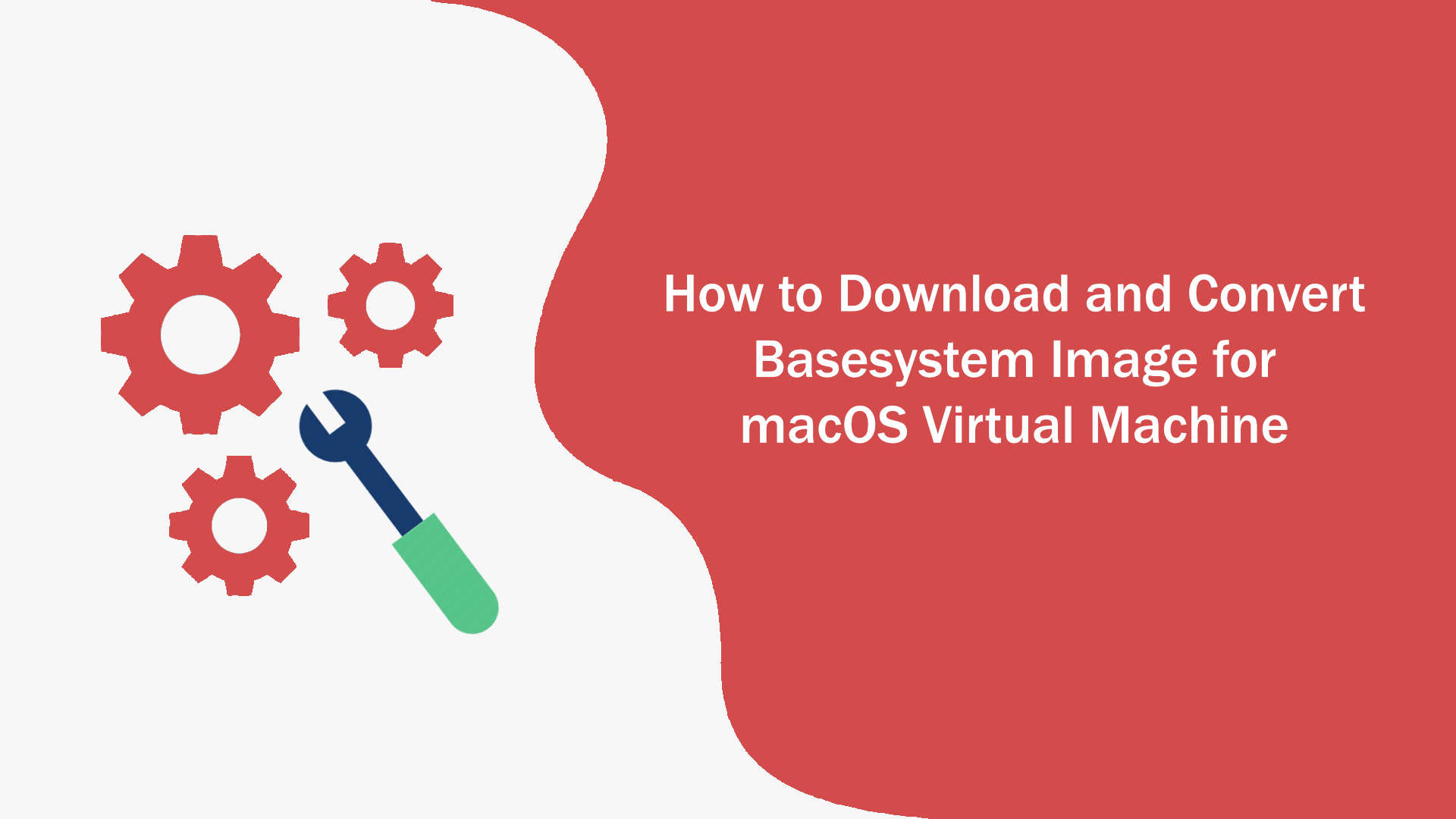






Leave a Comment