The new macOS Ventura Final Version was released today and fans are beyond excited to try the features. These changes have transformed how people use their Macs in a way that's better than ever before!
The new macOS Ventura is a revolutionary upgrade with many exciting features such as Continuity Camera, Stage Manager and Safari Passkeys. System Preference has been transformed into a more user-friendly interface that is similar to the iPadOS. Spotlight is the new way to find exactly what you're looking for, whether it be in your photo library or on any website. Live Text and Copy Subject are some of the many unique features found in macOS Ventura that help you copy text or image from photos, paused Videos for later viewing. The Mail and Message app has been getting some upgrades that will make your life easier! You can schedule messages in Mail App so you don't have worry about forgetting to send or delete them.
Have you been looking for a way to download macOS Ventura Final? Well, we’ve got three different methods that will work on both Apple silicon and Intel based Mac! One of the easiest ways is through the App Store, another option would be upgrading directly in Software Update and finally you can get it by using Terminal app!
How to Direct Download macOS Ventura Final
1. Download macOS Ventura with Software Update
For those of you using macOS Ventura, you'll need to Unroll Developer and Beta Program before downloading the Ventura final version, because you will be downloading newer Developer versions or errors during macOS installation. To Unroll Beta Program, go to System Settings and Software Update by clicking on its Details button then select Restore Defaults.
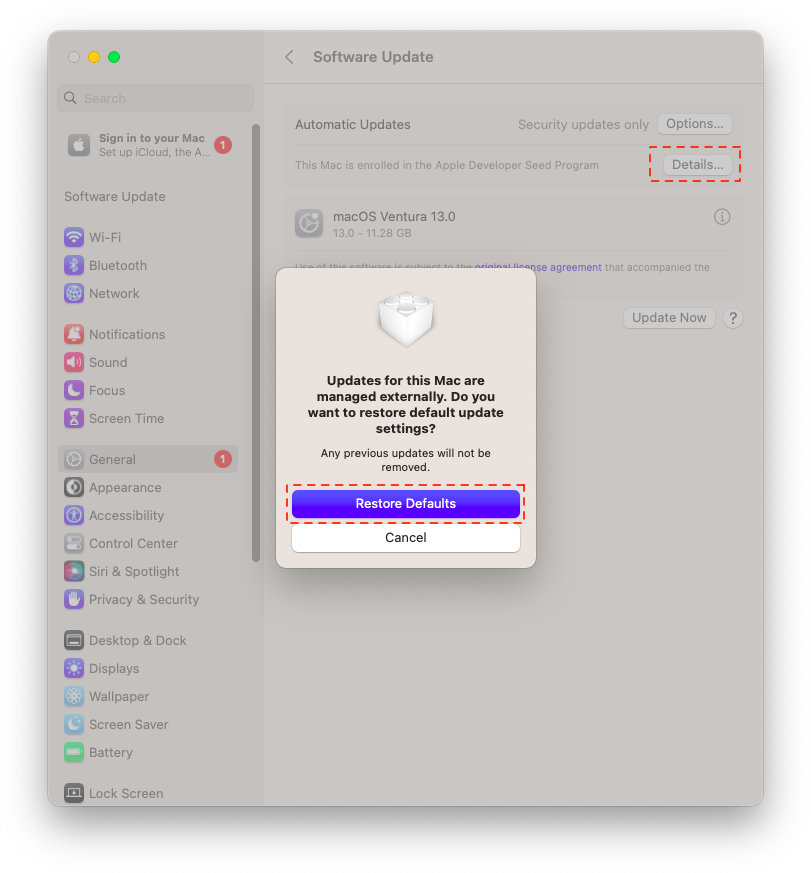
The easiest way to find the latest version of macOS is by using Software Update, go into System Settings and select Software Update. Click Update Now to download macOS Ventura Final Version, you can refresh your search with Commands + R. In some cases, you may need to change your DNS on macOS in order for updates quickly.
2. Download macOS Ventura with App Store
The new macOS Ventura version has just landed on the AppStore! It's time for you to check it out. Go ahead and open up your App Store, find "macOS Ventura" in search bar at top right corner - or click this macOS Ventura final link to quickly download & install latest update now. After clicking on the Get button icon in Apple's App Store, macOS Ventura will be downloaded and you can find it under "Applications" folder.
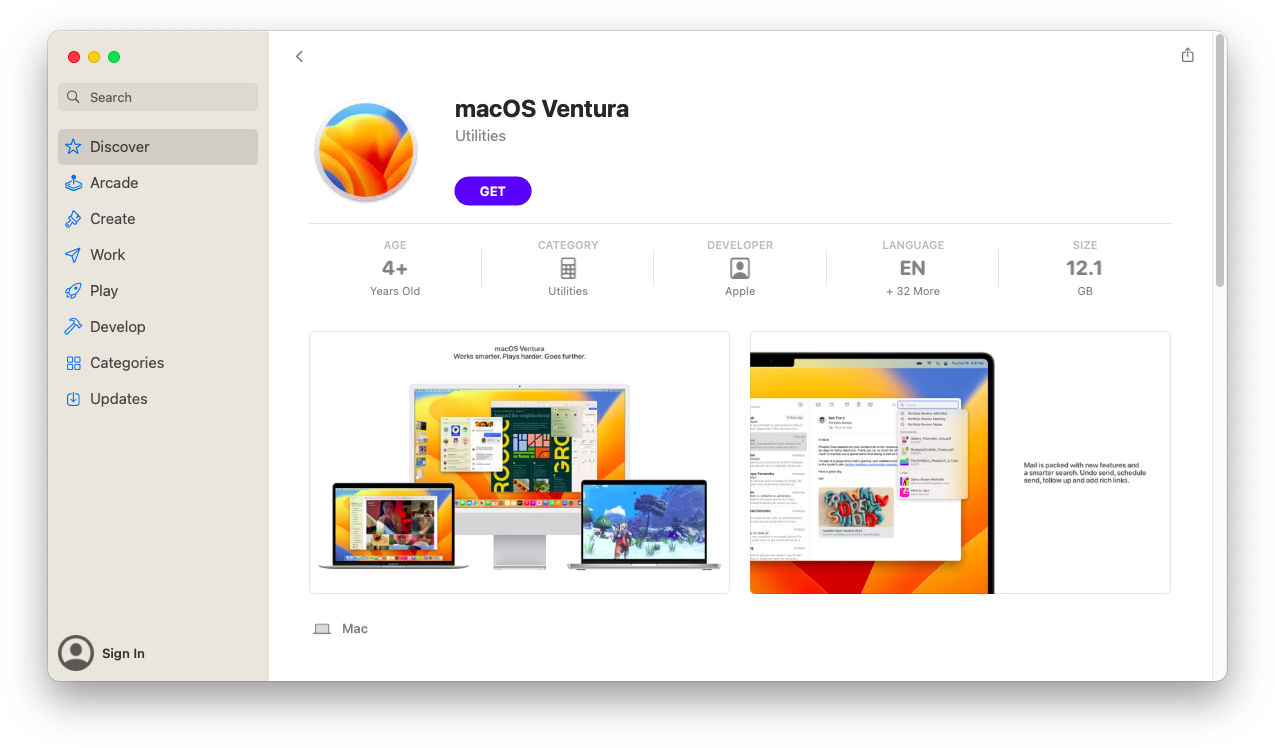
3. Use Terminal to Direct Download macOS Ventura Final
The terminal is a great way to get access any update for macOS, and with the new version coming out soon it's time you got on board! In some cases you may not want to use the App Store, but fortunately there is a way around this. You can download macOS Ventura using terminal and access any version of it directly from your Mac.
The first thing we need to do is open Terminal, and there are two ways of doing this: either through spotlight search or by going into Applications > Utilities folder. The command below will list all of the current versions for macOS.
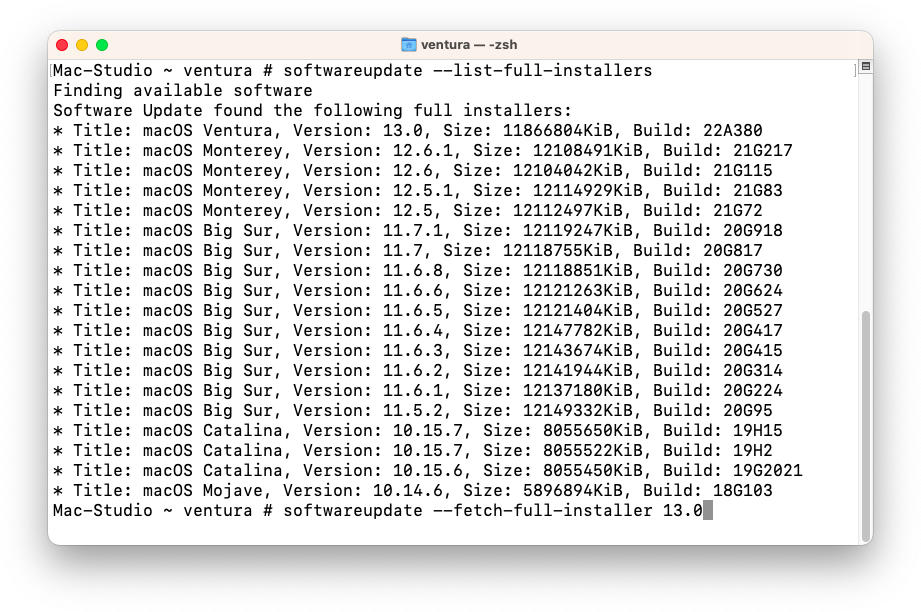
Softwareupdate --list-full-installers
Softwareupdate --fetch-full-installer 13.0
The command to download macOS Ventura is called "Softwareupdate --fetch-full-installer 13.0". It will take about 12GB of space on your hard drive if you're downloading it, so make sure that has enough room before running this program! and note that it's a build of 22A380. The installer should be in your Applications folder after downloading.
The three methods for downloading macOS Ventura are through Software Update, using the App Store and finally by entering commands with Terminal. Each method has its own advantages so it ultimately depends on what's more convenient or reliable in your situation!
macOS Ventura is a great operating system and we have other guides to help you install, optimize & keep it up-to date. You can find them in below list:
How to Clean Install macOS Ventura
macOS Ventura Slow? Fixes Here

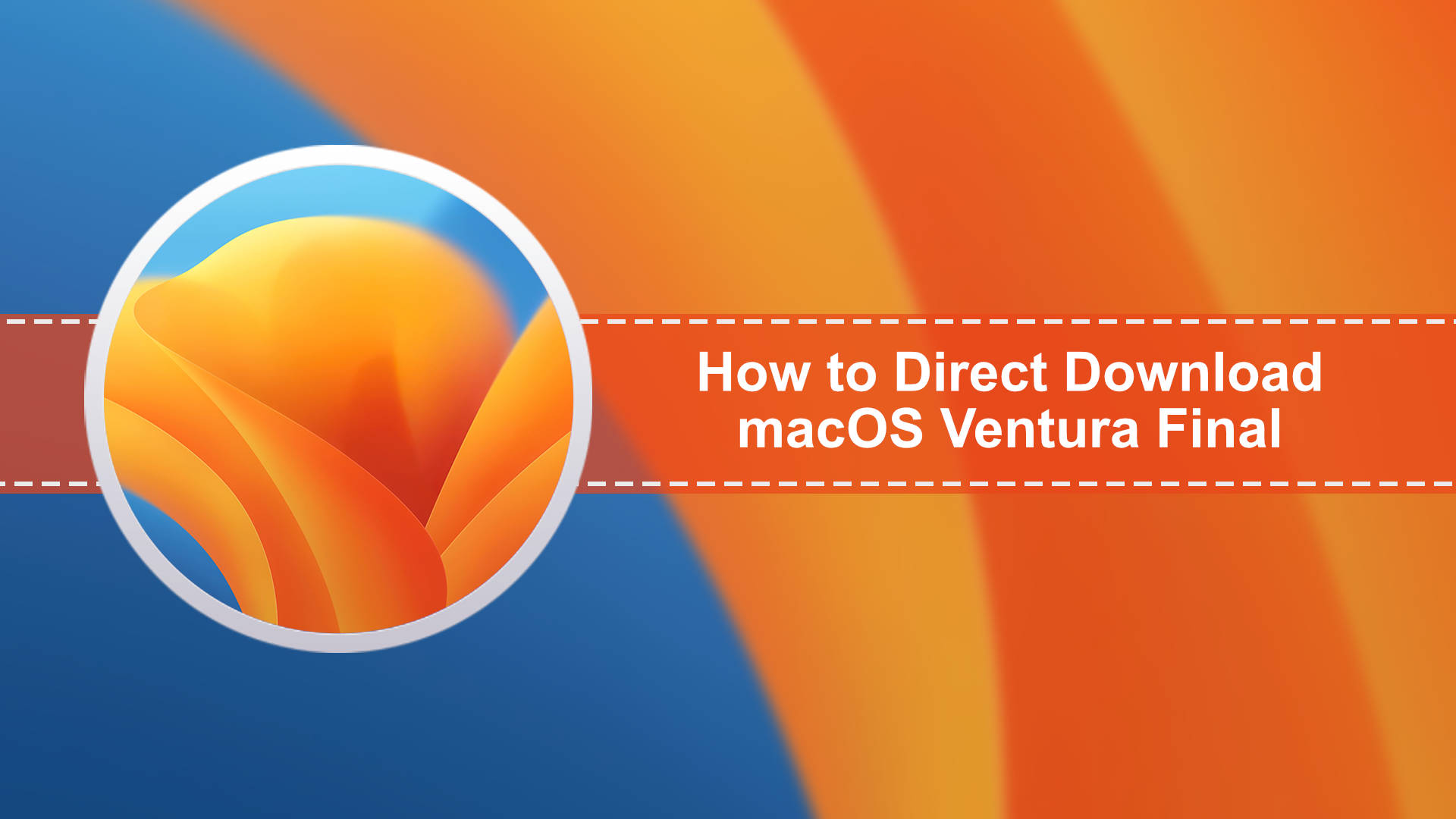






Leave a Comment