When you want to share your Wi-Fi with family, friends, and others without disclosing your Wi-Fi password, you can do that with QR codes. By creating a QR code which when scanned will give access to your Wi-Fi network, you don’t have to disclose your password to others to connect to your network.
This feature has been available on the iPhone and iPad with the Shortcuts app. However, until now, Macs did not have this handy feature. With macOS Monterey, Apple has introduced the Shortcuts app that lets you automate a lot of repetitive tasks. You can save time spent constantly switching between apps and create automation rules for tasks you perform regularly. This is highly useful as tasks that require you to switch between apps can be completed in one or two clicks.
This is the first time that the Shortcuts app is available for Mac. If you’ve already used the app on iPhone or iPad, you’ll love the familiar settings that let you automate a lot of tasks. If you’ve not used the Shortcuts app in the past, you’ll enjoy the power you have to create macros for tasks and share them with others. You can focus on creative work and let automation take care of the manual and repetitive tasks once you’ve set up a few shortcuts on Mac.
What is a QR Code and Why You Should Use Them?
QR or Quick Response code is a type of barcode that looks simple but can store a lot of data. The purpose of the QR code is to give the user who scans the code instant access to the information. Hence the name, ‘Quick Response’.
QR codes contain information as pixels in a square-shaped grid. They can be read by digital devices including smartphones and tablets. Unlike barcodes that can be read only from top to bottom, QR codes can be read from top to bottom and right to left. This allows it to store more data when compared to barcodes.
The information stored in a QR code can include passwords, website URLs, characters of text, phone numbers, etc. Since most smartphones have built-in QR scanners, they can easily read QR codes. There are many apps available for iOS and Android that lets users scan QR codes.
The advantage of using QR codes is that you don’t have to give away important information directly to others. You can share information packed in a QR code with the people you want to share it with. They can scan the QR code to receive the information.
How to Create a QR Code to Connect to Wi-Fi on Mac
If you don’t want to share your Wi-Fi password with others, you can create a QR code to give them access to your network. Creating a QR code to connect to Wi-Fi was not possible on Mac until macOS Monterey.
Follow the steps below to create a QR code with the Shortcuts app that you can share with others to connect to your network.
Step 1: Open the Shortcuts app on your Mac from the Dock or Spotlight.
Step 2: Click on the "+" button on the top-right corner to create a new shortcut.
Step 3: Type "Network" and drag the "Get Network Details" shortcut option to the left window to build your shortcut.
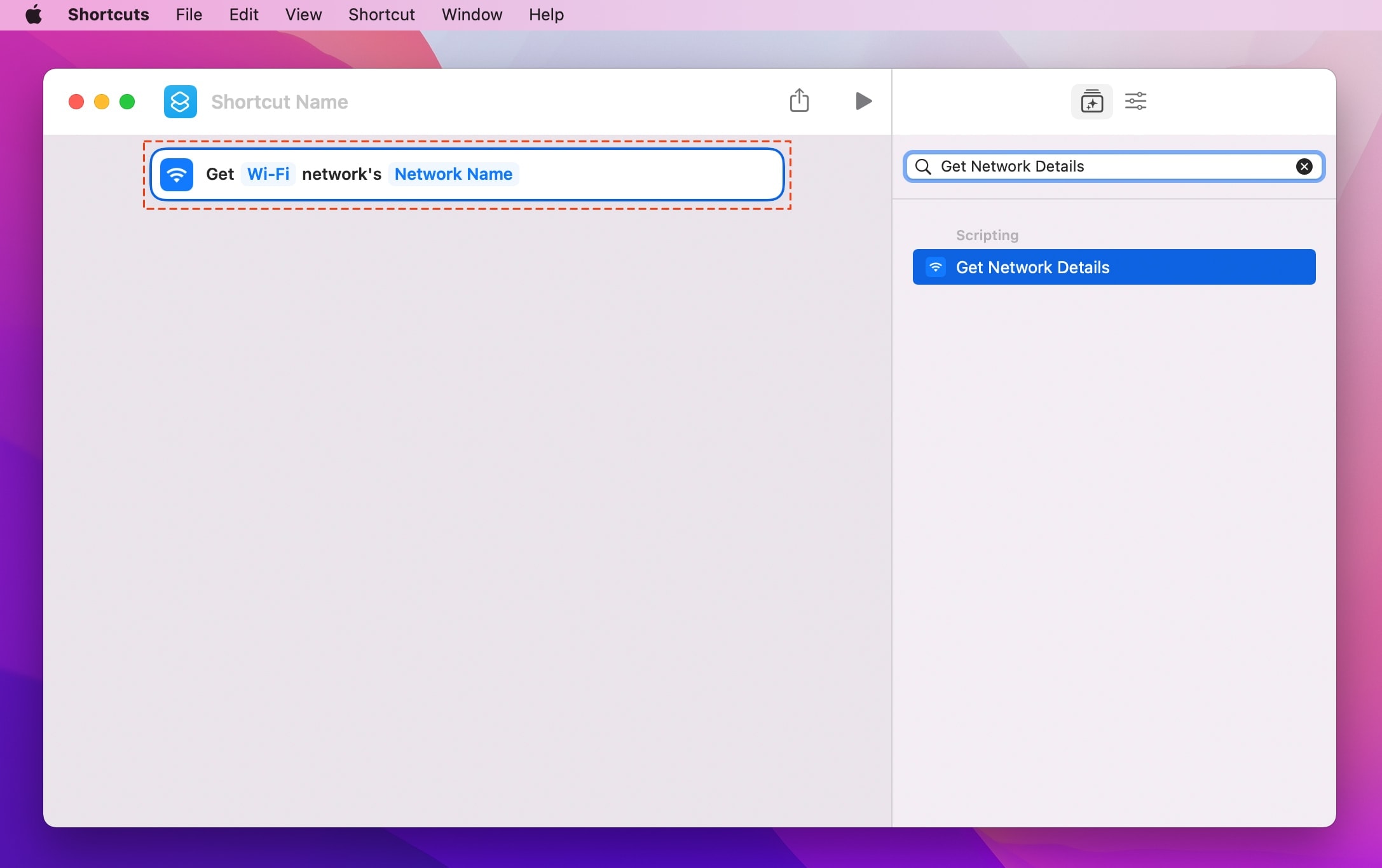
Step 4: Search "Ask for Input" and drag the shortcut option to the left window. Edit the "Prompt" text field to "Wi-Fi Password".
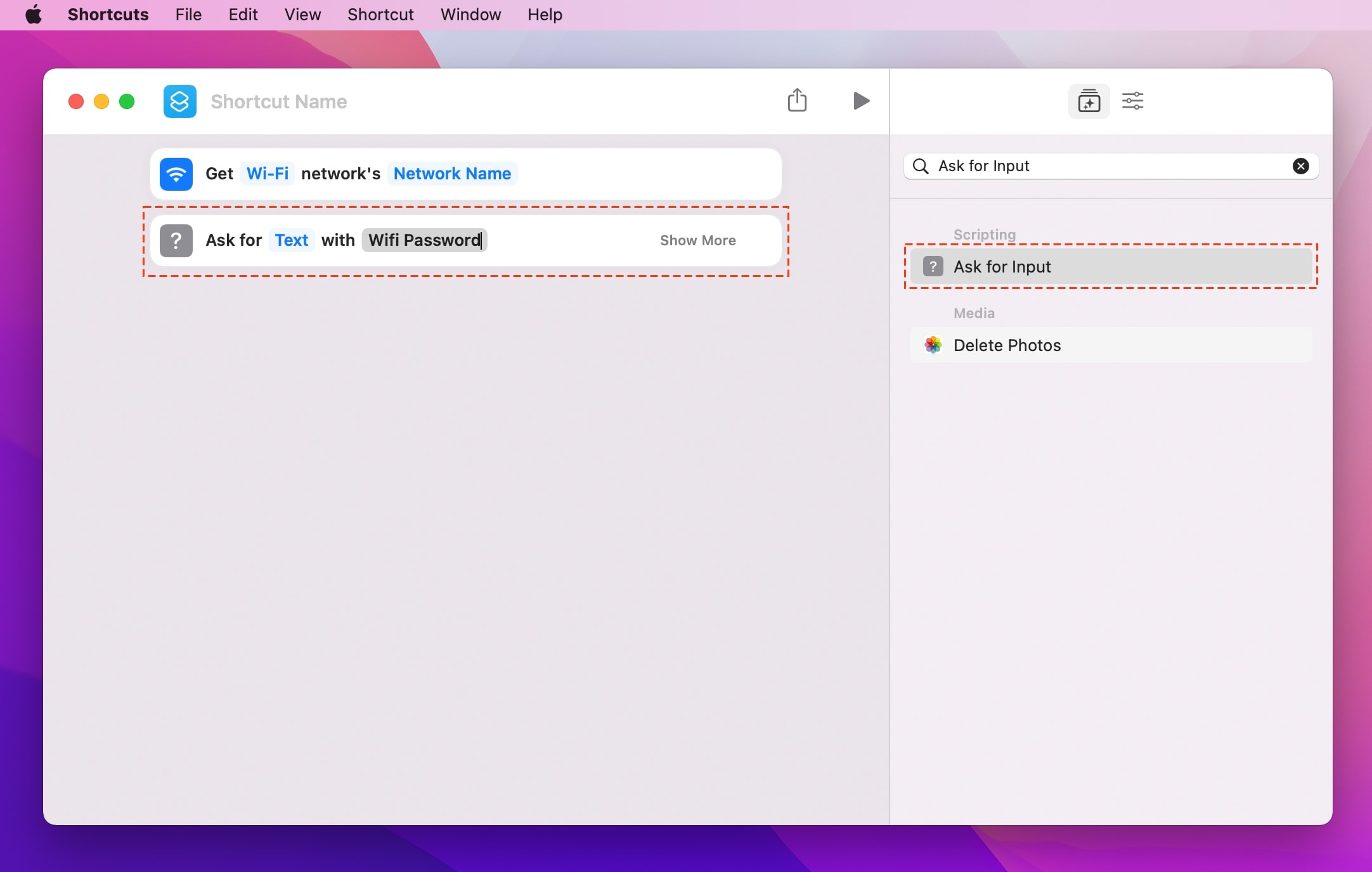
Step 5: Now, search "Text" and drag the shortcut option to the left window. In the text box, type:
WIFI:S:;T:WPA;P:;;
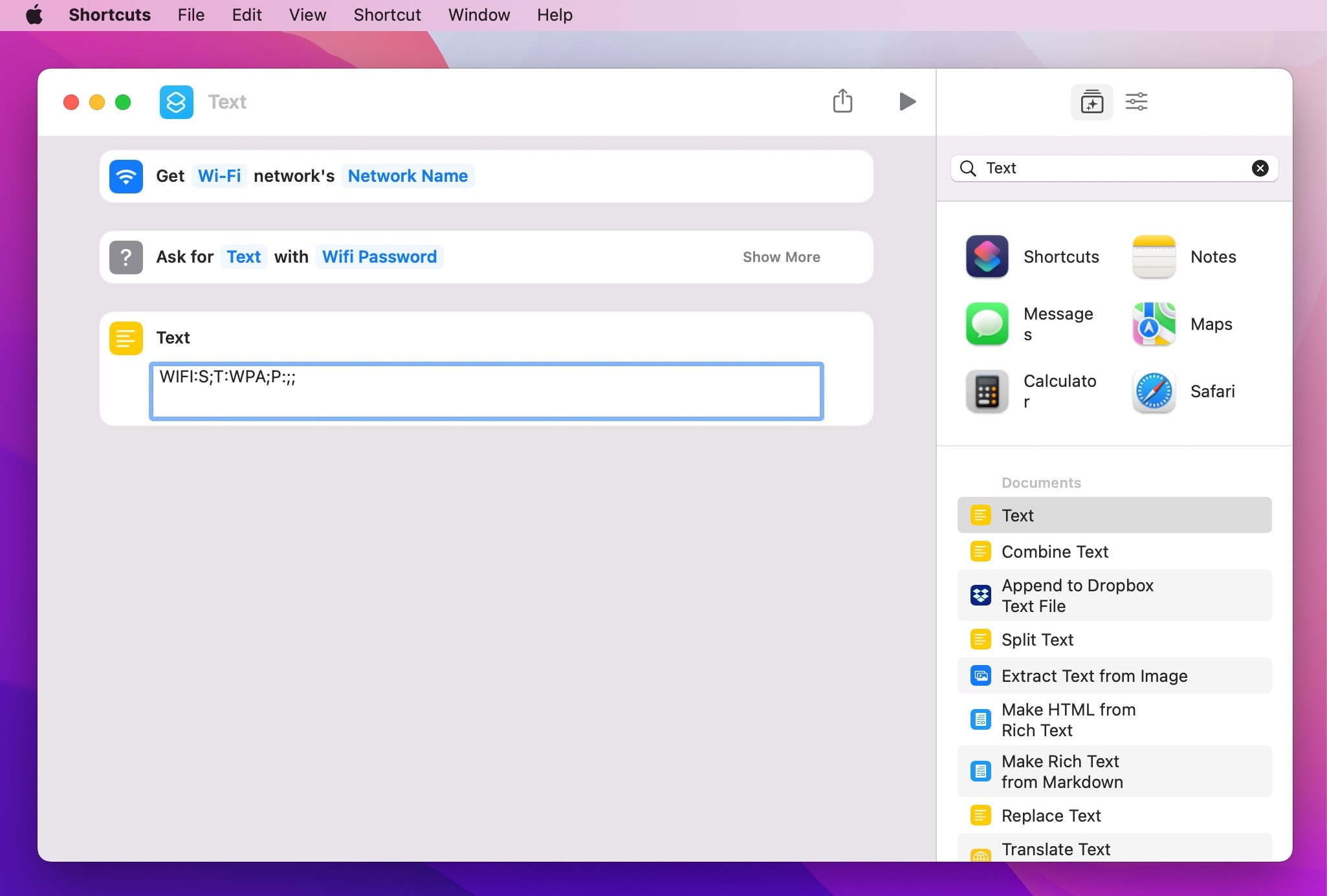
Step 6: Right-click between the colon and semi-colon after the letter "S:" in the text box. Select Insert Variable > Network Details.
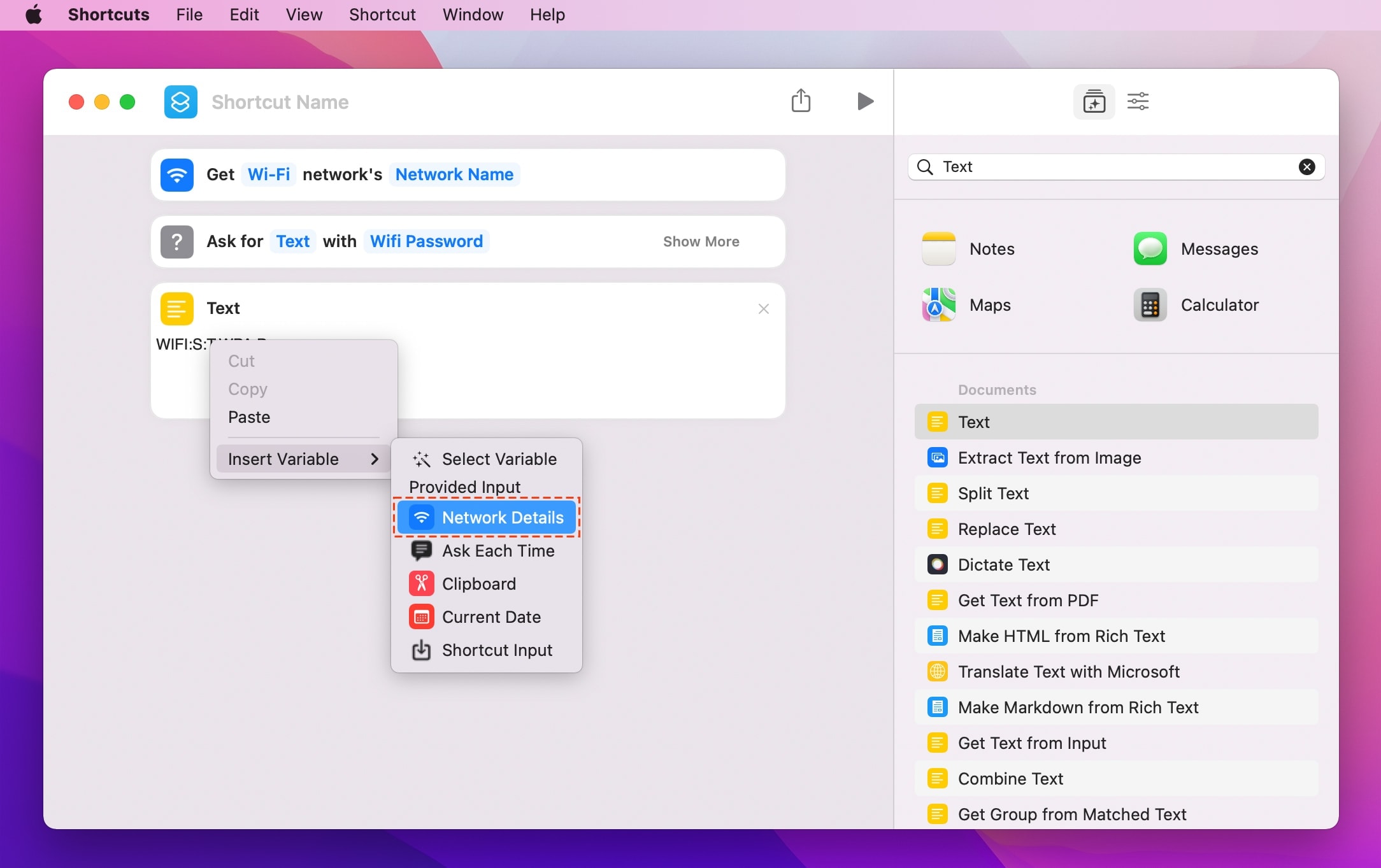
Step 7: Right-click between the colon and first semi-colon after the letter "P:" in the text box. Select Insert Variable > Provided Input. Now, your text box should look like this - WIFI:S:Network Details T:WPA;P:Provided Input;;
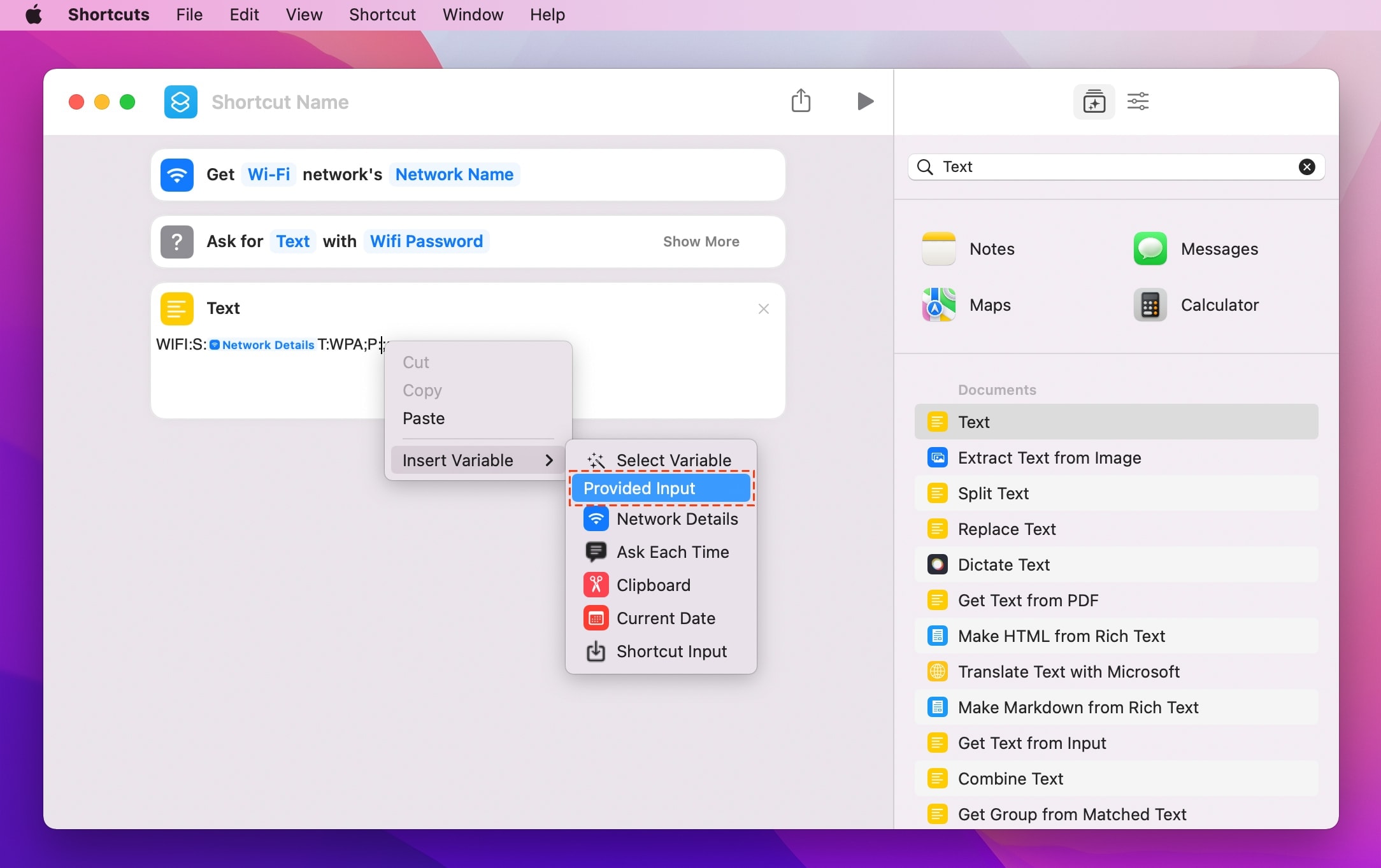
Step 8: Search "Generate QR Code" and drag the shortcut option to the left window.
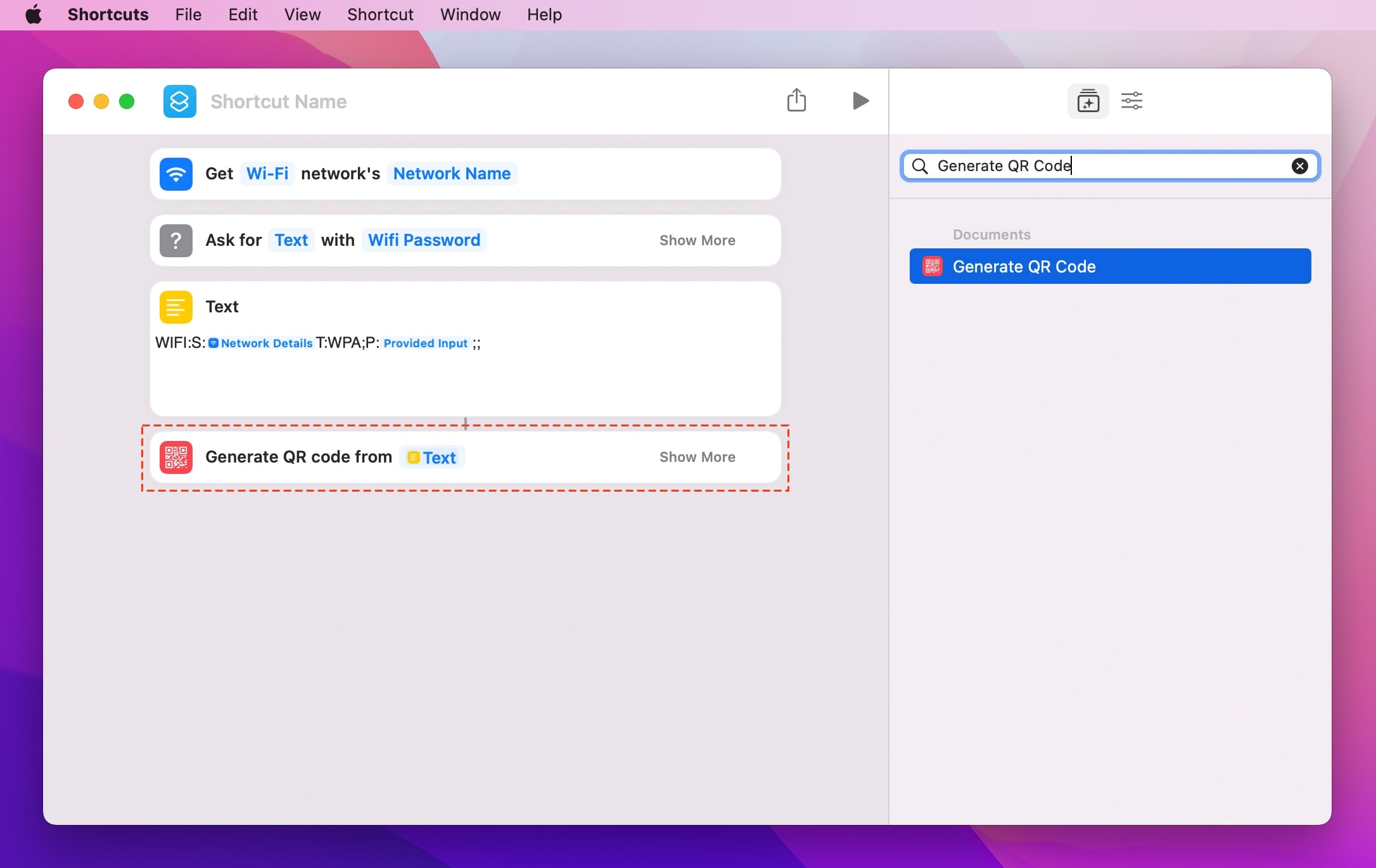
Step 9: Search "Quick Look" and drag the shortcut option to the left window.
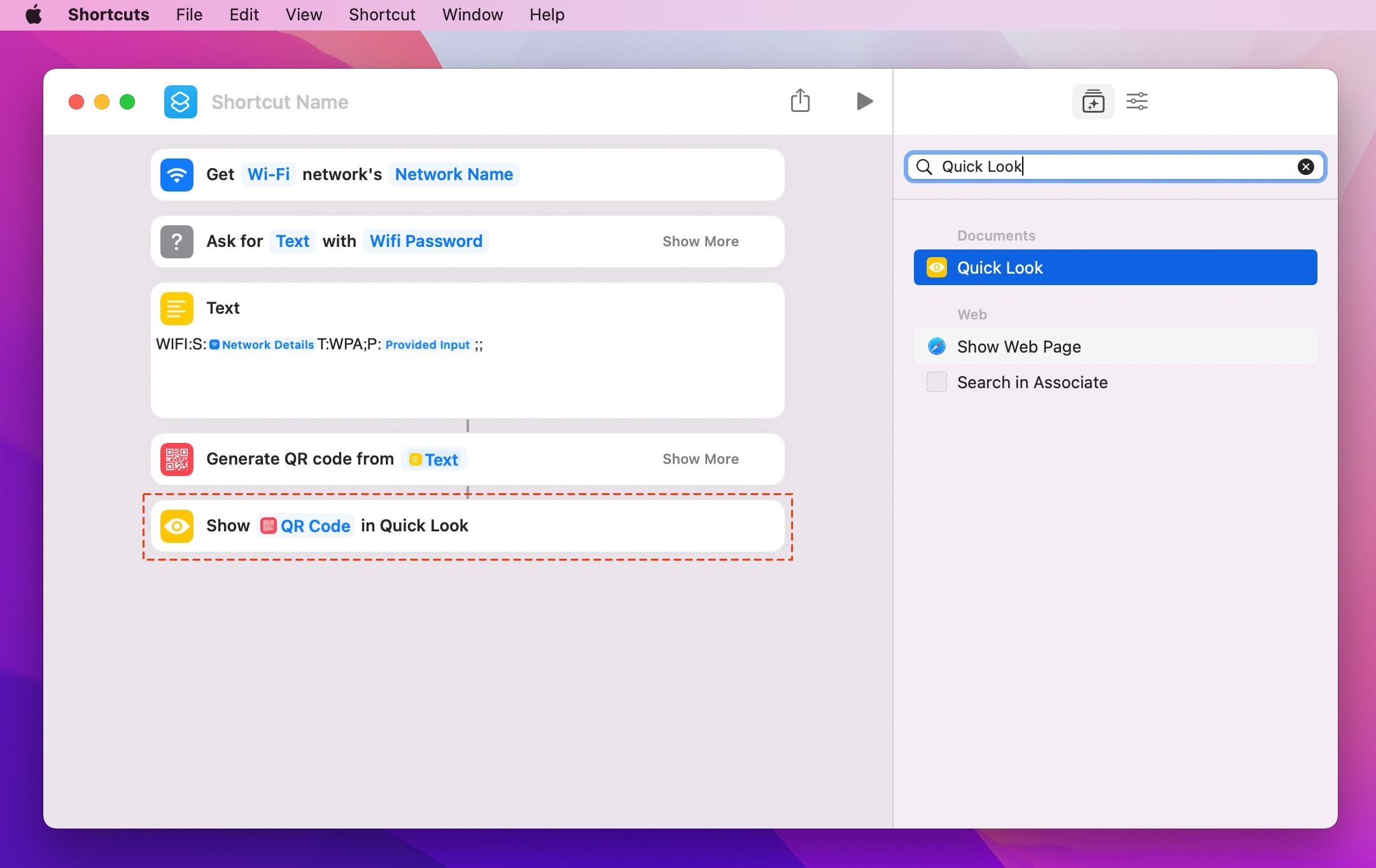
Step 10: Name your shortcut as "Share Wi-Fi with QR Code" and add an icon and color to identify it. Click on the "Shortcut Details" option in the right sidebar and enable "Keep in Menu Bar". This will add shortcuts to the menu bar where you can easily access it.
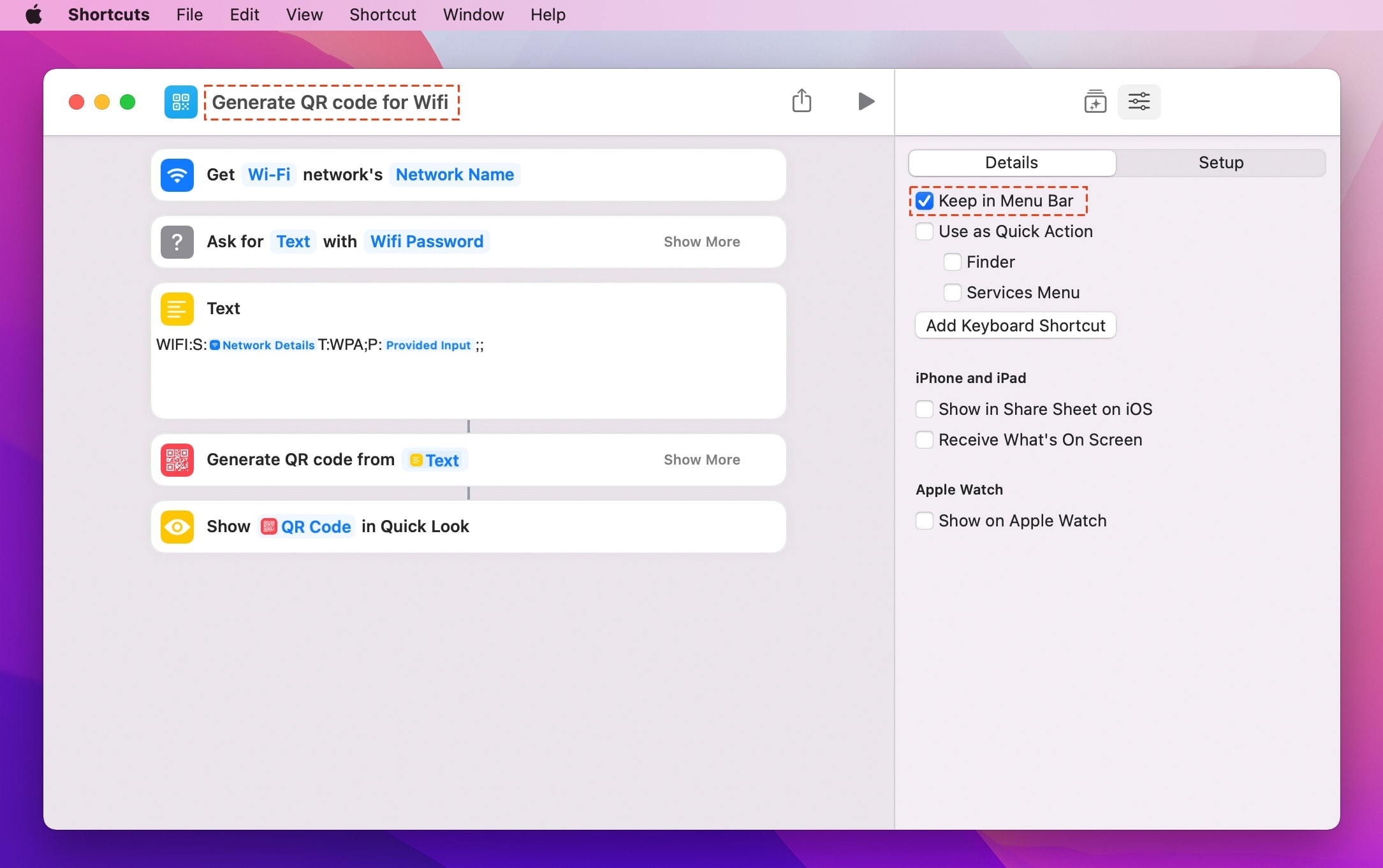
The Shortcuts app on the latest macOS Monterey has brought the power of automation and convenience to Mac users. There are many tasks that can be automated that let you have more time for creative work. By setting up automation workflows, you can instruct Mac to follow the rules to accomplish tasks. With the power of the Shortcuts app, sharing your Wi-Fi with a QR code is simple and you can set it once and share it whenever someone needs access to your network.

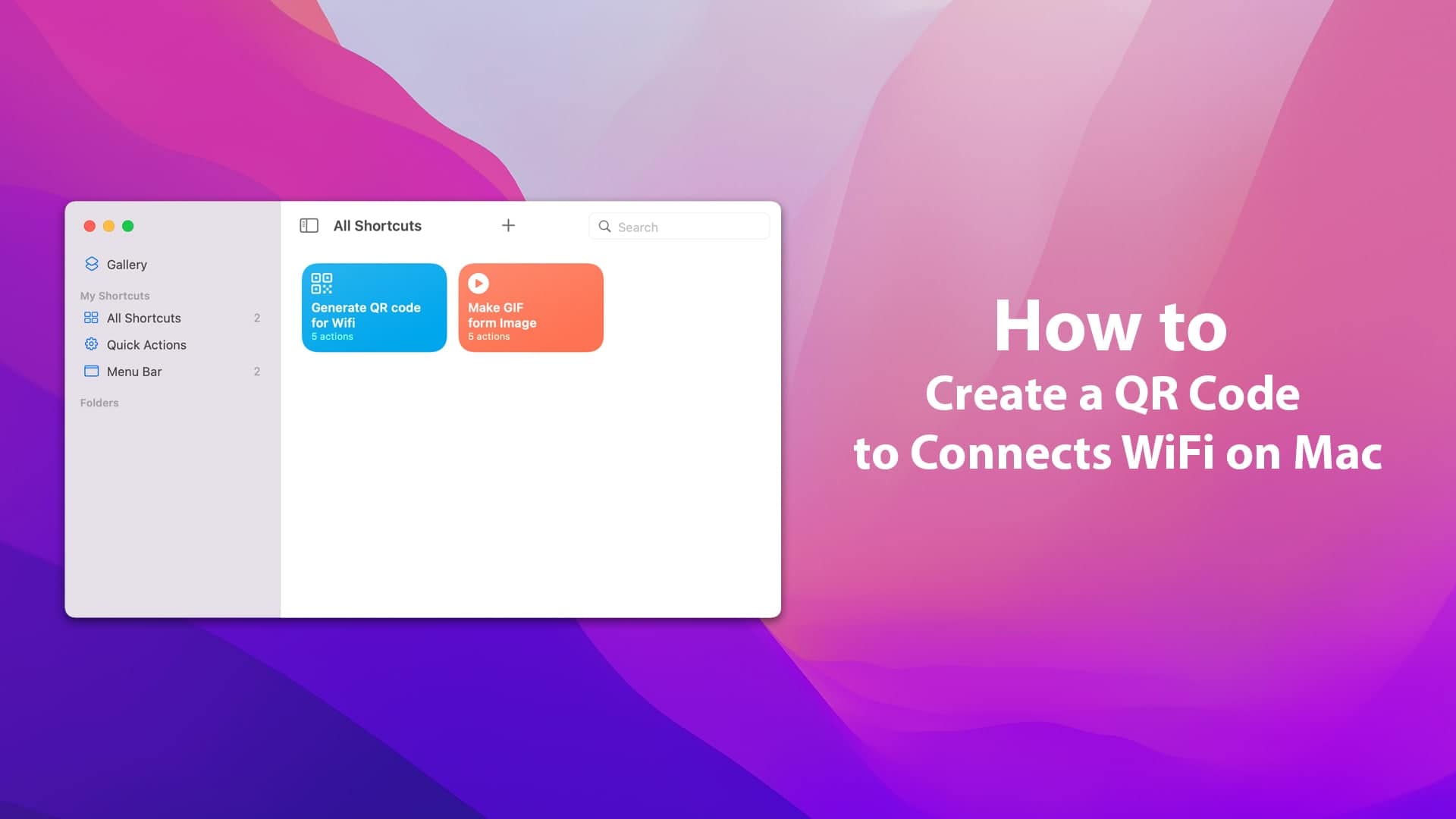






Hi,
fantastic article. 😉
But you missed a semi-colon. This:
WIFI:S:T:WPA;P:;;
must be this:
WIFI:S:;T:WPA;P:;;
For me it doesn’t work with WPA3 only WiFis (PMF=required). It works for WPA2/WPA3 mixed WiFis (PMF=optional).
Do you have a chance to validate this?
Regards Hoppel
Thank Hoppel! Updated!
There is still an issue in chapter 7. 😉
Anybody here, who has it working with wpa3?
Hi Hoppel. Check your Code in Step 7: WIFI:S:Network Details T:WPA;P:Provided Input;;