The importance of backing up your Mac does not need to be emphasized. Everyone knows how important it is to be able to recover all your data and files in case anything happens to your Mac. Whether it is important files for work or those important family pictures and videos you have saved in your computer, it is natural to not want to lose them for good. There are many reasons that may lead to data loss including theft, fire outbreaks, crashing and many more. No matter what the case is, recovering files is not as easy as recovering the hardware. You can always get a new Mac but it is tasking and often undoable to create new files. You just need to ensure you have these in a safe place just in case. This is where the need for knowing how to backup your Mac comes in. But there are many ways to do this. Which is the best? In this excerpt we will look at what these options are.
The Simple Way – Using the Time Machine Backup with a Hard Disk
This is really simple and should be done by every Mac user. Simply purchase a hard disk and use it for Time Machine backup. This option will be shown immediately you connect the hard disk. If not, go to system preferences and look for the particular volume in the Time Machine backup pane. The data in your computer will be backed up and stored on this hard disk.
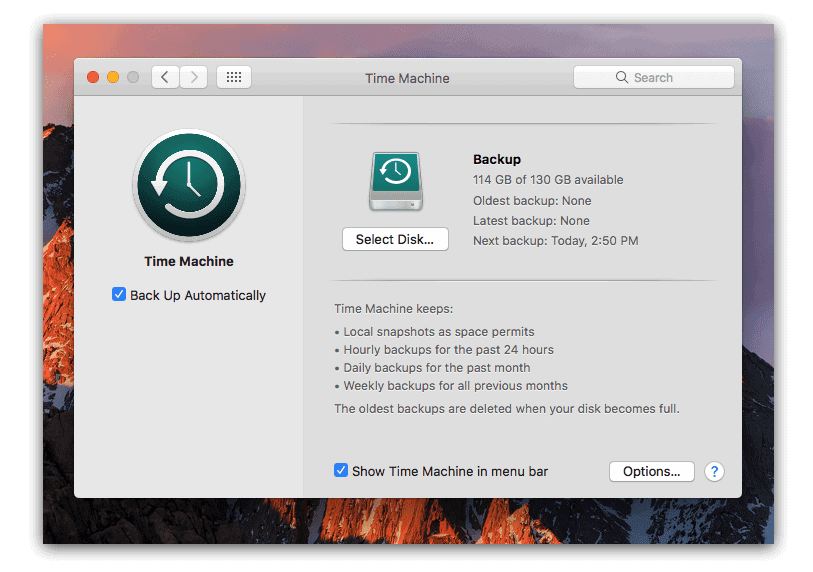
The advantage of this is that it is cheap (hard disks are cheap) and readily available (Time Machine comes installed in your Mac). The Time Machine also automatically saves several copies of a file so you can be able to obtain an earlier version of a document. For this reason, ensure you purchase a hard disk that is bigger than your Mac’s hard drive.
On the down side, you must have the hard disk connected for the backup to happen and there is no security against data theft. When it is time to restore the data, this method is slow.
The Safer Way
By relying on this strategy, you can be sure that you will get all your data in case anything happens to your Mac. It involves three steps:
- Backing up using Time Machine to a disk connected to your network
- Cloning the hard disk daily to a disk connected to the Mac
- Using peer-to-peer or cloud backup services
To state the very least benefit, you will have three copies of the data stored in your computer. Let us now look at these methods one after the other.
1. Backing Up using Time Machine to a Disk connected to Your Network
This method is similar to the first except that in this case the data is not backed up to a hard disk connected to the laptop but to a disk that is connected to your home network. This way, all computers in that network are backed up centrally and automatically. This is usually done every hour over Ethernet or WiFi. For this method you will need to use Apple’s Time Capsule or any other network attached storage device.
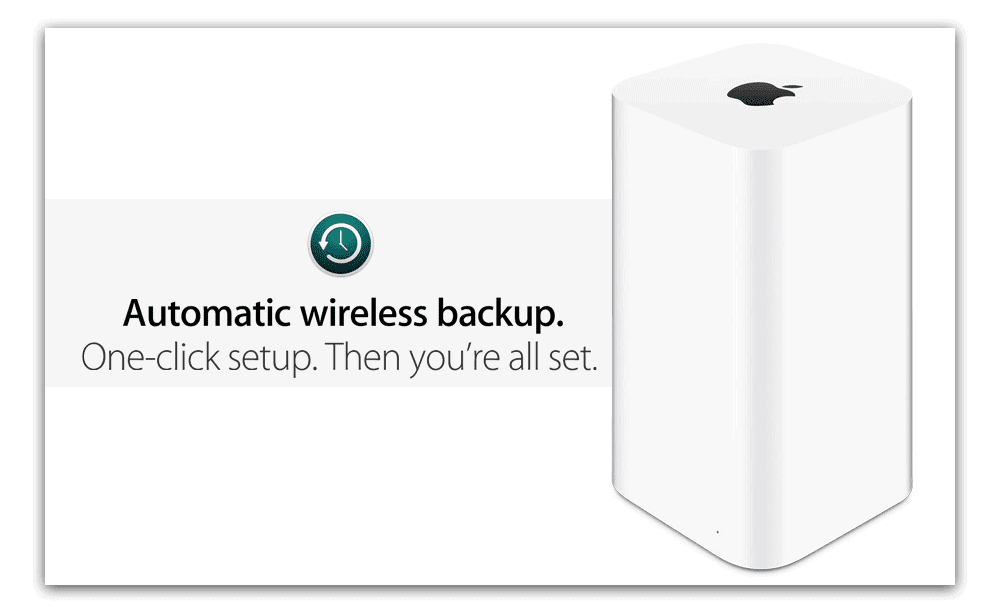
This method has the advantages of Time Machine backup to a hard disk connected to a Mac plus that the users need not keep remembering to connect the hard disk. The backup and data retrieval processes will however tend to be slow.
2. Cloning the Hard Disk daily to a Disk connected to the Mac
This can be done with the use of applications like Carbon Copy Cloner or SuperDuper! These enable you to mirror all the contents of your internal hard drive onto an external hard drive. This can be scheduled to happen on a daily basis preferably at night when the Mac is not in use.
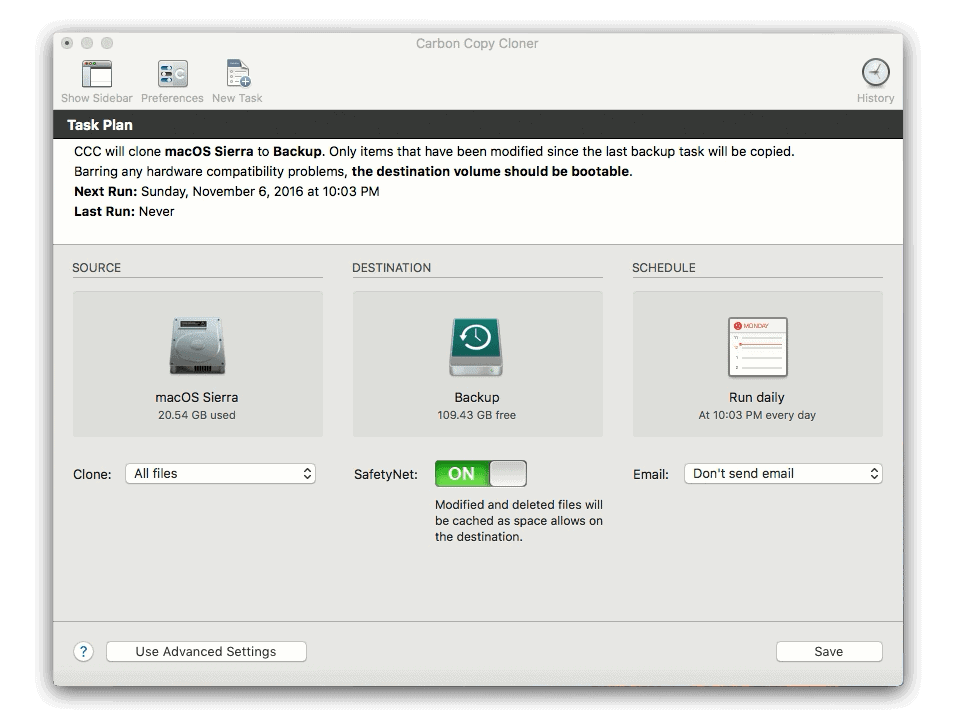
The main advantage of this method is that you can not only be able to restore all your files from the backup but also boot the Mac from the hard disk clone. To be noted is that PowerPCs cannot be booted from the clone unless the disk is connected using Fire Wire not a USB port. A disadvantage of this method is that you cannot be able to recover earlier versions of a document.
3. Using Peer-to-Peer or Cloud Backup Services
In these backup options, your data is stored at a remote location. Peer-to-peer backup services involve the use of a free app like CrashPlan to help backup your data on a friend’s Mac. The app needs to be installed on both computers and the one to be backed up defined. This is usually a scratch my back I scratch yours scenario so your friend will want you to back up their files as well.
Cloud backup on the other hand entails the use of paid services where remotely located servers that are secure and have data redundancy store your data. The information is sent to the servers via the internet and can be retrieved the same way. Examples of cloud backup services are Backblaze and Livedrive.
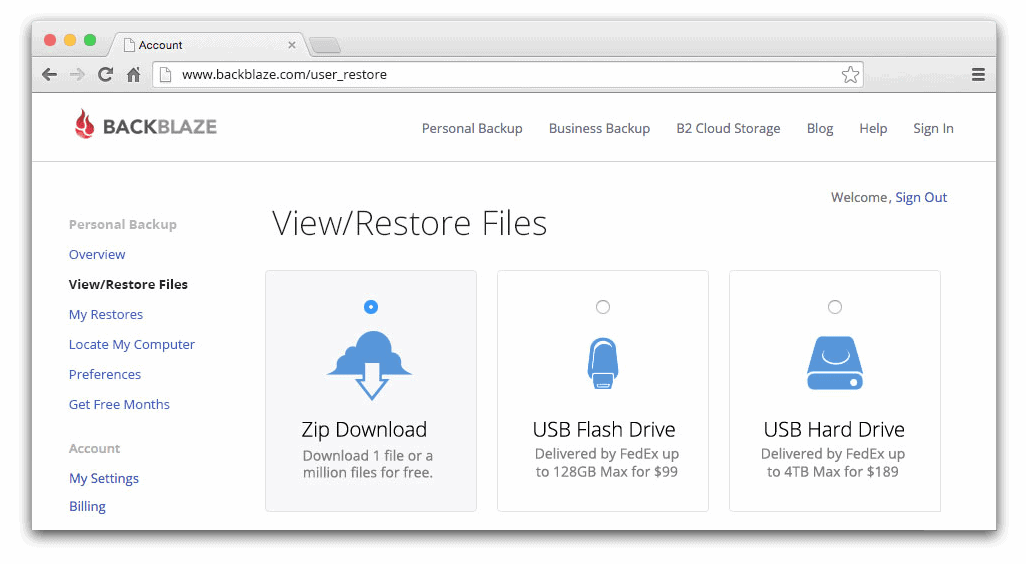
The advantages of this method are that your data is protected from local disasters and physical theft. However, the initial backup is very slow and cloud backups can prove to be very expensive in the long run.
Final word; it is wise to keep your data safe by using an appropriate backup method. Combining several backup methods is the best choice as your data is much safer and you will have multiple copies of the data.

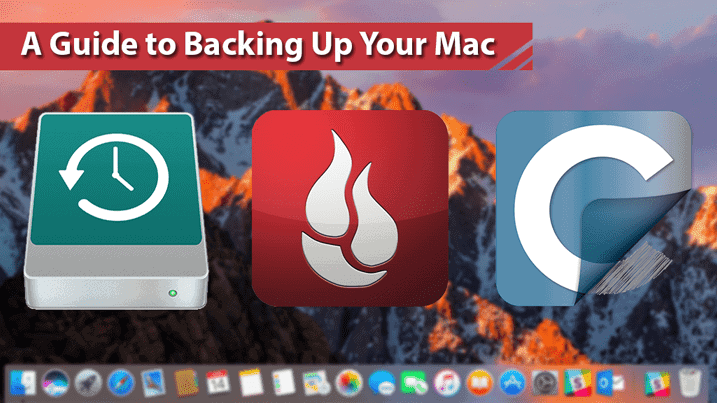






Leave a Comment