The Apple M1 chip has made huge performance gains possible due to the tighter optimizations as a result of the shift to an ARM processor. The unified memory shared across the entire system dramatically improves the performance of applications while boosting power efficiency. The entire system is more responsive with all the technologies including processor, I/O, and memory integrated into a single system on chip (SoC).
The latest desktop operating system, macOS Big Sur is designed from the ground up to take advantage of the capabilities of the Apple Silicon aka Apple M1, and work seamlessly with it. The major macOS upgrade has lots of features to be excited about. The advanced and elevated experience makes tasks that require high performance like video editing to be handled effectively without affecting the power efficiency.
The higher performance and efficiency gains make Apple computers with the M1 chipset deliver a fantastic experience. Video editing, rendering, and exporting is a game-changer for professionals taking advantage of the power of the M1 chip. You can make use of the best video editing software for Mac M1 to enhance your video editing experience.
Since the Apple M1 chip has an ARM64 architecture which is different from the x86-64 architecture on the Intel chips, apps have to be transitioned to the new architecture. While a few apps are already available as Universal apps that work on Intel-based Macs and M1-based Macs, many apps are still waiting to make the transition.
To preserve the user experience as developers work on creating Universal apps for their applications, Apple has come up with an emulator to support apps only designed for the x86-64 architecture. This emulator is Rosetta 2 which translates apps to run on Apple M1 computers. The translation process runs in the backend and the performance of apps might be a bit slow due to it. However, due to the power of the M1 chip, apps tend to perform better under Rosetta 2 than on Intel-based Macs.
Best Video Editing Software for Mac M1
Considering the incredible performance along with power efficiency brought about by the M1 chip, even video editing of RAW video footage can be done with ease. While there are a lot of video editing tools available, only a few have native support for the M1 chip. You can still use other software on Apple M1 Macs with Rosetta 2 but the performance of native apps will be much greater when compared to translated apps.
We have analyzed the various video editing software and have chosen the best video editing software for Mac M1 computers. You can choose the software that meets your needs from the list.
1. Final Cut Pro
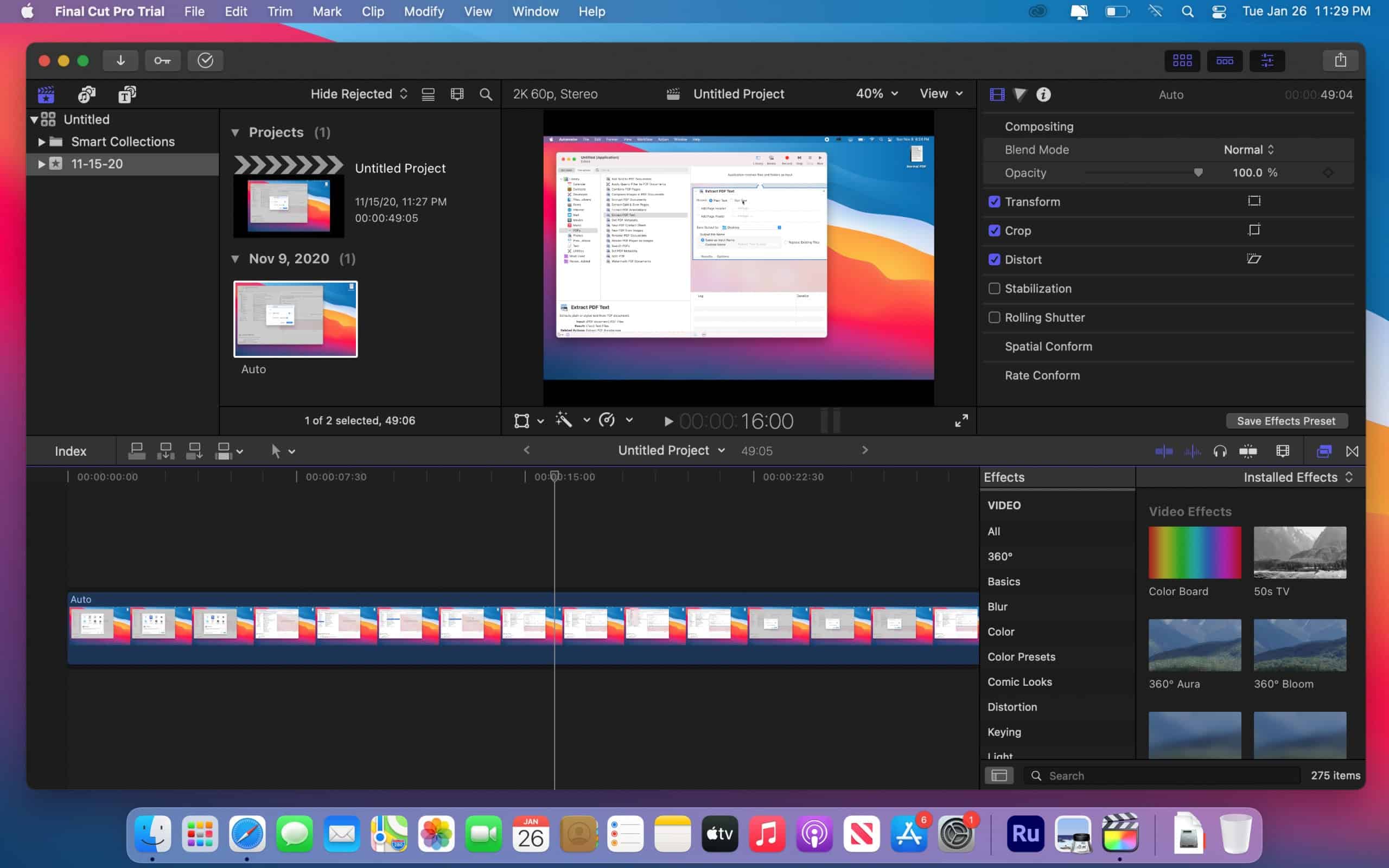
Pros:
- Intuitive and easy to use interface.
- Fantastic color correction capabilities.
- Resizing videos to fit various social media platforms.
- Availability of third-party plugins to extend capabilities.
Cons:
- Audio editing can be improved
- The file management structure is not the greatest
Apple’s Final Cut Pro has native support for the M1 chip which means top performance for all kinds of video editing and processing. The improved proxy workflows on the software enable you to transcode high-resolution media including 4K and 8K videos. The machine learning features on the video editor allow the transformation of widescreen media into custom sizes suitable for sharing on social media platforms.
While MacBook Air M1 is sufficient for casual users looking to edit short and medium-length videos, you need a MacBook Pro M1 as a professional with extensive video editing and processing requirements. Final Cut Pro is an excellent software for video editing for MacBook Pro M1. The power of Apple Silicon makes it possible to render complex timelines up to six times faster when compared to Intel-based Macs. The intuitive design, organizing tools, motion graphics, and audio editing tools combine to give users complete control over their projects. Third-party workflow extensions extend the power of Final Cut Pro.
2. DaVinci Resolve 17 (free)
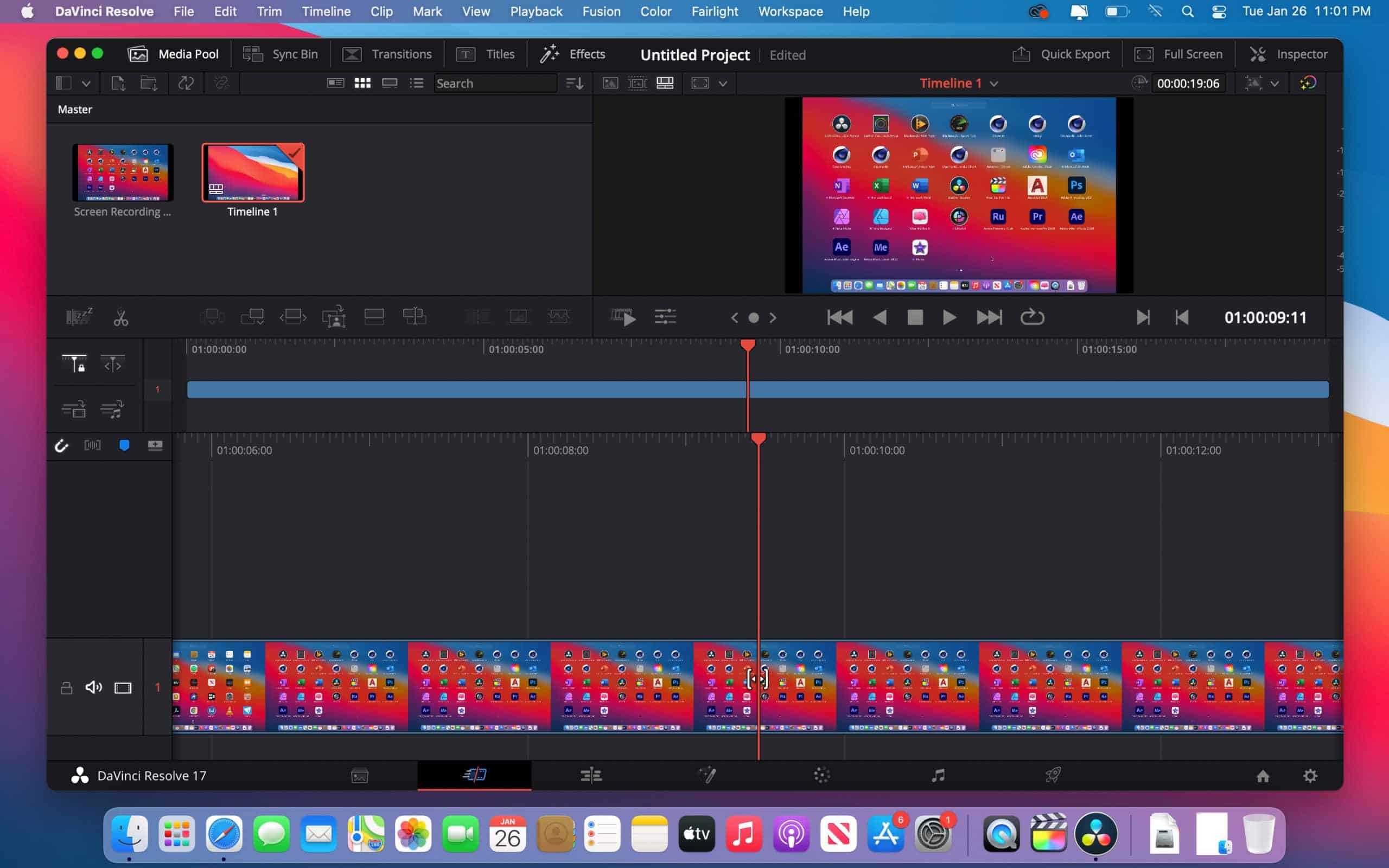
Pros:
- Native support for Apple M1 chips.
- Lots of great features for video and audio editing.
- Free to use.
- Amazing output quality.
Cons:
- Inexperienced users may have a steep learning curve because of the availability of many features
- Requires multiple screens for best use
DaVinci Resolve 17 is the best free video editing software for Mac. The software gives creators a huge collection of incredible creative tools for their video editing and post-processing needs. The next-generation HDR grading tools, mesh-based warping tool for refined color grading, advanced color management, updated 3D professional scopes, and LUT support are all a massive boon for users looking for free video editing software.
DaVinci Resolve 17 enables you to edit up to 2000 tracks in real-time, detect and display transients with markers, get live video previews, create smart social media reframes, and get easy-to-manage and portable render files. You can build your own effects and vector shapes, personalize your workflow, and collaborate with multiple users on projects seamlessly. All these great features and much more make the DaVinci Resolve 17 the best free video editing software for Mac computers.
3. DaVinci Resolve Studio 17
DaVinci Resolve Studio 17 is a professional choice of a video editor for incredibly high-quality results. There are a lot of features that give editors complete control over video editing, adding visual effects and motion graphics, and color correction capabilities. It supports up to 120 fps at 32K resolution paired with advanced HDR delivery. There is a wide range of professional tools for noise reduction, lens distortion correction, advanced workflows, color grading, encoding, and rendering.
Pros:
- Lots of professional features for video and audio editing.
- One of the industry’s best color correction and grading tools.
- Support for various formats and resolutions.
- Native support for Apple M1 chip for efficient use of memory for running processes.
Cons:
- The interface can be slightly confusing considering the number of features available.
- Not friendly for a single screen editing workflow.
4. Adobe Premiere Pro CC
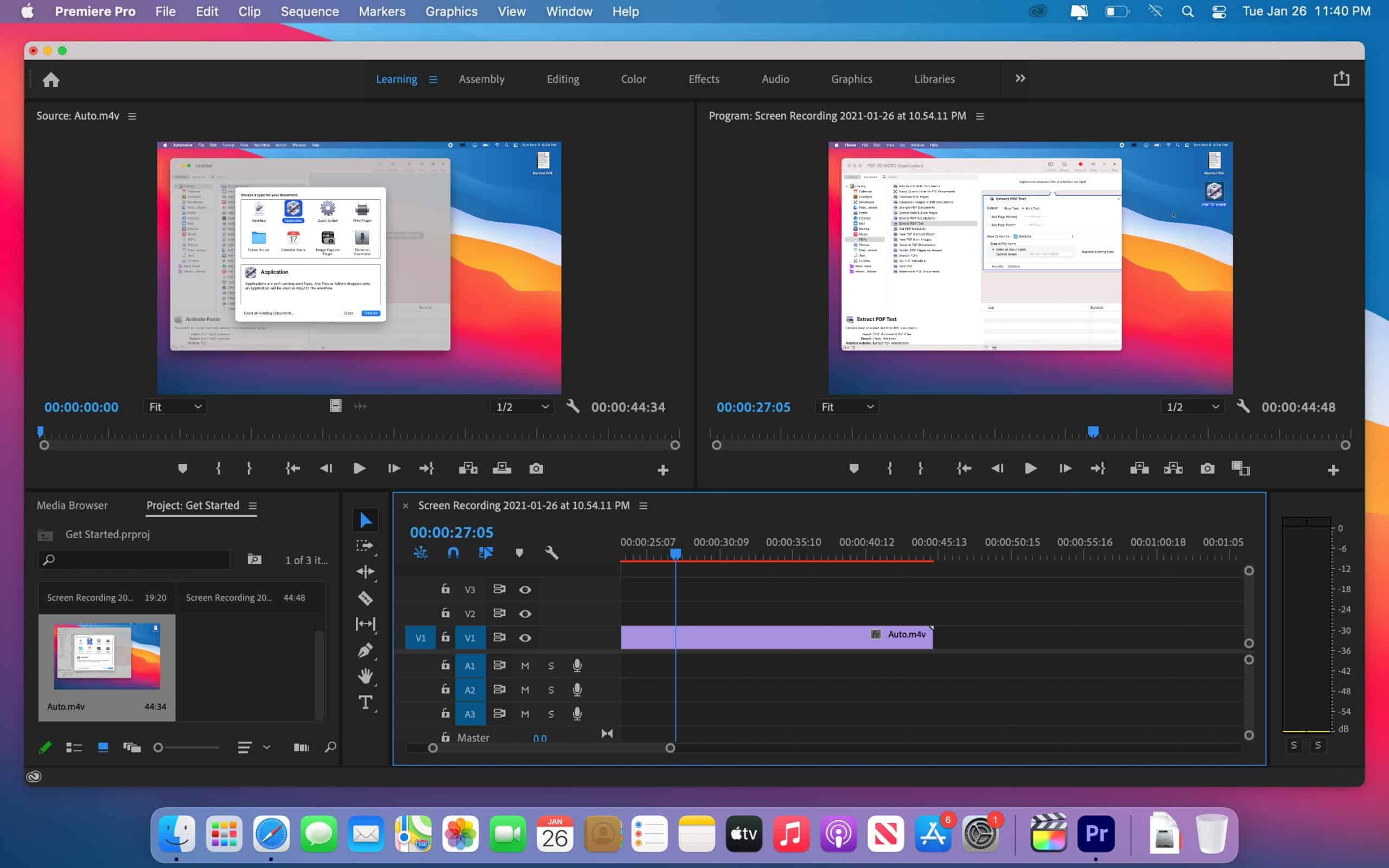
Pros:
- All-in-one solution for video editing with robust project organization capabilities.
- Adobe CC integration allows easy collaboration with multiple users.
- Lots of plugin options for extending functionality.
Cons:
- Uses a lot of resources.
- Understanding the full capabilities of the software requires a steep learning curve.
Considered the best video editing software by most professionals, Adobe Premiere Pro CC comes with creative tools and integration with many apps and services to create perfect videos and movies. While there is a beta version of the software that supports the Apple M1 chip, there are some parts of the software that have to be still ported for complete compatibility with the M1 chipset. Adobe has taken a phased approach to the native app to validate the performance and functionality aspects of the software. We can expect full support for M1 chips soon. When a fully native app is available, it might be the best video editing software for Mac M1.
The industry-leading video editing software has maintained its dominance over other software with constant improvements and feature additions that make creating polished videos and movies a breeze for professionals. There is support for editing footage in any format, seamless integration with other Adobe apps including Adobe Photoshop, After Effects, and Audition, automatic reformatting of video for social media, stock audio, and more.
5. iMovie
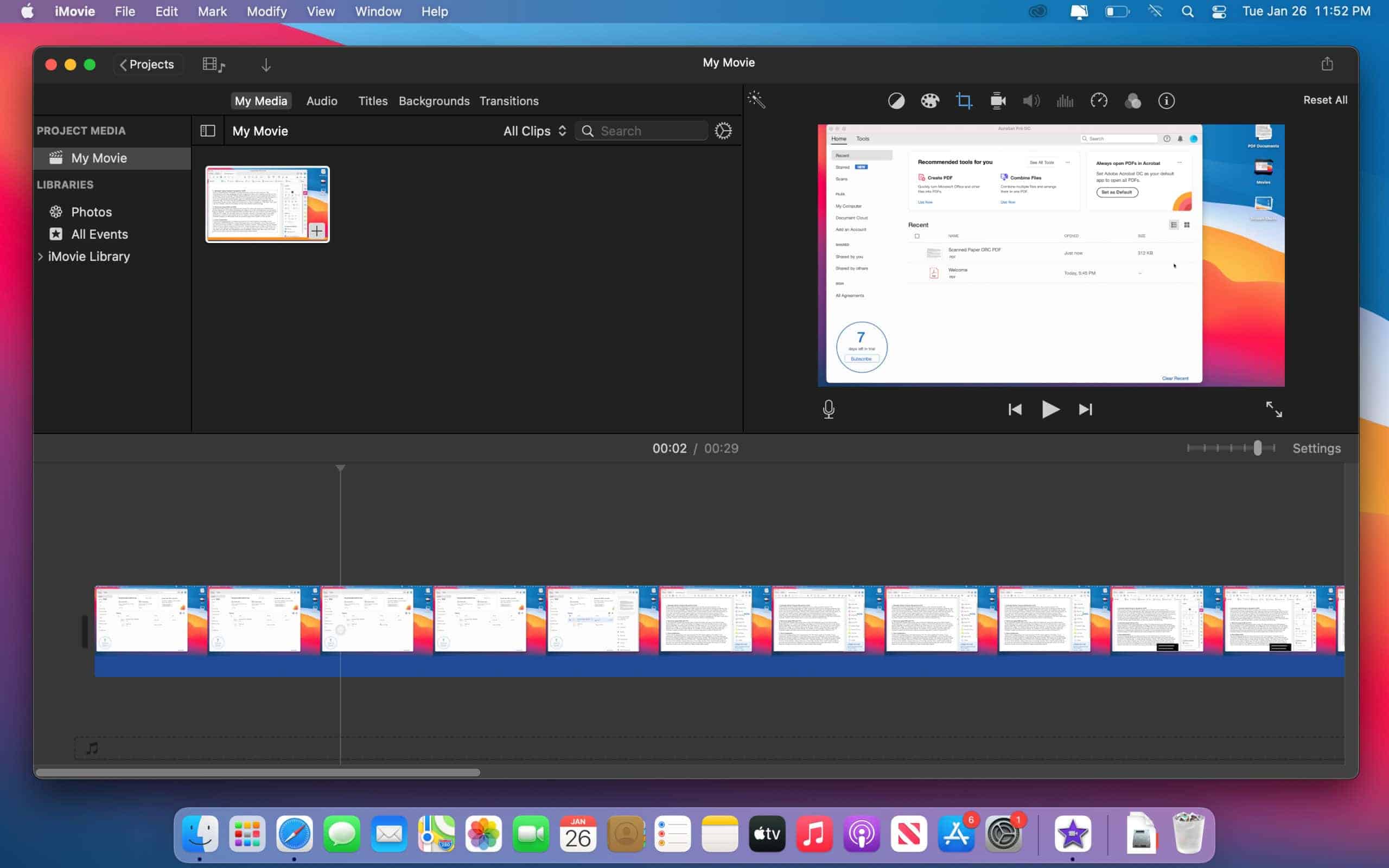
Pros:
- The intuitive user interface makes it especially useful for new editors.
- Easily share to social media platforms.
Cons:
- Exporting videos can be slow and take a long time depending on the length of the project.
- Limited text graphics options.
Apple iMovie is a free software available in the Mac store. Built for use on macOS and iOS, the software lets you easily create movies from any Apple device and use Mac computers to add the final perfecting touches before rendering and exporting. The ease of use makes iMovie one of the best free video editing software for Mac. You can create stunning Hollywood-quality videos and movies that make an impact. Use the software to edit like a professional, add special effects and filters before releasing to a wide audience.
6. Camtasia
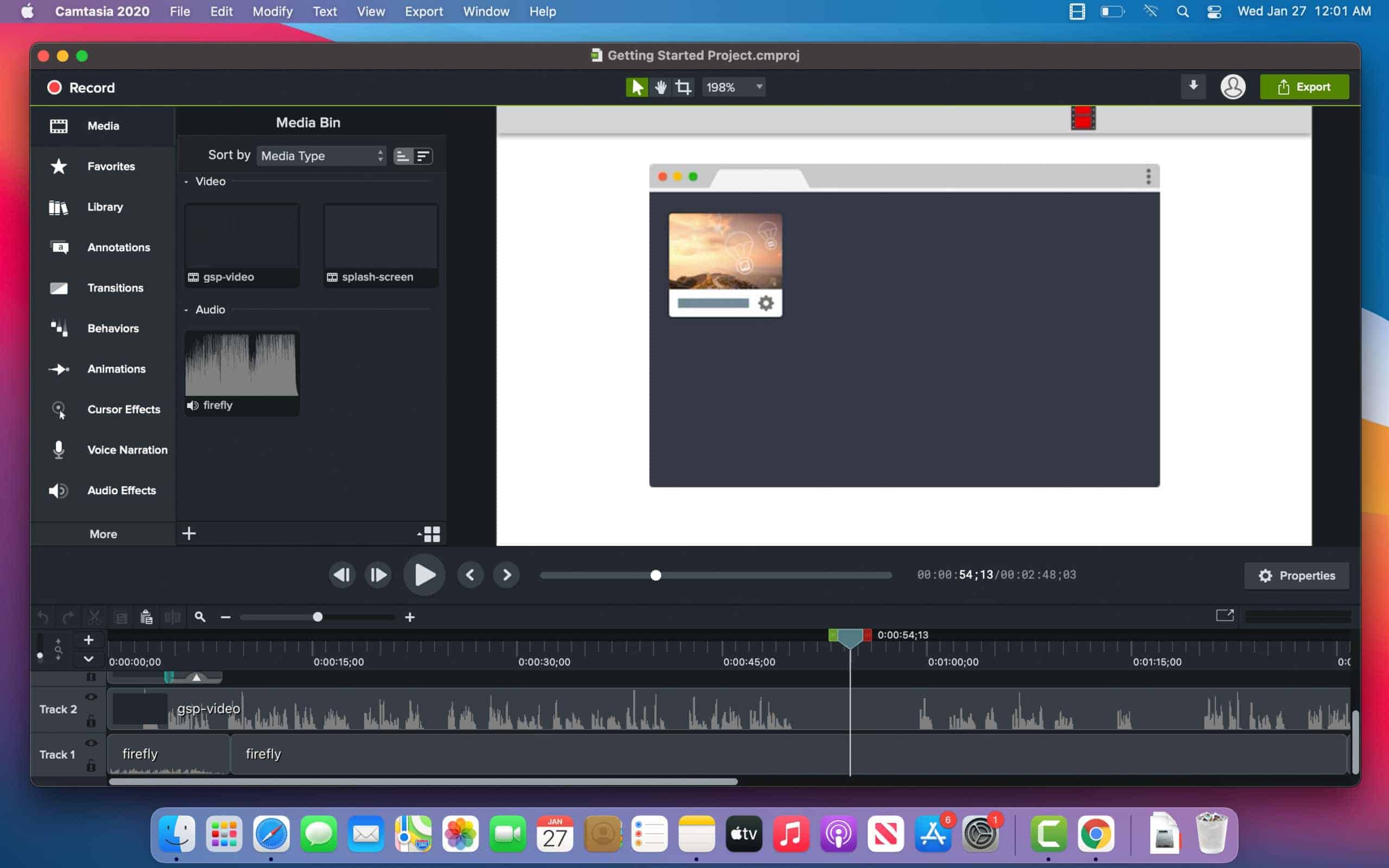
Pros:
- Incredibly easy to create quick and short videos.
- Capture screen activity including mouse movement.
- Advanced editing features.
Cons:
- Audio editing can be improved.
- Need for more video transitions and fonts.
Record and edit videos that are professional-looking on Mac computers with Camtasia. The tutorials and demos make it easy to learn about the features of the software and use it effectively. Whether you’re a first-time user or an experienced video editor, you will find it incredibly seamless to use Camtasia for your needs. Record your screen, add effects, and edit videos with the all-in-one tool for Mac and Windows computers. You can download a 30-day free trial to experience the powerful features of the software.
7. Adobe Premiere Rush
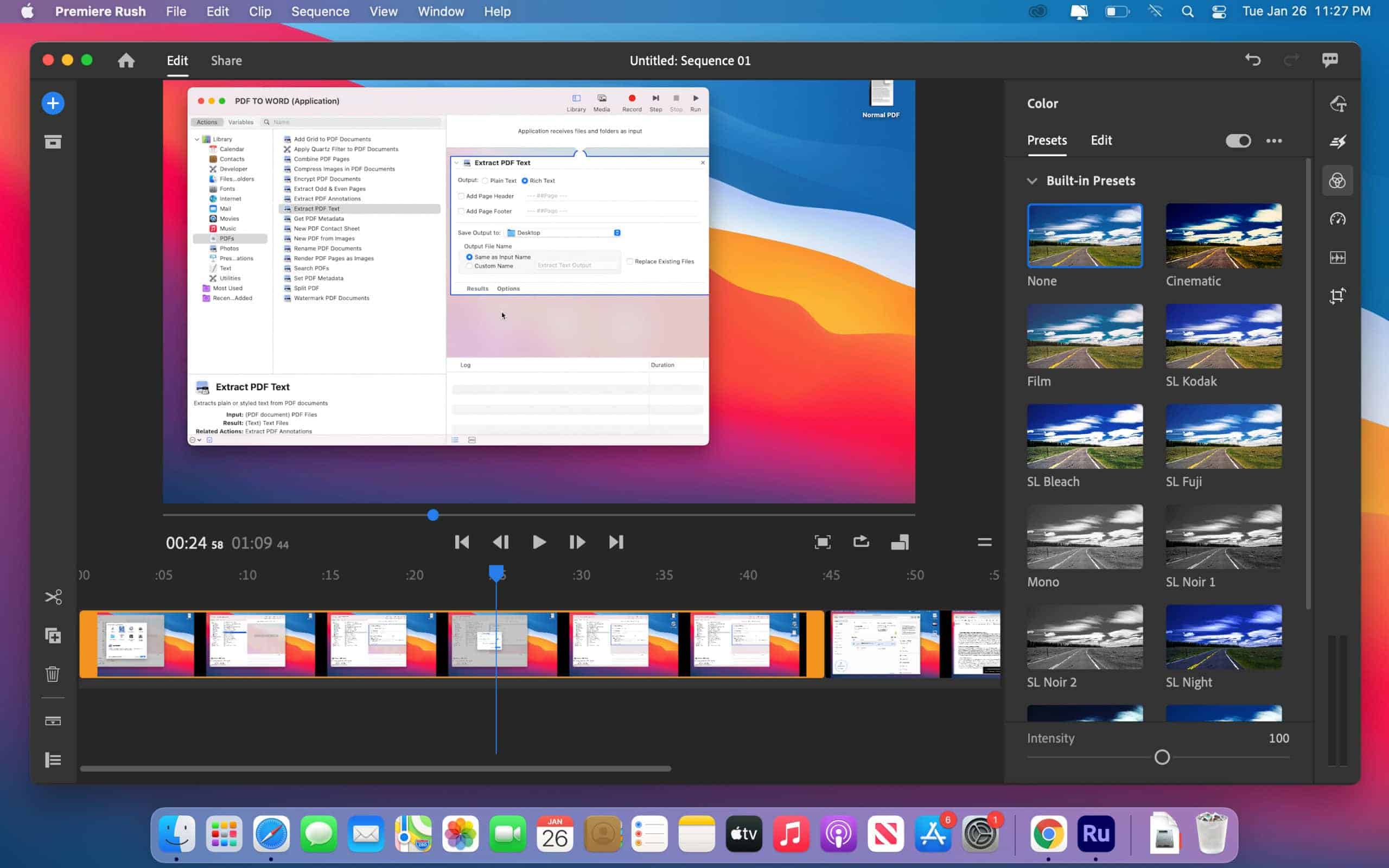
Pros:
- Lots of video effects for projects.
- Simple and intuitive interface.
- Step-by-step guided edits to learn as you do.
Cons:
- Slow output rendering speed.
- No 360-degree and 3D video editing.
A little less powerful than Adobe Premiere Pro but still a powerful tool for video editing, Adobe Premiere Rush comes with intelligent editing capabilities combined with the power of AI to bring your imagination to life. There are great animations and artistic effects that produce brilliant results. The effortless organization capabilities combined with smart editing features make Premiere Rush a great tool to turn your special moments into memories that can be cherished forever.
8. Adobe After Effects
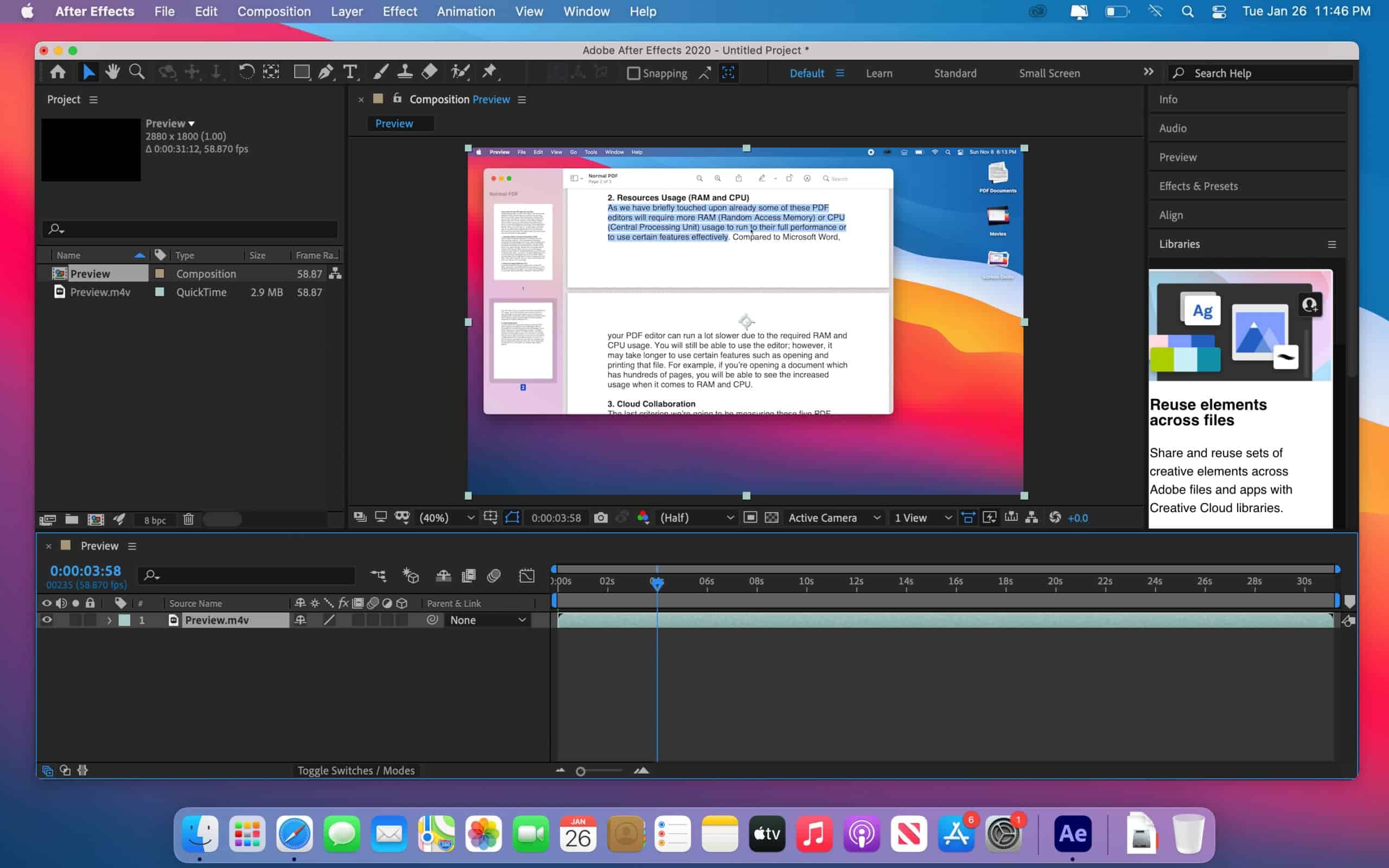
Pros:
- Impressive motion graphics and animation addition to videos.
- Easy integration with other Adobe CC applications.
- Lots of useful tutorials to use the software.
Cons:
- Occasional lags in the real-time preview of scenes.
- 3D effects can be improved to match other offerings in the market.
As a VFX and motion graphics software, Adobe After Effects lets you create stunning cinematic effects for all kinds of video intros, exits, transitions, and titles. Let animations work for you with unique designs you can set in motion to capture your viewers. Bring energy to your videos by changing scene settings and choosing from hundreds of effects for your videos. You can collaborate with others and integrate with over 300 Adobe video and audio partners.
Download Adobe After Effects Here.
There are a lot of video editing tools available for Mac computers. Depending on your requirements, you can choose one of the best video editing software for Mac M1 to create spectacular videos for all kinds of projects. As more native apps for the Apple M1 chip gets developed, users can take full advantage of the performance and efficiency gains of the M1 chip during intensive video editing and rendering tasks. The performance boost is remarkable and is a real boon for professional videographers looking for the best in class performance from video editing tools.

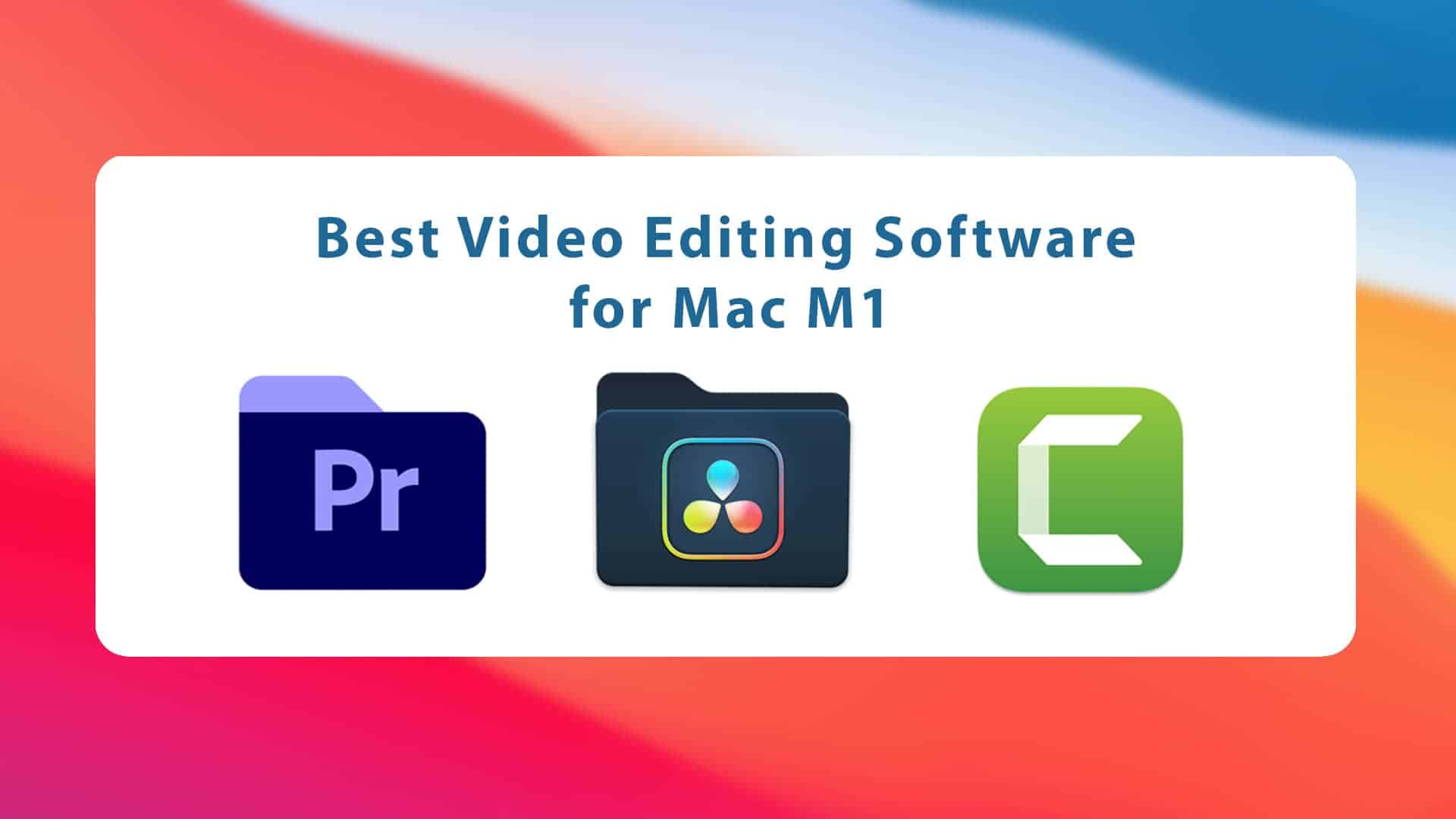






Leave a Comment