Being as PDF’s can’t be edited in their original version with standard word processing applications such as Microsoft Word, it is essential to find yourself a reliable and robust PDF editor for your Mac. This means that you won’t be compromising the initial quality or more importantly the original layout of the document. Today we are going to look at some of the best PDF editors for Mac and native support Apple Silicon Chip, both free versions and versions that you will have to pay for. The intention behind this is to give you as much information as you need to download the right editor for your requirements.
How to find the best PDF editor for your Mac
Despite having to pay for certain PDF editors, both free and paid applications both have the same core features that you could want from an editor. These include being able to edit your PDF file, to convert your PDF to a word document type of file and the ability to sign your PDF file. However, not all of these features work the same way; some of these editors have features that work in a more user-friendly way. And some of these applications will also require more RAM and CPU to either open or print your PDF file. So we’re going to help you decide what the best PDF editor for your Mac is and which the best is for you personally.
We chose the five best Mac PDF editors based upon three criteria which we tested the five apps against.
1. Automatic Optical Character Recognition (OCR)
OCR or Optical Character Recognition is commonly found on office document scanners. This comprehensive technology recognises text inside images that it scans, such as picking up all the text from a document that you’ve scanned. This also allows handwritten documents to be transformed into a format as such that you can search through. Effective OCR is essential when it comes to PDF files and editors; as if you have a bad quality scanned image it might not comprehensively pick up all of the text in that document. Also, if you work in the field of Mathematics or if you work and write in languages such as French which require accented letters OCR is vital when it comes to choosing your PDF editor. Each editor has OCR; however, some of these editors will have more effective OCR technology.
2. Resources Usage (RAM and CPU)
As we have briefly touched upon already some of these PDF editors will require more RAM (Random Access Memory) or CPU (Central Processing Unit) usage to run to their full performance or to use certain features effectively. Compared to Microsoft Word, your PDF editor can run a lot slower due to the required RAM and CPU usage. You will still be able to use the editor; however, it may take longer to use certain features such as opening and printing that file. For example, if you’re opening a document which has hundreds of pages, you will be able to see the increased usage when it comes to RAM and CPU.
3. Cloud Collaboration
The last criterion we’re going to be measuring these five PDF editors against is the facility of cloud collaboration. With the introduction of cloud technology came many advantages, one of these being that you can work through the editor on multiple devices, anywhere, anytime. This means that you can manage and work on your projects while you’re on the move. If someone requires you to e-sign a document, you can do so off your phone or laptop while you’re on your daily commute. If you work in a team as well, you can share your work with your colleagues and see any feedback that has been left by them. All of these points are why this is one of the factors we measure these editors against.
Best PDF Editors for your Mac in 2024
As we have said we would, we have chosen 5 of the best PDF editors for Mac with all of the features you could need including to be able to edit, copy, convert to word documents or excel, or to sign the PDF. Each of these editors has all of the listed features, but as mentioned they don’t quite work in the same way.
1. PDF expert for Mac
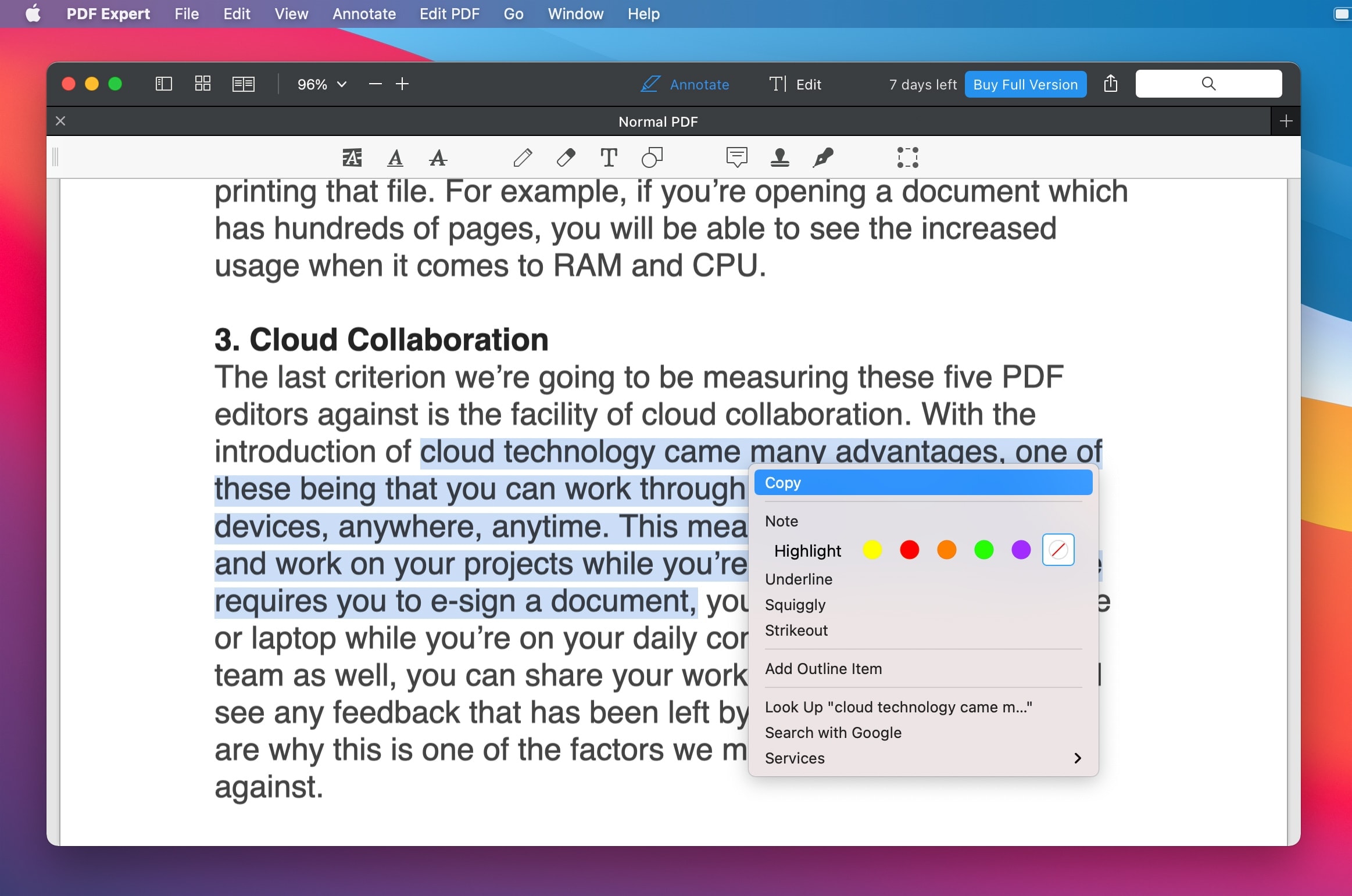
This first editor we’re going to look at today has a very simple, minimalistic, and user-friendly interface making it easy to use and get familiar with, especially if you’re new to PDF editing applications. It only has two tabs, one of these is to annotate, and one of these it to edit and the app can be used just like Microsoft Word. It allows you to open PDF files, edit, highlight, and sign. When you are done, you can also save it either as a PDF or convert it to a .doc document ready to be opened in Microsoft Word. This editor has the full features you could want from a PDF editor.
- Bad:
- This app take up to 1GB of RAM; however, for this usage, it works very efficiently.
- The OCR function in PDF expert leaves a lot of space for improvement as it won’t pick everything on a badly scanned PDF file. - Good:
- If you are looking for a PDF editor that it is simple to use and user-friendly this is the one for you.
- PDF expert is free to use for the first 30 days, after that it is $79.99 for a license for 3 Macs, and if you want to purchase it for your team, it is $26 which is excellent value for money.
2. Acrobat Pro DC
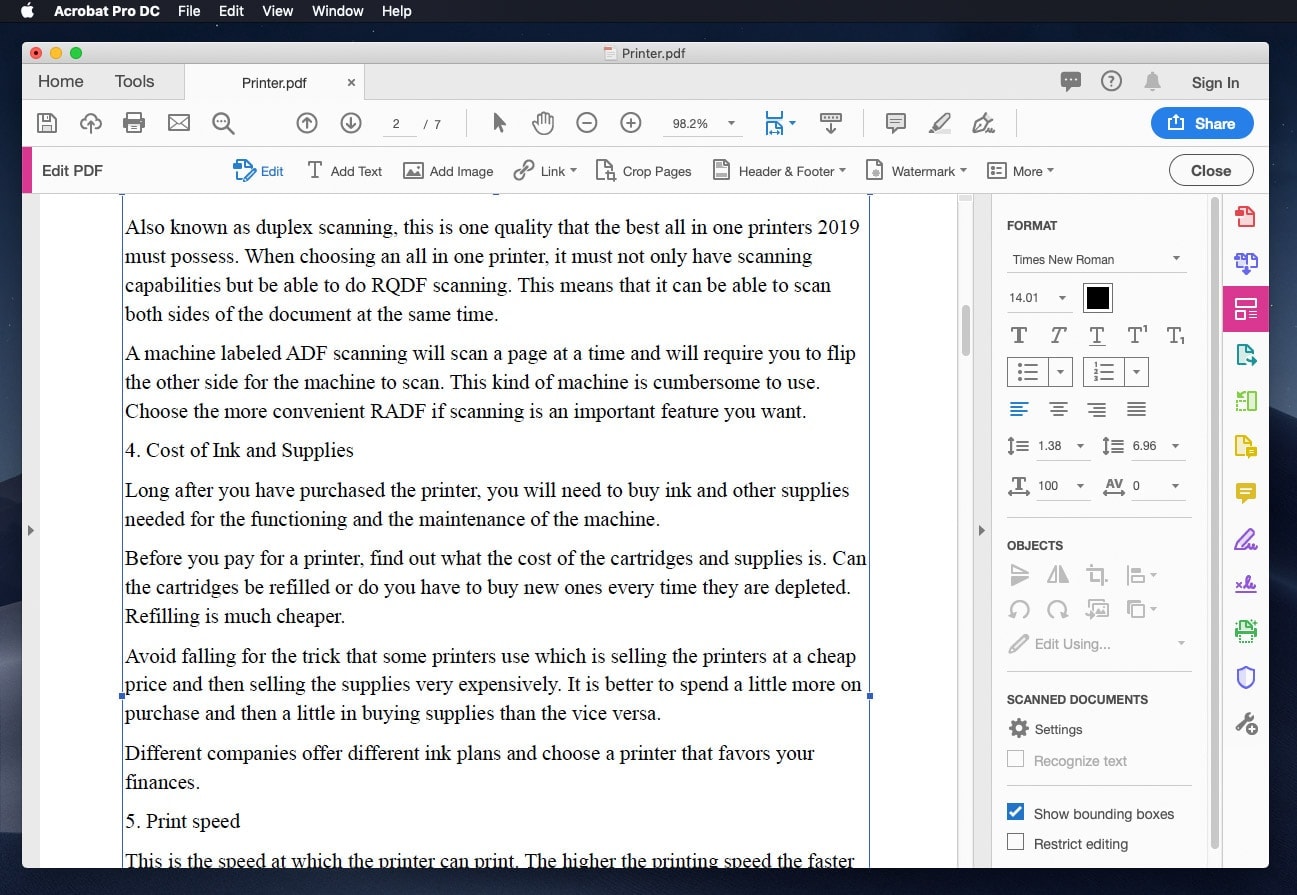
Like PDF expert, Acrobat Pro DC has a user-friendly and nice interface however the learning curve required to use all the features of this editor, in particular, are a lot longer. This editor has advanced features that are absent in other editors including features to be able to edit the picture and move objects within the document. You can also measure the distance, the area, and the perimeter of objects in PDF files.
- Good:
- The OCR function within this PDF editor is handy and can perfectly scan bad quality scanned image files making it perfect for those of you working with mathematical characters or accented letters.
- The cloud support is also excellent when it comes to this editor as you can manage your files using a range of cloud storage solutions such as DropBox, Google Drive, and Microsoft One Drive. - Bad:
- The only downside to this application is that it takes a while to open files and has many hidden features that run underground in your RAM such as Adobe Desktop Service and Creative Cloud.
3. iSkysoft PDF Editor 6 Professional

The user interface for this editor looks very sleek and modern similar to the layout of Microsoft Word and is very user-friendly. So if you are used to using Microsoft Word, you will be able to use this PDF editor without any issues whatsoever. Like the other editors we’ve looked at today, this has all the full core features you could want from a PDF editor however it lacks some of the advanced features that are found in editors such as Acrobat Pro DC.
- Good:
- The OCR function within this editor, in particular, works very well as it will alert you as to when it has picked up a badly scanned file so that you can improve the quality of the scan.
- The startup process is very fast and sleek in this editor and will only take around 150MB in RAM usage. - Bad:
- The only cloud storage provider that this editor has support to is Dropbox being the only downside to this editor. - Price:
- PDF Element Pro is $99 for a single year license or $129 for a single perpetual license.
4. Foxit PhantomPDF
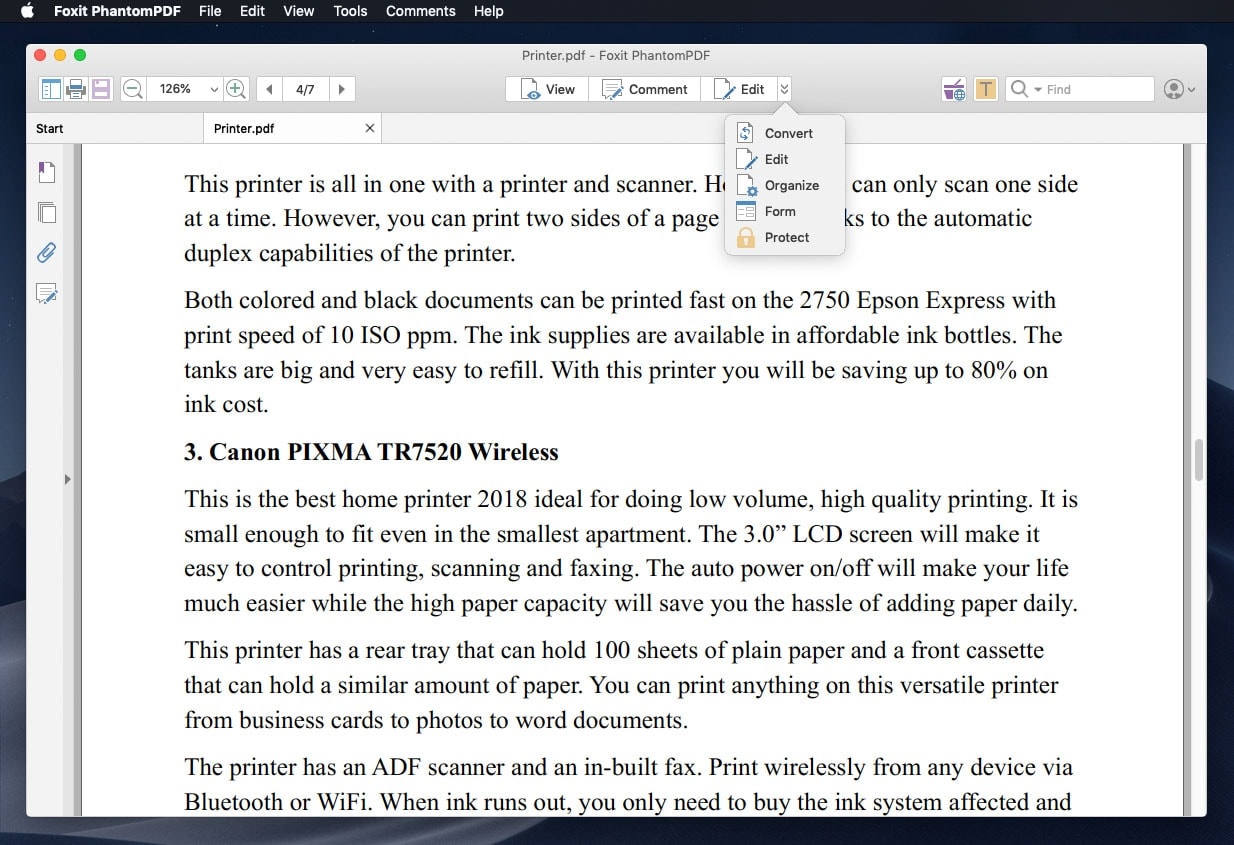
Compared to some of the other editors we’ve looked at today the interface for this editor is a bit less modern. However, it has retained all its user-friendliness. It has all of the full core features you could want form a PDF editor with three tabs; with those being view, comment and to edit.
- Good:
- The OCR function is both comprehensive and very reliable helping you to accurately read a copy or a scan of a PDF file. - Bad:
- Despite having a useful OCR function it won’t recognise mathematical characters such as the square root symbol which could be a problem, especially if you work in that field or have a document containing such symbols. - Price:
- Foxit PhantomPDF Standard 9 is $129 for a single license.
5. Nuance Power PDF
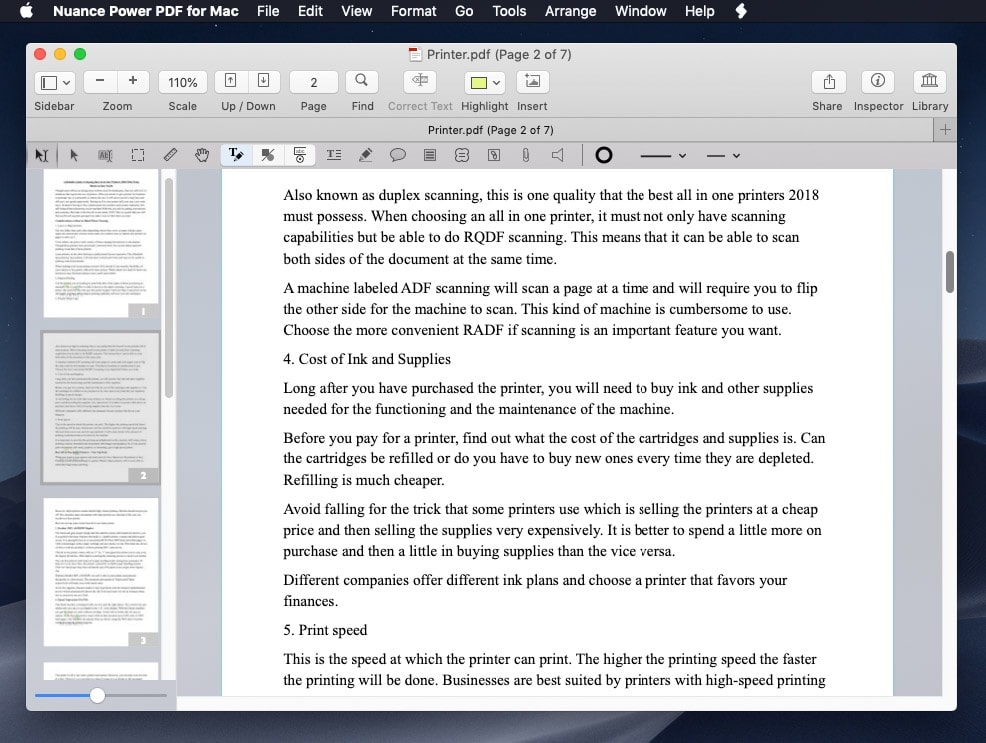
The user interface of this last editor we’re going to be looking at today is both clean and is similar to Microsoft Office making it easier to pick up for those of you who have worked with Microsoft Word in the past. It also allows for quick and effortless file conversion so that you can open the PDF file in either Microsoft Word or Microsoft Excel. This means it can meet the needs of students as well as business users and also has a very effective OCR function.
- Good:
- The OCR function on this editor, in particular, is beneficial if you’re looking to convert your scanned file to a PDF document to be able to open it and edit it within the program. - Bad:
- If you want to edit your text within this application, it is slightly less user-friendly as you first have to select your text and then select ‘Correct Text’ before you can edit said text. If you then want to edit other text, you have to go through the same process. Hopefully, this will be fixed by the developers of the editor in the future. - Price: $129 one-off payment.
Bottom Line
As we mentioned in the opening paragraph, the perfect PDF editor for you will depend on what you want from the application. If you want the more advanced features, you will note that only a few editors have these said features. Some of these editors also have more user-friendly interfaces and require less learning to be able to use the app effectively and take advantage of all of the features. You’ll even notice that some of these editors come at a cost, with some being more expensive than others. You’ll want to take note of precisely what more you will be getting for your money.







Leave a Comment