For Windows 10 to operate properly, you need to have the right drivers installed. These are required not only by the operating system but also by the hardware connected to the computer. As for Window activation, it needs to be done over and over again and it can be really annoying. There is a simple solution though; learn how to backup and restore the Windows 10 drivers.
Backing up and restoring drivers in Windows 10
Getting drivers supported by your device and Windows 10 is very easy. All you have to do is to visit the device manufacturer’s website and you will get the latest drivers. Windows 10 is able to detect the drivers on your PC automatically and uses them. Once you have downloaded drivers, there is a tool that allows you to back them up and you can install them in a reinstalled Windows 10 system.
Here we will be looking at how you will be able to backup drivers Windows 10 and restore them in a new system. Whether you would like to have a fresh start by reinstalling Windows 10 or are installing it for the first time, you will benefit from this knowledge.
How to backup drivers
For this, you will be using the Command Prompt tool. Follow the steps below:
1. Open File Explorer. Create a folder “DriverBackup” in your C: partition.
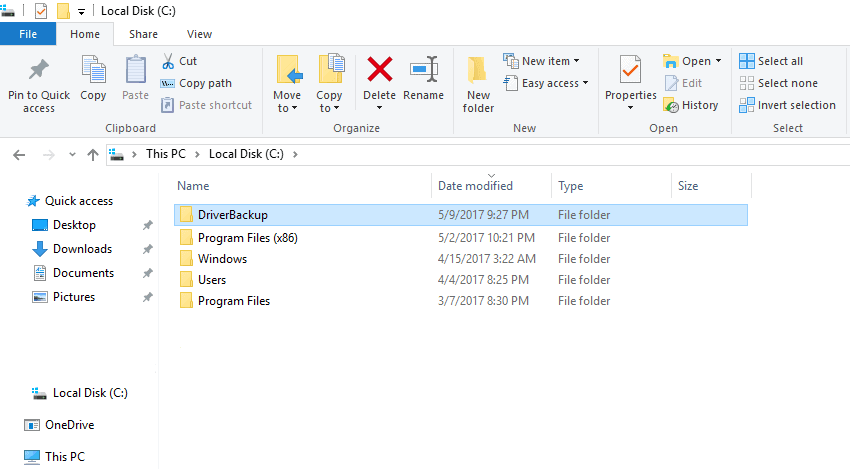
2. Click on “Start” and search for “Command prompt”. When you find it, right click on it and choose to “Run as Administrator”.
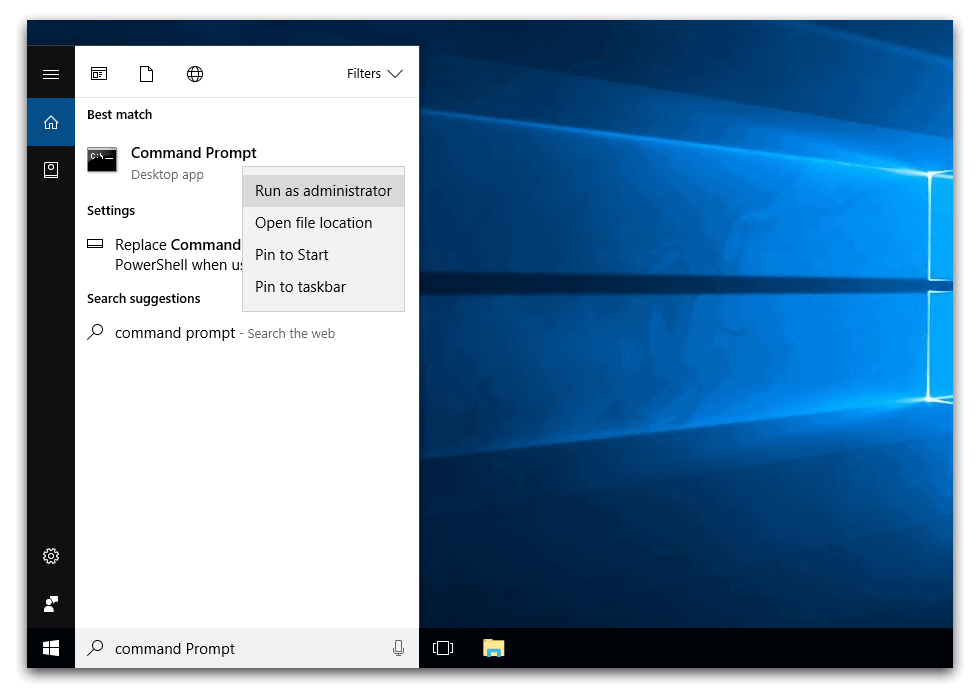
3. Type in the following command:
DISM /online /export-driver /destination:C:\DriverBackup
Press Enter.
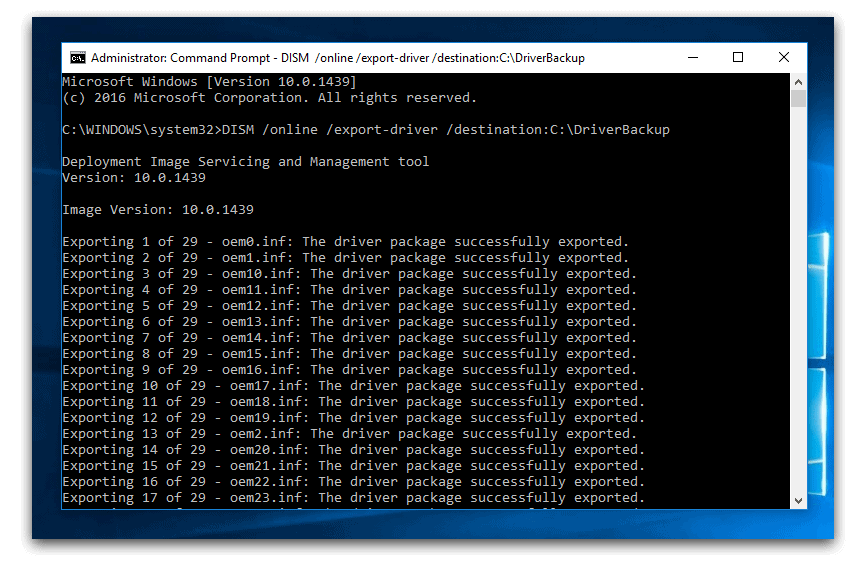
Restoring the Drives
If you install Windows 10 and it does not automatically detect drivers you can restore them manually. Here is how to do it:
1. Right click on the Windows Button. This opens the Power User menu. Select “Device Manager”.
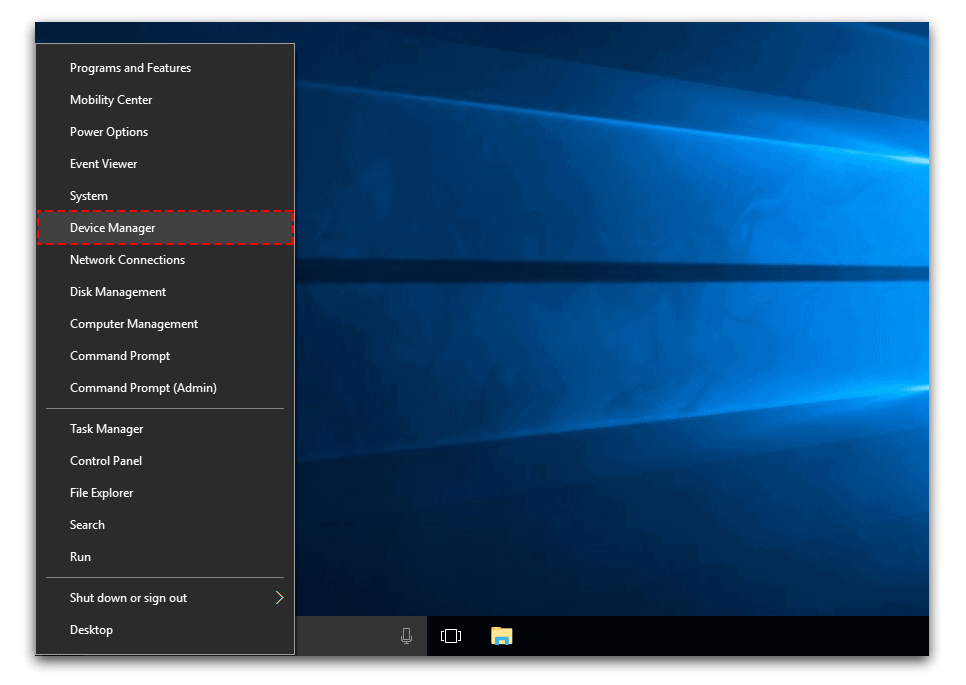
2. Choose the device you would like to install the driver. Right click on it and select “Update Driver Software”. Then click on the “Browse” button.

4. Find the folder with the backup of all the drivers and click on “Open”.
6. Click on “Next”. Windows 10 will find and install the relevant drivers.
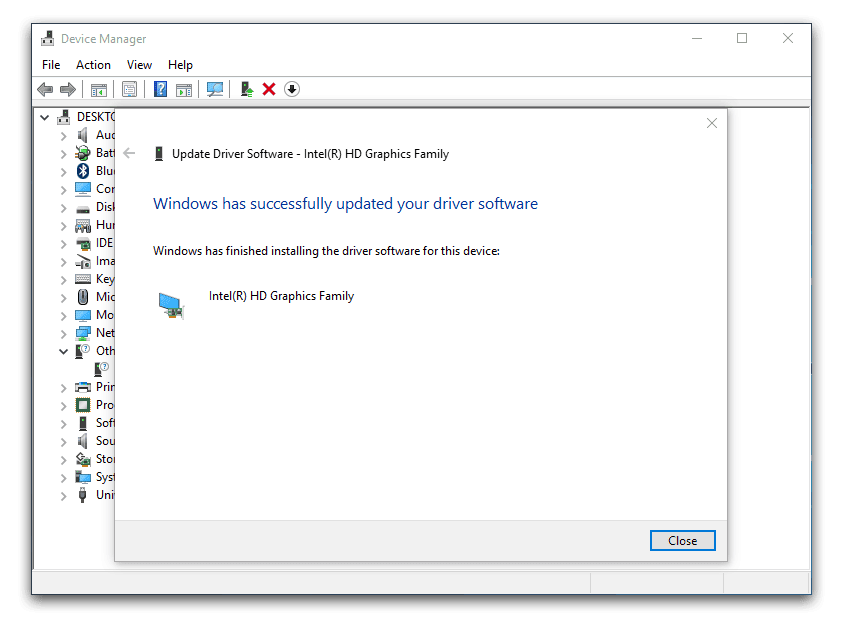

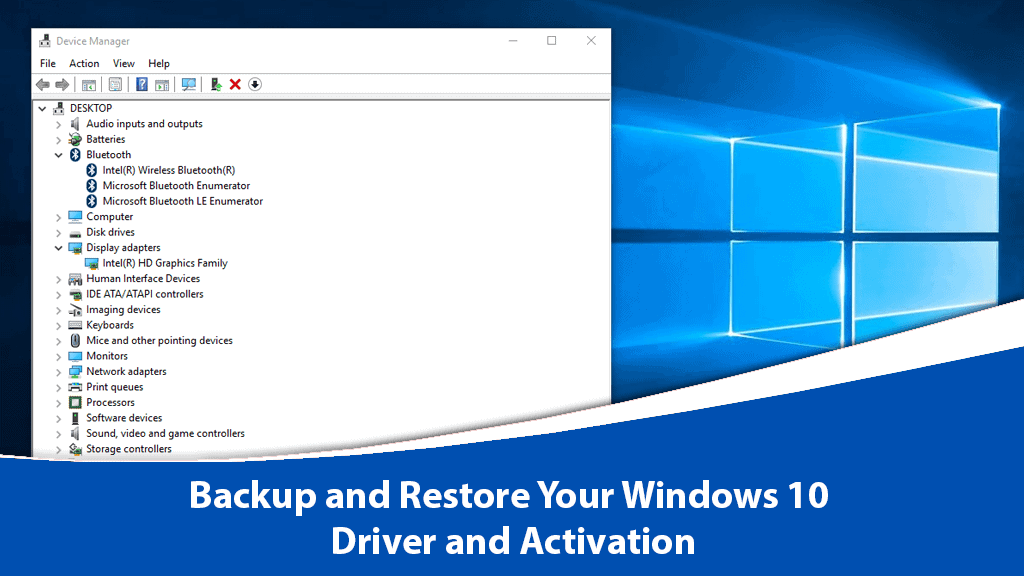






Thank You SIr For Your Support.
My Drivers are fully installed